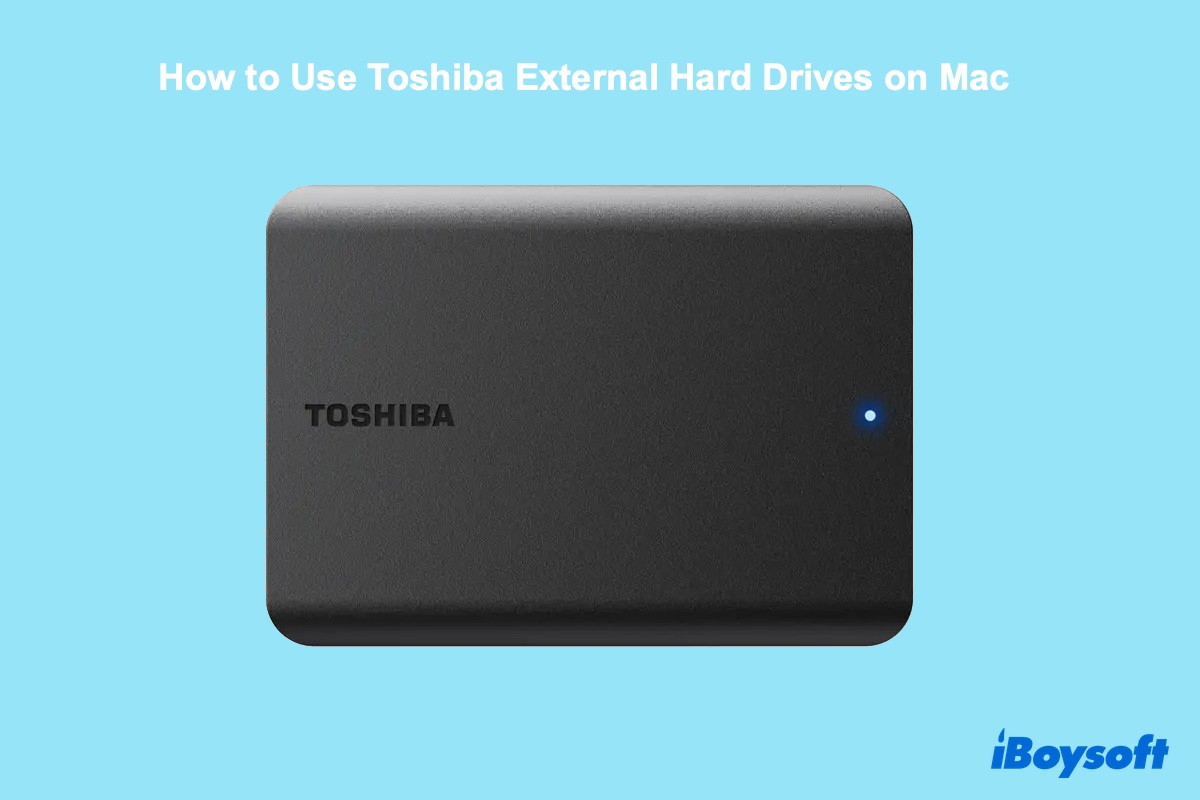Toshiba is a popular brand choice for external storage devices. It offers a variety of external hard drives for home or office use, including Toshiba Canvio Flex, Canvio Gaming, Canvio Slim, Canvio Advance, Canvio Advance Plus, Canvio Ready, and Canvio Basics.
However, if you're unfamiliar with Toshiba external hard drives, you may have difficulty setting them up or using them to perform the task in your mind. For instance, you may want to reformat your Toshiba external hard drive for Mac but don't know how; or encounter a forbidden sign when adding files to it.
This article will help you learn how to use the Toshiba external hard drive on your Mac, including the steps to open, format, add files, or transfer photos to the Toshiba external hard drive from your Mac.
To read and write to your NTFS-formatted Toshiba external hard drive on Mac without formatting or losing data, employ iBoysoft NTFS for Mac.
How to use Toshiba external hard drive on Mac?
Here are a few steps to follow to use your Toshiba external hard drives on Mac:
Step 1: Connect Toshiba external hard drive to your Mac
At the very first, you need to plug the Toshiba Canvio external hard drive into your Mac. This usually requires you to connect it to your Mac with the USB cable packed with it. Besides, if the connector on your cable doesn't fit the port on your Mac, for instance, if the cable is USB A but your Mac has only USB C ports, you'll also need an adapter.

Step 2: Open Toshiba external hard drive on Mac
Once your Toshiba external hard drive is connected, it should be recognized by your Mac and mounted on your desktop or Finder's left sidebar. Double-clicking its disk icon on either your desktop or Finder will open it.
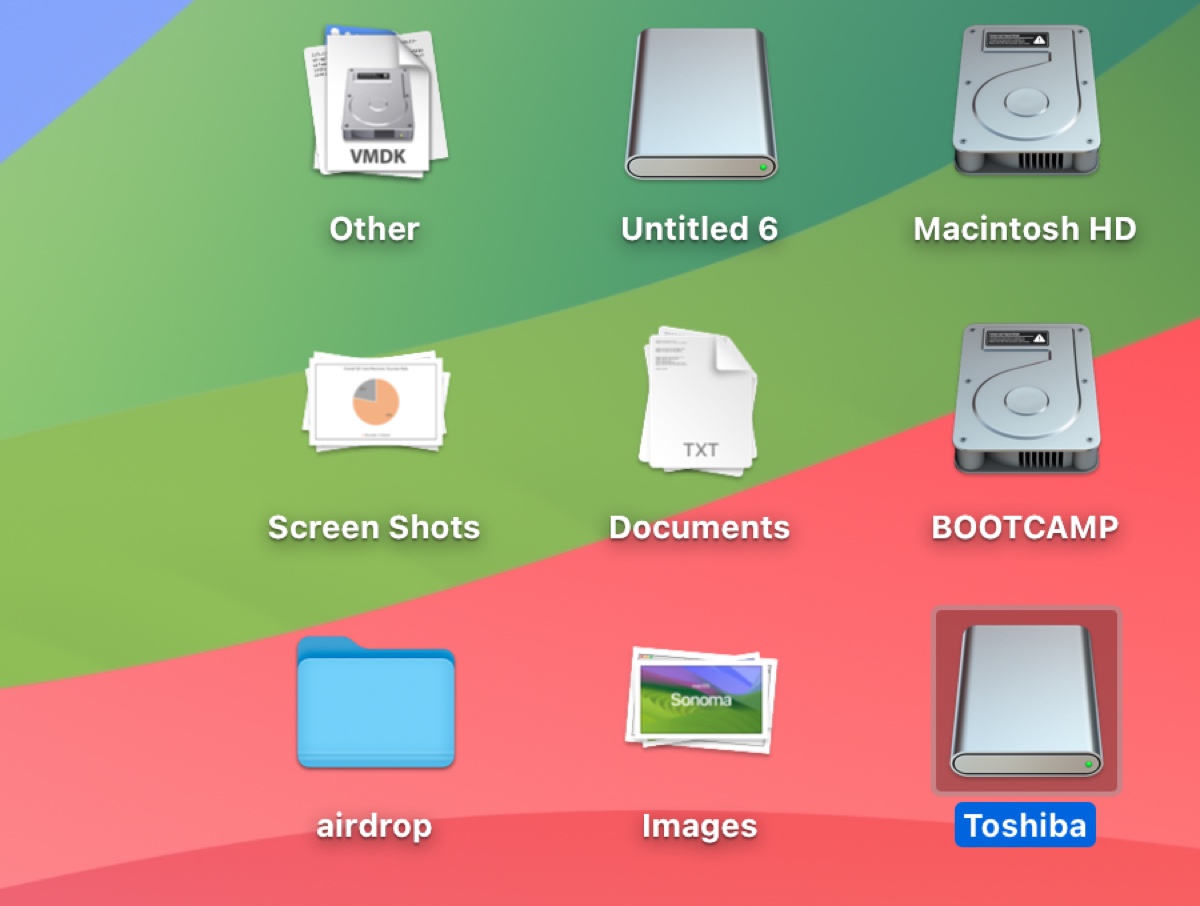
If it's not showing up in either of the locations, change the Finders settings to reveal them.
- Open Finder.
- From the top-left menu bar, click Finder > Settings/Preferences.
- Select the General tab, and ensure "External disks" is ticked to show on the desktop.
- Switch to the Sidebar tab, and ensure "External disks" is ticked to show in the sidebar.
However, if the settings are correctly set, your Toshiba external hard drive is likely not mounted on Mac and needs to be mounted first.
Step 3: Use Toshiba external hard drive on Mac
After your Toshiba external hard drive is set up, you can use it however you like. Nevertheless, if your drive is formatted with NTFS, as many have, you'll need an NTFS driver for Mac to write to the Toshiba external hard drive without formatting.
NTFS is a Windows proprietary file system that's read-only on Mac. It's the default format for Windows and the best file system for external hard drives used on Windows. Since Windows has the largest market share, most Toshiba external hard drives may come pre-formatted with NTFS.
Here's how to check what format your Toshiba external hard drive has:
- Open Disk Utility.
- Select your Toshiba drive from the left side.
- From the popup on the right side, check the info beneath the drive name.
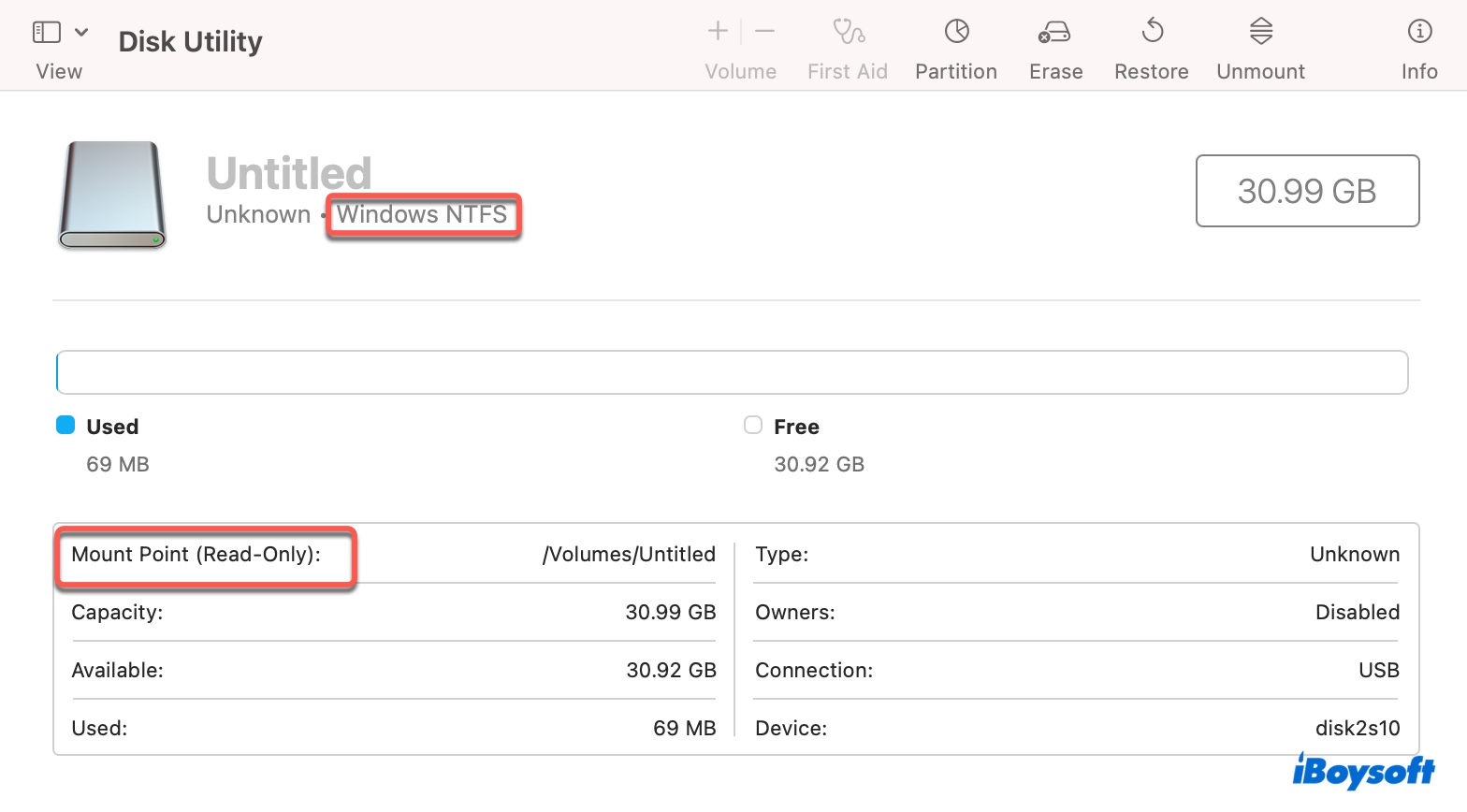
If it says NTFS, you can only read this Toshiba external drive but won't be able to move to, delete, modify, or save files on it without reliable NTFS software for Mac.

Unless you intend to reformat the Toshiba external hard drive and wipe all its content. If that's what you prefer, keep reading to learn how.
Help others learn how to use Toshiba Canvio external hard drive on Mac by sharing this post!
How to (re)format Toshiba external hard drive for Mac?
If you want to reformat the Toshiba external hard drive on Mac, back up files on it first, as the formatting process will delete all existing content. Depending on your usage of the drive, you can choose the proper file systems. Also, these steps apply to all Toshiba external hard drives, such as Toshiba Canvio Basics.
How to reformat Toshiba hard drive for Mac?
- Open Disk Utility.
- Click View > Show All Devices.
- Select the physical disk of the Toshiba drive (likely named with the manufacturer's label) and click Erase.
- Name the drive.
- Choose APFS for macOS 10.13 High Sierra or later; or Mac OS Extended (Journaled) for macOS 10.12 Sierra and earlier.
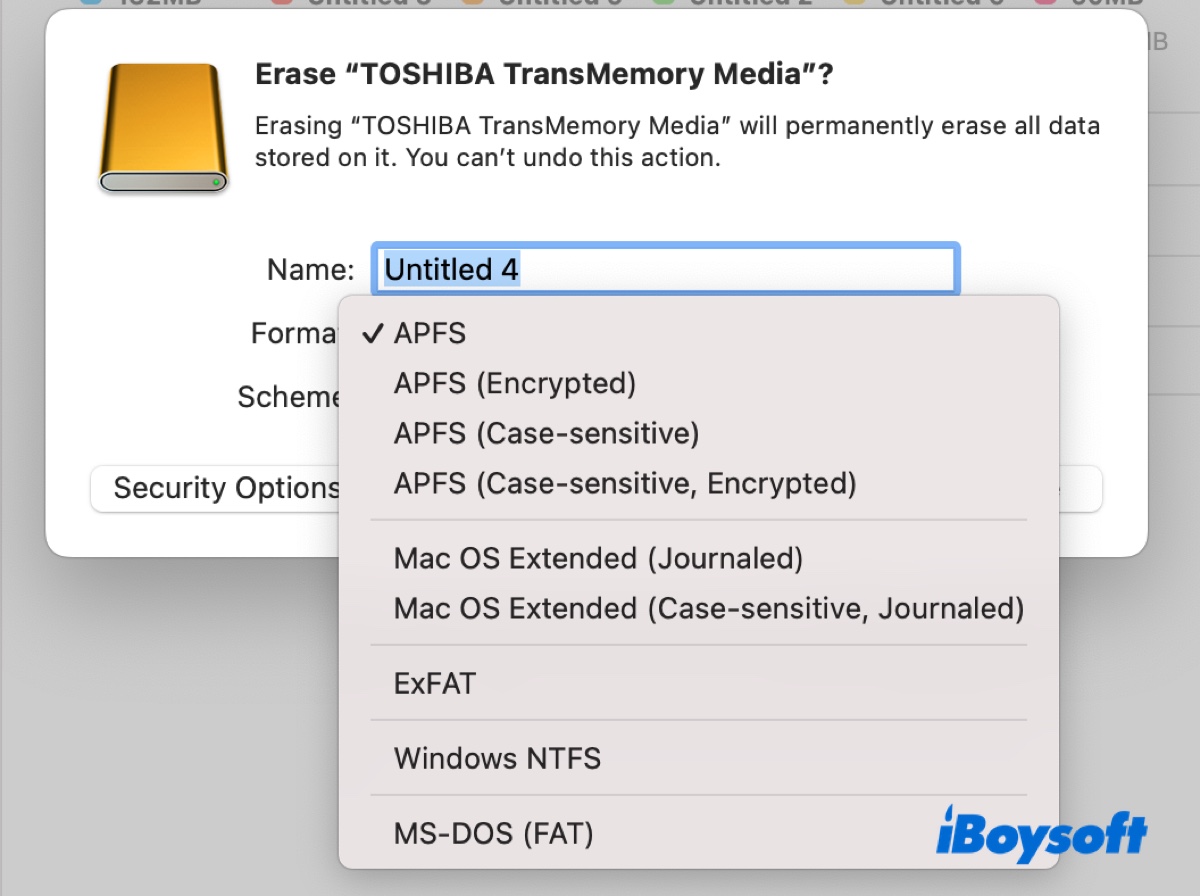
- Keep the scheme GUID Partition Map.
- Click Erase.
How to format Toshiba external hard drive for Mac and Windows?
- Open Disk Utility.
- Click View > Show All Devices.
- Select the physical disk of the Toshiba drive (likely named with the manufacturer's label) and click Erase.
- Name the drive.
- Choose exFAT for Toshiba drives with large compacity. (FAT32 is also compatible with macOS and Windows, but it has a maximum file size of 4GB.)
- Keep the scheme GUID Partition Map.
- Click Erase.
Share the steps on how to reformat Toshiba external hard drive on Mac with others!
How to add files to Toshiba external hard drive on Mac?
With the Toshiba external hard drive connected, you may want to copy some files into it. However, while dragging and dropping files, you may notice that the drive isn't accepting any. This is because your drive is formatted in NTFS, which macOS can only read but not write to.
To enable read/write access to Toshiba external hard drives on Mac, you'll need iBoysoft NTFS for Mac. It can automatically mount your NTFS drives in read-write mode, allowing you to copy, delete, save, and modify files on the drive without the trouble of a reformat.
In addition, it can also format other drives to NTFS on Mac and repair corrupted NTFS drives.
To learn how to move files to a Toshiba external hard drive on Mac, keep reading this guide: How to Move/Transfer Files from Mac to External Hard Drive?
How to transfer photos from Mac to Toshiba external hard drive?
Same as adding files to the Toshiba external hard drive on Mac, you must enable write access to your drive before transferring photos to it if it's NTFS-formatted. Download the best NTFS for Mac driver from the button below to gain read/write access. Then you can transfer photos from your Mac to the Toshiba external hard drive freely with the methods introduced in this article: How to Copy/Move Photos from Mac/MacBook to External Hard Drive?