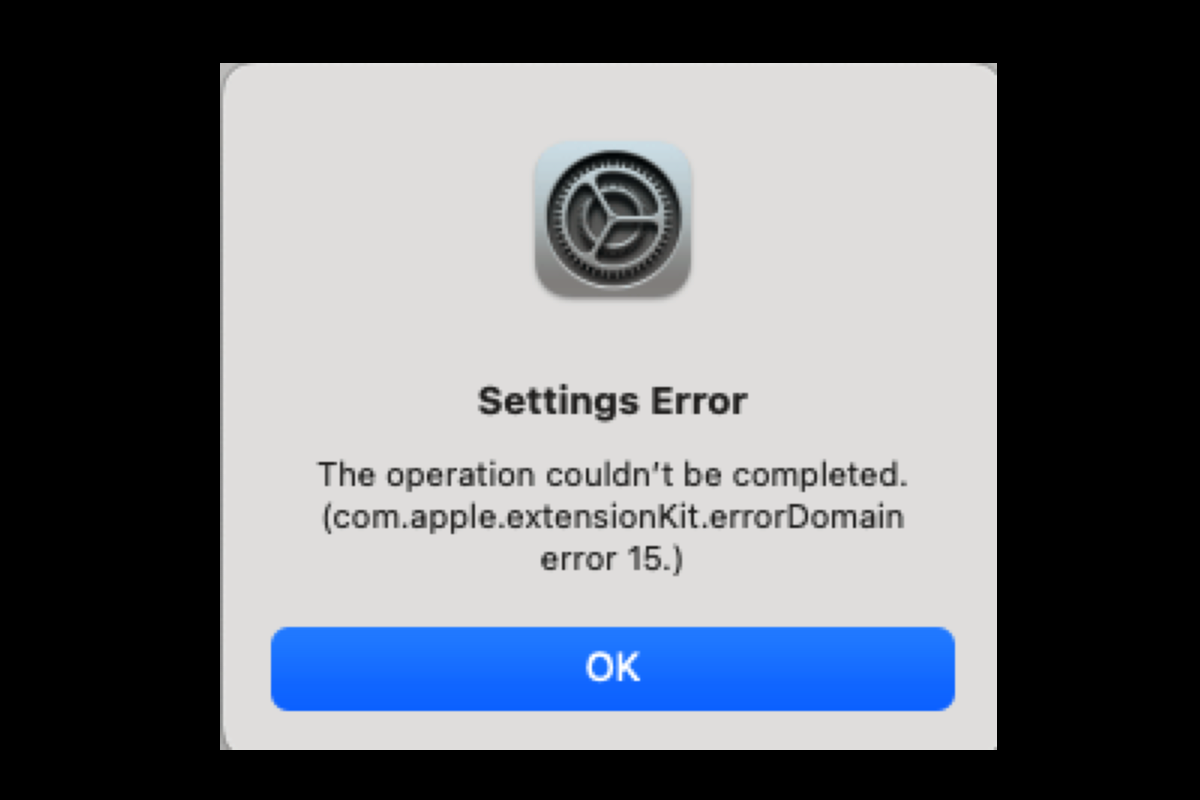Absolutely it is a piece of good news to have your computer replaced or the Mac operating system upgraded, yet new doesn't mean everything goes well. Along with stunning hardware brought by a fresh tool and improved software by upgraded OS, sorts of troubles come into your view like the Settings Error com.apple.extensionKit.errordomain error 15, which pops up frequently after the macOS Ventura update.
Luckily, this post lays out all the proven and effective solutions that you can try if the com.apple.extensionKit.errorDomain error 15 pops repeatedly making your work or business bricked.
A summary of sorts of phenomena in com.apple.extensionKit.errorDomain error 15
Tons of users have reported experiencing an error message that reads: Setting Error The operation couldn't be completed (com.apple.extensionKit.errorDomain error 15.) after the minor or major macOS 13 Ventura update. According to these users, this nerve-wracking issue scatters in every area with the following phenomena:
- You are bricked by Mail on the new Mac after applying Migration Assistant to migrate the data from an old one.
- You are blocked when visiting System Settings > Network > Firewall/WiFi since there is no WiFi menu option under Network Settings.
- The Settings > Privacy & Security path prevents users from accessing and making certain changes.
- The System Settings > Internet Accounts > iCloud way keeps you out of it.
- You're not allowed to add wallpaper from Photos when accessing System Settings > Wallpaper.
- System Settings freeze when you click the Apple menu and select it from the dropdown menu in your top left corner.
- You meet a System Error when you visit System Settings > Screen Time > Always Allowed on your device.
- All peripheral devices such as USB storage, external hard drive, keyboard, mouse, external monitor, external display, and so forth are not functional at all.
- Assurance tools like Java for computer programmers work improperly for no reason.
- ···
In a nutshell, this annoying error notification can happen in any circumstance and on any item that you cannot even imagine, which is weird and odd in the extreme.
How to fix 'Settings Error com.apple.extensionKit.errordomain error 15' on Mac?
This post presents all-rounded remedies based on multifarious issues, you can try the one that fits your case most to remove such an error popup permanently and straightforwardly. If it fails to make the popup vanish, do not lose heart, move to the next one to continue.
Quick fixes to troubleshoot Settings Error (com.apple.extensionKit.errordomain error 15.) on your Mac:
- Restart your computer
- Check Apple servers' status
- Turn off Limits IP address tracking in Wi-Fi Settings
- Re-add the current internet connection
- Boot into macOS Recovery Mode to run First Aid
- Re-log Apple ID on your computer
- Run the Console app
- Uninstall recently installed applications
- Transfer data with the Time Machine backup
- Launch Mac Terminal
- Reset the Mac computer
You will join me in sharing this article with more people, won't you?
Solution 1: Restart your computer
A device reboot is a universal method for killing strange processes and stopping unknown bugs in the background, which spares no effort to perform. You can give it a try when your device pops up you the annoying notification time after time.
Save any uncompleted documents and quit all running programs > click the Apple menu on the top left corner > select Restart > wait for the device to end this reboot routine.
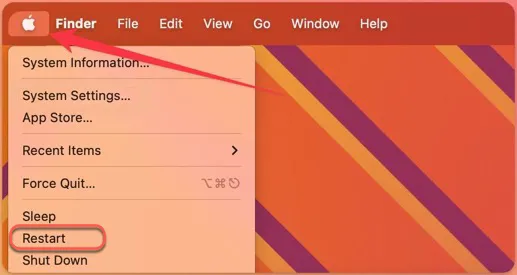
Solution 2: Check Apple servers' status
Provided that this issue happens on Apple Internet Accounts in most likelihood, you can visit the Apple servers page to check if these related servers work well. Click here to have a look and contact Apple Support suppose that you indeed find any abnormal.
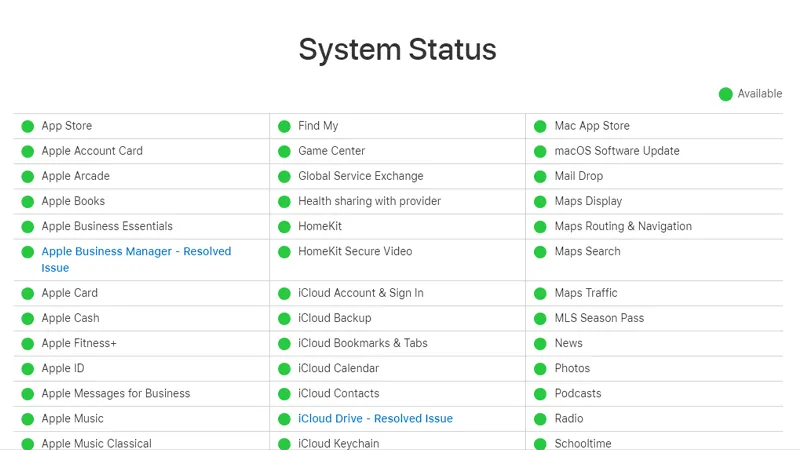
Solution 3: Turn off Limits IP address tracking in Wi-Fi Settings
If you are stuck in the middle of making modifications in the Wi-Fi Setting section, give turning off Limits IP address tracking a try.
- Go to Wi-Fi Settings by searching in the Spotlight Search box.
- Click on Details on your current Wi-Fi connection and switch to the "Limit IP address tracking" option.
- Switch ON to OFF in the "Limit IP address tracking" box.
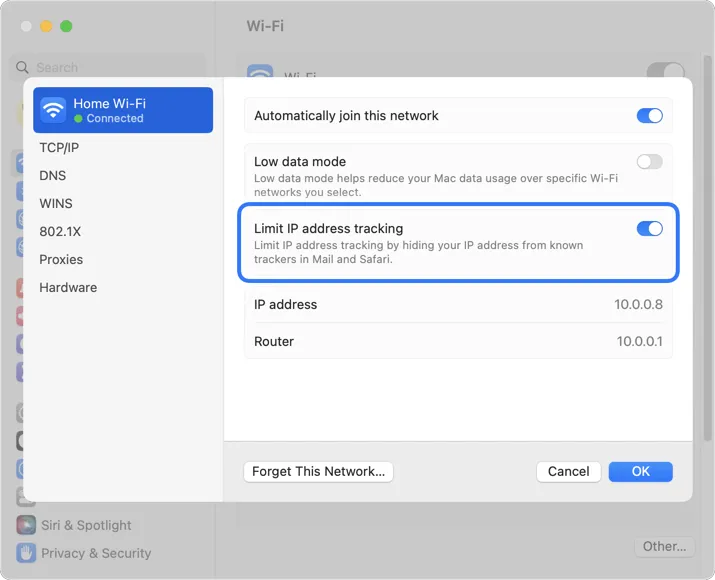
- Return OFF to ON and shut down the window.
Wait to see if this pop-up notification comes into view anymore, if it does, continue to perform the following remedies.
Solution 4: Re-add the current internet connection
It probably be helpful as you update the Wi-Fi service you connect, and here is how to do it:
- Launch System Settings and select Network > Wi-Fi.
- Click on the i button and click Delete Service.
- Click Delete when you accept a message reading Do you really want to delete the service titled XX?"
- Click on Add Services and select Wi-Fi from the interface, such as WiFi or Thunderbolt.
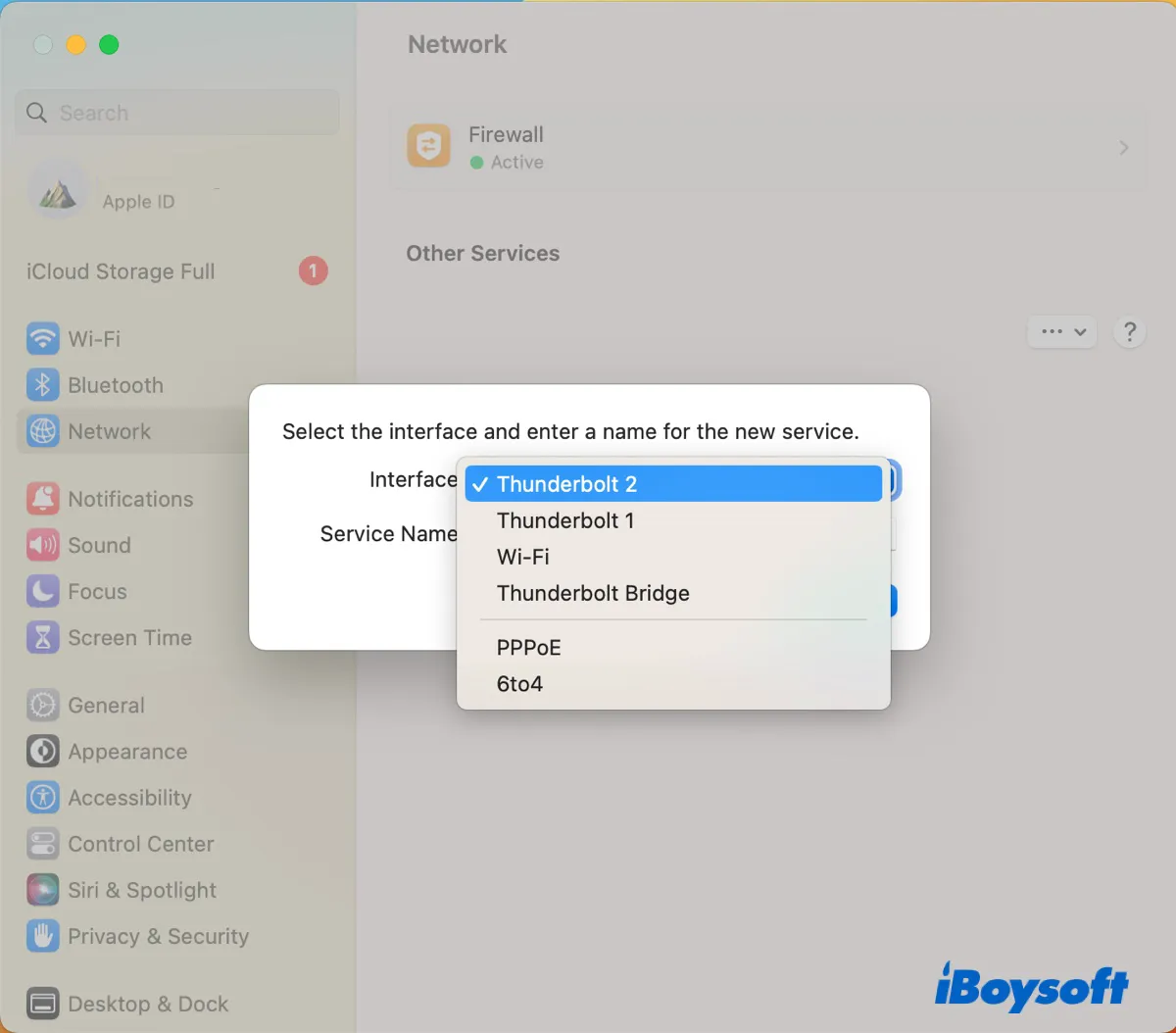
- Click the i button to activate this internet service.
Solution 5: Boot into macOS Recovery Mode to run First Aid
You can never tell whether it is the hard drive's culprit that let this troublesome error happen, interrupting your normal business or work. Anyway, the solution overweighs the cause, let's run First Aid in macOS Recovery Mode to kill the fault.
- Boot your device into macOS Recovery Mode according to your processor. Ways to boot into this mode vary in Intel processor and Apple M1/M2/M3 Mac.
- Select Disk Utility in the menu window and click First Aid in the top menu bar to run.
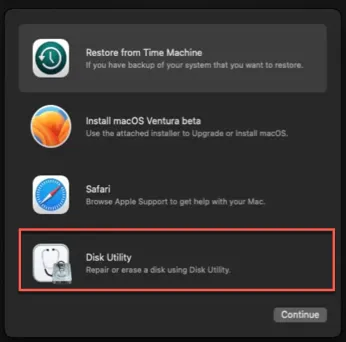
- Wait for the Disk Utility to end its First Aid process.
- Boot your Mac one more time in normal mode to check if the trouble still haunts you.
Solution 6: Re-log Apple ID on your computer
Provided that all cloud services are denied access, refreshing Apple ID data is crucial and significant. Here is what you can perform:
- Click Apple Menu and go to System Settings.
- Click on your name in the System Settings window.
- Choose Sign Out. Follow the wizard to complete the process, you may need to input your Apple ID password or face data.
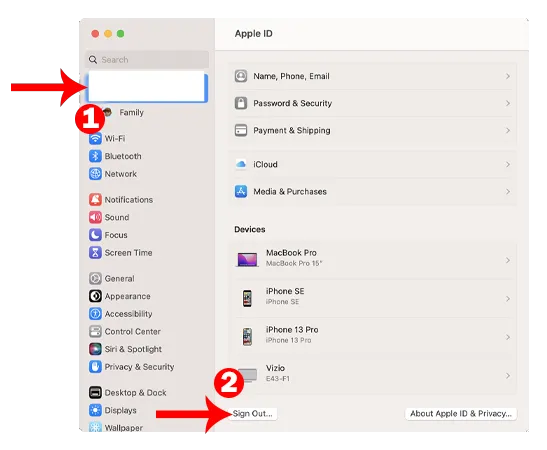
- Add your Apple ID to your Mac one more time and restart your Mac.
Solution 6: Run the Console app
When you're blocked away by certain settings, for instance, Wallpaper, Firewall, Screen Time, iCloud, Wi-Fi, and more in System Settings, you can run the Console app to terminate it.
- Open Finder on your device and switch to the Applications folder.
- Select Utilities in the Applications folder and find the Console app.
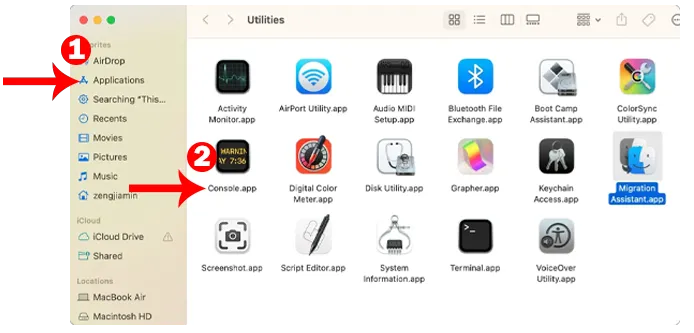
- Double-click it to open and navigate the process that makes trouble.
- Click the Start button in the top menu bar and back to the settings page you need to visit.
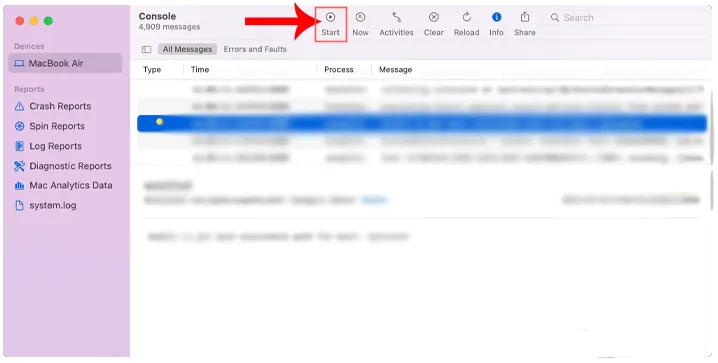
Solution 7: Uninstall recently installed applications
Some incompatible application installations may let your computer be trapped in the extensionKit trouble, facing this, all you need to do is remove them from your computer. iBoysoft MagicMenu is highly recommended here which removes the app as well as its accumulated data, files, and extensions once at all.
Solution 8: Transfer data with the Time Machine backup
There are considerable users who complain that the Migration Assistant should be the final culprit for the annoying extensionKit error while transferring data with the Time Machine backup really fixes it.
You, therefore, can perform a data transferring mission via the Time Machine backup drive to kill this trouble ultimately!
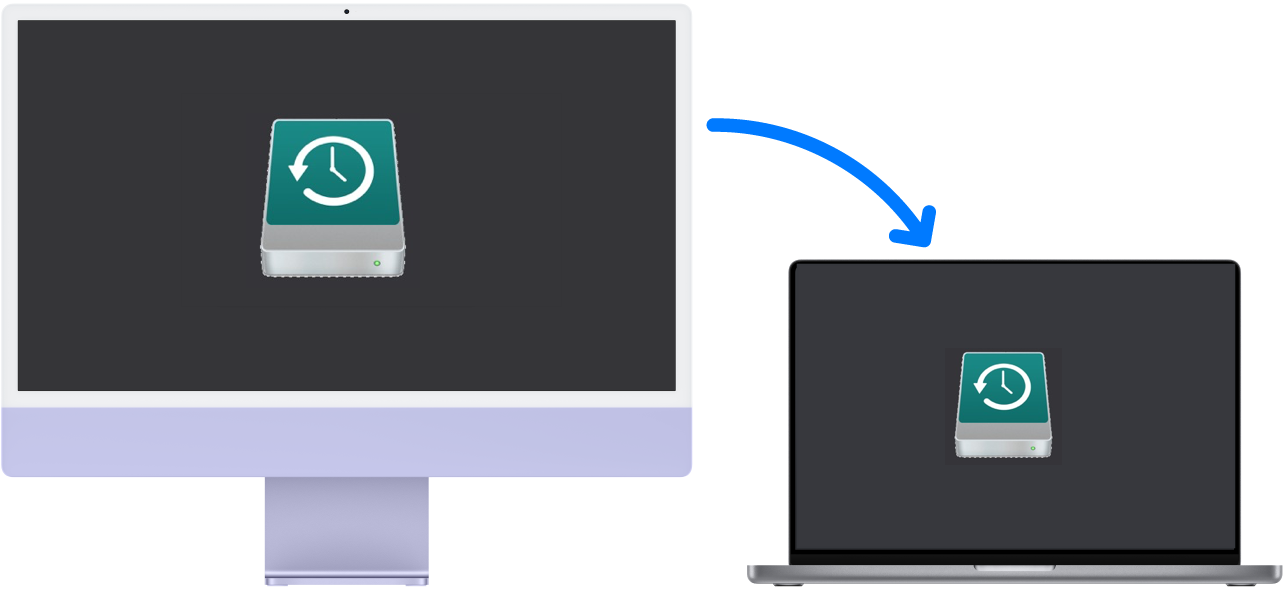
Solution 9: Launch Mac Terminal
There is one way that many users claim workable on their devices, that is, running certain command lines on pre-installed Terminal. Let me show you how to perform:
- Launch Terminal on your device via Spotlight Search.
- Type in Terminal and hit Return to launch this app.
- Run the following command lines on the Terminal window:mkdir ~/Desktop/backupjunkmv ~/Library/Application\ Support/iCloud/Accounts/* ~/Desktop/backupjunk
- Restart your device.
- Open FaceTime which allows you to save and view your internet accounts.
- Launch Terminal again and run this command line:sudo shutdown -r now
Once the actions are performed, the extensionKit error will not appear any longer.
Solution 10: Reset the Mac computer
Resetting your Mac computer to a completely new machine might be helpful in addressing this complicated error. Read on to learn how to carry out:
Step 1: Back up all your data to an external hard drive.
If you're tired of the copying-and-pasting loop, use iBoysoft DiskGeeker to help you complete such a mission. It is designed with a Disk Clone feature that clones all your data to the target disk in a stable and fast manner.
Step 2: Go to System Settings, go to General, and click Transfer or Reset.
Step 3: Choose Erase All Content and Settings.
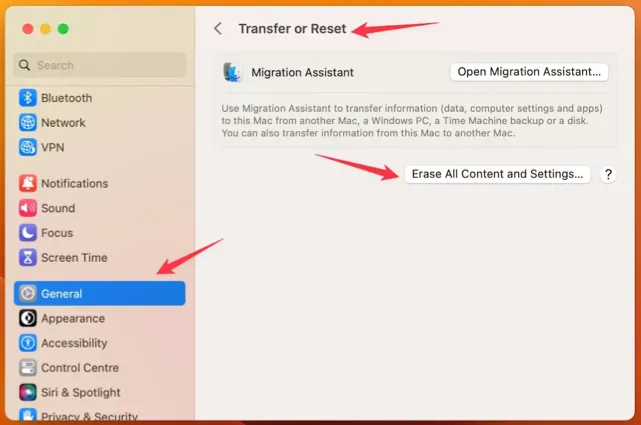
Step 4: Follow up the on-screen wizard and completely reset your MacBook. This action will permanently delete your personal data and make your computer completely new as if it is out of the box.
Final thought
This post summarizes 10 workable solutions to pass the Settings Error com.apple.extensionKit.errordomain error 15 issue on the macOS computer and all of them are related to all sorts of circumstances. If you're puzzled by this frustrating error popup, do not hesitate and get it fixed right at this moment!