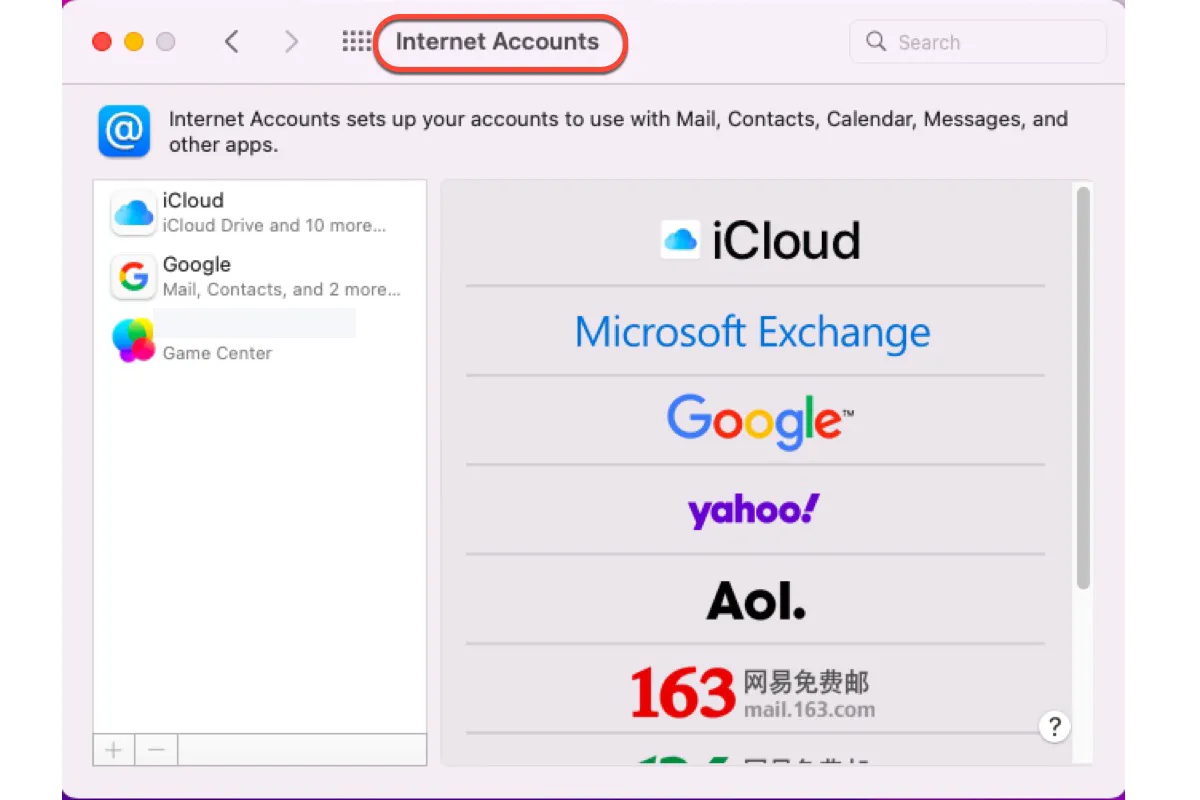Apple Internet accounts refer to the profiles that you can log in to on sorts of applications to perform various tasks or work. Examples include an iCloud account, Google account, Microsoft Exchange account, and so on.
While in some found scenarios, one internet account can work with different applications. For instance, if you add your Google account to your Mac, you can make use of the profile on several built-in applications on a macOS device, like Calendar and Apple Notes. To make a long story short, now let's figure out how to use Apple internet accounts in a flexible manner.
How to use your Internet accounts on Mac?
If you wanna use Exchange, Google, Yahoo, iCloud, and any other internet accounts on Mac applications, you can read this part to add the accounts to your Mac computer. Both adding the Internet accounts from an application or in the Internet Account settings work fine in this case.
How to add an account in Internet Account settings?
If you're the one who prefers adding an account from the Mac built-in settings, follow the stepwise guide. Note that you must have an account created on the provider's website beforehand or you can add no account here.
- Click the Apple menu on your Mac computer and select System Settings from the dropdown menu.
- Locate the Internet Accounts in the sidebar and open it.
- Click the account provider from the menu.
- Enter your account name, password, and any other required information.
- If you want to add an account from a provider that isn't listed, such as a mail or calendar account for your company or school, click Add Other Account, click the type of account you want to add, then enter the requested account information. If you don't know the type of account or the account information, ask the account provider.
- If you're adding an account that multiple apps can use, a dialogue appears in which you select the apps you want to use with the account.
How to add an account from the app?
You can also add internet accounts directly from the native app like Calendar, Contacts, and Mail app. The accounts you add will list in Account Settings.
- Open the app on your Mac and click the app name on the top menu bar.
- Select Add Account from the context menu, select the account provider, then click Continue.
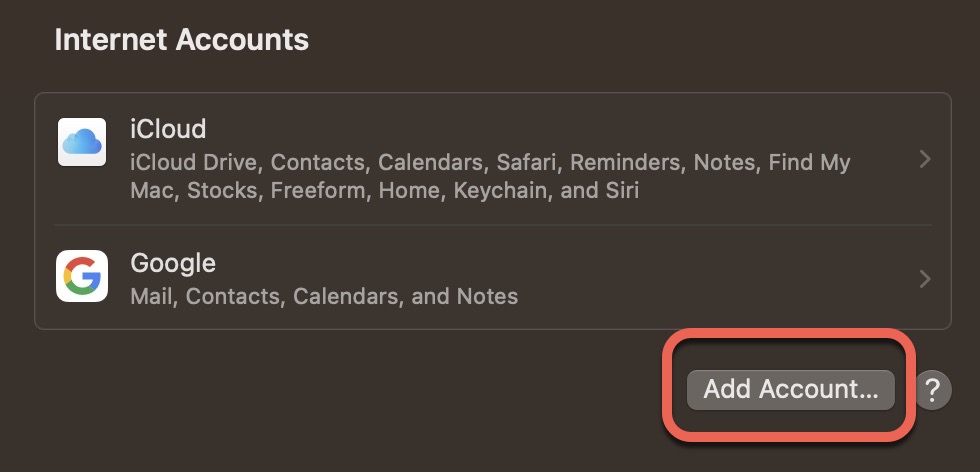
- Enter your account name, password, and other requested information.
- If you want to add an account from a provider that isn't listed, such as a mail or calendar account for your company or school, select Other [Type of] Account, click Continue, then enter the requested account information. If you don't know the account information, ask the account provider.
- If you're adding an account that multiple apps can use, a dialogue appears in which you select the apps you want to use with the account.
For the internet accounts that you add to your Mac, you there have permission to change the features and details. In the Internet Accounts tab, you can turn on or off any feature you want to use with the account and click the Details button on the top to modify specific details.
If you managed to add an internet account on your Mac, why not share your happiness with other people on your social platform?
How to remove an Internet account on a Mac?
After exploring how to add internet accounts on your Mac, knowledge on how to remove them also matters on condition that you wanna delete one account at some point in the future.
- Click the Apple menu and choose System Settings.
- Open Internet Accounts and select one you want to remove.
- On the bottom of the main window, you can see the Delete Account option.
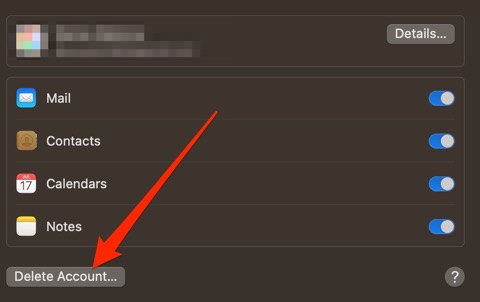
- Click Delete Account and click OK to confirm your actions when you're prompted by a new window.
Conclusion
Internet account indicates the profiles that you make use of on different websites and applications, while some of them are shared. You will gain how to use an Internet account on Apple devices (Mac-targeted) by reading this stepwise guideline.
FAQ about Apple Internet account
- QWhere are the internet accounts on my Mac?
-
A
To view these internet accounts on your Mac, choose Apple menu > System Settings, then click Internet Accounts in the sidebar.
- QHow do I add an internet account to my Mac?
-
A
Click the Apple menu on your Mac computer and select System Settings from the dropdown menu. > Locate the Internet Accounts in the sidebar and open it. > Click the account provider from the menu. > Enter your account name, password, and any other required information.