The 2016 & newer MacBook Pros, including the new M3 MacBook Pros, are designed to automatically turn on when you open the lid or the model is plugged into the power source with the lid on.
Some users may be happy with this new feature. But some other users like you may be not pleased with this function as it causes your MacBook Pro battery to drain so fast.
Thankfully, this post shows you how to stop the MacBook from automatically turning on when the lid is open. You can follow the definite steps to turn off the auto-booting on the lid open feature on your MacBook. Then, your MacBook only starts up when you press the Touch ID button.
How to disable boot on lid open on MacBook Pro?
Different from other default system features that have easy to operate options to adjust the default settings, Apple doesn't offer a user-operable switch in Mac System Preferences to turn off the MacBook Pro auto-powering on under the state of lid open function.
To stop the MacBook Pro from automatically booting up when the lip is open, you need to use the built-in Terminal utility.
The command described below is workable for turning off the auto-booting on lid open issue on these Mac models:
- 13-inch MacBook Pro (2016 or newer)
- 15-inch MacBook Pro (2016 or newer)
- 16-inch MacBook Pro (2019 or newer)
- MacBook Air (2018 or newer)
Here's how to run the command in Mac Terminal to stop MacBook Pro from booting up automatically when the lid is open.
- Press down the Command + Option keys together to launch the Mac Spotlight Search box.
- Type Terminal in the box and press Return to open the Terminal window.
- Copy and paste the following command onto the Terminal window and hit Return.sudo nvram AutoBoot=%00
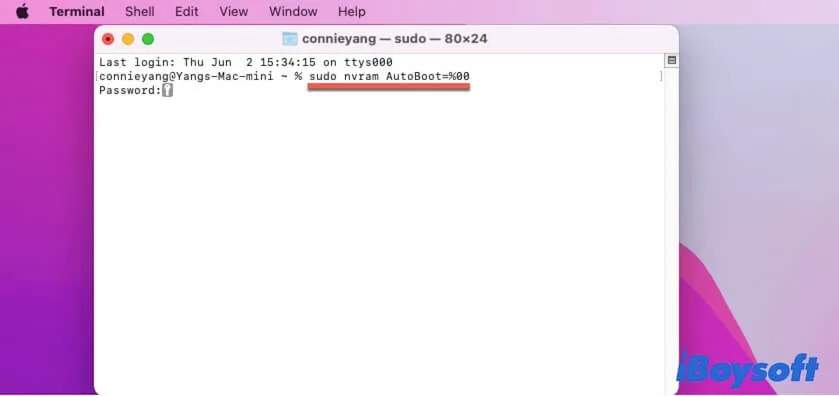
- Enter your admin password if required and hit Return for confirmation.
To verify if this way works to disable the auto-boot on the lid open, you can shut down your MacBook first. Next, close the laptop lid and then open it. If the machine only powers on after you press the power button (or Touch ID), your changes to this auto-boot feature are active.
It is worth mentioning that this change is permanent. If you want to revert to enabling the MacBook boot on lid open feature, you can reset NVRAM on your Mac. Alternatively, you can run the line below in Terminal to relaunch it.sudo nvram AutoBoot=%03
MacBook Pro turns on by itself, how to fix?
Unexpectedly, your MacBook Pro powers on when putting it inside the sleeve or the computer bag. According to the feedback from different users, the causes are various, such as the incorrect way to shut down the Mac, the Bluetooth errors, the magnetic contact, bugs in the sleep function, etc.
Whatever the reason is, you can fix your MacBook Pro that turns on automatically with these solutions.
Ensure you are completely shut down your Mac
Maybe you haven't completely shut down your MacBook. You just close the MacBook lid, putting your Mac in sleep mode. So the battery continues to drain when you put it into the computer bag while you think that the machine turns on by itself.
You can click the Apple icon > Shut Down to fully shut down your Mac. Or, you can press the power button for seconds until the screen goes black to force shut down your Mac before putting it into the bag.
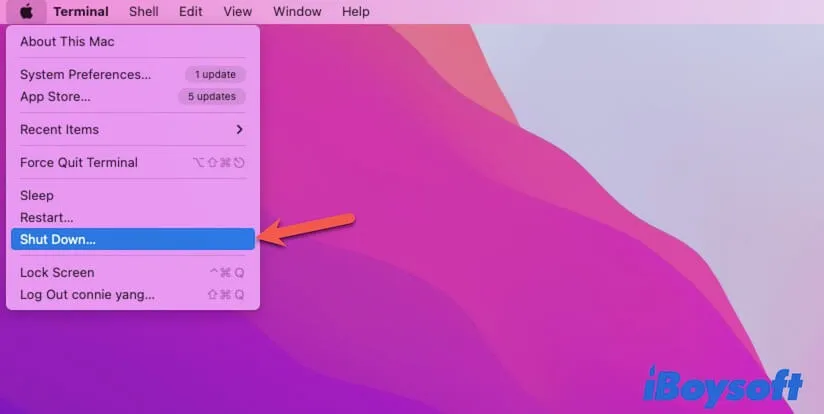
Turn Mac Bluetooth off
There's a possibility, that your MacBook is in sleep mode but with the Bluetooth turning on. The errors in the Bluetooth make it detect and connect to the surrounding wireless devices like AirPods or Magic Mouse, leading your M1 MacBook Pro to turn on.
Thus, you can check if the Bluetooth on your Mac is on in System Preferences and disable it when you prepare to close your Mac lid.
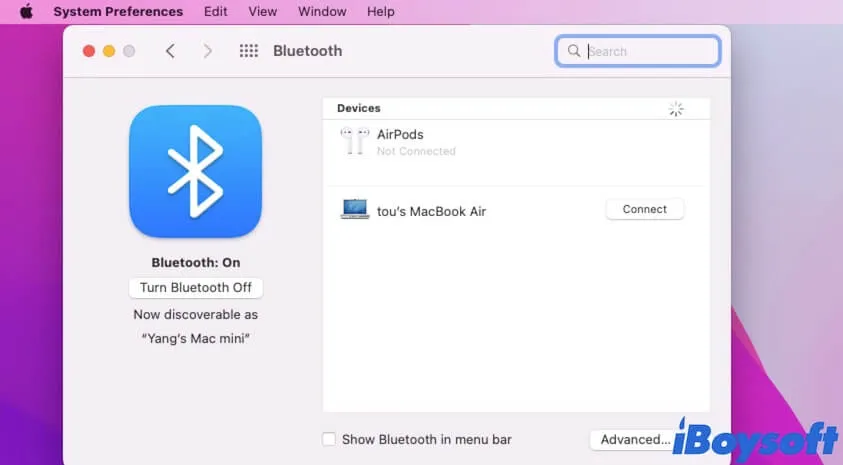
Reset Energy Saver preferences
If you've checked in at least one of or both the following options in Energy Saver preferences, your Mac will turn itself on after entering sleep mode.
Wake for network access. This option allows users on another computer can access the shared resources of your Mac and makes your Mac wake from sleep mode at that time.
Enable Power Nap. This enables your MacBook to check email, calendar, and iCloud updates and use Time Machine to back up files even in sleep mode.
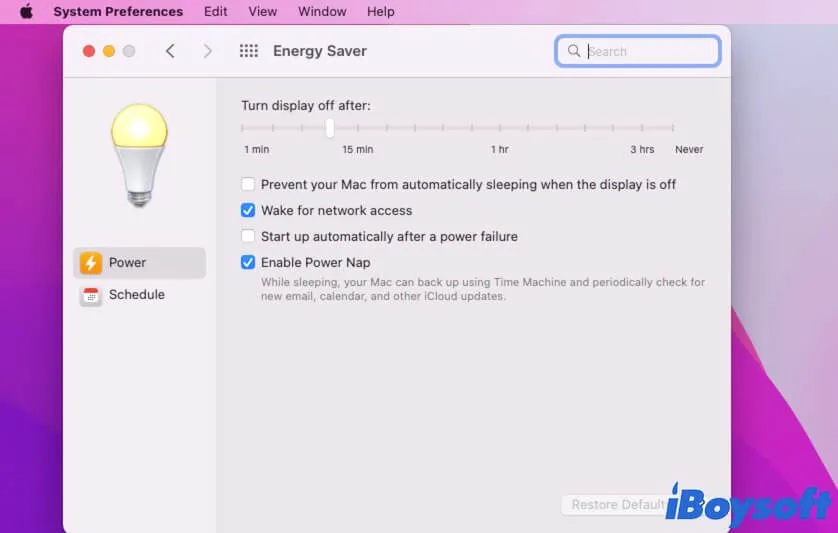
You can uncheck these options to fix the MacBook turning on by itself issue.
Disable the auto-boot when lid open feature on your MacBook
MacBook has the auto-boot when the lid open feature. The screen detects the magnetic on the sleeve, confusing the program that the lid is opening. That terminates the sleep function and causes your M1 MacBook Pro to automatically startup.
You can try to disable the auto-boot on lid open feature by running the following command in Terminal (the detailed steps are mentioned above).sudo nvram AutoBoot=%00
Or, you can change a new computer case or keep your Mac screen away from the magnetic inside the sleeve.
Final words
The auto-boot when the lid opening feature on the new MacBook Pro and MacBook Air simplifies your Mac booting process. But it also causes some trouble like eating the battery so fast. If you are not fond of this function, use the way in this post to disable the MacBook Pro turns on automatically when the lid is open.
Also, this post helps analyze the causes that the MacBook Pro turns on by itself and offers corresponding solutions. Hope they can give you some help.
FAQs about MacBook turns on automatically when the lid is open
- Q1. Why does my MacBook Pro turn on when I open it?
-
A
The 2016 & later MacBook Pros have the default feature - automatically turns on when the lid is open, the Mac is connected to the power source with the lid open, or the Mac is connected to an extenal display with the lid open. So, when you open the laptop lid, your MacBook Pro powers on without pressing down the Touch ID.
- Q2. MacBook not turning on when opening lid, what to do?
-
A
If your MacBook not turning on when opening the lid, you might have closed the boot on the lid open feature. You can run sudo nvram AutoBoot=%03 in Terminal or simply reset NVRAM to re-enable this feature.
Note that this function is only available for 2016 & newer MacBook models. if you have an old machine, it is normal that your MacBook not turn on when opening the lid.
