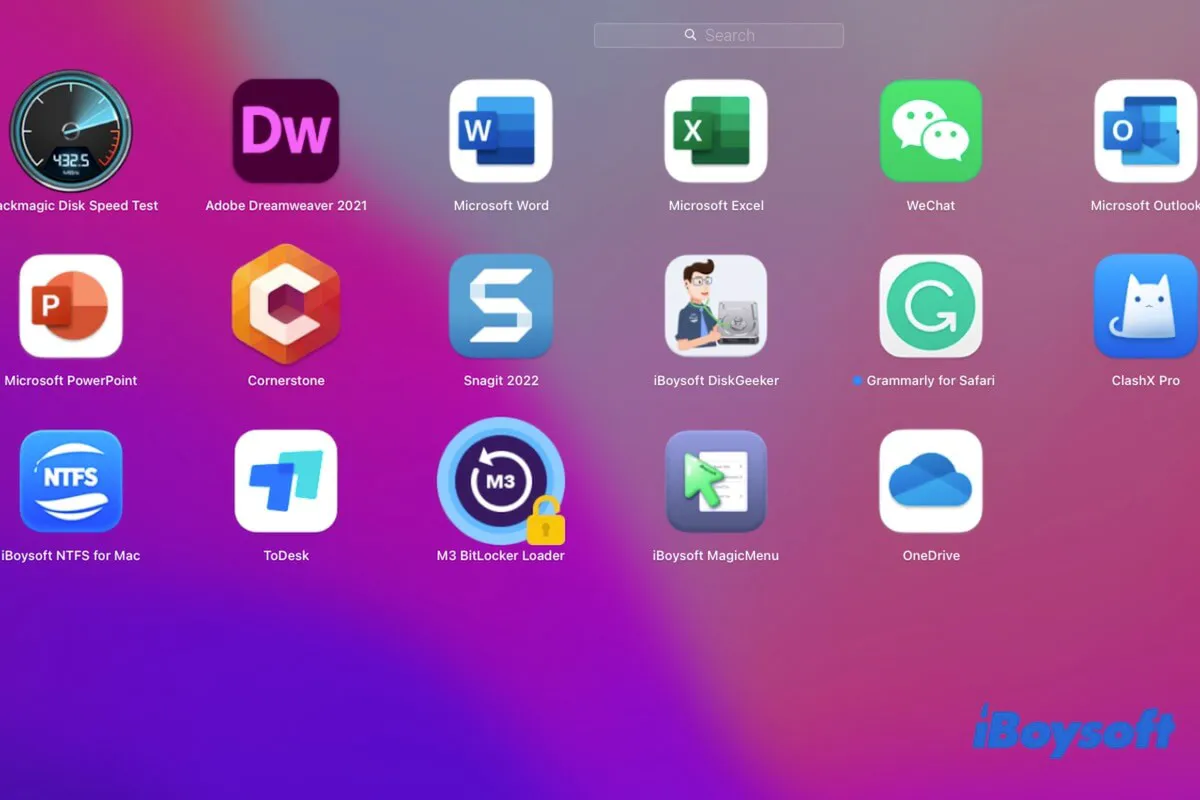You've uninstalled an app on your Mac by directly dragging and dropping it to Trash, right-clicking it and selecting Move to Trash, or holding the Option key in Launchpad and clicking the delete icon (x). But later, you find the deleted app still showing up on your Mac.
So ridiculous, that the icons of the deleted apps are still in Finder or Launchpad. Just as the user says in the Apple discussion forum:
After I removed certain apps from the Application folder in Finder, their icons still show up in Launchpad. I failed to uninstalling the apps by dragging them to Trash and putting them in jiggle mode by holding Option key either. The icons are still on my Mac and seems can't be deleted. - From discussions.apple.com
I uninstalled an app a long time ago. However, it still shows up in Activity Monitor. Why can't I completely delete the app from my Mac. - From Reddit
Don't worry. This article will explain why deleted apps still show up on Mac and offer you workarounds to completely delete apps on Mac that won't delete.
How to fix deleted apps still showing up on Mac after deleting:
- Way 1: Quit the App and delete it again
- Way 2: Restart your Mac
- Way 3: Try the built-in uninstaller of the app
- Way 4: Use the professional app uninstaller - CleanMyApp
- Way 5: Use Terminal
Tips: Can't delete apps on your Mac? Are you looking for ways to delete apps that won't delete on your Mac?
Deleting the caches of the app usually works to completely uninstalling the app. You can go to the Finder menu bar > Go >Go to Folder, enter ~/Library/Caches in the search box, and press Return to open the caches folder in your home folder. Then, find and delete the cache files related to the app that can't be deleted.
However, this job is time-consuming, and any mistaken deletion of other cache files may trigger a system crash or other app malfunctions.
So, download and use the freeware - CleanMyApp to delete the unwanted app with all its leftovers from your Mac with a few clicks. Then, the annoying app won't track you, and all the space it takes will be released immediately.
If these ways are helpful, share them with others.
Deleted apps are still showing up on Mac or in Launchpad, what to do?
If you move apps from the Dock to Trash, you just remove them from the Dock rather than from your Mac. The deleted apps are still installed on your Mac. So, you can find the deleted apps still showing in Launchpad.
If you can't delete apps from Launchpad, in detail, no delete button jiggles after holding down the Option key, or the icons of deleted apps still show up in Launchpad, you can try the workarounds below fix the deleted apps still showing up on Mac issue.
Way 1: Quit the app and delete it again
Perhaps, you cannot delete the app because it's open on Mac. To fix that, simply close the app. If the app is frozen and can't be closed, force quit it. Here's how to force quit the app in Mac Activity Monitor:
- Open Launchpad > Other > Activity Monitor > CPU.
- Type the name of the app that you can't delete in the search box.
- Select the program.
- Click the top close icon > Force Quit.
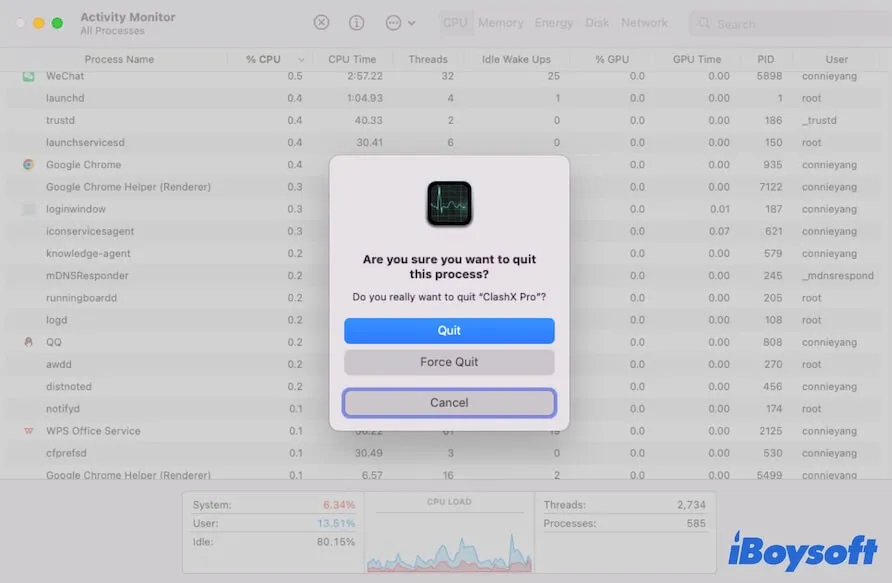
After that, open Finder, right-click on the app, and select Move to Trash. Then, check if it still shows up on your Mac.
Way 2: Restart your Mac
Sometimes, the system glitches make the deleted app still show up on Mac. To verify that, you can restart your Mac and then check if the removed app keeps showing up or disappears.
Way 3: Try the built-in uninstaller of the app
If you can't delete the app either from Launchpad or from Finder, try to use its built-in uninstaller. Some apps are designed to allow users to delete themselves only through the built-in "Uninstall" functionality.
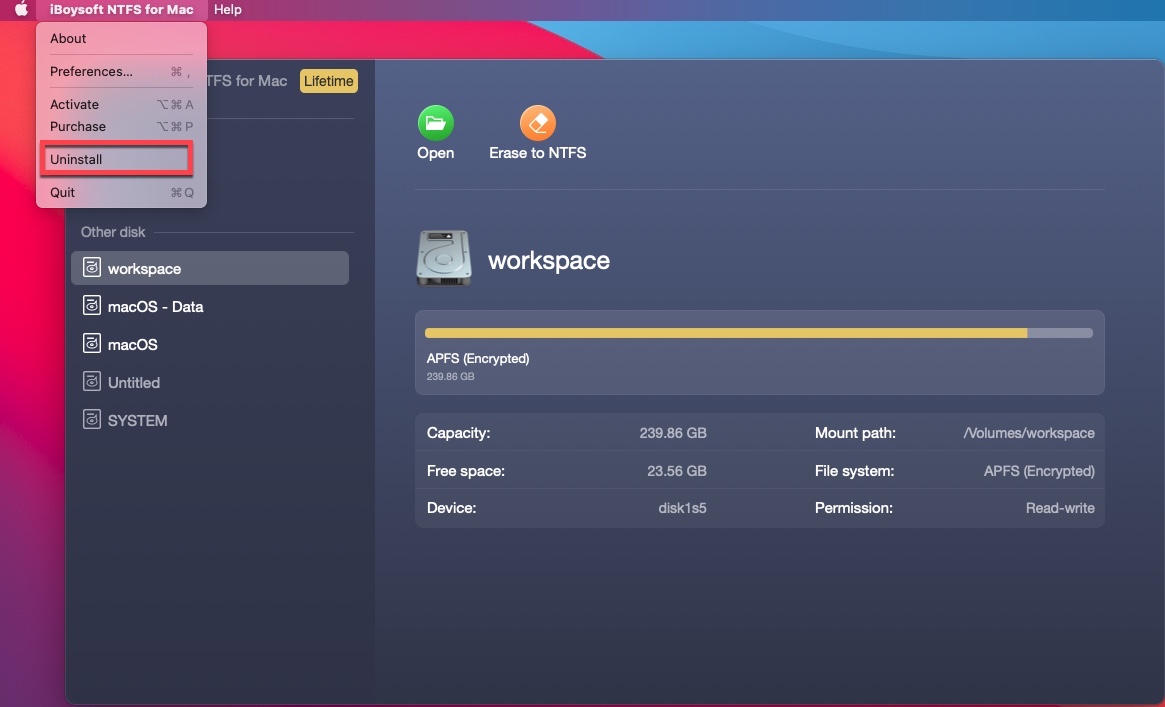
Way 4: Use CleanMyApp
If the deleted app still shows in Mac Launchpad, you can try to use a professional third-party app to help you do the deleting work.
CleanMyApp is a free app uninstaller that supports completely uninstalling any unwanted third-party software from your Mac. It can help you delete the app's scripts, support files, self-design driver, separate helper, or anything related to the app at a time.
Then, you don't need to delete the app and then search for and remove its scattered leftovers on your Mac.
Here's how:
- Free download, install, and open CleanMyApp on your Mac.
- Select the app that can't be removed on your Mac on the app's main interface.
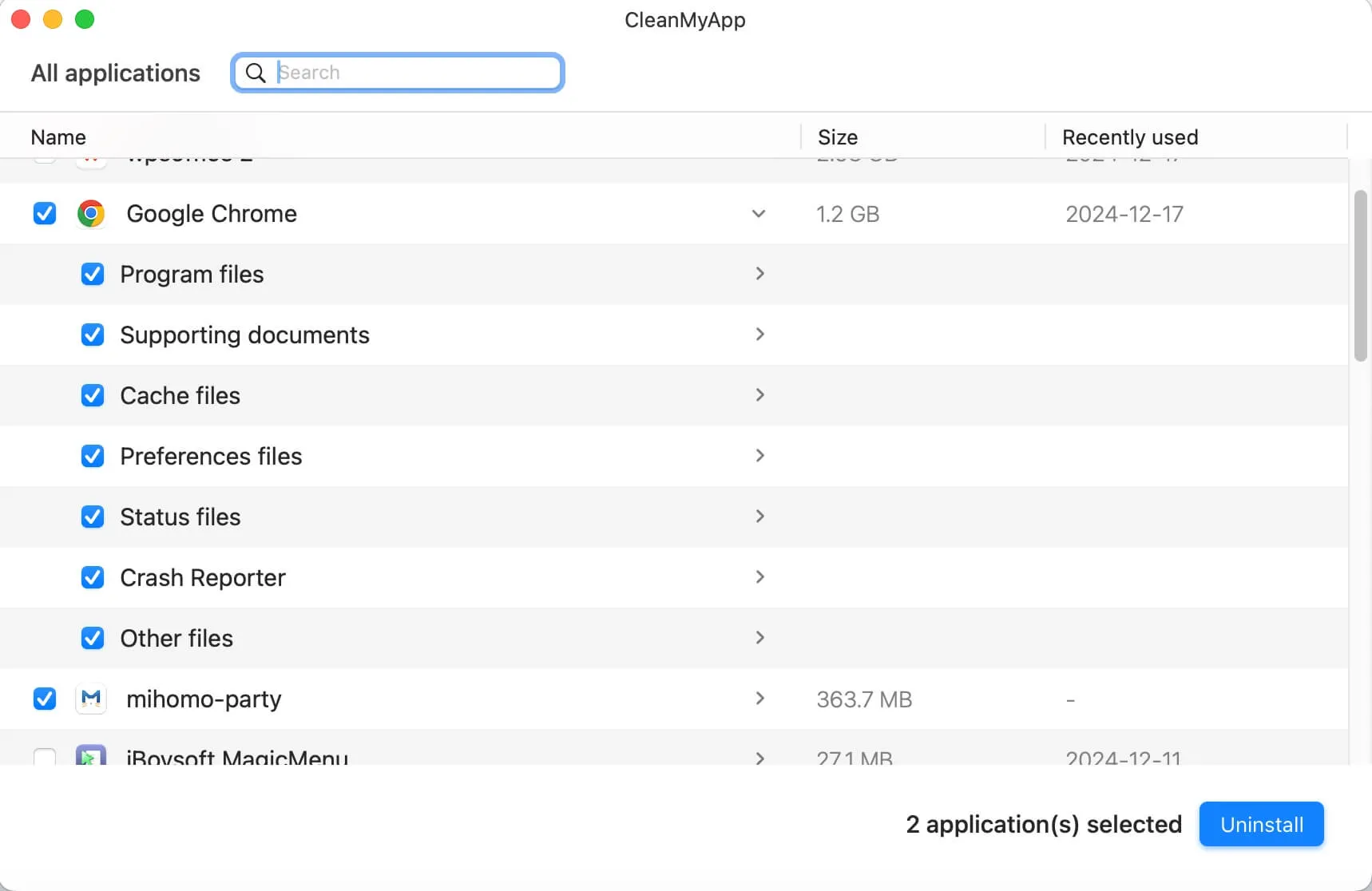
- Click Uninstall > Continue uninstall.
Way 5: Use Terminal to delete apps on Mac that won't delete
Perhaps, you are puzzled about how to delete apps from Launchpad that don't have an x (delete icon). You can use Terminal to delete apps on your Mac that won't delete. Then, the deleted app won't appear on your Mac again.
- Press the Command + Space keys to launch Spotlight Search and then enter Terminal into the search box to open it.
- Copy and paste the following command into the Terminal window. Then, press Return. cd /Applications/
- Go on entering the command below. Then, type a space and drag the app you want to delete to the Terminal window. sudo rm -rf
- Press Return.
- Enter your admin password and hit Return for confirmation.
If this post helps you out of the trouble - deleted apps still showing up on Mac, share it to help others.
Why are deleted apps still showing up on your Mac?
The move-to-trash operation actually can't completely delete some third-party applications from your Mac. Those apps carry diverse scripts, app support files, self-design drivers, separate helpers, or app extensions that are scattered on your Mac. A simple uninstalling operation usually just moves the application to Trash but leaves its related files and incidental programs on your Mac.
So, after moving the apps to Trash, you find the deleted apps still showing up in Launchpad or Finder or overlaying a trans-lucid question mark.
Moreover, there are other common reasons for the deleted app still shows up on your Mac:
- The app you want to delete is preinstalled on Mac and can't be uninstalled.
- System errors cause an invalid deletion.
- The app that you prepared to uninstall is still open and in use.
- Software conflicts.
Tell more people the reasons why the deleted apps still showing up on Mac or in Launchpad.
FAQs about deleted apps still showing up on Mac
- QHow do I delete an app that won't delete on my Mac?
-
A
First, check if the app is still open. If it is, quit the app and then delete it. If no delete button jiggles after pressing the Option key in Launchpad, go to Finder > Applications to delete the app in one of these ways:
1. Right-click on the app and choose Move to Trash.
2.Drag and drop the app to Trash.
- QWhy do my deleted apps keep coming back?
-
A
It's probably because the app you've deleted is preinstalled in macOS and can't be uninstalled. Or it is a third-party app that contains leftovers that protect the app from being completely uninstalled.
- QHow do I remove an app icon from Launchpad?
-
A
You can open Launchpad, hold down the Option key until see the jiggle remove button on the app, and then click the remove button to delete an app icon from Launchpad. If no jiggle remove button showing up for certain apps, you can go to Finder, right-click the app and then choose Move to Trash to delete it from Launchpad and your Mac.