Many users are familiar with the steps to create a macOS Tahoe bootable USB installer on a Mac due to the abundant information online. But what if you need to make a bootable USB installer for macOS Tahoe on a Windows PC? This is necessary if your Mac running macOS Tahoe won't boot up, or you want to build a macOS Tahoe Hackintosh.
Don't worry! I made this post to help you learn how to make a macOS Tahoe bootable USB from Windows 11/10/8/7.
Tips: For the best practice, I recommend that you use iBoysoft DiskGeeker for Windows to create the macOS Tahoe bootable USB installer on Windows 11, 10, 8, 7, or earlier.
It offers a collection of macOS ISO and DMG files, saving you the hassle of downloading them online and eliminating concerns about malware. The process for making the macOS Tahoe bootable USB installer is also straightforward. Just follow the steps below:
Step 1: Free download iBoysoft DiskGeeker for Windows and launch it.
Step 2: Click Download and create boot disk > Create macOS USB Boot Disk.
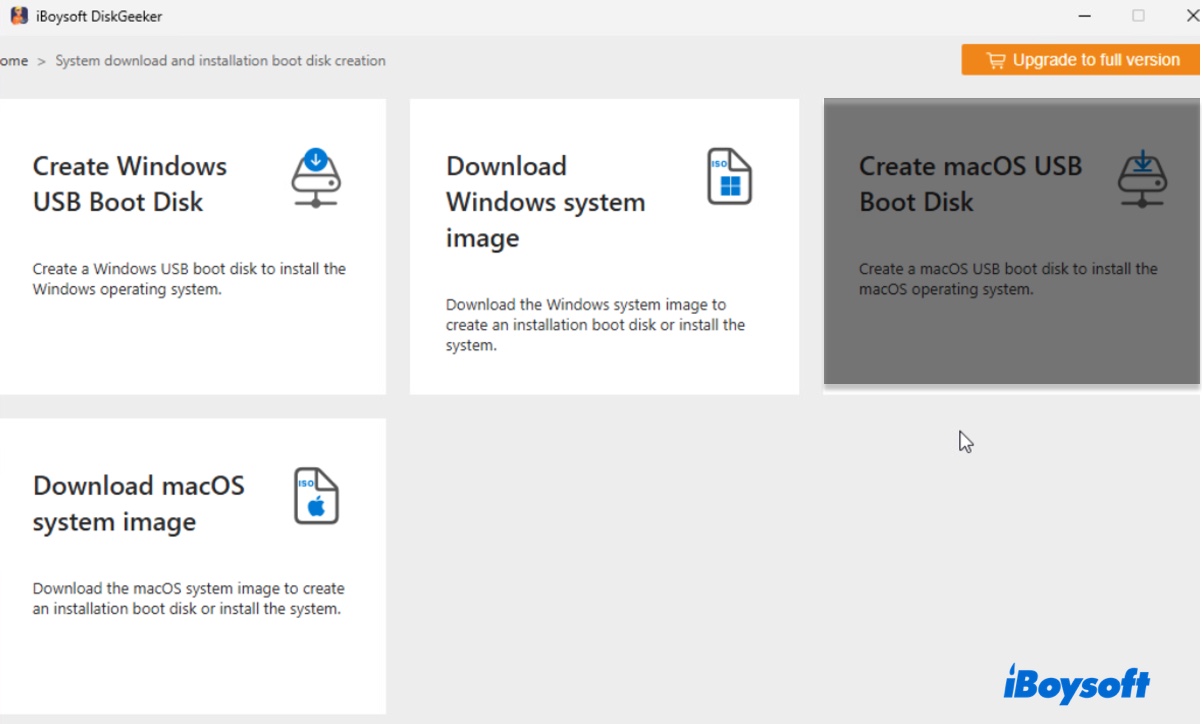
Step 3: Choose the external drive used to create the macOS Tahoe boot drive.
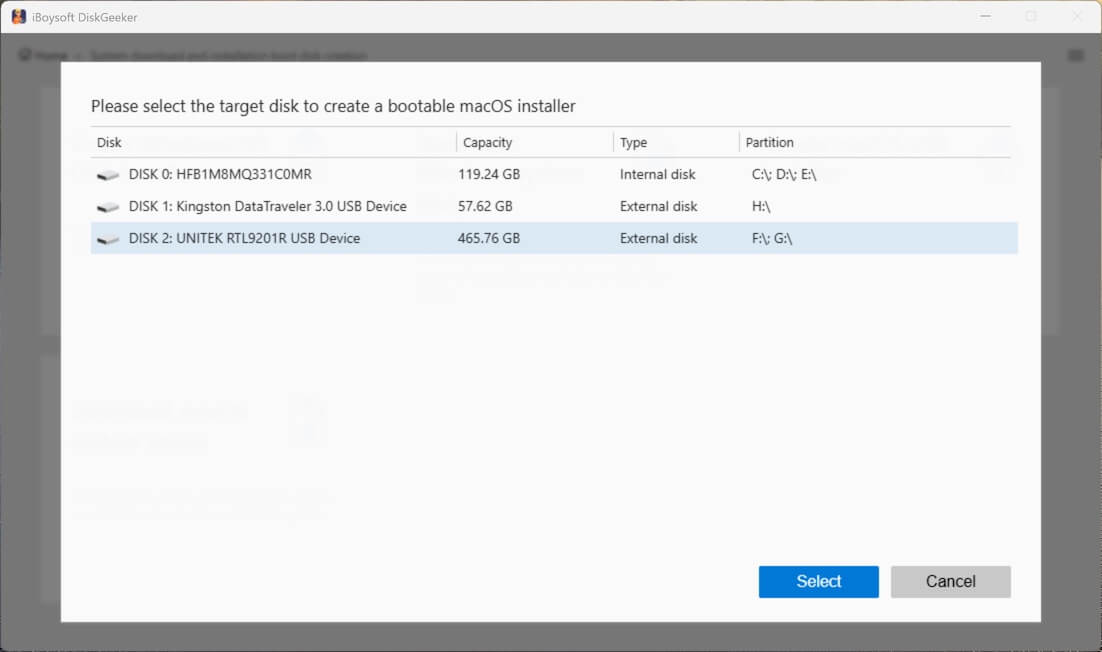
Step 4: Select macOS Tahoe and click Create boot disk. The tool will begin downloading macOS Tahoe.
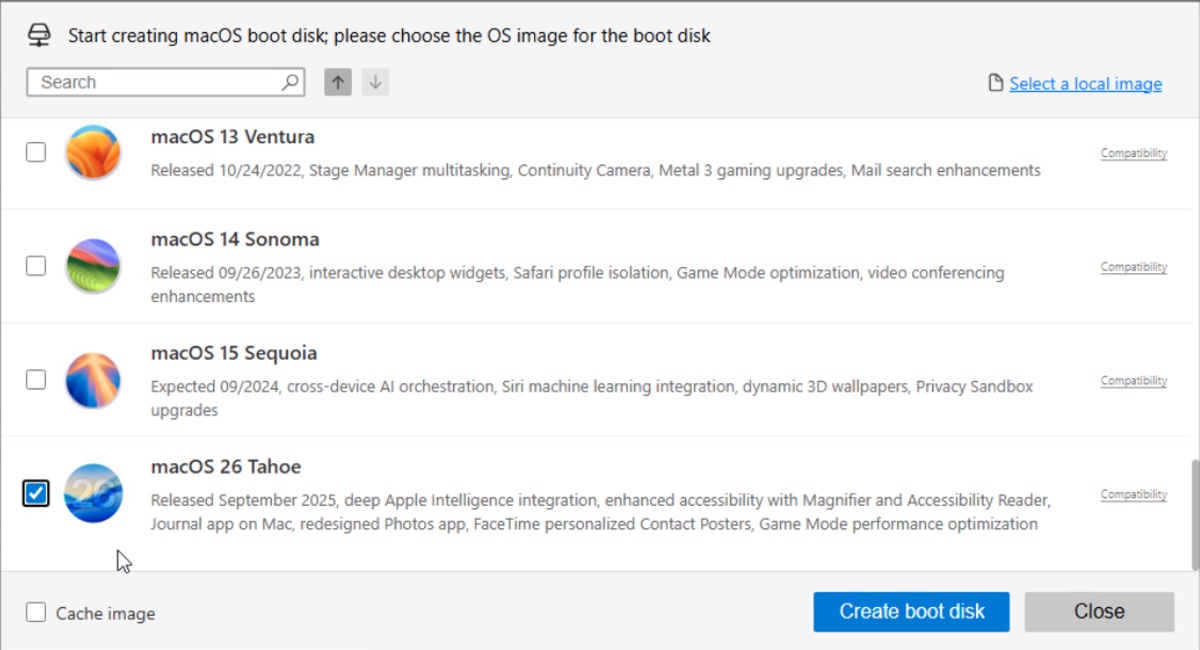
Step 5: After macOS Tahoe is downloaded, it will then start creating the boot disk.
However, if you don't mind downloading the macOS Tahoe installer from online resources or using open-source software to create a macOS Tahoe bootable USB, keep reading!
Step 1: Download macOS Tahoe ISO file
The first step of creating a macOS Tahoe bootable USB from Windows is to download the macOS Tahoe ISO file, which is a disk image containing a complete copy of the macOS Tahoe installer. This file is around 20 GB, so you'll need some time to download it. Click the link below to get it.
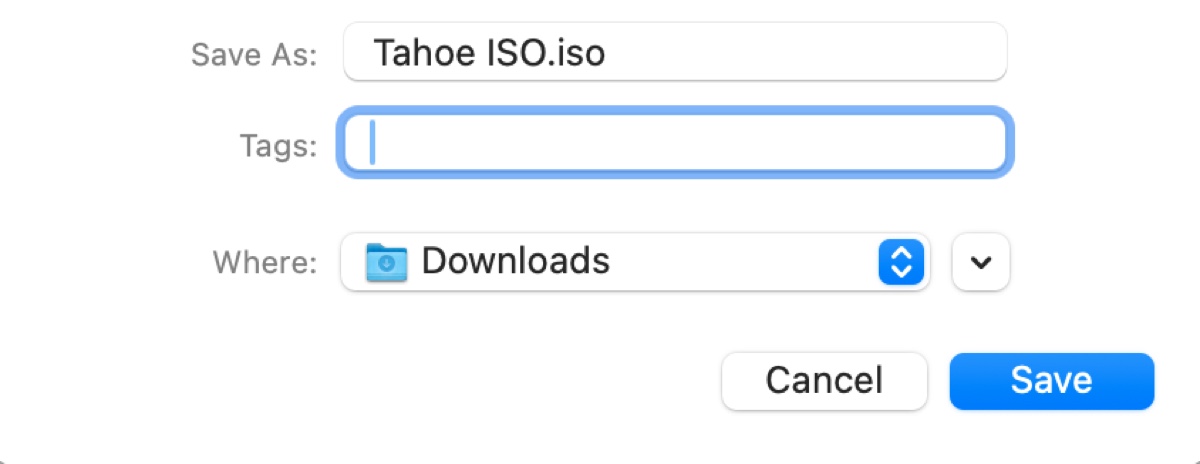
Step 2: Create macOS Tahoe bootable USB on Windows
After the macOS Tahoe ISO file is downloaded, you can flash it to a USB stick or any external USB disk that has more than 20 GB of storage space with balenaEtcher to create a macOS Tahoe bootable installer.
(Back up the USB drive before creating the macOS Tahoe bootable USB on Windows!)
- Insert the USB drive into your Windows PC.
- Download balenaEtcher. (Make sure you choose the Windows version.)
- Run balenaEtcher.
- Click on Flash from file and then choose the macOS Tahoe ISO image.
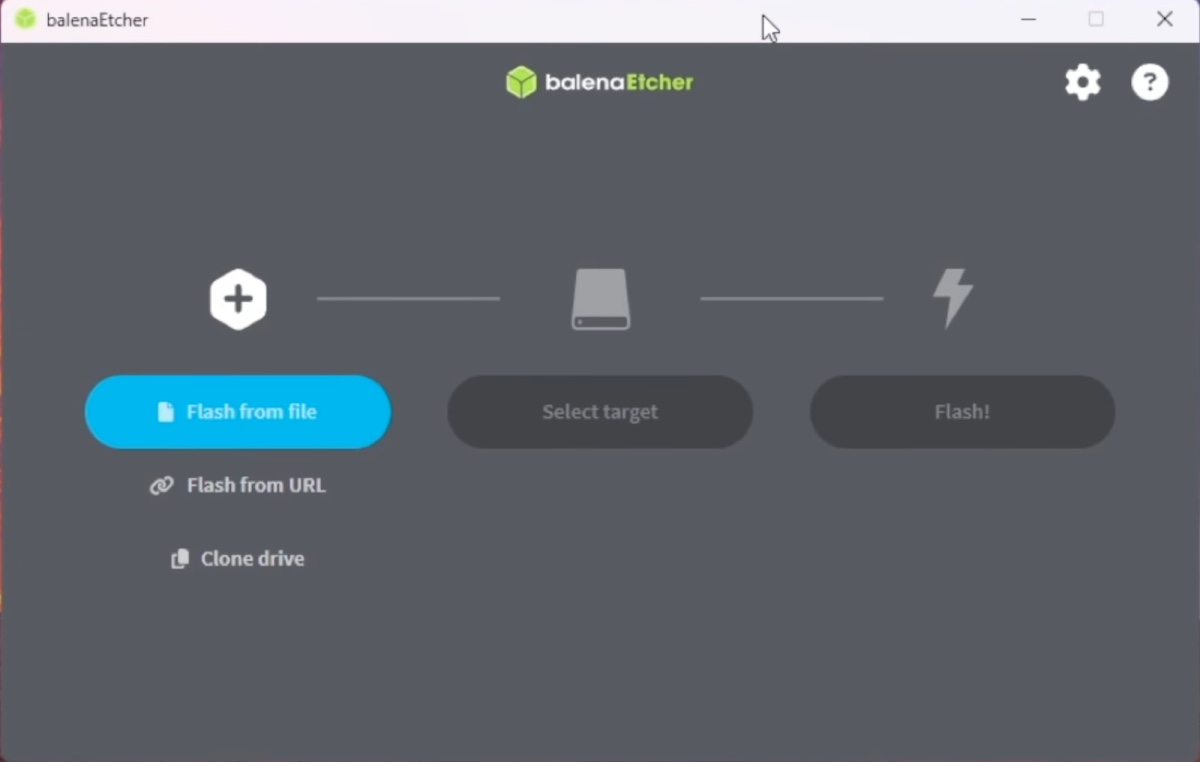
- Click Select Target and then choose the USB drive. (⚠️ The process will erase the selected partition or disk.)
- Tap on Flash.
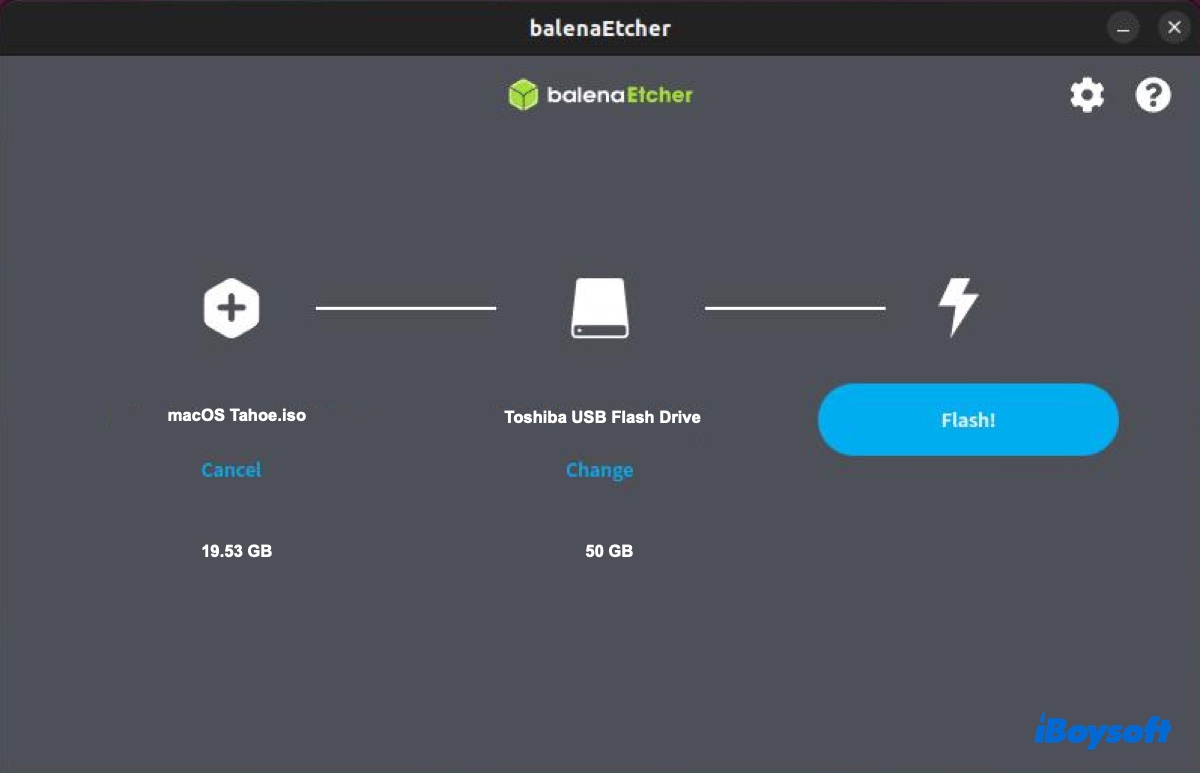
- Wait until the macOS Tahoe bootable USB installer is created.
With the macOS Tahoe bootable USB installer, you can now boot your unbootable Mac from it to reinstall macOS. Or, continue to build a macOS Tahoe Hackintosh to run the latest macOS 26 on a PC.
Rather simple, right? Share the steps to make a macOS Tahoe bootable USB from Windows!
Can't create macOS Tahoe bootable USB installer on Windows?
If you fail to create the macOS Tahoe bootable USB installer on Windows or the bootable USB doesn't work, I suggest you perform a deep cleaning for your PC and then retry creating the bootable USB installer using the macOS Tahoe RAW file. This can ensure you have enough space for macOS Tahoe and the whole creation process.
Here's how to do it:
Step 1: Free download iBoysoft DiskGeeker for Windows.
Step 2: Open the tool, click Space analyzer, then choose a section to trash unwanted files.
- System cleanup: This scans the system drive (C: drive) and deletes unnecessary junk files.
- Search for large files: This finds and removes large files on the partitions.
- OS partition analysis: This analyzes the storage usage of the system partition (C: drive).
- User folder analysis: This analyzes the storage usage of the current user folder.
- Specific folder analysis: This analyzes the storage usage of any folder you select.
Step 3: View the scanning results and delete the unnecessary files.
Step 4: After cleaning your PC, download the macOS Tahoe RAW file and use the balenaEtcher to create the bootable USB for macOS Tahoe.
Share this guide if it's helpful!
FAQs about how to create macOS Tahoe bootable USB on Windows
- QCan I create a macOS Tahoe bootable USB on Windows?
-
A
Yes, you can create a macOS Tahoe bootable USB on a Windows computer. Just follow the steps in this guide.
- QWhat to do if my computer won't boot from the macOS Tahoe bootable USB?
-
A
If your computer won't boot from the macOS Tahoe bootable USB,
For a Mac, check if Startup Security Utility is set to allow booting from external media. If the settings are correct, then redownload the macOS Tahoe installer and create the bootable USB again.
For a PC, recreate the bootable USB installer with a different macOS Tahoe disk image, for instsance, the macOS Tahoe RAW file.
