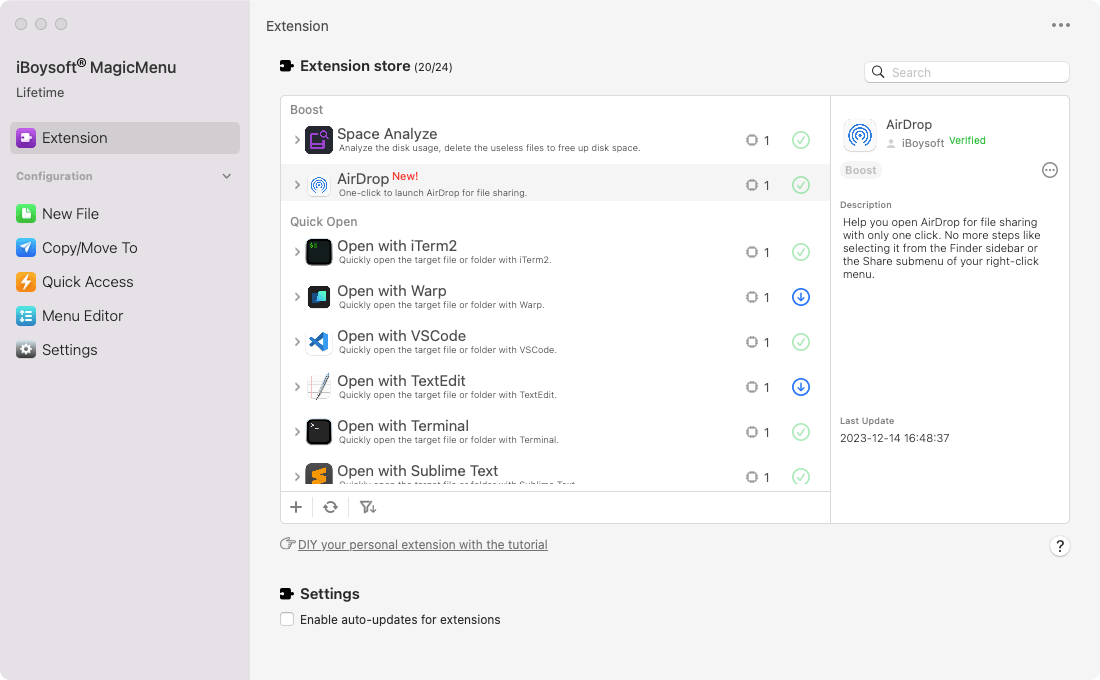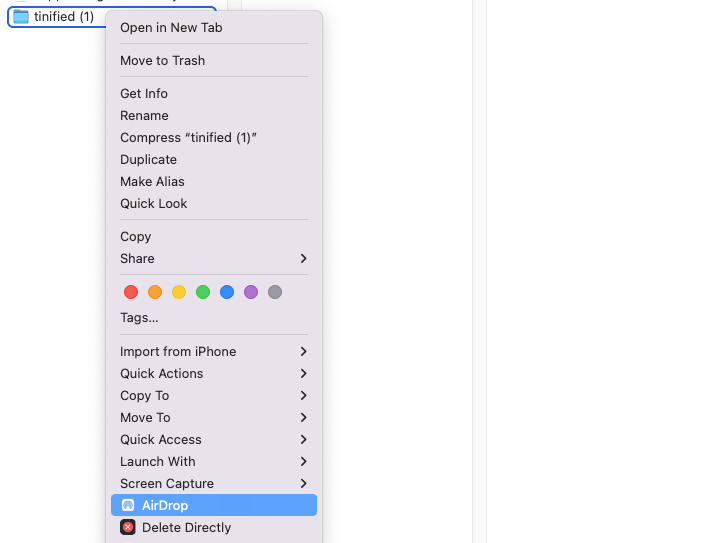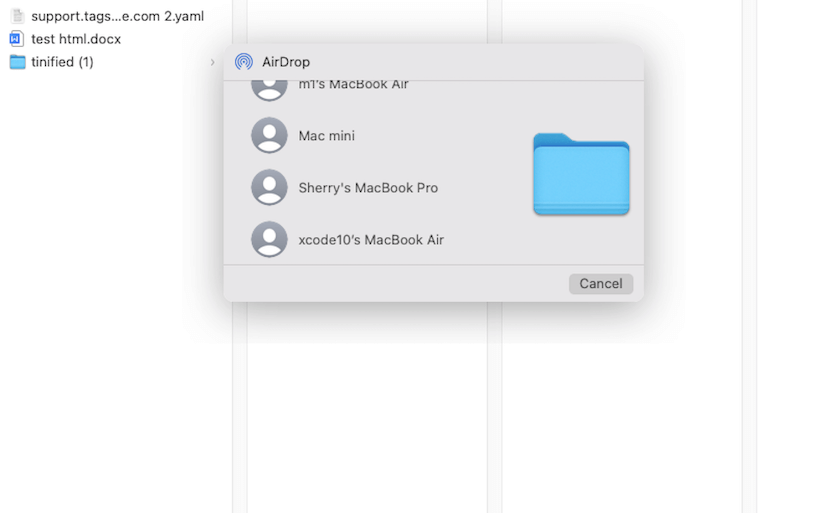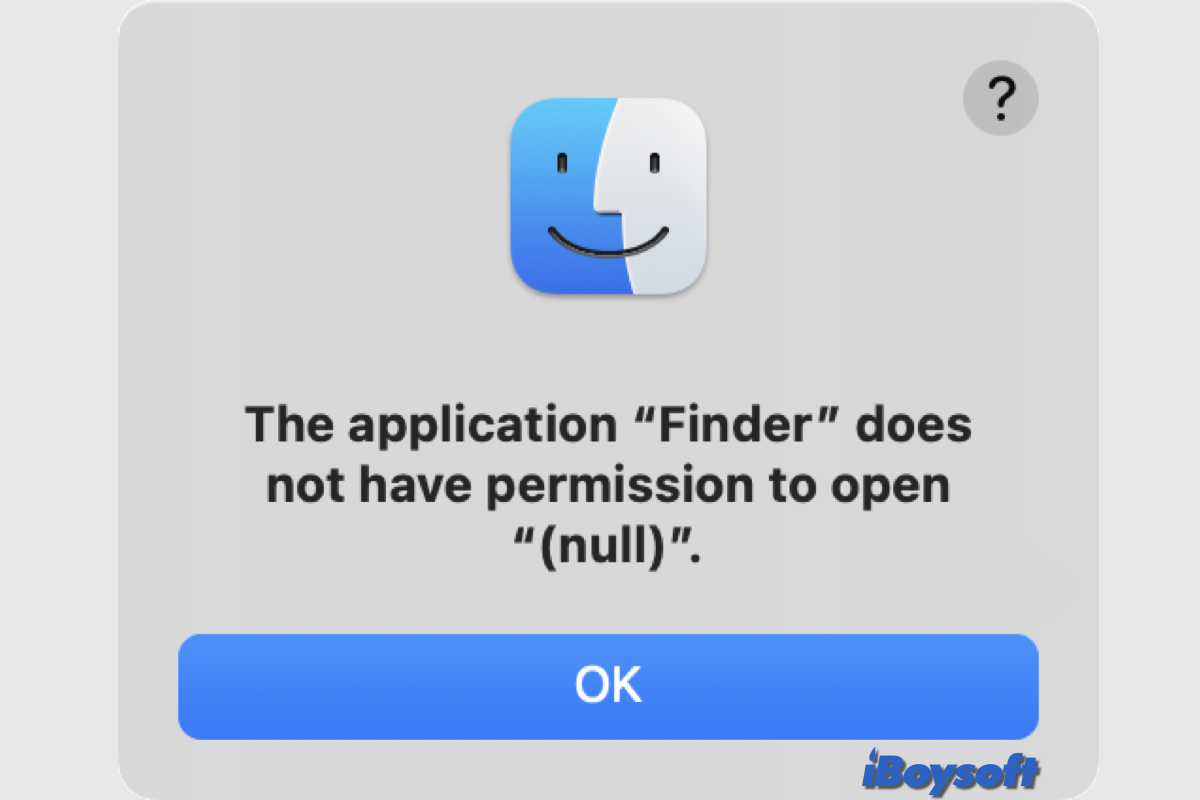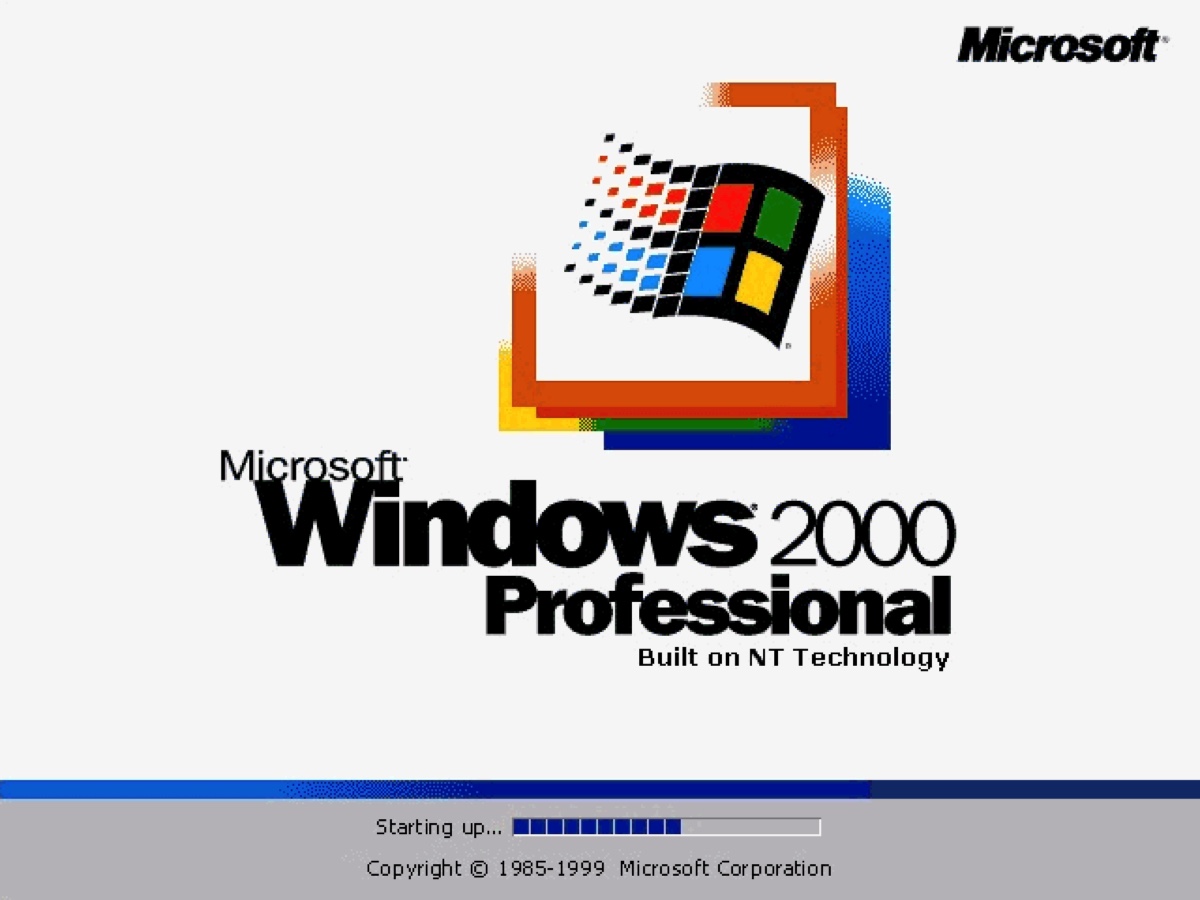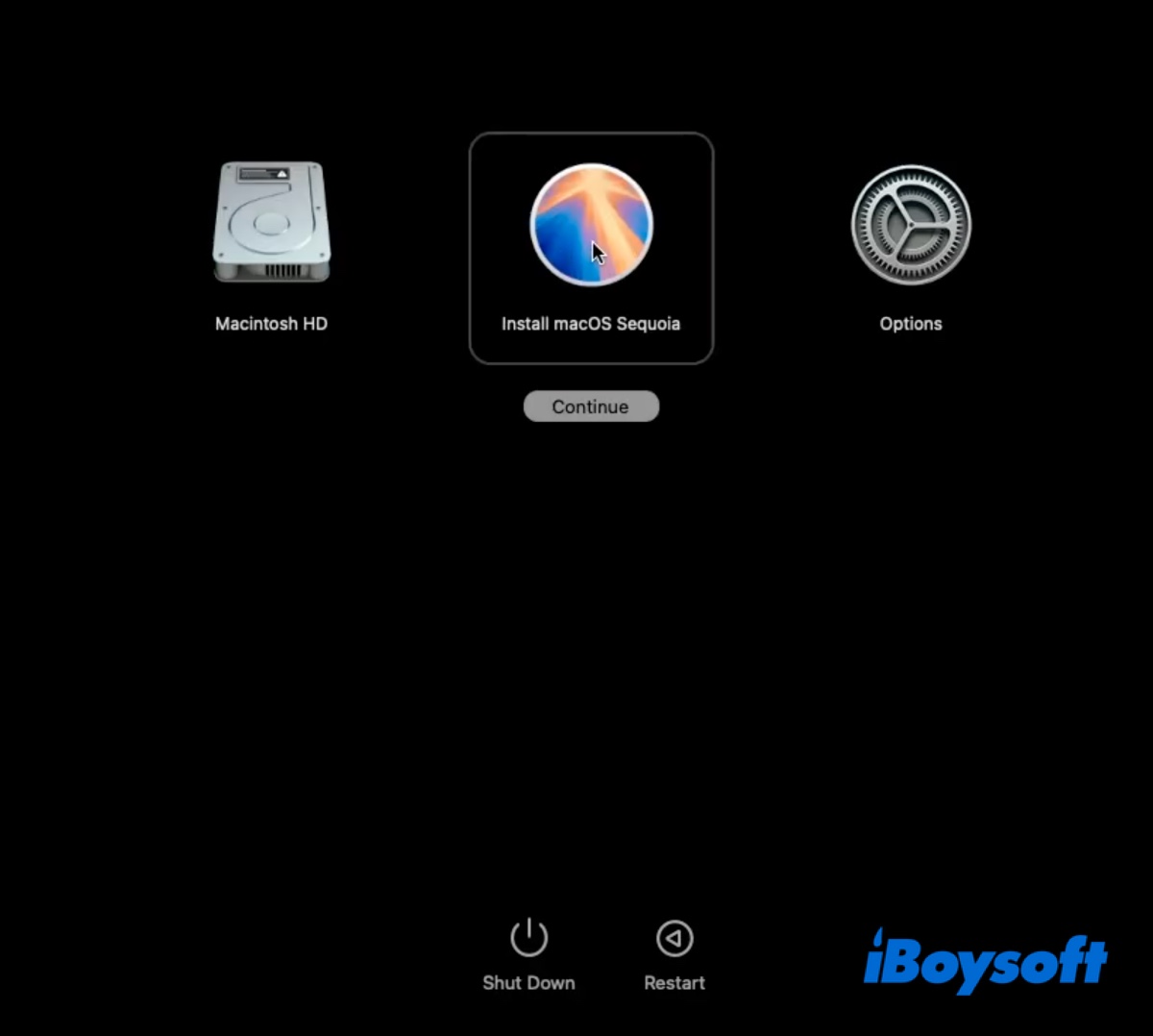AirDrop on Mac
- iBoysoft Mac Extension
iBoysoft AirDrop is designed to reduce file sharing procedures to realize one-click for airdropping documents, photos, videos, links, and other contents from your Mac to a nearby iPhone, iPad, another Mac, and iPod touch.
With it, you no longer need to open Finder and then drag and drop the target item to the recipient on the AirDrop window or right-click it and choose Share > AirDrop. All you need to do is right-click the target file or folder on your Mac to directly click AirDrop on the context menu to transfer files.