iBoysoft DiskGeeker Online Help
- BitLocker Encryption
Overview of BitLocker Encryption
BitLocker is a full-disk encryption feature that is only compatible with Windows operating system by default. It works to protect data against exposure, unauthorized access, or virus attack.
The BitLocker encryption feature in iBoysoft DiskGeeker is used to enable the same BitLocker encryption algorithm to be completely compatible with Mac OS. You can use this feature to encrypt external drives formatted with NTFS, exFAT, or FAT file system and partitioned with GUID Partition Map and Master Boot Record (MBR) on your Mac for data protection and cross-platform usage.
By the way, iBoysoft DiskGeeker also allows you to unlock and access a BitLocker encrypted drive on Mac like a local drive.
How to use BitLocker to encrypt a drive on Mac?
Step 1: Open iBoysoft DiskGeeker and select a partition that you want to encrypt from the left panel.
Step 2: Click "Encrypt" from the right-side toolbar > Continue.
Step 3: Enter your password and confirm it. Your password should contain uppercase and lowercase letters, numbers, spaces, and symbols.
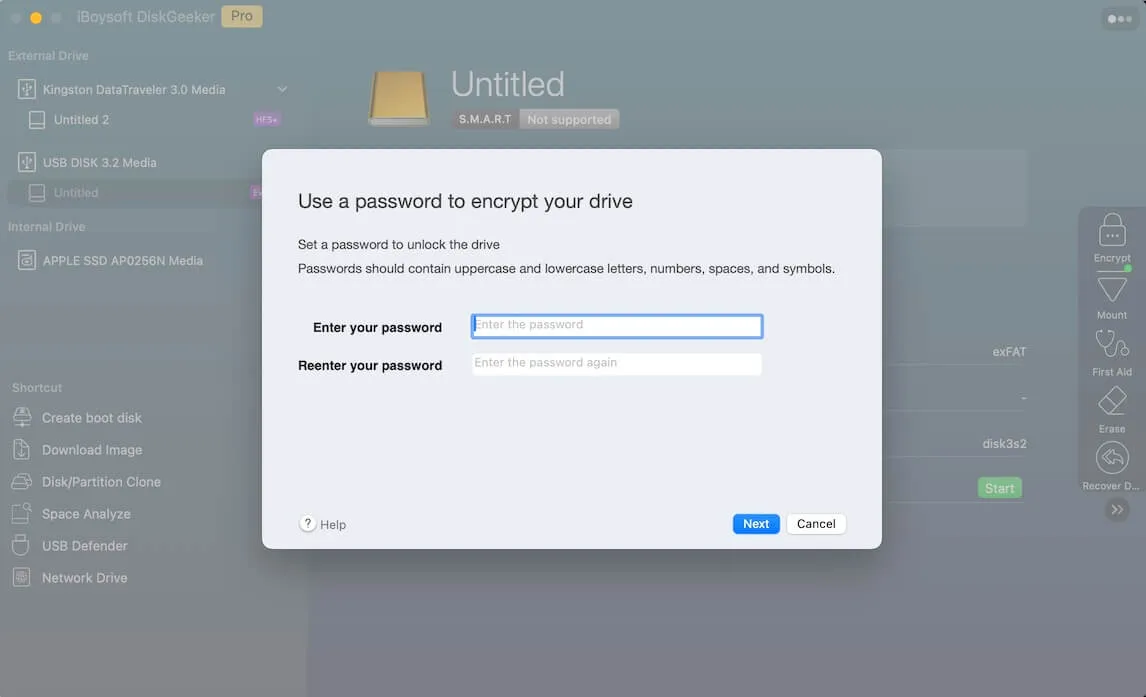
Step 4: Click "Next".
Step 5: Back up the generated Recovery Key by saving it to a file or printing it.
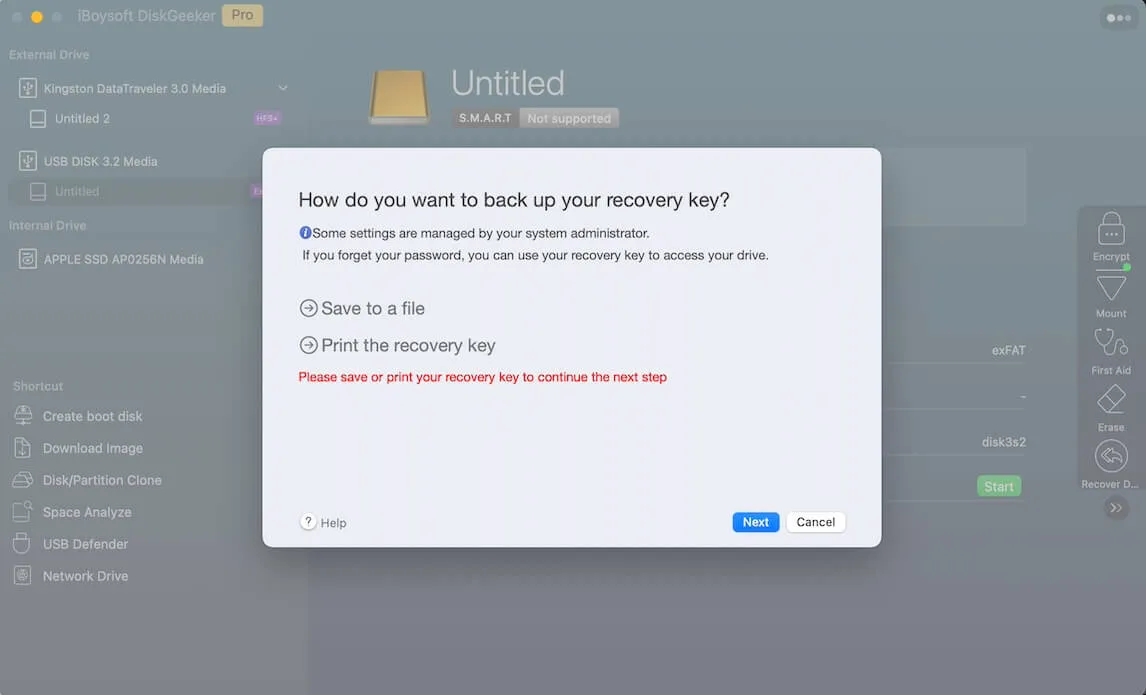
Step 6: Click "Next" > "Start encrypting". When the encryption process begins, you can't terminate it. Or else you'll face drive corruption or data loss.
Step 7: Wait until the encryption process is done.
When you want to unlock the BitLocker encrypted drive, you can click the lock button at the right toolbar and enter your password to access the files on it.
FAQ about BitLocker Encryption in iBoysoft DiskGeeker
1. Why the Encrypt feature in iBoysoft DiskGeeker recommends FileVault encryption rather BitLocker?
The partition you want to encrypt is formatted with APFS or HFS+ file system. Therefore, it suggests the macOS FileVault encryption for you. Bitlocker encryption only works on NTFS and FAT file systems that are compatible with both Mac OS and Windows.
2. Why can't I encrypt the startup partition?
The startup partition contains the operating system, so it can't be encrypted.
3. Can I terminate the encryption process?
No, once the encryption begins, you can't cancel it. That's because the termination may result in data loss or partition corruption.
