Surface Pro is a first-generation 2-in-1 detachable of the Mircosoft Surface series, running a 64-bit version of the Windows 8 Pro operating system with a free upgrade possibility to Windows 8.1 Pro and Windows 10. Once you enable BitLocker on your Surface Pro, it can protect your data from unauthorized access.
Although Surface Pro BitLocker has been enabled to ensure data security, the encrypted data on it might be accidentally erased, deleted, or lost. The reasons that cause your data loss include but are not limited to accident deletion, formatting drives, BitLocker crashes, file system corruption, physical damage, virus/malware infection, etc.
Don't worry about that. This post from iBoysoft offers you an effortless guide to recovering data from a BitLocker encrypted drive on a Surface Pro. Now, just keep reading the following text, and let's get started.
Is possible to recover data from a BitLocker-encrypted drive on Surface Pro?
This is a question without a certain answer. Whether you can recover data from a BitLocker drive on your Surface Pro depends on the specific situation.
If the metadata on your Surface Pro has been corrupted, the whole BitLocker drive will become inaccessible and unreadable, thus, it's impossible to recover data from the BitLocker drive on your Surface Pro, even though you have the password or the recovery key. In addition, if your BitLocker drive has been reformatted, all the data stored on it will be cleared, and there's no way for you to recover your data.
On the contrary, if the data on your BitLocker drive has been accidentally deleted, virus infected, etc., and at the same time, your drive has not been overwritten, it's possible for you to recover your data from a BitLocker-encrypted drive on your Surface Pro.
All in all, if you want to recover data from a BitLocker-encrypted drive, intact metadata, an un-overwritten drive, and a correct password/BitLocker recovery key are indispensable.
How to perform data recovery from a BitLocker-encrypted drive on Surface Pro?
If you have any backup of your BitLocker encrypted drive on your Surface Pro, it's better and easier for you to restore your data. Unfortunately, most people do not have such a habit so using third-party software for help is the best choice only if the data has not been overwritten.
iBoysoft BitLocker Recovery is a professional BitLocker recovery tool that helps you recover deleted or lost files from BitLocker encrypted drives in Windows Vista/7/8/8.1/10/11 and Windows 2008 and later. With advanced algorithms in searching for deleted or lost files, it can scan the whole disk for the deleted or lost files.
You can take the following steps to use this data recovery tool to restore your data from a BitLocker-encrypted drive on Surface Pro.
Step 1: Free download, install, and launch iBoysoft BitLocker Recovery.
If your surface won't boot, please use iBoysoft Data Recovery WinPE bootable media to recover data.
Step 2: Choose the BitLocker encrypted drive and then click Next to input the password or 48-digit recovery key. If you have neither, it's impossible to access the files stored on your drive.
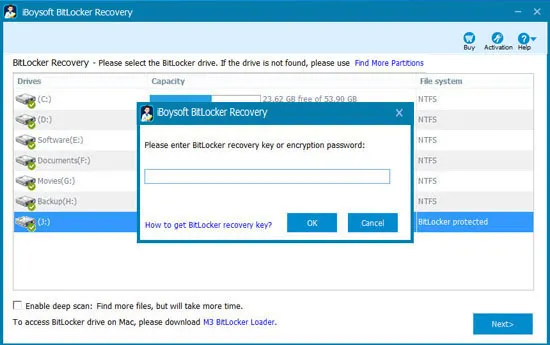
Step 3: After that, it will begin to scan your drive. Once the scan is completed, you will see the found files.
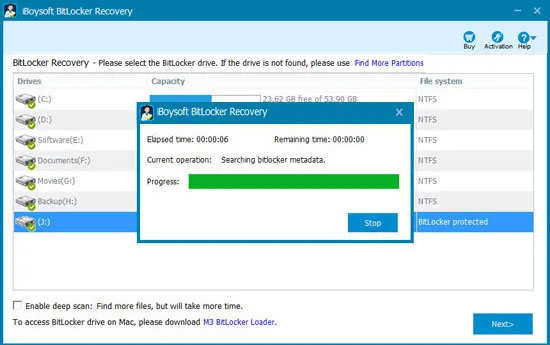
Step 4: Preview documents, pictures, videos, and audio before recovering, then choose the files you want to recover.
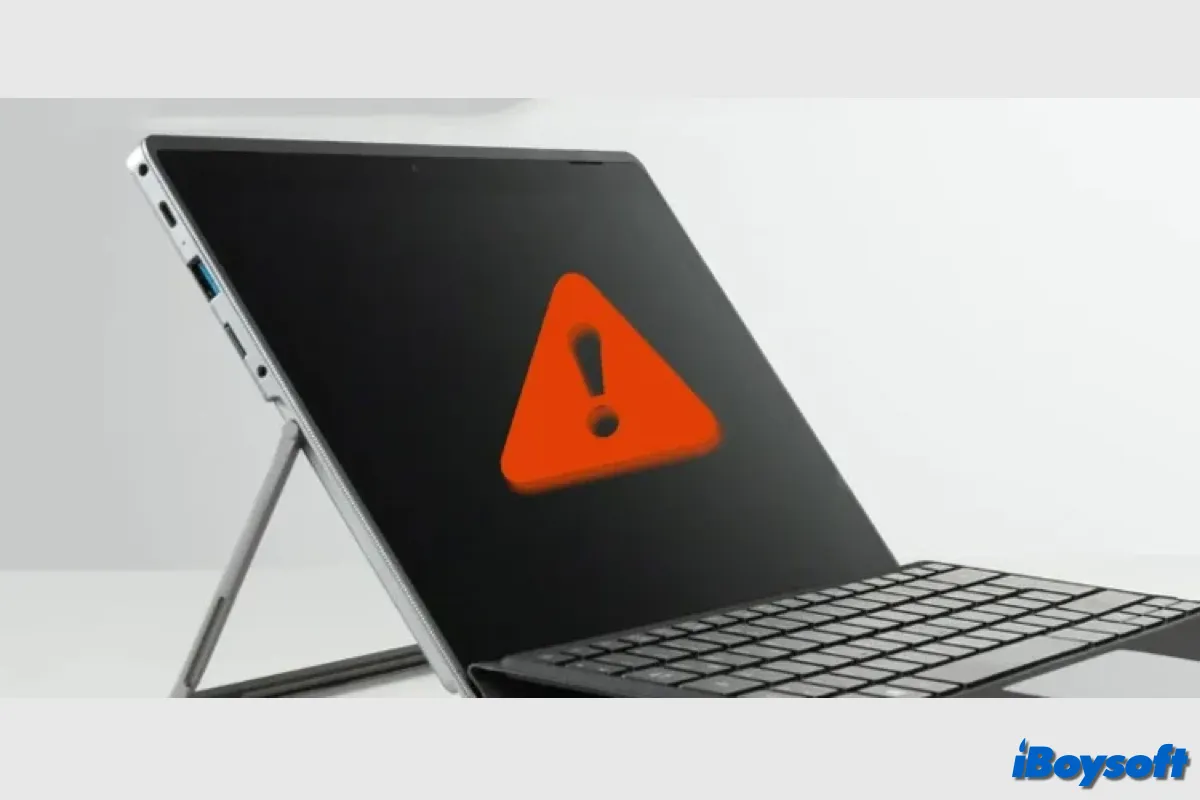
If the Surface Pro is not turning on, you can not access all your data stored on the device. Read this post to learn how to recover data from a dead Surface. It also tells the possible causes and fixes for Surface Pro won't turn on.
Step 5: Click Recover and restore them in a different drive.
If you have successfully recovered your lost files from the BitLocker encrypted drive on your Surface Pro, why not share your happiness with others?
Bouns tips: What to do if the password or recovery key was lost?
As we mentioned above, the password or the recovery key is one of the necessities for you to recover data from a BitLocker encrypted drive. If you have neither of them, there is no way for you to access your files not to mention recover them.
Here, we mention two methods for you to restore the 48-digit recovery key on your Surface Pro.
Use Command Prompt
- Press Windows + X to open the WinX menu.
- Hit the A key to select Command Prompt (Admin).
- Type in the following command.
manage-bde -protectors C: -get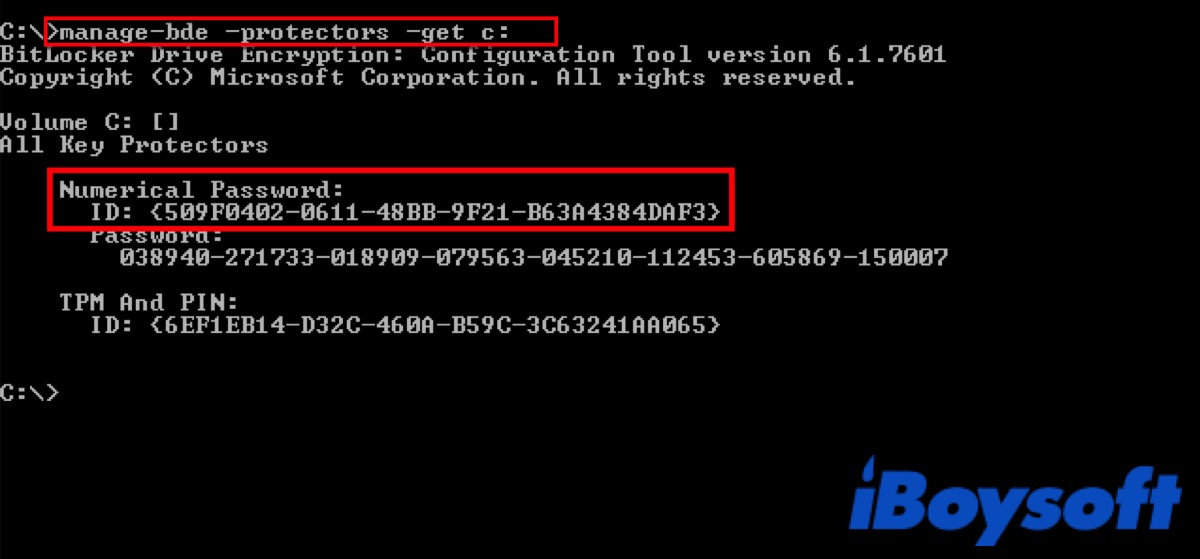
You'll see the output screen similar to the picture above. The 48-digit password is the BitLocker recovery key that was used to encrypt your hard drive.
Find in Microsoft Account
Except for using Command Prompt, you can log in to your Microsoft Account on any device including your smartphone, then you can access all the passwords you stored in it.
Go to https://account.microsoft.com/devices/recoverykey, sign in with your Microsoft Account, scroll down to Device, then click on View Details, and a list of the keys appears. After that, you can find your recovery key according to your computer model.
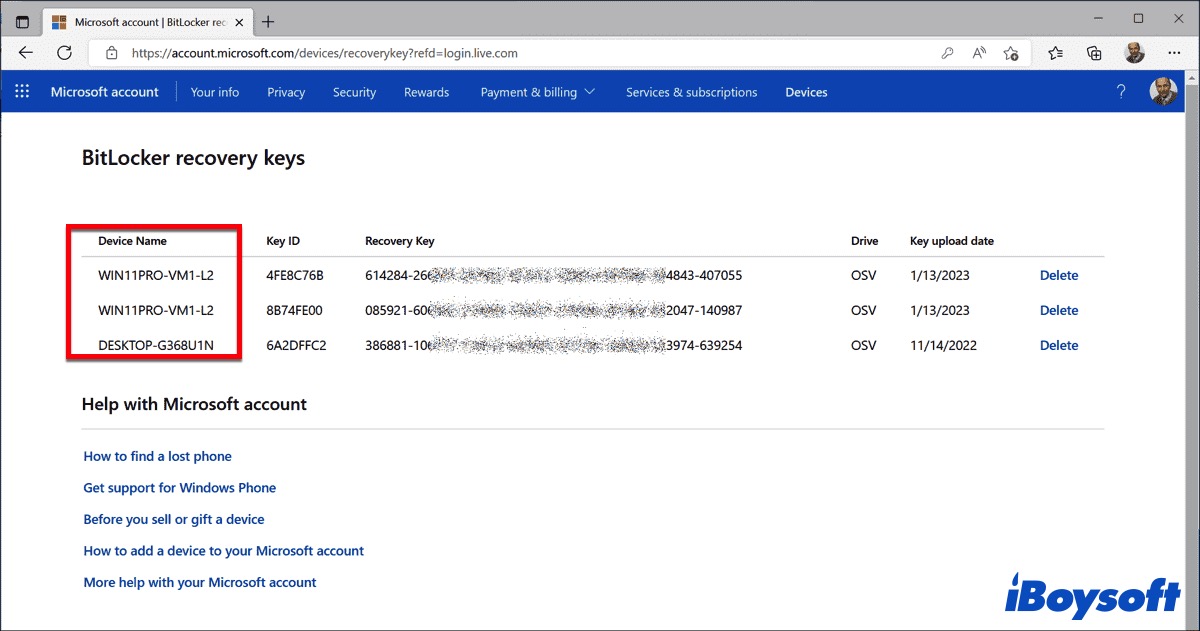
If the above two ways can't help you find your recovery key, try using some BitLocker password recovery tools like BitCracker, Thegrideon BitLocker Password, Elcomsoft Distributed Password Recovery, Passware Kit, etc.
In case you lose your recovery key again, you can write the recovery key down on a place of paper and store the paper in a safe place, or you can restore it to an external USB flash drive.
I'd appreciate it if you'd like to share this post to help more people know how to recover data from a BitLocker encrypted drive on their Surface Pro.
FAQ about Surface Pro BitLocker recovery
- QWhy is my Surface asking for BitLocker recovery key?
-
A
Windows will require a BitLocker recovery key when it detects an unauthorized attempt to access your encrypted data. This extra step is a security precaution intended to ensure your data security.
- QHow do I remove BitLocker from my Surface Pro?
-
A
Open Control Panel in large icon view and click on BitLocker Drive Encryption. Then click Turn off BitLocker and confirm.
