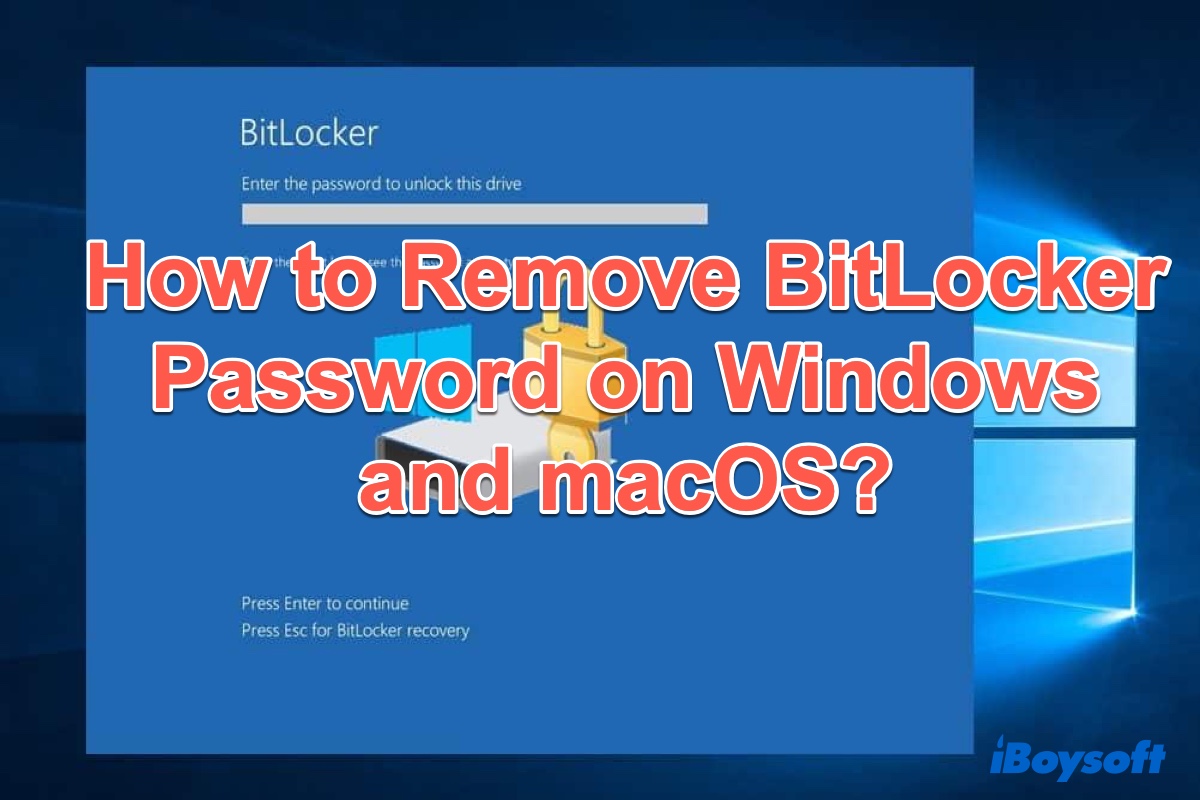I lock my D drive by BitLocker, I can unlock the drive by password but cannot remove it permanently, can anybody help me to remove BitLocker encryption permanently?
Everyone may encounter the above-like situation in daily life or work, the thing is how to fix this problem. Luckily, we conclude the solutions to remove BitLocker encryption from USB drives, pen drives, and external HDD on Windows 10/8/7 or macOS in this post. Just keep reading.
If you have the password, how to remove BitLocker encryption on Windows?
If you have the password and can unlock the BitLocker encrypted drive, you can easily remove BitLocker encryption from a USB drive, pen drive, flash drive, sd card, external hard drive with the following solution:
- Click Start, click Control Panel and then click BitLocker Drive Encryption.
BitLocker Drive Encryption feature is missing in Windows 10/8/7 Home, refer to how to disable BitLocker drive encryption in Windows 10/8/7 Home. - Find the drive on which you want to remove BitLocker encryption and then click Unlock drive.
- Enter the password to unlock the BitLocker encrypted drive. After BitLocker encrypted drive is unlocked, please click Turn off BitLocker in the BitLocker Drive Encryption of Control Panel.
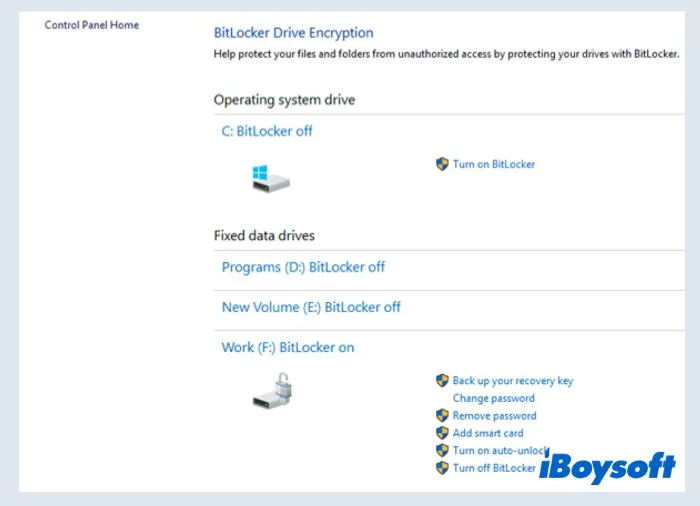
- A message is displayed, informing you that your drive will be decrypted. This might take a long time, but you can keep using your PC during the decryption process. Click Turn off BitLocker to continue. By completing this procedure, you have decrypted the drive and removed the BitLocker password.
If you lost the data from BitLocker encrypted drive by a mistake, iBoysoft Data Recovery is a professional data recovery software that can help you a lot.
If you don't have the password, how to remove BitLocker encryption on Windows?
If you don't have the password, you need to use the following solutions to unlock the BitLocker encrypted drive firstly and then remove BitLocker encryption from the USB drive, pen drive, flash drive, external hard drive, SD card, etc.
Solution 1: Unlock BitLocker encrypted drive with a recovery key
If you have saved the 48-digit BitLocker recovery key, just enter the BitLocker recovery key to unlock the BitLocker encrypted drive and then go to Control Panel > BitLocker Drive Encryption > Unlock BitLocker encrypted drive > Turn off BitLocker to remove BitLocker encryption.
If you don't know how/where to find the lost recovery key, please refer to Where/How to find the lost 48-digit BitLocker recovery key?
Solution 2: Retrieve the BitLocker recovery key with BitLocker Recovery Password Viewer
If you are an active directory user, you can use BitLocker Recovery Password Viewer to locate and view the BitLocker recovery key that is stored in the active directory.
Solution 3: Crack BitLocker password with BitLocker password brute-force cracking tool
There are three BitLocker password brute-force cracking tools: Passware Password Recovery Kit, Elcomsoft Forensic Disk Decryptor, Thegrideon BitLocker Password which can help to unlock BitLocker encrypted drive by running an attack.
Passware Password Recovery Kit recovers all kinds of lost or forgotten passwords for the office application files, including Excel, Word, Windows 2003, XP, 2K, or NT, RAR, WinZip, Access, Outlook, BitLocker, TrueCrypt, PGP, etc.
Elcomsoft Forensic Disk Decryptor offers forensic specialists an easy way to obtain complete real-time access to information stored in popular crypto containers. Supporting desktop and portable versions of BitLocker, PGP, and TrueCrypt protection, the tool can decrypt all files and folders stored in crypto containers or mount encrypted volumes as new drive letters for instant, real-time access.
Thegrideon BitLocker Password is an advanced password recovery tool for encrypted BitLocker and BitLocker to Go volumes protected with a password. Several attacks can be queued: dictionary based, brute-force, mixed (combinations of independent dictionary, brute-force, and fixed parts) for precise search range setup and fastest recovery. Highly optimized code (SSE2, AVX, AVX2) and GPU (AMD, NVIDIA, Intel) utilization.
If you don't have the important data, how to remove BitLocker encryption on Windows?
If you don't have the important data, you can reformat the BitLocker encrypted drive to remove BitLocker drive encryption:
- Right-click BitLocker encrypted drive in My Computer, This PC, or Disk Management.
- Select "Format..." and set information in the Format window.
- Click "Start" to reformat the BitLocker encrypted drive.
How to remove BitLocker encryption from a USB drive, pen drive, and external HDD on Mac?
- Back up the important data.
- Open Applications folder > Utilities > Disk Utility.
- Select BitLocker encrypted drive from the left panel in Disk Utility.
- Click "Erase" on the top menu of Disk Utility and then remove BitLocker from the specific drive.
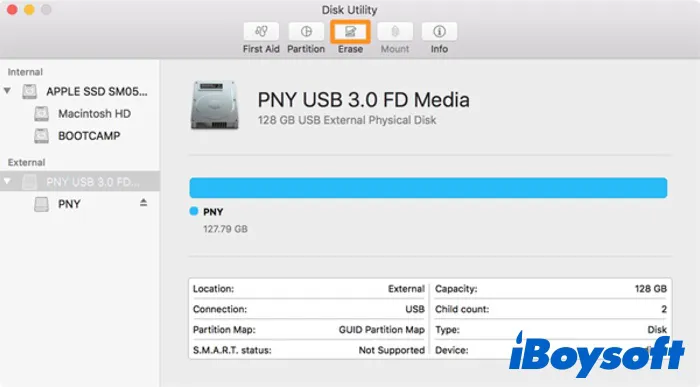
BitLocker recovery software - iBoysoft BitLocker Recovery
iBoysoft BitLocker Recovery is a professional BitLocker recovery software that can recover deleted files from BitLocker encrypted drive, recover lost files from formatted BitLocker encrypted drive, recover lost data from damaged, inaccessible or corrupted BitLocker encrypted drive.
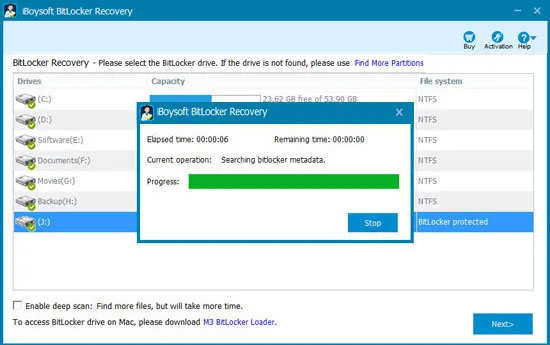
It can also recover lost data after BitLocker drive encryption/decryption failed, recover lost files from deleted or lost BitLocker encrypted partition, etc., but it requires the password or 48-digit BitLocker recovery key to decrypt data from BitLocker encrypted drive.
Related articles: