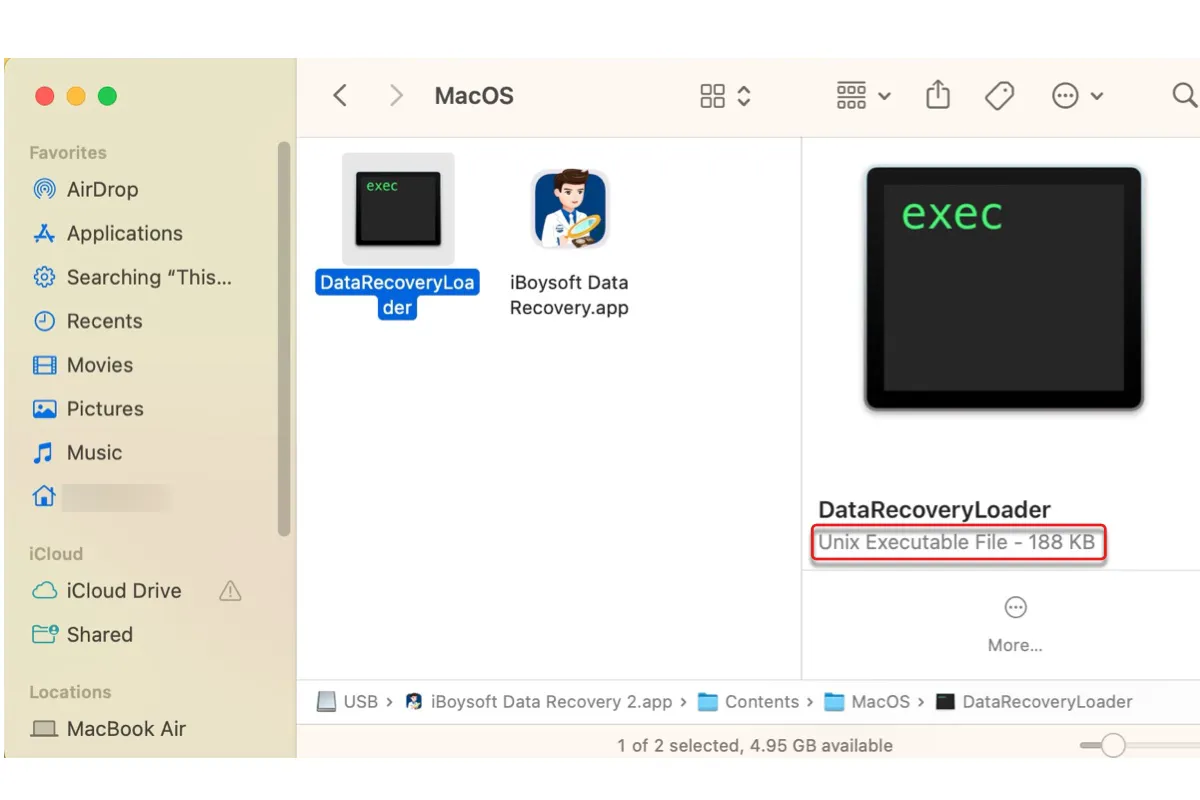While browsing files on Mac, you may notice that some file icons are a black square with the word "exec" in green in the top-left corner. Under the Kind category, these files are described as "Unix Executable File." If you're wondering what those Unix Executable Files are and how to open them, keep reading!
What is a Unix Executable File on Mac?
Unix Executable Files are files that contain the executable bit in the metadata. macOS doesn't rely on extensions to decide whether one file is executable or not. Instead, it looks at the special bit stored in the file. That being said, any file that has the executable bit will be considered a Unix Executable File, including files of an unknown type.
Usually, a Unix Executable File can be one of the following files:
① Executable commands
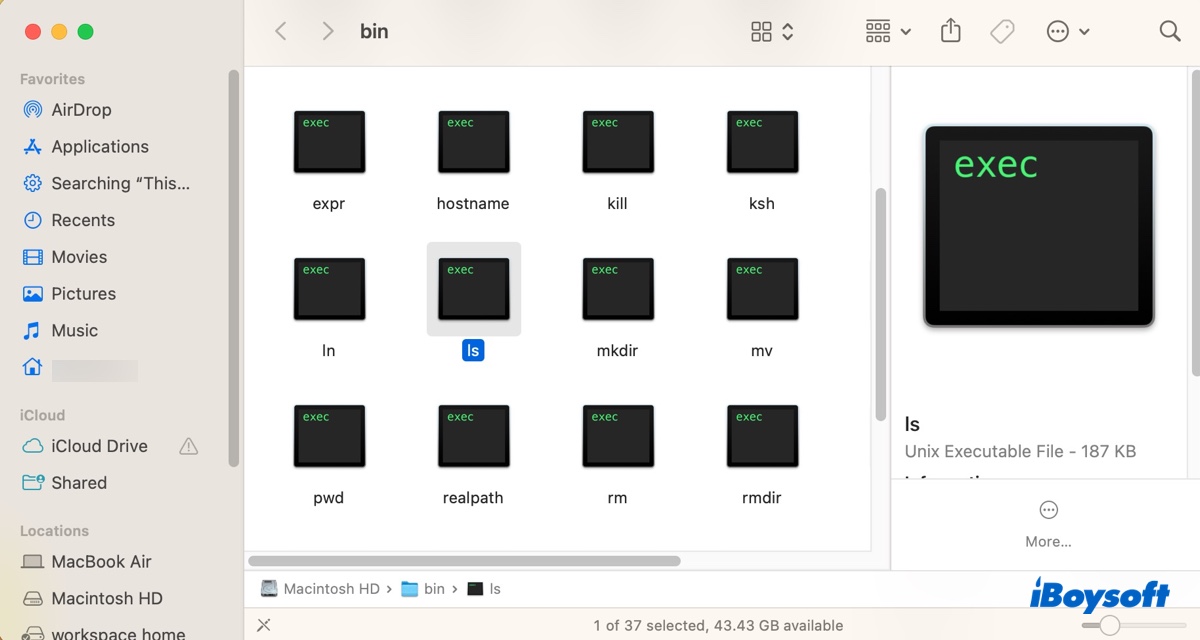
When you double-click these Unix Executable files, they will execute in Terminal and perform their tasks. For instance, the ls command will list all folders and files in your home directory.
② Executable files for applications
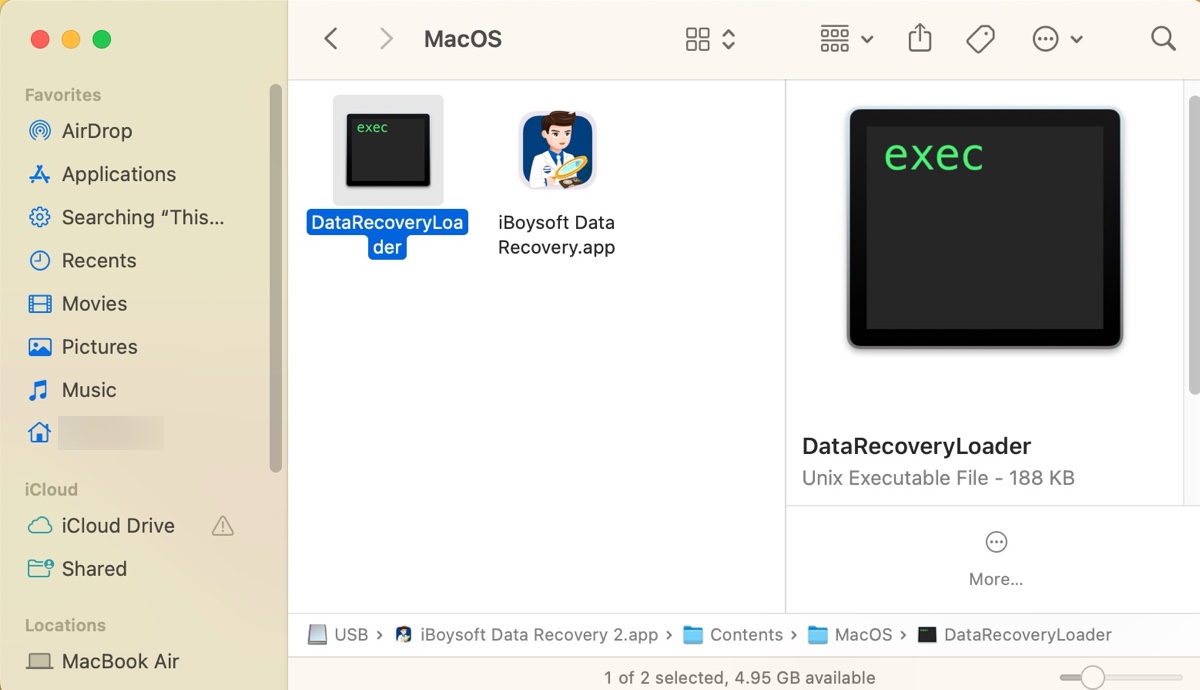
If you right-click an app in Finder and select "Show Package Contents" > Contents, you'll find the app's executable file in the MacOS folder. When you double-click on the Unix Executable file, it will open a Terminal window and launch the application. If the app needs to be updated, it will update it before launching.
③ Unknown file types
Sometimes, certain files or folders may turn into Unix Executable Files on Mac. These may be files created on an old Mac or a Windows computer or corrupted files. Likely, macOS can't recognize these files due to the lack of file extension or the files' resource fork information lost during the transfer.
For example, you may find some old MS Word documents from your 2000 iMac showing up as Unix Executable Files on your new Mac or video files on your external hard drive changed the type to Unix Executable File after updating macOS.
What is a Unix Executable File extension on Mac?
Most files categorized as Unix Executable Files don't have an extension. But the Mach-O (Mach Object) dynamic library files have the .dylib extension.
Share this post if you find it helpful!
How to open Unix Executable Files on Mac?
Typically, you can open a Unix Executable File on Mac by double-clicking it. However, if the Unix Executable File is not originally an executable, you need to use one of the following ways to open it.
Way 1: Convert Unix Executable Files on Mac to the correct format
If you know the type of files the Unix Executable Files originally were, you can add the extension to these affected files to open them. For example, if the files you want to open are JPEG images, you can convert the Unix Executable Files to JPEG on Mac by modifying the file name.
How to open Unix Executable Files on MacBook & desktop Mac:
To convert one Unix Executable File on Mac:
- Right-click the Unix Executable File in Finder and choose Rename.
- Type the file extension (such as .jpeg) into the name box and hit Enter.
- Click Add.
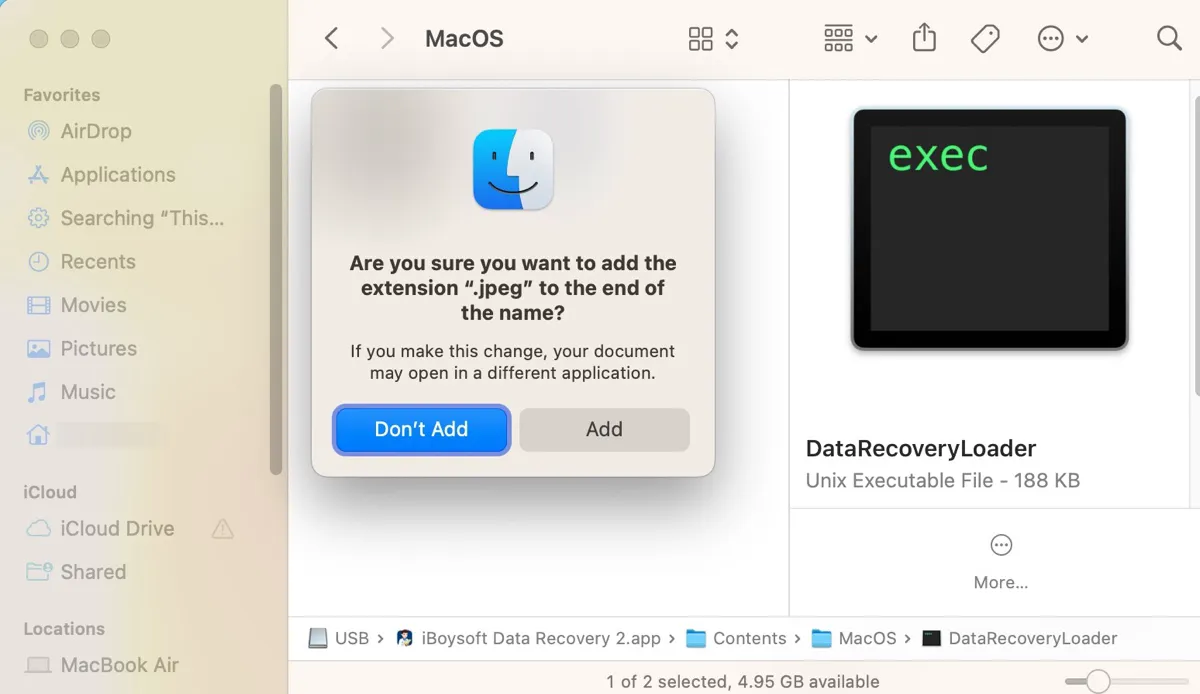
To convert multiple Unix Executable Files on Mac:
- Select the Unix Executable Files you want to view.
- Right-click on them and click Rename.
- Select "Add Text."
- Type the extension (such as .pdf) and ensure it's set to add "after name."
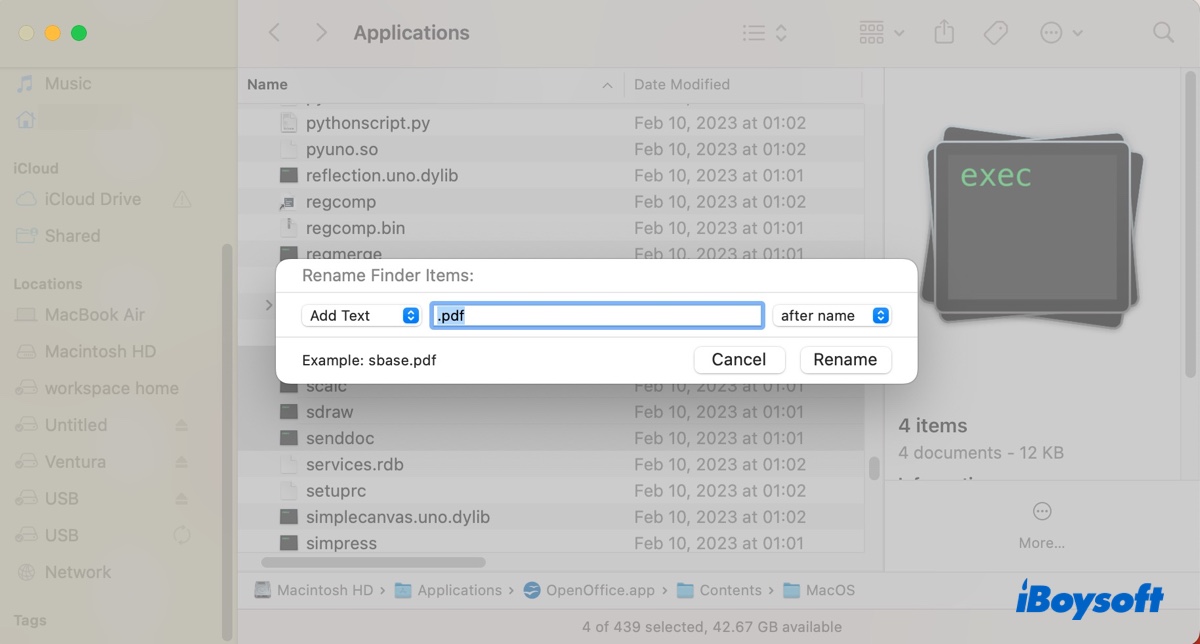
- Click Rename > Add.
After that, you can open the "Unix Executable File" as usual.
Way 2: Open Unix Executable Files on Mac with the proper application
Alternatively, you can also open Unix Executable Files on Mac with installed applications on your Mac if available.
- Right-click the Unix Executable File and select "Open With" > Other….
- Select an appropriate app and click Open.
Tips: If the files are converted to Unix Executable Files after transferring from another drive to Mac, you can select those files on their original drive and copy them again to your Mac. Remember to choose Replace when being asked.
Share these solutions to help others whose Mac has changed files' type to Unix Executable File.
How to create a Unix Executable File on Mac?
Here are the steps to try if you want to create a Unix Executable File on Mac:
- Open Finder, then launch Terminal from the Applications/Utilities folder.
- Type the command below and hit Enter to change to the directory where you want to save the Unix Executable File (e.g, cd ~/desktop).cd ~/directory
- Execute the command below to create a text file for the executable (e.g, nano "new executable").nano "file_name"
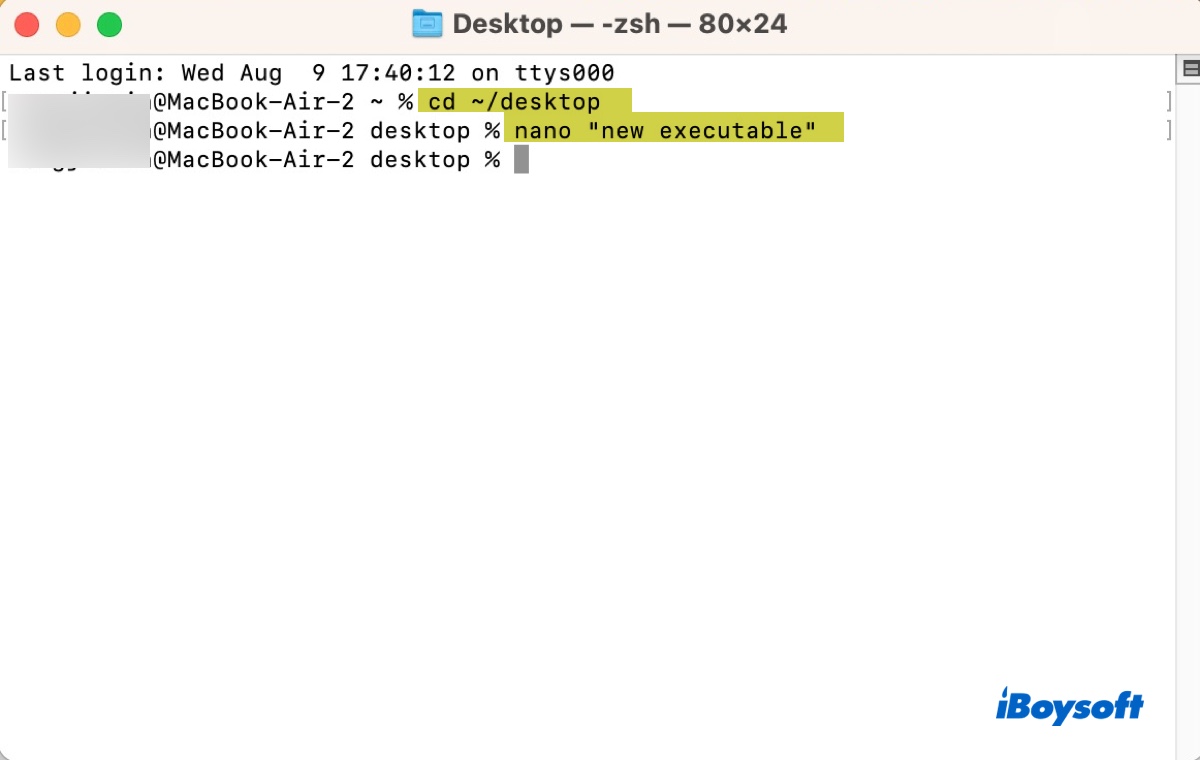
- Write your script or code in the Nano text editor.
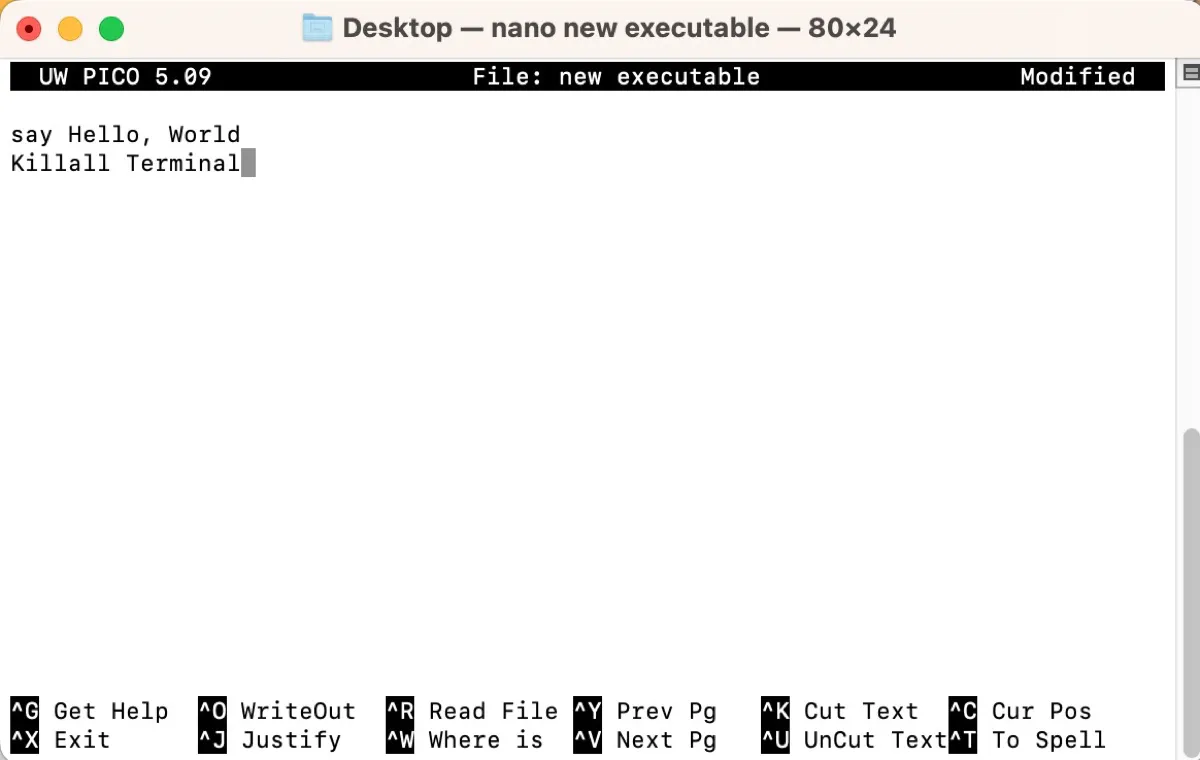
- Press Control + X.
- Type Y.
- Hit Enter.
- Run the command below to change the text file into Unix Executable File on Mac..chmod +x file_pathType chmod +x into Terminal, leave a space, then drag and drop the file into Terminal and press the Enter key.
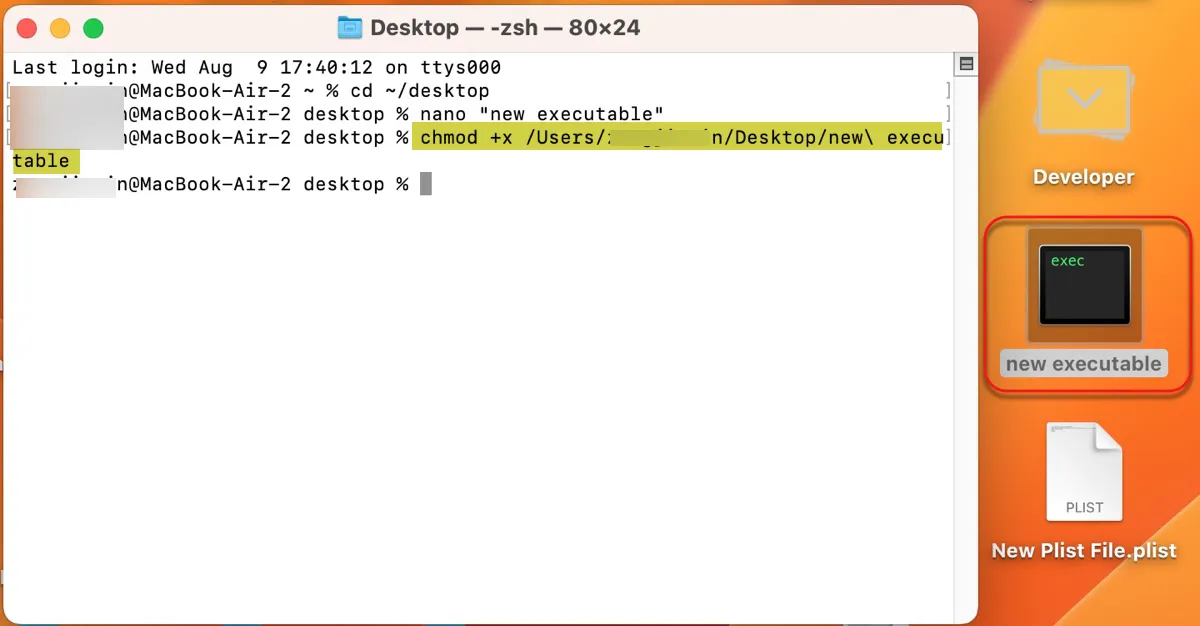
- Exit Terminal.
If you like this post, share it with others!
FAQs about Unix Executable File on Mac
- QWhat Mac application plays Unix Executable Files on Mac?
-
A
The default app for opening Unix Executable Files on Mac is Terminal.
- QAre Unix Executable Files dangerous to Mac?
-
A
Unix Executable Files from reliable sources such as system apps or verified third-party apps are safe to Mac.
- QHow to run a Unix Executable File on Mac?
-
A
To run a Unix Executable File on Mac, you simply need to double-click it.
- QCan I delete Unix Executable Files on Mac?
-
A
Yes, you can delete Unix Executable Files on Mac. Just make sure it's no longer needed and deleting it won't affect your Mac's operation.
- QHow to delete Unix Executable Files on Mac?
-
A
To delete Unix Executable Files on Mac, right-click on them and select "Move To Trash."