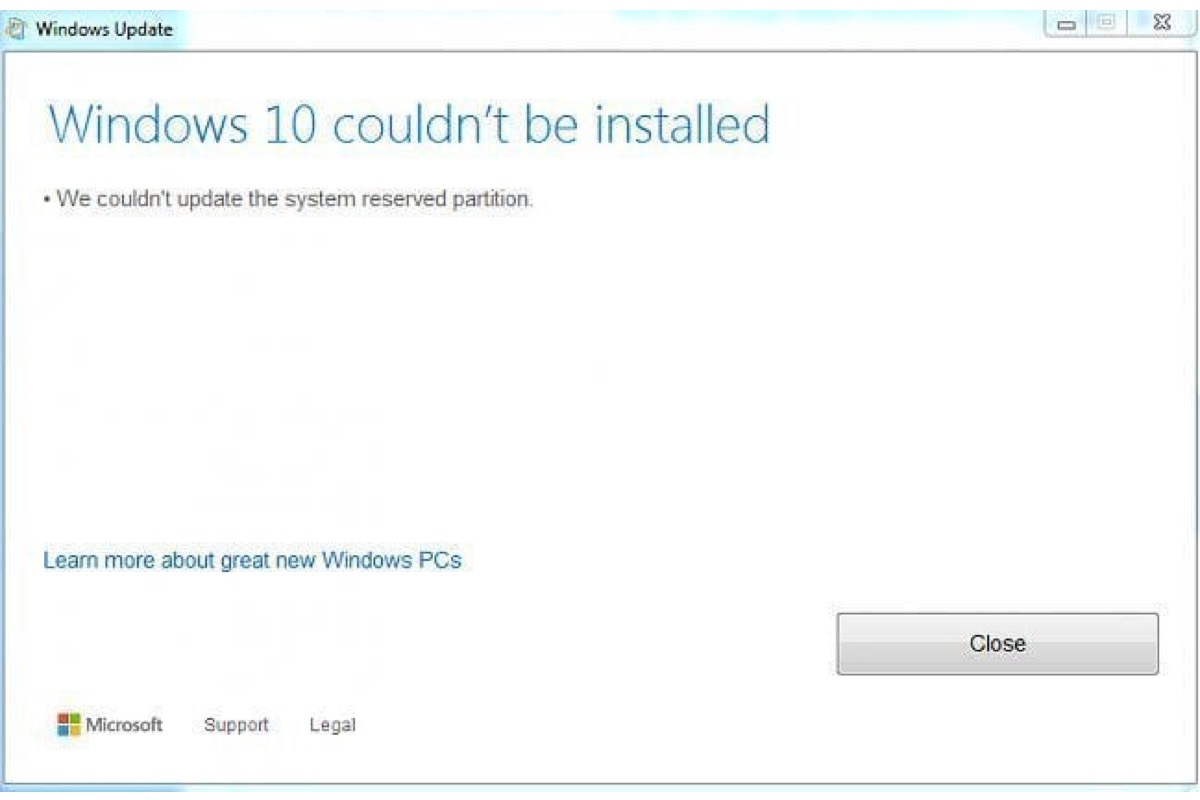The System Reserved Partition is a crucial component of the Windows operating system that often goes unnoticed by most users. It's an integral part of the installation process and plays a vital role in the smooth functioning of your system. In this article, we'll demystify the System-Reserved partition, explaining its purpose and why it's essential for your Windows system.
What is the System Reserved Partition?
The System Reserved Partition is a small, hidden partition that is created during the installation of Windows. Typically, it is around 100 MB to 500 MB in size, depending on the version of Windows and the specific setup of your system. This partition contains essential files needed for the boot process and system recovery.
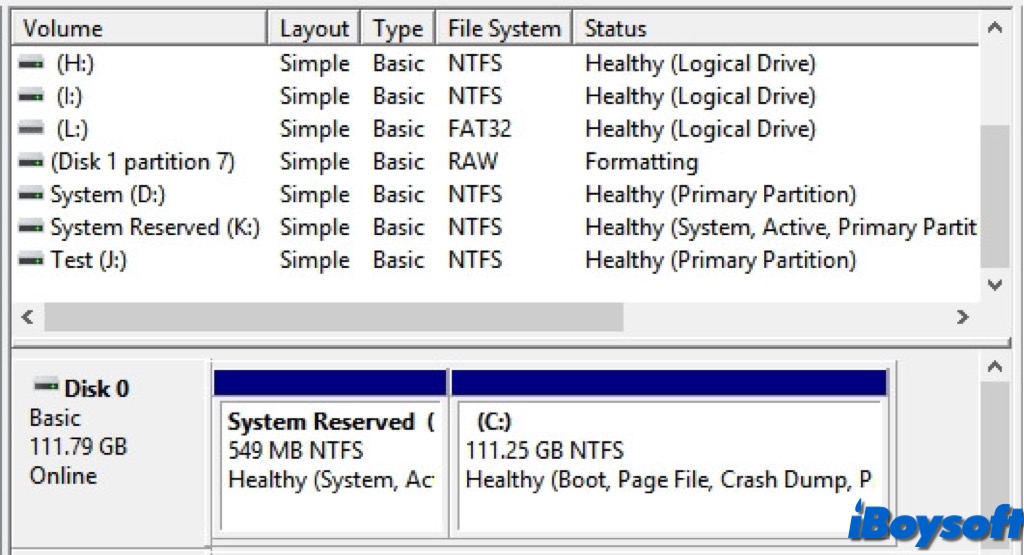
Why is the System Reserved Partition Important?
The System Reserved Partition serves several key purposes:
- Boot Manager and Boot Configuration Data (BCD): It stores the Boot Manager code and Boot Configuration Data. This data is essential for starting Windows. Without it, your system wouldn't be able to boot up correctly.
- BitLocker Drive Encryption: If you use BitLocker to encrypt your drive, the System Reserved Partition stores the necessary boot files. This partition ensures that the encrypted drive can be decrypted and accessed during the boot process.
- System Recovery Options: It contains essential recovery tools that can help you troubleshoot and fix problems if your system fails to boot. These tools are crucial for performing system repairs and restoring your system to a working state.
Can you remove the system reserved partition?
While it might be tempting to remove the system reserved partition to free up a small amount of disk space, it's not recommended. Deleting this partition can lead to serious boot issues and render your system unbootable. Instead, it's best to leave it intact and let Windows manage it as part of the system's overall architecture.
If you're installing Windows on a new drive and want to avoid creating a system reserved partition, you can achieve this by partitioning the drive manually before starting the installation. However, this approach requires careful planning and is generally not necessary for most users.
But if you decide to prevent the system reserved partition from being created, here's how:
- Press Shift+F10 while installing Windows to open Command Prompt.
- Type diskpart into the Command Prompt window and press Enter.
- Create a new partition in the unallocated space using diskpart.
- Continue the setup process. Choose the partition you created earlier when you're asked to create a partition.
Perhaps, the system preserved partition is deletable if it doesn't contain system information. You can check it in Disk Management, and see whether it shows System next to the Healthy state of the system reserved partition. Besides, you may want to use the disk as a normal data drive and want to delete it, then you will need a third-party tool given that Disk Management can't delete it due to Windows' protection mechanism.
Why might the system reserved partition be missing?
The System Reserved Partition can be missing due to various reasons, including:
- Upgrading from an older version of Windows that didn't use a System Reserved Partition.
- Improper installation or disk partitioning** during Windows setup.
- Manual deletion or modification of partitions** using disk management tools.
- Cloning or migrating the OS** to a new hard drive without copying the System Reserved Partition.
If your Windows installation is missing the System Reserved Partition, you can fix it via the Windows installation media, creating a new system reserved partition, or using third-party partition management tools.
Help others to understand the system reserved partition on Windows!