Using the Mac keyboard shortcut, you can quickly and easily perform some tasks on your Mac, such as pressing the Command Option and clicking Desktop to minimize all windows on Mac, pressing Command 3 to show desktop on Mac, etc. Is there a keyboard shortcut for creating a new folder on Mac?
The answer is YES, you can use the keyboard command Shift Command N to create a new folder on Mac, let's explore more about it.
What does Shit Command N do?
Shift Command N is one of the most useful keyboard shortcuts on Mac, it is used to create a new folder on your Mac desktop, within the Finder, or on an external hard drive. Using this set of keyboard shortcuts, you can quickly and easily create a new folder on the target destination on your Mac. Here's how:

To create a new folder on the desktop:
- Click the black area on the desktop, then simultaneously press the Shift, Command, and N keys to create a new folder.
- Type in a name for the folder and press Return.
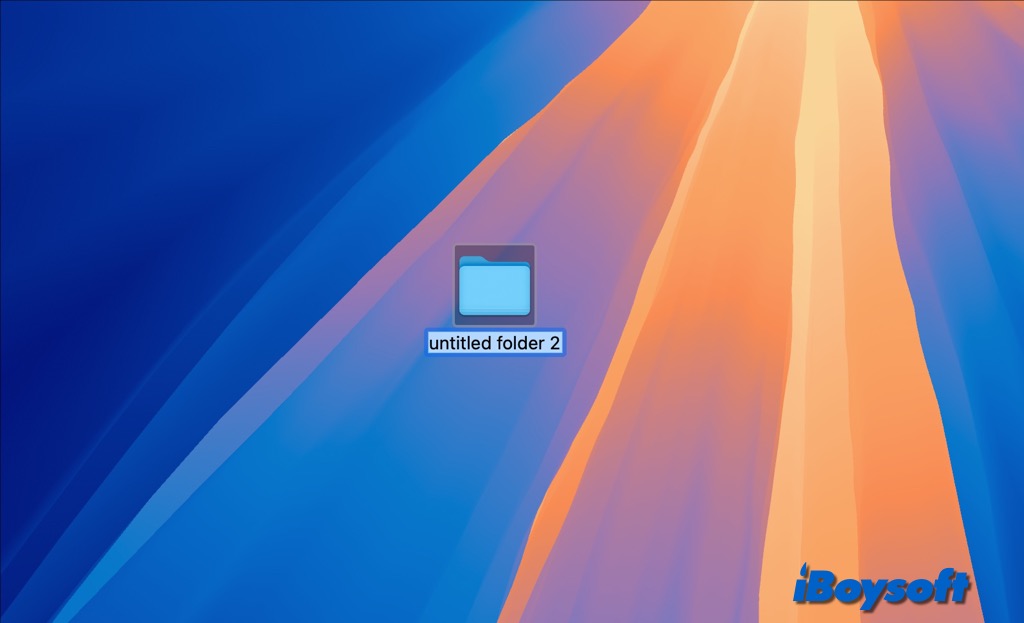
To create a new folder in Finder:
- Click Finder on the dock.
- Navigate to the desired location, it could be the desktop, within a specific folder, or on an external drive.
- Then press the keyboard shortcut Shift Command N.
- Name the new folder and press Return.
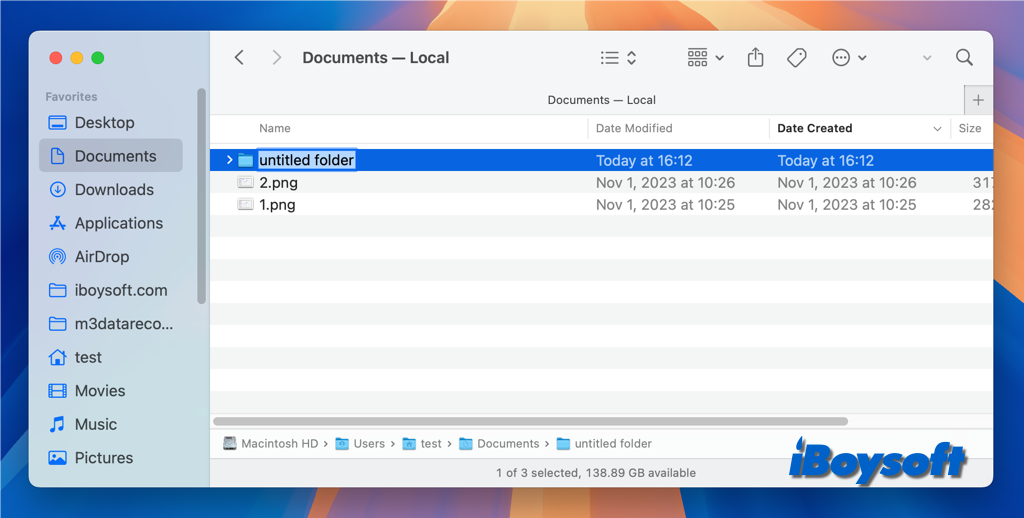
To create multiple new folders quickly, you can repeat the Shift-Command-N shortcut as many times as needed, renaming each folder as you go.
Using the keyboard shortcut Shift-Command-N saves time compared to manually creating a folder via the Finder menu. It streamlines your workflow, especially when organizing files quickly. Once you get accustomed to using keyboard shortcuts, they become second nature, allowing for a more consistent and speedy approach to common tasks.
What if Shift Command N not working?
If the Shift + Command + N shortcut is not working on your Mac, there are several potential reasons and corresponding solutions you can try, you can first try to restart Finder, just press Option + Command + Esc, select Finder, and click Relaunch.
If it doesn't work, move on to the following solutions:
Check keyboard shortcut settings and layout
- Go to System Settings > Keyboard > Keyboard Shortcuts.
- Ensure that the shortcut for creating a new folder (or any other action assigned to Shift + Command + N) is correctly set and does not conflict with other shortcuts.
- Go to System Settings > Keyboard > Input Sources.
- Add or switch to the appropriate keyboard layout for your region.
If you are using an external keyboard, check if it works with the built-in keyboard, you can test the shortcut with another external keyboard to rule out hardware issues. Besides, you should eliminate the connection issue.
Application-specific issues
Some applications may override system shortcuts. Ensure that the application you are using supports this shortcut. Try using the shortcut in Finder to see if it works there.
If not, try disabling or uninstalling any recently added software to see whether it works. To easily uninstall apps and remove their leftovers on Mac, try iBoysoft MagicMenu.
Check for System Updates
Ensure your macOS is up to date. Outdated macOS could cause some minor issues on your device, such as the Shift Command N not working. You can Go to System Settings > Software Update to check for updates.
Reset NVRAM/PRAM
Resetting NVRAM/PRAM can sometimes resolve keyboard shortcut issues. It could make the Shift Command N work again. Try to restart your Mac and hold down Option + Command + P + R for about 20 seconds.
Check for Malware
Malware brings a lot of problems to Mac, and it can sometimes interfere with keyboard functions. Therefore, when you find the Shift Command N not working, you can run a malware scan using trusted antivirus software.
Try other alternatives
In case the Shif Command N still fails, you can try another method to create a new folder on Mac such as using the Finder Menu, right-clicking on Mac, running the command in Terminal, and using a third-party tool.
Share this informative post about the keyboard shortcut Shift Command N!
