If you have only one or two windows opened, minimizing them by clicking the small yellow circle at the top-left corner seems fine. But it's inconvenient when you are dealing with multiple apps or windows. Here, we will discuss all the available shortcuts to minimize all windows on Mac.
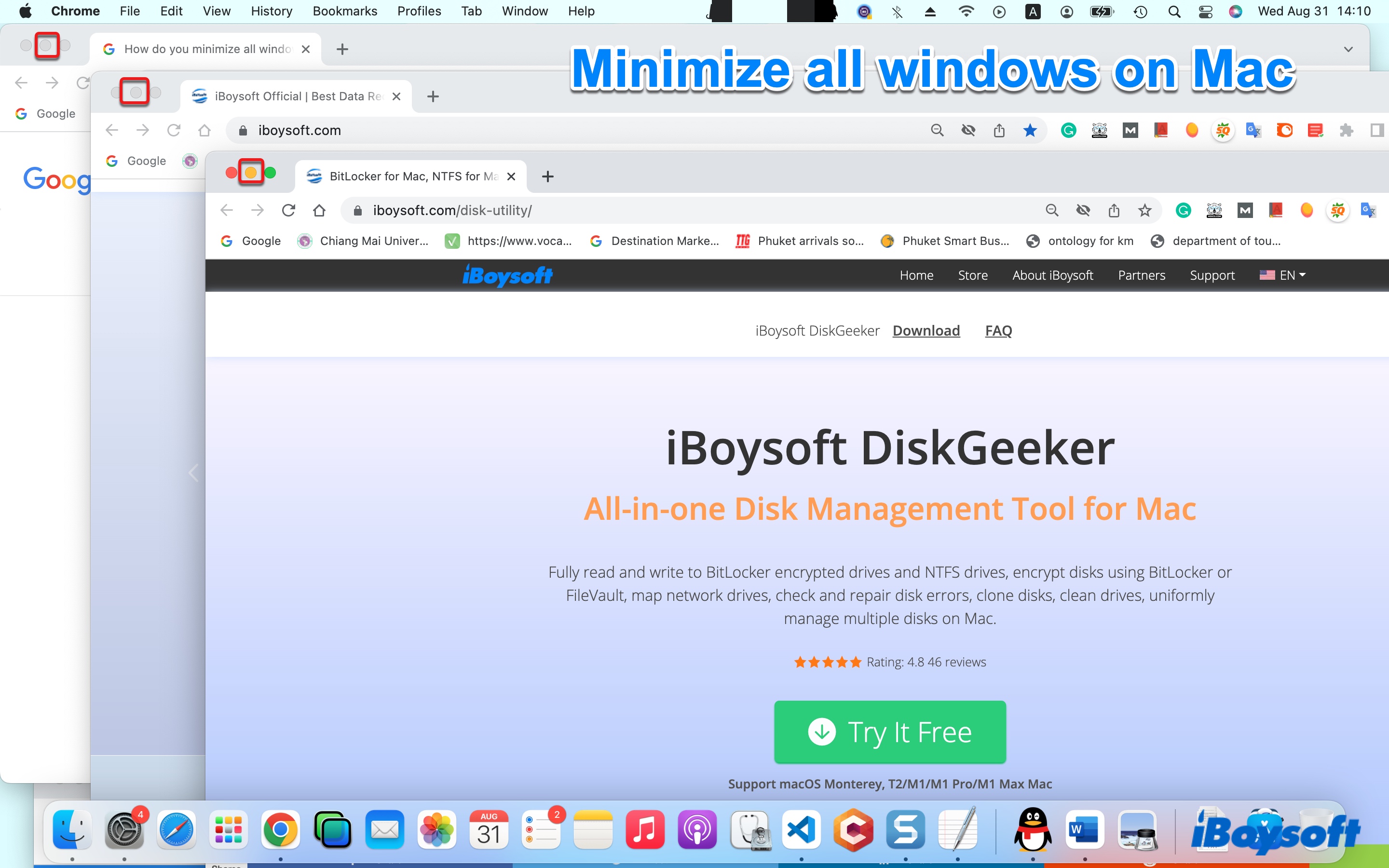
Minimize all windows on Mac using keyboard shortcuts
There are several Mac shortcuts to minimize all windows that are currently opened. Note that you can customize these default keyboard combinations in System Preferences > Keyboard > Shortcuts and that a new macOS update may change the shortcut slightly.
Here is how to minimize windows on Mac Monterey, Big Sur, and other macOS versions:
- Command + Option and click anywhere on the desktop: minimize all open windows & access the desktop.
- Command + Option + H + M: minimize all apps on Mac and get to the desktop.
- Command + Option + M: minimize all windows on the current application.
- Command + Option + H: minimize all windows except for the active ones on the top.
Note: These keyboard shortcuts may not work in Split View or Full Screen on Mac.
How to open minimized windows on Mac?
To open the minimized windows on Mac, you can click the app icon on the Dock to open its windows or use the app switcher to switch between apps. Hold down Command + Tab, release tab, use the left and right arrow to select apps, then release Command after choosing the wanted app.
Now that you know the Mac shortcut to minimize all windows on Mac, don't forget to share this post with your friends.
Minimize all apps on Mac via the Show Desktop shortcut
Another way to hide all windows on Mac without closing them is to use the Show Desktop shortcut Fn + F11. If you have enabled the "Use all F1, F2, etc. keys as standard function keys" option, you only need to press F11 to show the desktop on Mac.
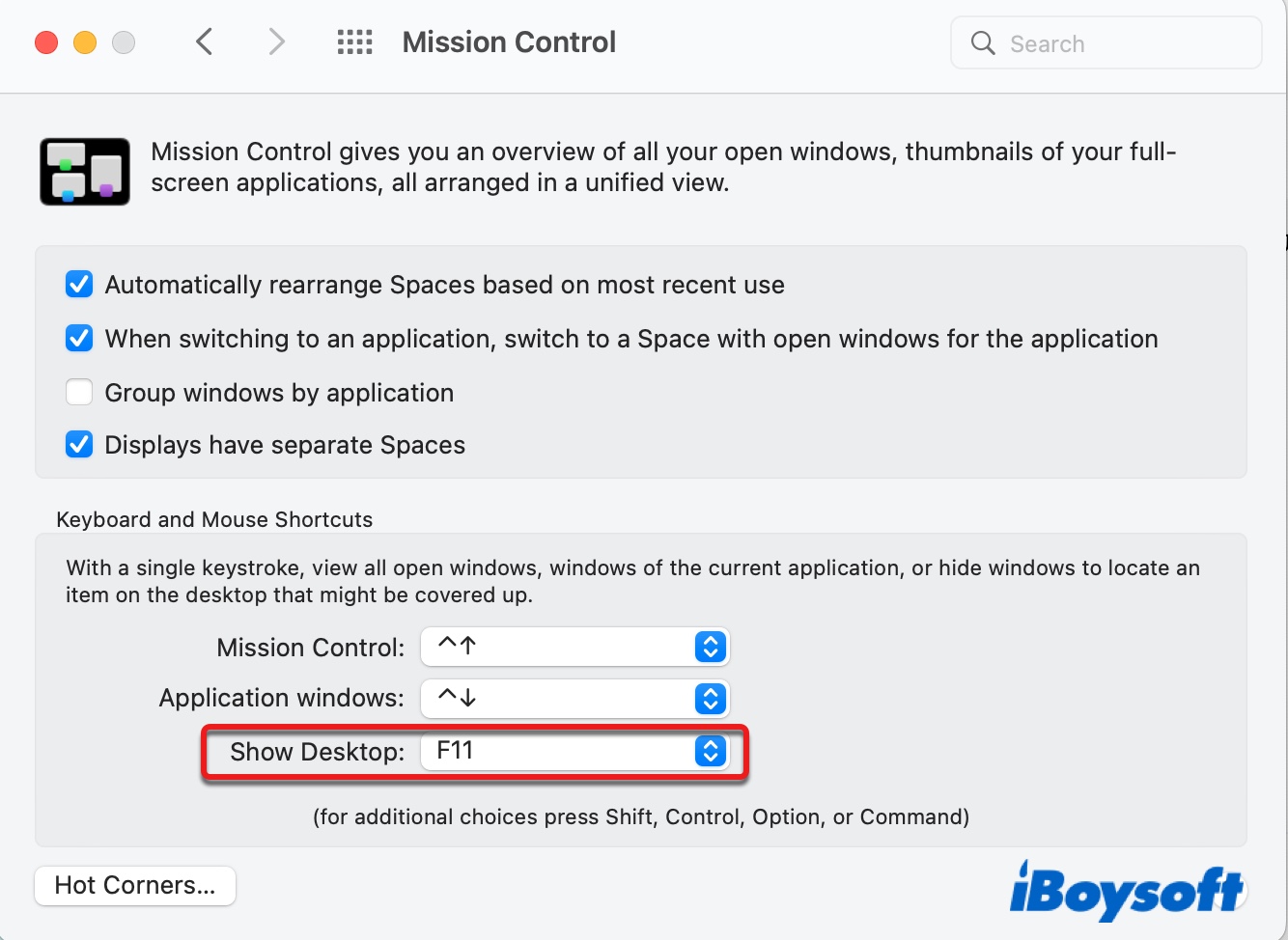
You can change the shortcut key by navigating to System Preferences > Mission Control, then apply the exact change to System Preferences > Keyboard > Shortcuts. After pressing the customized key to minimize all apps and windows, you can tap it again to open the minimized windows on Mac.
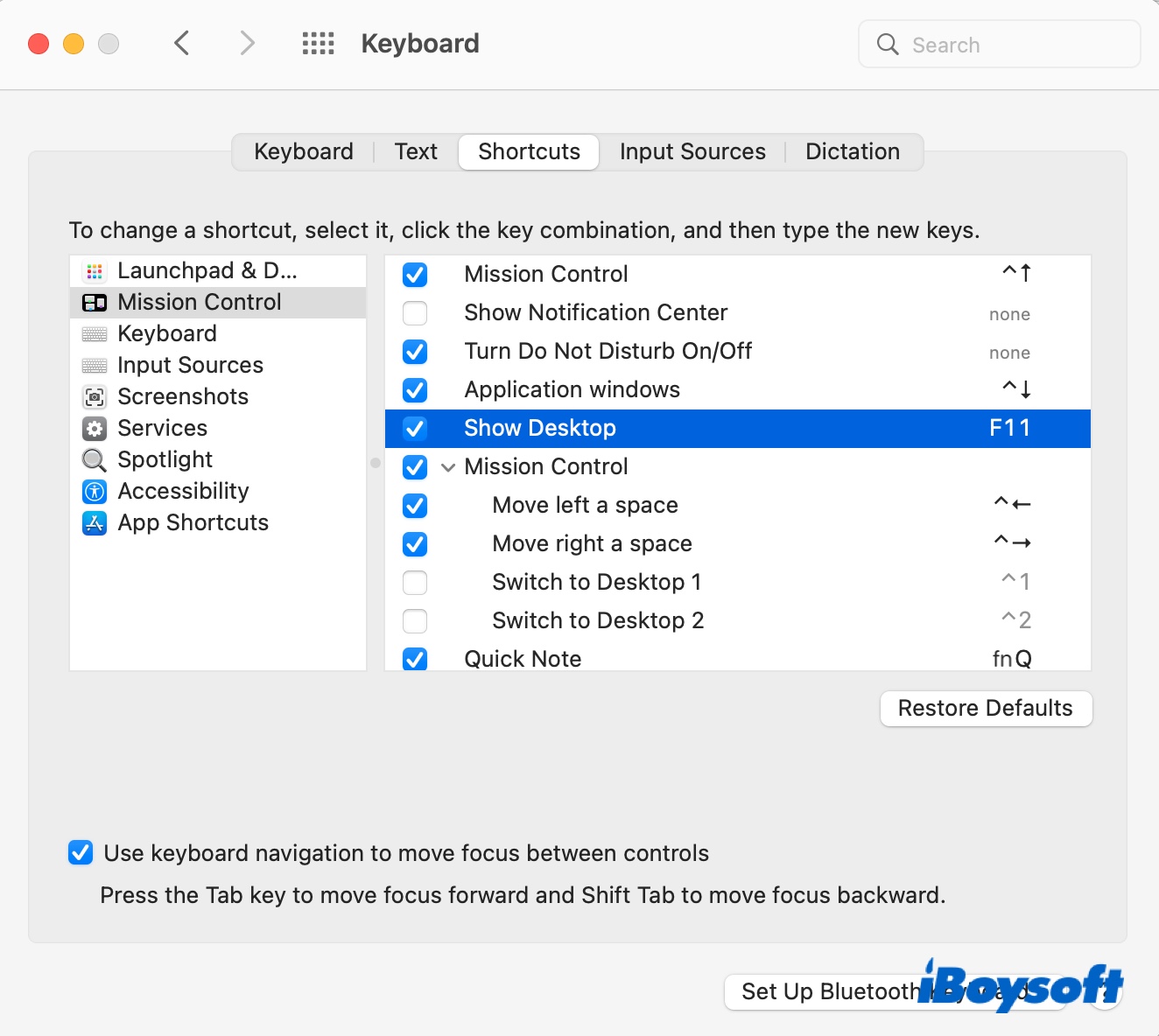
Minimize all windows on Mac with Hot Corners
Hot Corners is also a helpful feature that allows you to activate a quick action by moving the mouse cursor to a set corner. You can configure it to access the desktop, which immediately hides all other windows. Or, you can set a Mission Control corner and unsee all windows by adding a new space.
How to minimize all windows on Mac Monterey/Big Sur using Hot Corners:
- Go to the Apple menu > System Preferences > Mission Control.
- Click the "Hot Corners" button at the bottom-left.
- Assign Desktop and "Mission Control" to any of the corners.
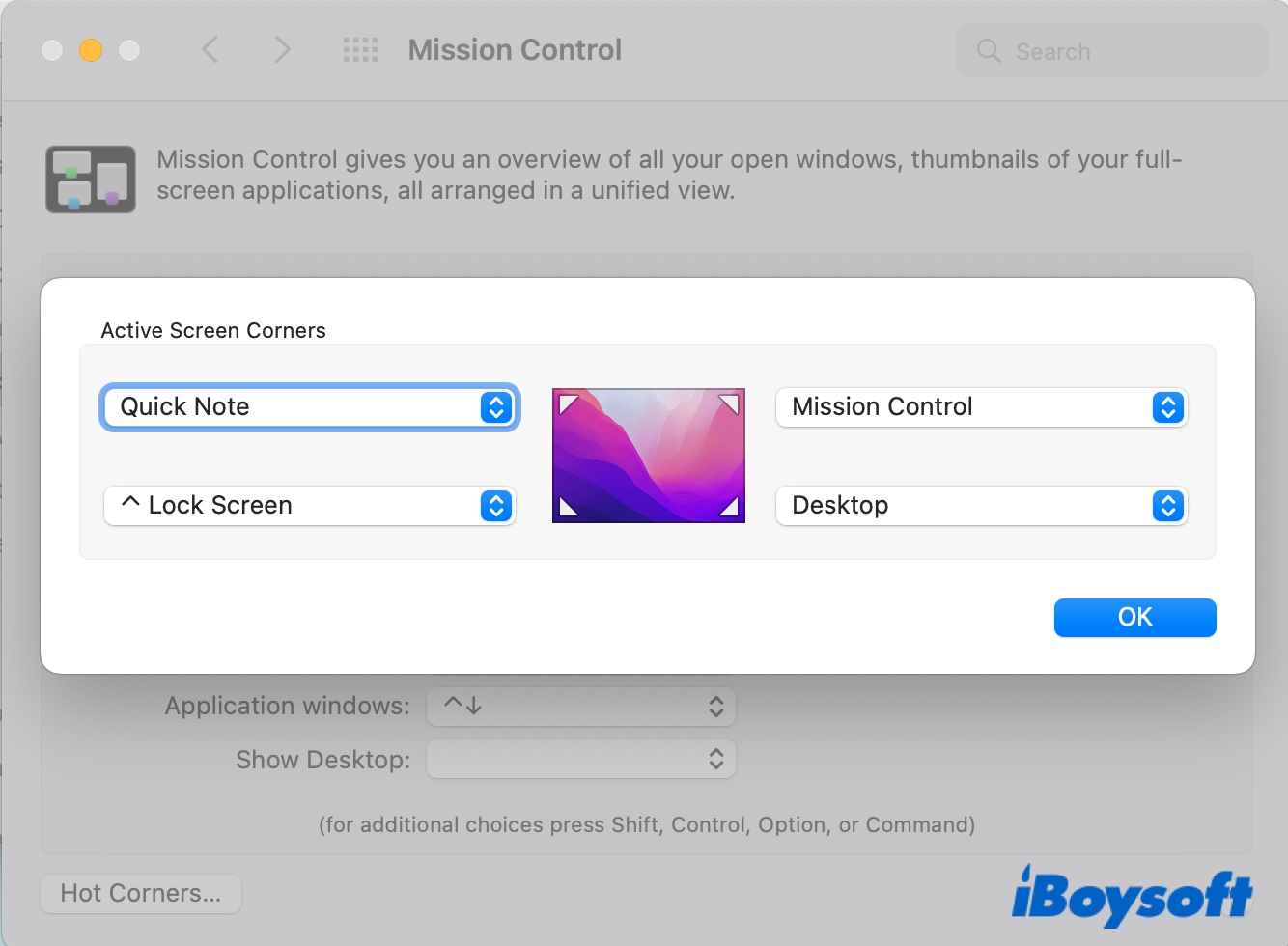
- Click OK.
Now you can move the mouse to the corner you set for Desktop to hide all windows on Mac, or to the corner for Mission Control and click the ( + ) button to create a new desktop with no windows.
Minimize all windows on Mac using the Mission Control gesture
If you want to minimize all windows on Mac and then focus on a specific program, you should consider using Mission Control, as it allows you to create multiple desktops and arrange different windows into each desktop space.
Besides using Hot Corner to activate it, as we mentioned before, you can also swipe up using three or four fingers to open it. If you want to modify the gesture, go to System Preferences > Trackpad.
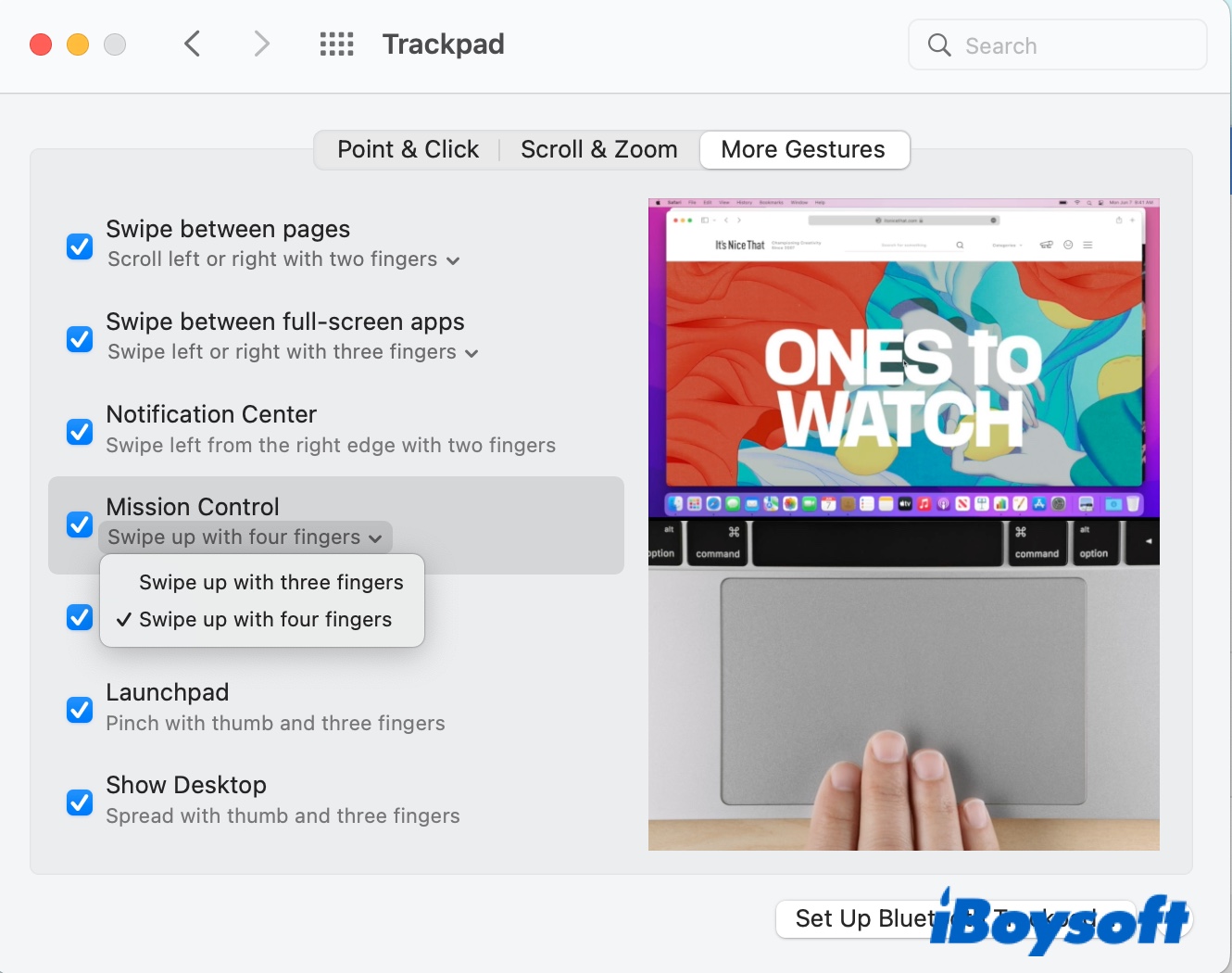
On macOS Sonoma, you can easily minimize all windows and access the desktop with the option Click wallpaper to reveal desktop.
Read also:
How to Snap/Tile Windows in macOS Sequoia?
Use macOS Sequoia Window Tiling Keyboard Shortcuts
Please share this post if you find it helpful.