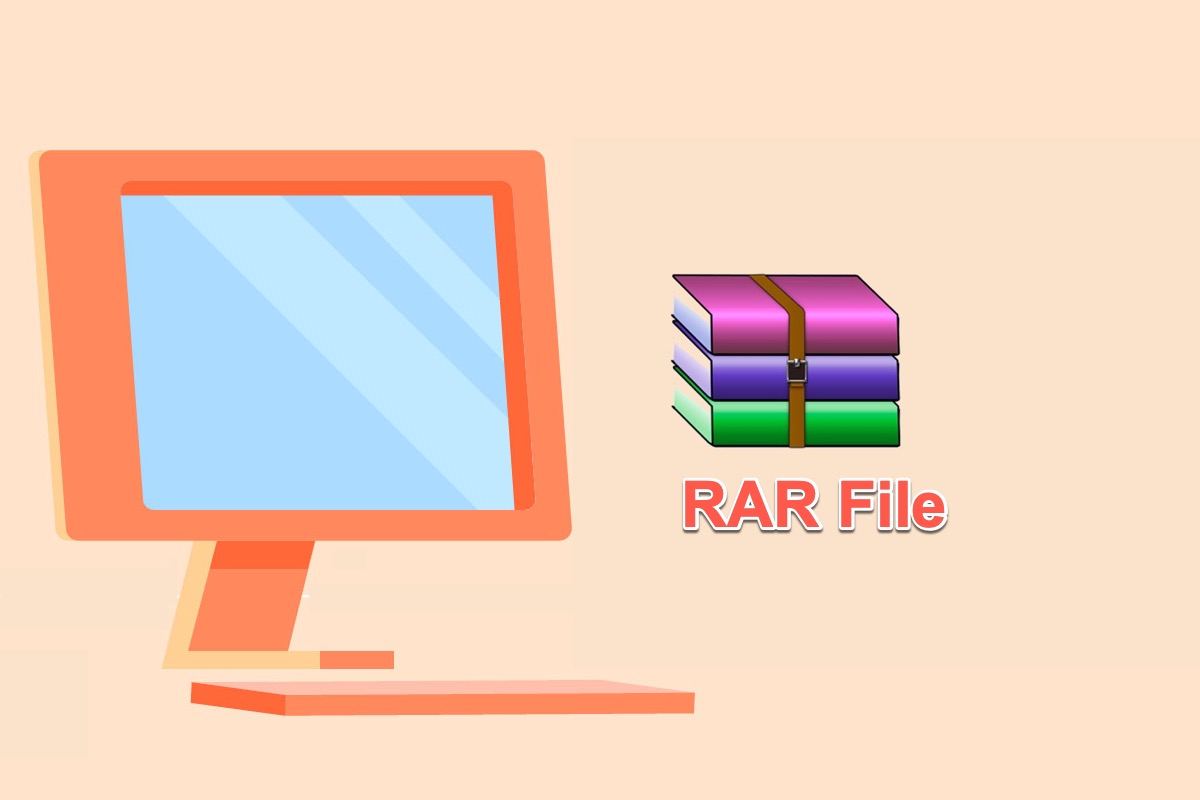RAR is a nice choice that provides a high compression rate to store your files like images, videos, audio, and more with less size. It is supported on most operating systems, including macOS, Windows, Android, and iOS.
This post guides you to know this feature basically. You can get information that what is RAR file, how to open RAR files, and so on. Let's get started.
What is a RAR file?
A RAR file is a file format that contains one or more files that are compressed into a smaller file or folder by WinRAR software. The file ends with the .rar file extension stands for Roshal Archive, which indicates a high-quality compressed file that can be protected or encrypted with a password.
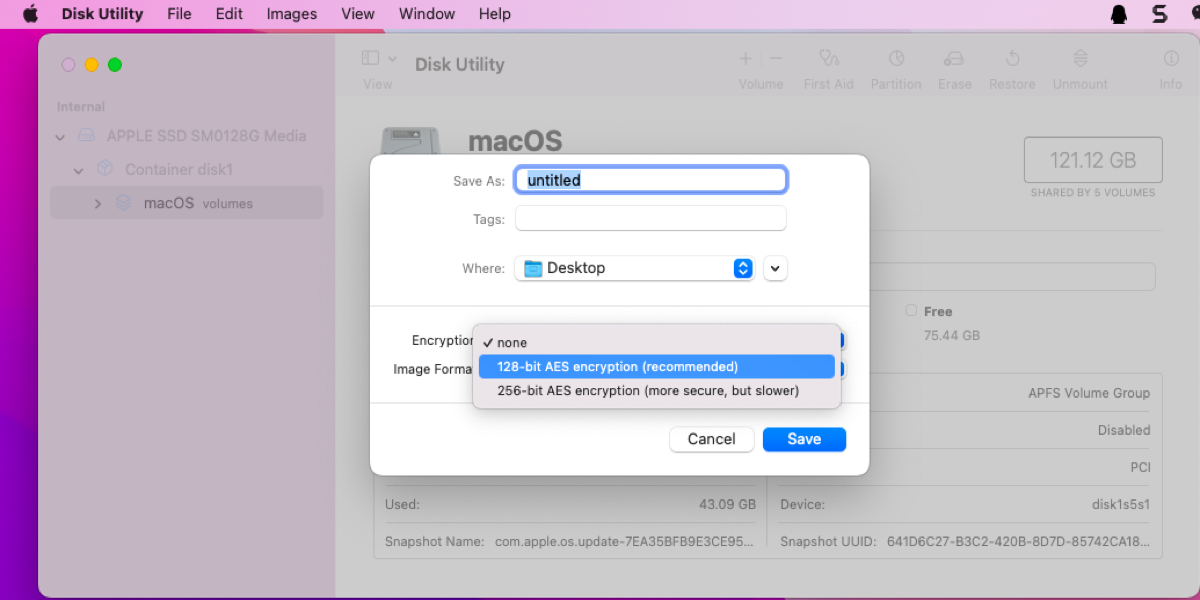
Keeping zip/pdf files and folders secure is very significant today. You'd better lock the information or encrypt your private folder on your Mac with a password.
RAR files play a big role when you transfer files among different devices. Compressing kinds of files into a single RAR file lets you speed up transfer and download time.
Moreover, when you find there is no more space for you to store data, excluding clearing the hard drives, you can either compress files into RAR file format, which takes up less space.
Find this article informative? Then share it on your social platform with more people!
How to open RAR files on your computer
A professional RAR file opener is necessary if you want to open an RAR file on a Mac to extract it. You can get a slew of professional RAR file openers for you to utilize here:
- WinZip: A paid app for RAR and ZIP file management available on Windows, Mac, iOS, and Android. Download it from WinZip, the App Store, or Google Play. Then select Use Evaluation Version for a free trial.
- WinRAR: A paid app for extracting and creating RAR files on Windows. The app comes with a free trial, and you can download it from WinRAR.
- 7-Zip: A free, open-source app with a high compression ratio and its own archive format called 7z. Available for Windows PCs and downloadable from 7-Zip.
- iZip: A free app for ZIP and RAR file management. Available for Mac, iPhone, iPad, and Windows PC. Download it from the App Store or iZip.
- The Unarchiver: A free app for unpacking archived files on Mac. Download it from the App Store or The Unarchiver.
The methods to open RAR files vary based on different openers but mostly are similar. Once you free download and install one opener on your computer, select the RAR file and open it with the opener directly.
How to create a RAR file on your computer
Differentiating from the ZIP file that you can directly create on your computer, the RAR file creation work needs a professional toolset. Commonly, the RAR file opener allows you to create a RAR file. Let me take WinRAR as an example to show you how to create a RAR file:
- Open WinRAR.
- Select files that you want to compress into RAR files in the list. You can click the Command + Shift keys (macOS) together to select multiple files.
- Click the Add button.
- You'll be prompted with a new window, where you can set the RAR file name, determine the archive format to RAR, and choose the compression method and dictionary size.
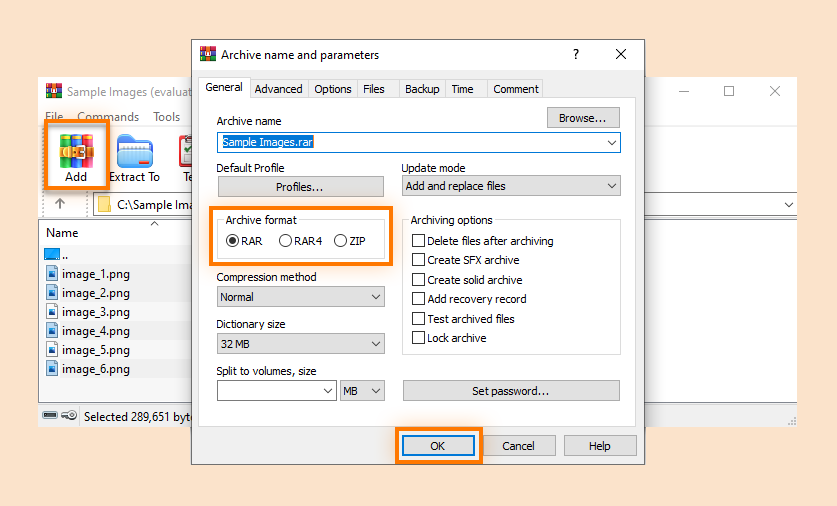
- Click OK to begin the compression process.
- Once the file has been created, you'll see the new RAR file selected in the WinRAR window. Your RAR file is automatically saved to the same folder as the original files.
Literally, it converts various file types to RAR files rather than producing new RAR files. For macOS, learn how to create RAR files on Mac. You can even convert ZIP to RAR on your computer as long as you get functional software.
Conclusion
RAR file is a wonderful method to store your file in a compressed manner, all you need is a RAR file opener. You can also use iBoysoft MagicMenu to compress your files on a macOS computer.
- QWhat program can open RAR files?
-
A
There are lots of RAR file openers that you can use, for example, WinZip, WinRAR, 7-Zip, iZip, and The Unarchiver. All you need to do is download the software and then open the RAR file with the software you downloaded.
- QHow do I UnZip a RAR file without WinZip?
-
A
You can either unzip a RAR file by 7-Zip, WinRAR, iZip, and The Unarchiver instead of WinZip.