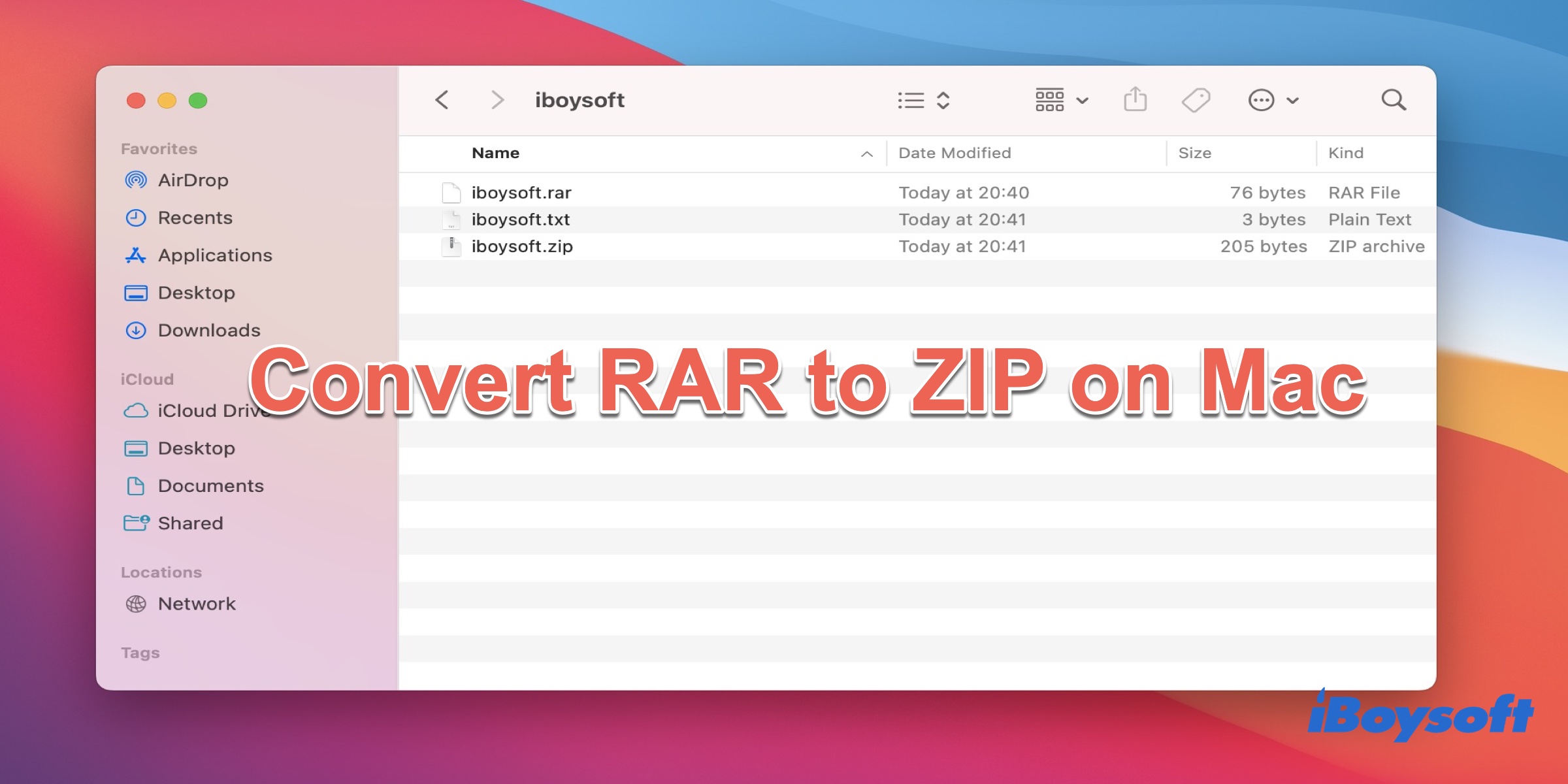Are RAR and ZIP the same?
Despite RAR and ZIP being both widely used in compressing files and creating archives, they still differ in some aspects.
RAR is a proprietary archive file format that supports data compression, error correction, and file spanning. It was developed in 1993 by a Russian software engineer and is licensed by win.rar GmbH. Differentiating from ZIP, this software is not open source, and you still need a third-party tool to open and create a RAR file despite it being available for all.
While, ZIP, created in 1989, is capable of data compression of one or more files or directories. ZIP is open-source and suitable for all major operating systems. Meanwhile, you can zip a file and then password protect the file on Mac for data security.
Being the most common archive file format, converting RAR to ZIP file format is inevitable since the RAR archive format is not open source, thus if you want to convert RAR to ZIP, you can apply either Terminal or a third-party tool. This post provides you with both methods.
Share this article with more people!
How to convert RAR to ZIP on Mac with Terminal?
Terminal is a powerful terminal emulator included in the macOS operating system by Apple. While using this excellent tool, profound knowledge about Mac is indispensable. So, if you are a computer expert, try this method!
Step 1: Install Homebrew on Mac
Here's how to install Homebrew on Mac:
Launch Terminal and type the command line:
/bin/bash -c "$(curl -fsSL https://raw.githubusercontent.com/Homebrew/install/HEAD/install.sh)"
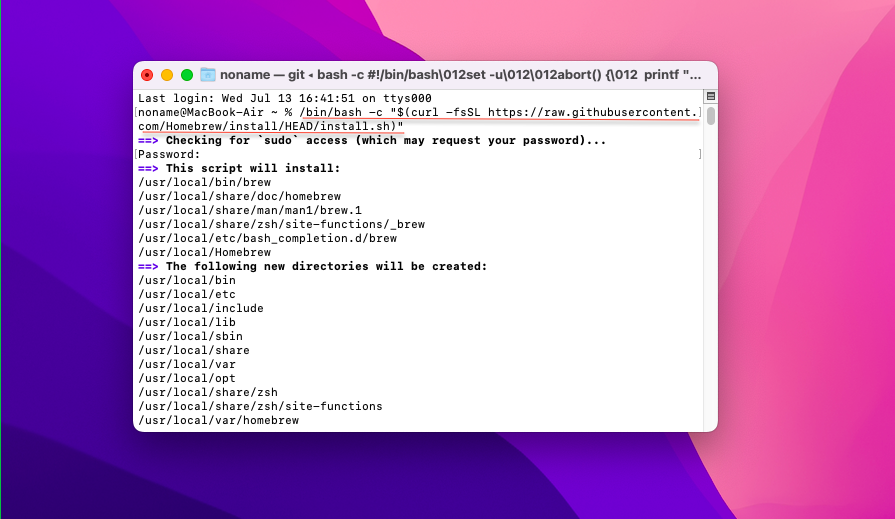
This enables you to install unrar tool afterward.
Step 2: Install the unrar command line tool
Type this command line in your Terminal:
brew install carlocab/personal/unrar
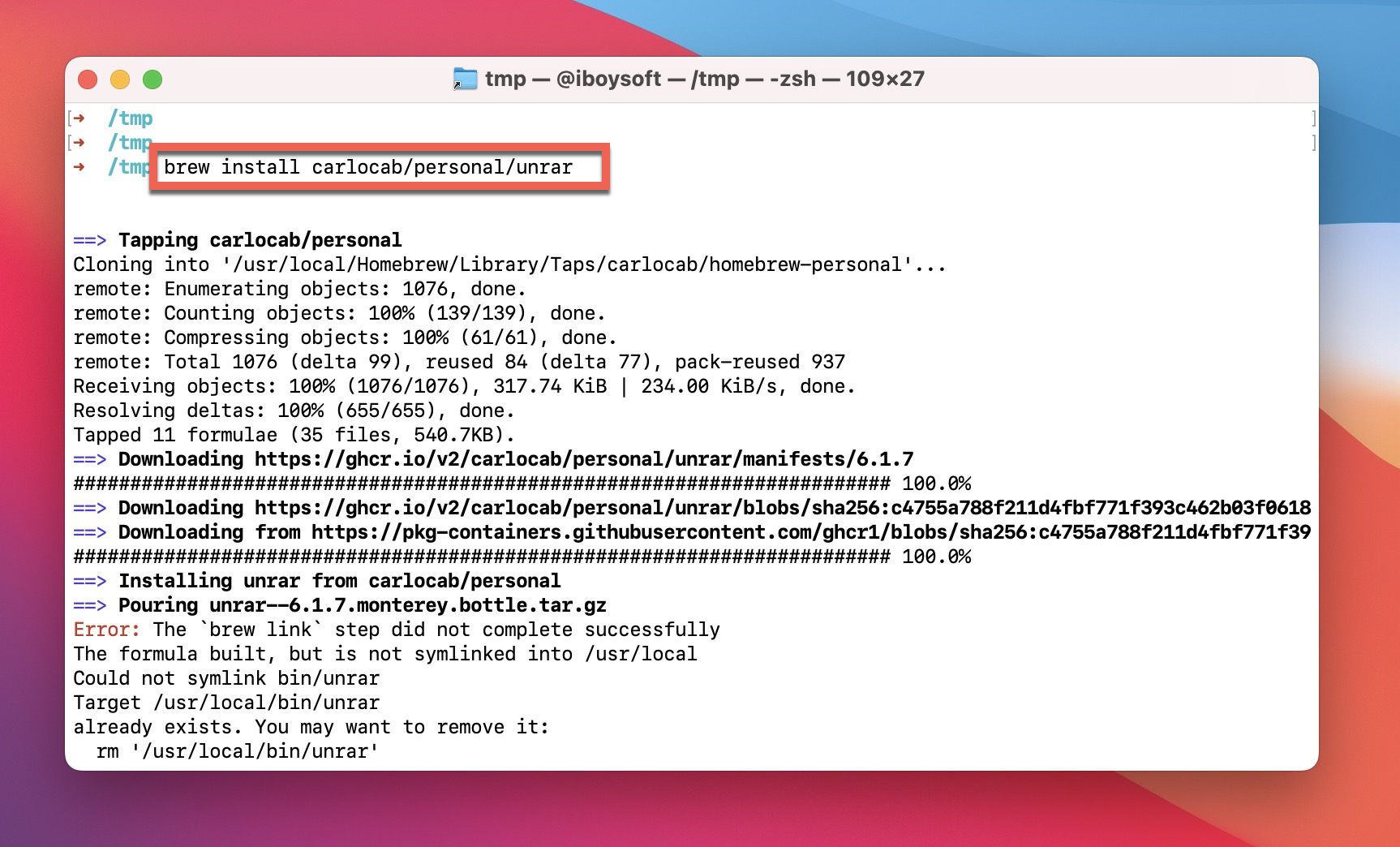
This step can help you install an unrar tool on your Mac, after the process ends, you can unrar a RAR file format to a TXT file format.
Step 3: Unrar the RAR file format to the TXT file
- Type cd and then hit Enter, and type your RAR file path. You can get the path by right-clicking the RAR file > Get Info > Where.
- Hit Enter again.
- Type the command line in your Terminal:unrar e iboysoft.rar

'iboysoft.rar' is the file name that you want to convert to ZIP, and this step will convert your RAR file format to TXT format. To convert a RAR file into a ZIP file, it must first be transformed into a TXT file.
If you want to open or create a ZIP file on Mac, knowing how to unzip and zip files or folders is the priority.
Step 4: Convert the TXT file to a ZIP file
Run the command line below on your Terminal:
zip -er iboysoft.zip iboysoft.txt
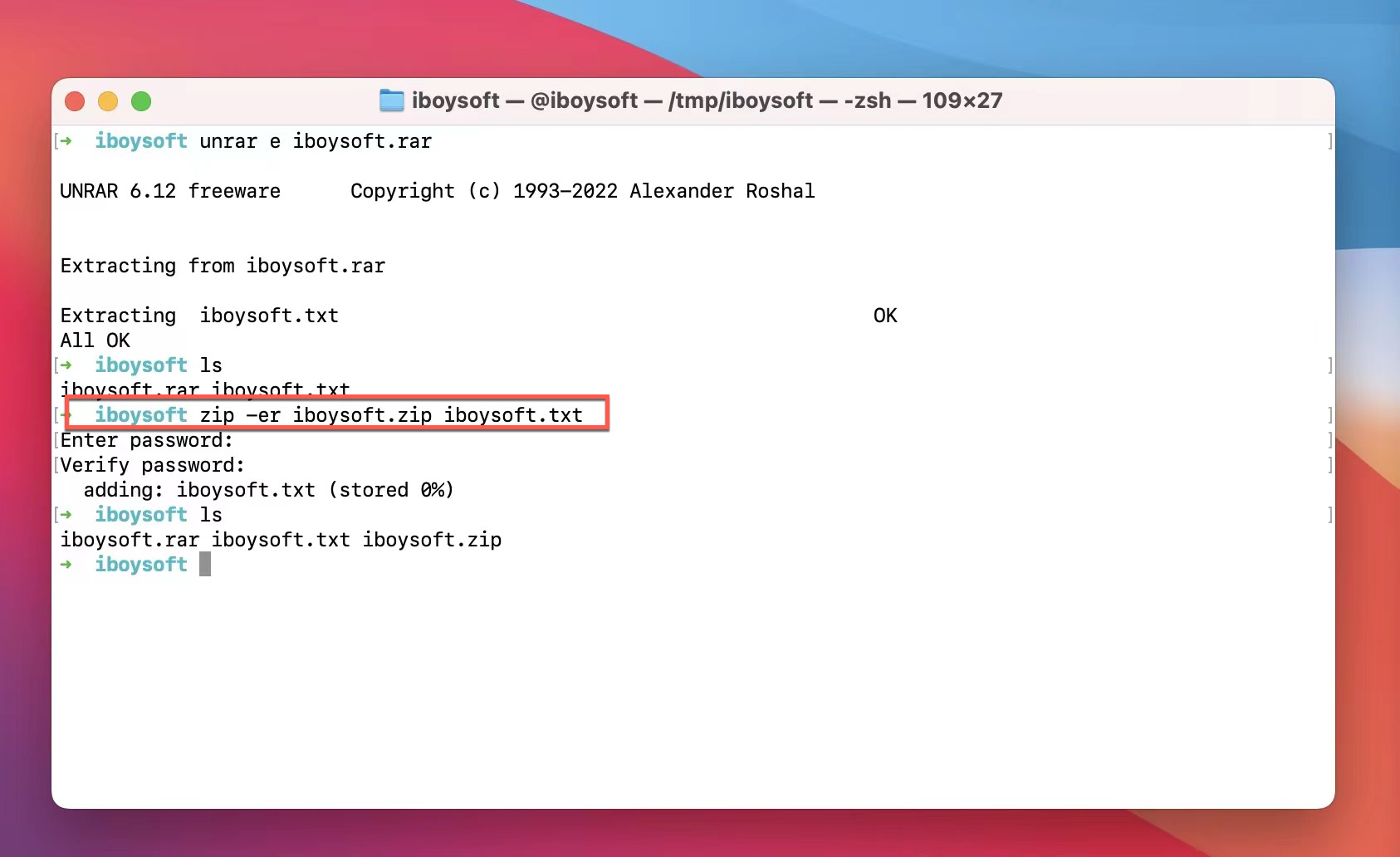
'iboysoft.txt' is the file that you unrar from the RAR file, and 'iboysoft.zip' is the file that you want to convert from the RAR file.
Waiting for the process to end, and then you can get the ZIP file converted from the RAR file.
Certainly, some Mac users think these steps are puzzling and complicated as quantum mechanics, then getting the help of third-party software is a good choice.
How can I convert RAR to ZIP using third-party software?
Due to the RAR file copyright, unarchiver software is already commercially available.
BetterZip is a nice tool for converting RAR to ZIP files, which can open and extract 30 archive formats, including RAR, ZIP, TAR, TGZ, TBZ, TXZ, TZ, Zstandard, Brotli, 7z file, Apple Disk Images (DMG), TNEF (winmail.dat), ARJ, LHAformat and so on. Also, this paid software supports passwords and encryption to protect your files.
The Unarchiver from MacPaw Inc is a small and nice program, for it can unarchive and extract many different kinds of archive files, such as Zip, RAR (including v5), 7-zip, Tar, Gzip, and Bzip2. It is a wonderful software and you can download it from the Apple store directly.
How to create a RAR file on Mac?
For Windows users, creating a RAR file is easy and effortless for they can make use of WinRAR. However, WinRAR works on Mac with the command line only. If you can find a way to create RAR files directly, you can follow the steps:
- Download WinRAR for macOS here.
- Launch Terminal on your Mac.
- Type cd and drag the folder to the Terminal window.
- Type 'rar/rar a ArchiveFolder' in your Terminal, and the compact command line should be like this:cd /Users/noname/Desktop/untitled rar/rar a ArchiveFolder'untitled' is the folder you want to convert to RAR file format, 'ArchiveFolder' is the RAR file format that you create.
- Hit Enter and it will create a new RAR file in the same directory as your original folder.
Verdict
As RAR is registered with copyright by win.rar GmbH, thus converting RAR to other file formats for free is wishful thinking. If you want to extract or unarchive a RAR file, you can make use of either Terminal built in your Mac or third-party software provided by this post.
Using Terminal, expertise in computer and command lines are prerequisite, also, your patience is indispensable. With the help of the paid third-party tool, you can accomplish this work easily. You can choose the method according to your condition.
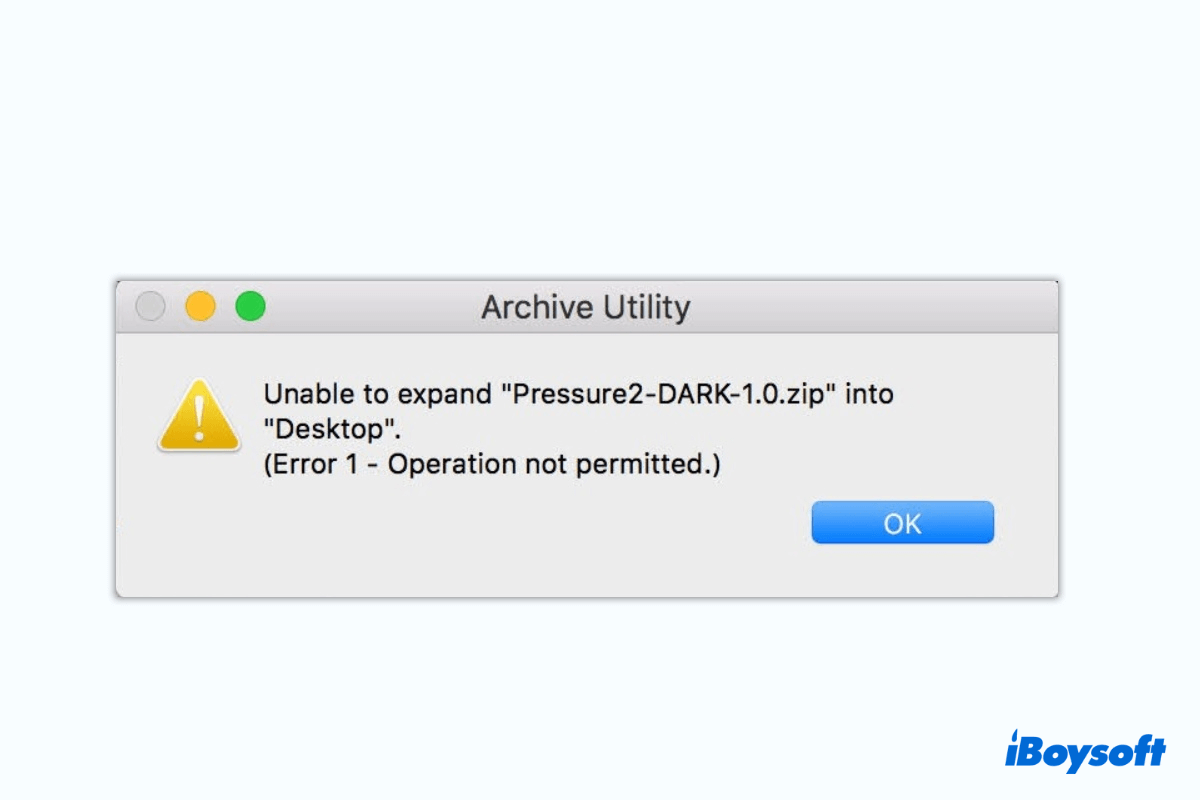
How to fix the error "Unable to expand zip" on Mac?
If you receive the error message "Unable to expand zip" on Mac when trying to open a zip file, follow the ways in this post to resolve it. Read more >>