At some point, people are starting to realize that the limited storage space of their computer or external storage medium could not meet the need to store large numbers of files. Besides, it seems slightly not advisable to pay for extra storage. In this situation, they figure out a perfect solution, that is, archiving.
By zipping up files or folders into an archive, the size of them is largely reduced while the content remains the same, and intact. There are lots of archiving solutions available, such as ZIP and RAR, which you might be familiar with. But, there are others as well, for instance, a .7z file. In the following content, we'll talk about it in detail. Read on for more!
What is a 7z file?
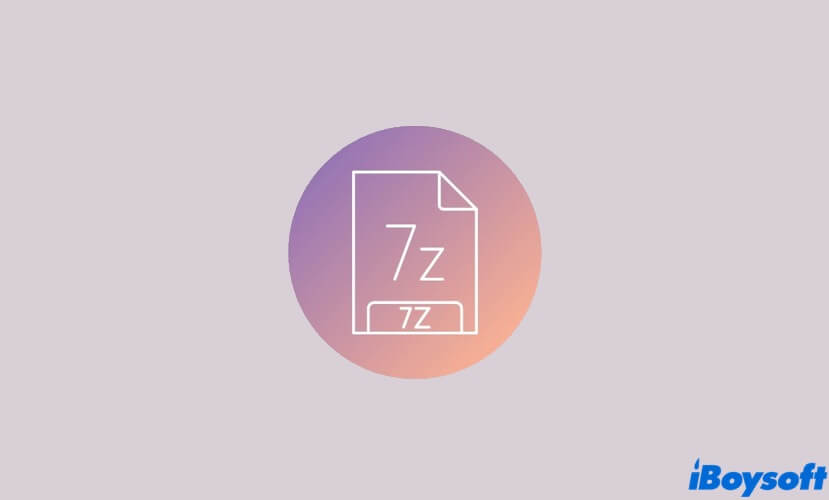
A 7z file is a compressed, or archive file in the .7z format, which is usually created using the 7-Zip application. Compared to ZIP or RAR, .7z is a relatively new compression file format. And its creator, Igor Pavlov says the creation of 7z is primarily to improve upon the compression used in ZIP and RAR.
Know what is a 7z file now? Share this content with more people!
Why should I use 7z archives?
Though the compression algorithm of 7z archives can dramatically reduce the size of large files, such as high-definition videos, to make them easier to share with, like many other archive formats, that's not all.
There are way more benefits of using 7z, we list some of them below:
- It supports industry-grade AES-256 encryption.
- You can compress large files into .7z files, and the file size is nearly no limit.
- To avoid redundancies, it archives files in a single stream.
- A 7z file can be split into multiple parts.
- Since 7-Zip is an open-source program, you don't need to purchase the software to use it to create a .7z file.
Though 7z archives bring us such great numbers of benefits, you can't open a 7z file on your Mac by simply double-clicking on it, as you always do to open other normal files. Also, the official 7z file opener, 7-Zip is not available for macOS. Then how to open 7z files on Mac? Worry not, we'll show you in the next part.
How to open 7z files on Mac?
Windows users can open 7z files easily with the help of the native 7-Zip decompression utility. While, Mac has its own solution to deal with it - Archive Utility. Also, you can use a third-party opener to access 7z files. Here, we'll explain the two solutions to unarchive a 7z file one by one.
Open 7z files via Archive Utility
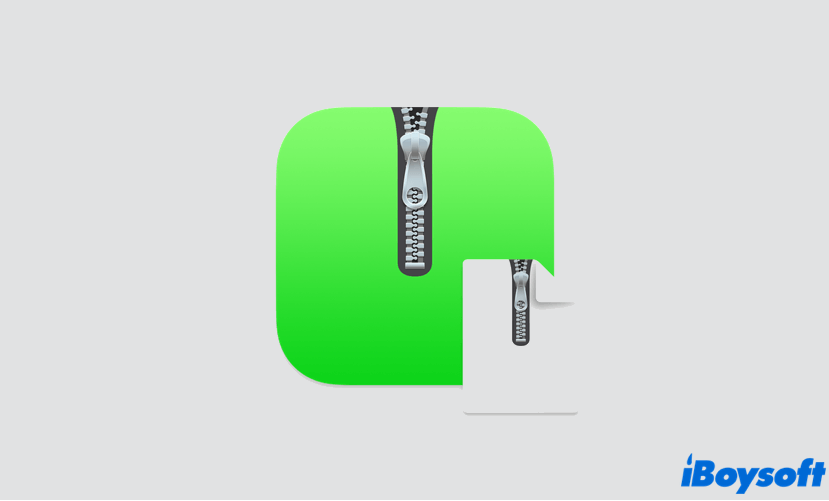
Archive Utility is a hidden built-in utility on Mac, which can help us to compress, decompress, and create archive files. Here's how to open 7z files on Mac using Archive Utility:
- Locate the .7z file on your Mac. If you forget where it is stored, you can type .7z in the Mac Spotlight Search box, all files with the .7z extension will be listed in the search results.
- Select the 7z file, then right-click on it.
- In the right-click menu, choose Open With, then select Activity Utility in the sub-menu.
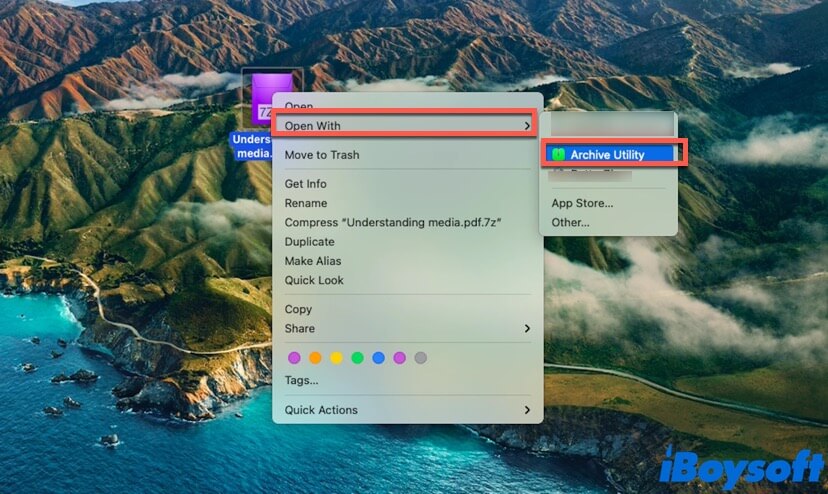
Now you have opened the 7z file successfully. But, the Archive Utility has some downsides, for example, you can't create 7z archives with it, or look inside the file without extracting it. But with some third-party software, you can do it easily.
Open 7z files with third-party software
There are several third-party archive tools that can not only help you open .7z files on Mac computer, but also make you get all the benefits of using 7z archives described above. These include BetterZip, Unarchiver, KeKa, Unzip, BestZip, and more.
Also, if you prefer to open your 7z files with online tools, there are some online unarchiver tools available for you, for example, Archive Extractor, ezyZip, and Unzip-online. Without downloading an application, all you need to do is visit the official websites of the mentioned tools, and let them do the rest for you.
But, if opening a 7z file is all you want, then the Activity Utility is enough for you!
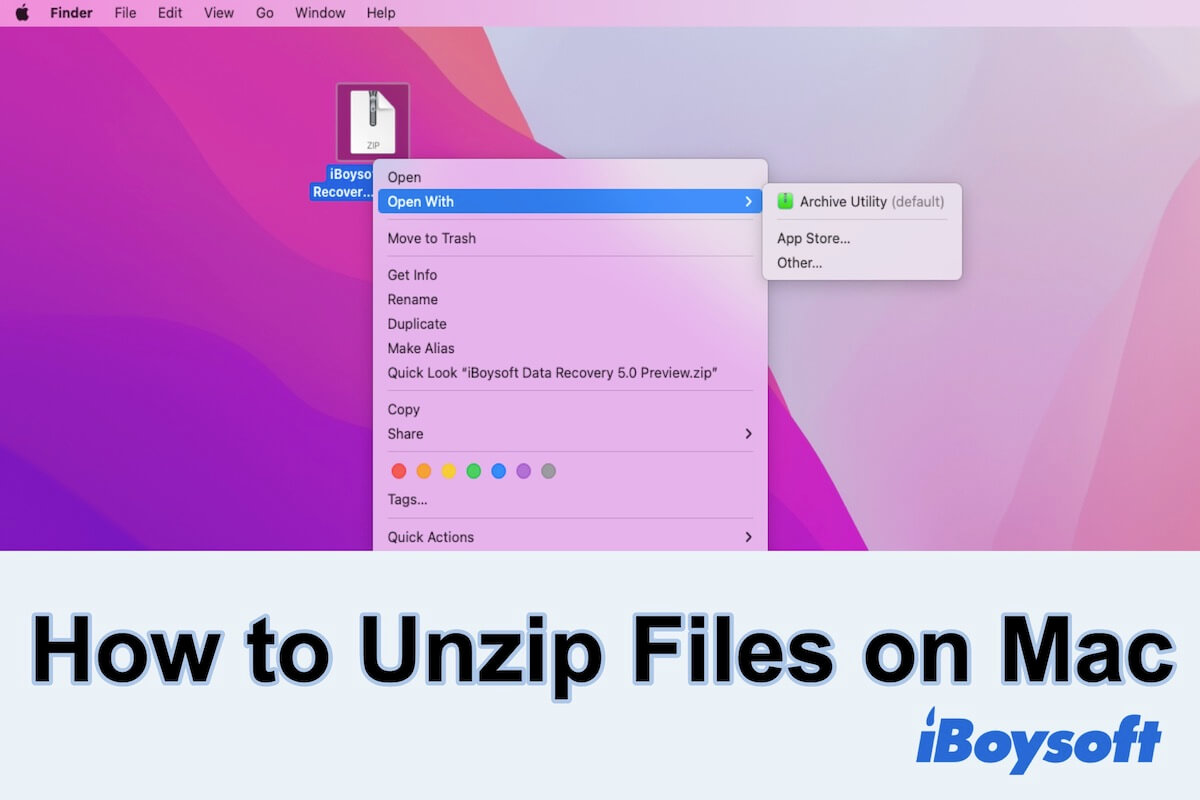
How to Unzip Files on Mac & How to Zip Files on Mac
This guide shows you how to unzip files or folders on Mac for free. Also, it tells you how to create a ZIP file on Mac. Read more >>
Think this post is truly helpful? Share it with more people!
Conclusion
In this article, we talk about the .7z file. Though it may be more common in the Windows world, it is really important for Mac users sometimes. Hope you can have a better understanding of .7z files after reading this article.
FAQ about .7z files
- QDoes 7-Zip work on Mac?
-
A
The 7-Zip application is not available on macOS, it is available on both Windows and Linux. If you want to open a 7z file on your Mac, you open it with the Mac built-in tool Activity Utility.
- QDoes Mac automatically unzip .7z files?
-
A
No, Mac will not automatically unzip a 7z file for you. To unzip a .7z file on Mac, select that file first, then right-click on it, and choose Archive Utility in the Open With sub-menu.
