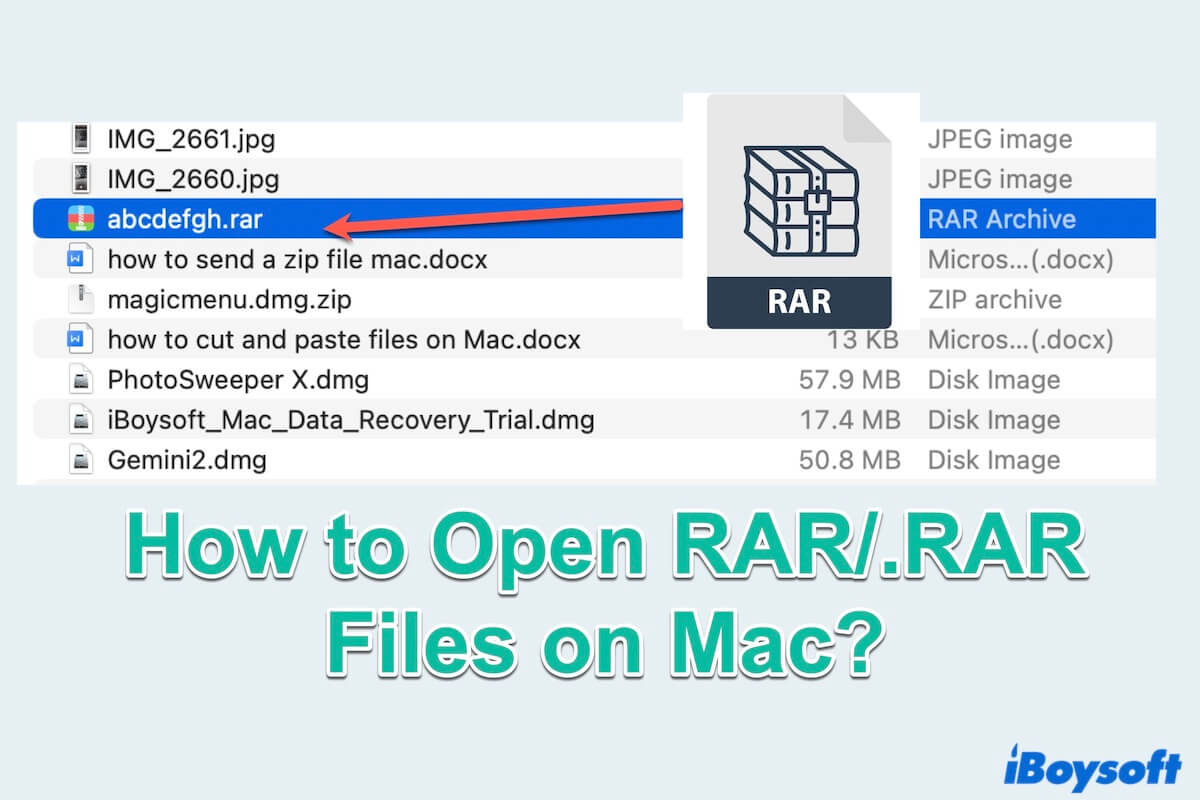RAR file is a widely used archive file format that frequently surfaces during file exchanges. Compared to ZIP files, RAR files might be used more when downloading files from the Internet. Despite Apple's latest macOS Sonoma advancement, native support for opening RAR files is absent.
Fear not! By choosing the right tool on your Mac in this article, you can learn how to open/extract RAR files on Mac seamlessly and effortlessly. We will delve into an overview of three effective solutions and a useful file management tool, catering to different preferences and needs.
Overview of 4 solutions of how to open/manage a RAR file on Mac
Before exploring specific methods, let's have a look at the available ways to open RAR files on Mac. These main options include using the built-in app Terminal and the third-party apps, Unarchiver, and online tools. And you can organize and manage RAR files with iBoysoft MagicMenu.
| Ways | Pros | Cons | Difficult level |
| Open a RAR file with Terminal | Free; Built-in app | Difficult command lines; Small mistakes may cause bad results | Hard |
| Extract a RAR file with Online tools | Without downloading software | Insecure personal disclosure | Medium |
| Open a RAR file with Unarchiver | Support many files extracting | Sometimes crashes | Easy |
| Manage a RAR file with iBoysoft MagicMenu | Additional files management functions; Easy operation; Optimal productivity | Not for phones | Easy |
Have a brief understanding of how to open RAR files on Mac? Share to help others make a choice.
How to open RAR files on Mac
Unlike the ZIP files, there is no built-in archive utility tool to open RAR files or folders on Mac, failing to access and work with the RAR files on Mac. The following steps outline how to open RAR or .RAR files on your Mac.
#1 Open RAR files with Terminal
For users comfortable with command-line interfaces, the macOS-built app Terminal offers a native solution. Execute simple commands to extract RAR files on Mac effortlessly.
- Launchpad > Others > Terminal. ( Finder > Applications > Utilities > Terminal.)
- Type the command xcode-select --install in the interface then press Enter.
- Click the Install to confirm. Then it will take you about several minutes to install it.
- Type /bin/bash -c "$(curl -fsSL https://raw.githubusercontent.com/Homebrew/install/HEAD/install.sh)" and press Enter.
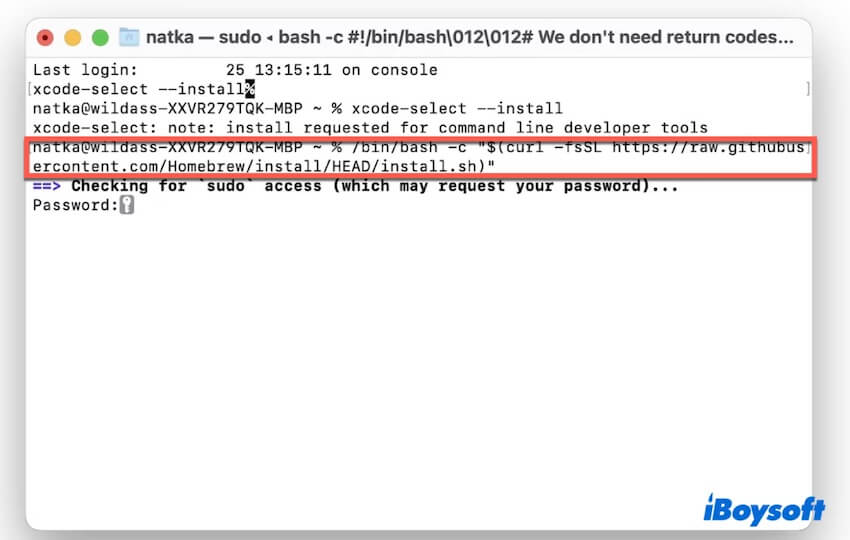
- Enter your password when seeing a key icon then press Enter, and type brew install bar. (It will install the unarchiving component)
- Type unar after installing, then drag the RAR file into Terminal and press Enter.
- You will see "Successfully extracted to /file name/", and click Finder > Go > Home.
#2 Open RAR files with online tools
Online file extraction services are also available to extract RAR files on Mac, with free and paid options. While there is no need for the download and installation of an online RAR file extractor, the process involves uploading the specific RAR files or folders you wish to extract. This necessitates a reliable Internet connection and raises concerns about the potential exposure of personal RAR files during the upload.
To open RAR files online, you need to:
- Look for an online RAR file extractor tool in your browser and select your preferred option.
- Upload the RAR files or folders you wish to open.
- Utilize the online RAR opener to generate a file you can open on your Mac by clicking on the designated button or dragging and dropping your RAR files into the tool.
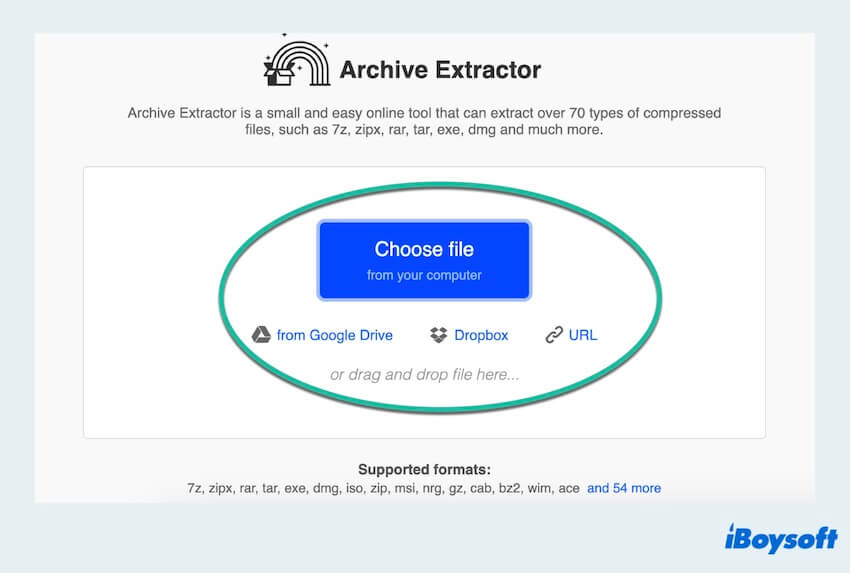
- Wait for the extraction process to finish and then download the extracted files to your Mac.
#3 Open RAR files with Unarchiver
The Unarchiver is a user-friendly application that supports various file formats, including opening RAR or .RAR files on Mac. You can install this app and open RAR files with a few steps.
After the completion of the download, the application will present a prompt for you to open it. A screen will appear and allow you to choose the file types that you want the Unarchiver to handle on your behalf. The most prevalent types are pre-selected for your convenience.
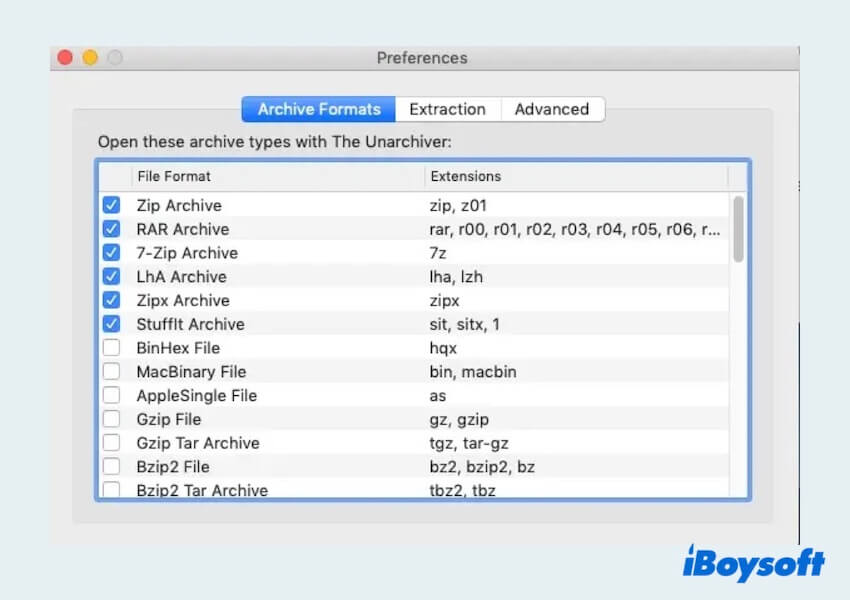
Just right-click the RAR files and choose "Open With", then choose Unarchiver, the opened RAR files will appear in the Downloads in the Finder. Then you can move, copy, and edit them.
Now you already know how to open RAR files on Mac, you can share these useful tools with others.
The best way to organize RAR files on Mac
For Mac users seeking speed, efficiency, and customization, iBoysoft MagicMenu is an excellent choice for your digital usage. It integrates seamlessly with the Mac right-click menu, providing quick access to various file management tools.
With iBoysoft MagicMenu, you can effortlessly add and personalize useful functions like new file creation, airdropping RAR files, RAR file copying/moving, quick access to RAR opening websites, hiding RAR files, and so on. Let's move to how to organize RAR files on Mac now!
(1) Free download, install, and open iBoysoft MagicMenu.
(2) Choose Extension in the left sidebar and click AirDrop.
(Then right-click the RAR files and select AirDrop, and you can easily open AirDrop with only one click.)

(3) Right-click the RAR files and select Copy to, you can move the RAR files directly to the common library folder without cutting and copying.
(4) Right-click the RAR files and select Move to, you can move the RAR files directly to the common library folder without cutting and pasting.
(5) Choose Extension in the left sidebar and click Hide.
(Then right-click the RAR files and select Hide, you can hide the important RAR files with one click.)
Just with a few clicks with iBoysoft MagicMenu, you can master how to organize RAR files on Mac better with its useful file management functions and other useful tools at the same time. Have a try!
Tips for opening RAR files on Mac
Opening and organizing RAR/.RAR files on Mac proves an advantage for transmitting large files or multiple files concurrently, offering efficiency that benefits users across various devices. To aid in the preparation of RAR files, you can consider the following tips:
- Utilize RAR files for safeguarding sensitive data by incorporating password protection.
- Opt for downloading the RAR files through web pages for the swift and efficient compression capabilities.
- Create a dedicated folder for extracted content to keep your files organized and easily accessible.
- Regularly update the chosen RAR extraction tool to ensure compatibility with the latest file formats and security patches.
- Before extracting, verify the integrity of RAR files to prevent potential issues during the extraction process.
- Ensure the safety of your Mac and the integrity of archived information by verifying the source before extracting RAR files.
Final words
Learning how to open .RAR files on Mac is not a complicated task. This post offers you three useful solutions to open RAR files on your Mac. You can choose the one you prefer or the most suitable for your requirements. Additionally, iBoysoft MagiceMenu is worth trying for its convenience and various file tools to manage RAR files better.
FAQs about how to open RAR files on Mac
- QHow do I open a .RAR file on my Mac?
-
A
You can choose a professional tool to extract RAR files like Unarchiver or iBoysoft MagicMenu. And you can find an online tool or the built-in tool Terminal to open a .RAR file on Mac.
- QIs RAR supported on Mac?
-
A
No, there is no built-in function like unzip a ZIP file on Mac. But you can download reliable application to help you.
- QWhy can’t I open a RAR file on Mac?
-
A
Because RAR files lack association with built-in application in macOS. But the Archive utility in Mac is for compressing and uncompressing files, but it doesn’t support the extraction of RAR files. Luckily, there are numerous apps to choose one for your needs.