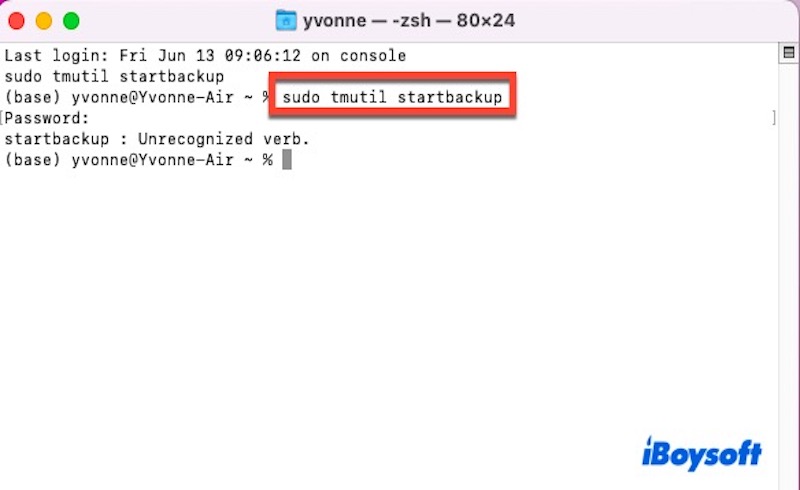Time Machine is the built-in backup solution in macOS, designed to automatically create backups of your entire system, including applications, documents, and system files, at regular intervals.
For users who require more precise control over how backups are created and managed, macOS provides the tmutil command-line tool. Introduced in macOS 10.7 (Lion), tmutil enables advanced customization and management of Time Machine directly from the Terminal.
What is the tmutil command
tmutil is a built-in command-line tool in macOS that gives you full control over Time Machine backups. It allows users to perform various tasks such as starting backups, listing and deleting snapshots, setting backup destinations, and managing exclusions.
If you need automation or want to create a custom backup strategy, tmutil is a powerful tool that goes beyond the limitations of the Time Machine graphical interface. With just a few commands in Terminal, you can take complete control of your Time Machine backups.
Here are the key features of tmutil command:
- Manually starting or stopping backups
- Listing and deleting local snapshots
- Excluding specific files or folders from backups
- Setting a disk as the Time Machine backup destination
- Viewing backup history and snapshot details
Share to let more people learn about the tmutil command!
How to use the tmutil command to manage Time Machine
Using tmutil, you can perform a wide range of Time Machine operations directly from Terminal. Here are some commonly used tmutil commands to help you manage your Time Machine backups more effectively:
Start a Time Machine backup manually
sudo tmutil startbackup
This command can help you start a Time Machine backup immediately, instead of waiting for the automatic schedule. It's very useful if you've just made important changes to your system or documents and want to ensure they're backed up right away.
You can add --block to wait for the backup to complete before the Terminal gives control back to you. During this time, you will see some progress information in the Terminal.sudo tmutil startbackup --block
Stop an ongoing backup
sudo tmutil stopbackup
If a Time Machine backup is running and you need to cancel it, type the command listed above. For example, if it's slowing down your system or you're about to shut down your Mac, this command can stop the process safely.
List all local snapshots
tmutil listlocalsnapshots /
Time Machine automatically creates local snapshots when your backup disk isn't connected (like when using a laptop on the go). Over time, these can accumulate and consume valuable disk space. This command helps you view all the snapshots stored on your internal drive.
Delete a specific local snapshot
sudo tmutil deletelocalsnapshots 2025-06-13-123456
Once you've listed your local snapshots, you can remove specific ones using their exact timestamp, like the above-listed.
Set a backup destination disk
sudo tmutil setdestination /Volumes/YourBackupDrive
Want to change your backup disk or set up a new one without using System Settings? This command lets you specify a new destination path.
Exclude a file or folder from Time Machine
sudo tmutil addexclusion /path/to/folder
This command can prevent a specific file or folder from being backed up.
Check the current Time Machine destination info
tmutil destinationinfo
This command gives you detailed information about your current backup destination, including volume name, mount point, and disk UUID.
List all Time Machine backups
tmutil listbackups
You can use this command to display a full list of all completed backups stored on your backup disk. This helps review backup history, identifying old backups you may want to delete, or confirming that backups are being created regularly and properly.
By learning how to use these tmutil commands, you can take your Time Machine backups to the next level, gaining speed, control, and efficiency.
Found this tmutil command helpful? Share with more people!