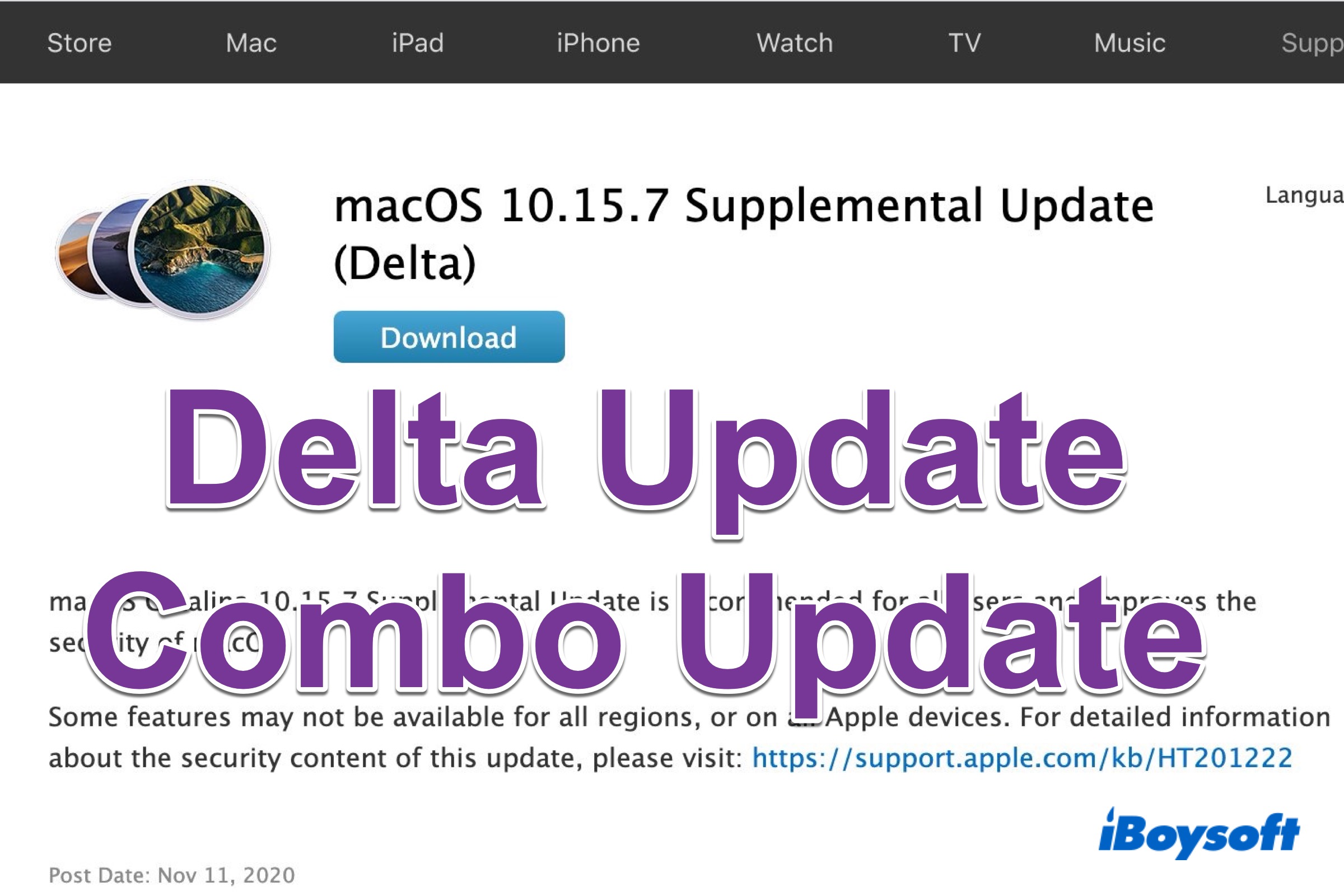Instead of installing the whole update package, some Mac users choose to download a delta updater or combo updater for the sake of saving storage and time. It’s also a remedy when you fail to update macOS using Software Update. This post explains what delta update and combo update are, and how to download a delta or combo update.
What is a macOS delta update?
The standalone package of a delta update provides you with all the changes in two consecutive macOS versions. Such an update has the smallest file size compared with macOS update and combo update, given that only the differences between the two versions are downloaded.
Delta update only applies to upgrades from the immediately previous version such as updating macOS from Catalina 10.15.2 to Catalina 10.15.3, while from 10.15.2 to 10.15.4 is not supported.
What is a macOS combo update?
Different from the delta update, a combo update provides all the changes from the original version to the one you want to update to. Hence the file size of a combo update is larger than a delta update and smaller than a macOS update.
Combo update allows you to update the macOS from any version to the latest available one, For example, a combo update installer allows you to update from macOS Catalina 10.15.1 to 10.15.4, skipping all in-between macOS Catalina 10.15.2 and 10.15.3.
Differences between delta update and combo update
As the standalone updates of macOS updates, a delta update and a combo update are different. Knowing the differences between them can help you choose the update that suits your case.
Different update contents. A delta update supplies the changes between two successive versions, and a combo update supplies the changes from the original version to the latest one.
Different files size. For the same macOS version, a delta update is smaller than a combo update. So you can decide which one to download according to the available disk space.
Different user needs. If the update version and the running version are consecutive, download the delta update of the latest macOS. If not, download the combo update.
How to download macOS delta /combo update?
Delta update and combo update are available from Apple.com. Check the detailed steps to learn how to download a delta/combo update.
Step 1. Check the macOS version your Mac is running. Press and hold the Option key, click the Apple menu, and choose System Information. From the left sidebar, click Software, and you can see the system version information.
Step 2. Download a delta update/combo update. Open Apple.com on your browser, and search for the delta/combo update you need. Click the Download button.
Step 3. Install the update package. Open the package after finishing downloading, it will verify automatically. Double-click the package to begin to install. It will fail and pop up an error notification when the macOS version is not correct.
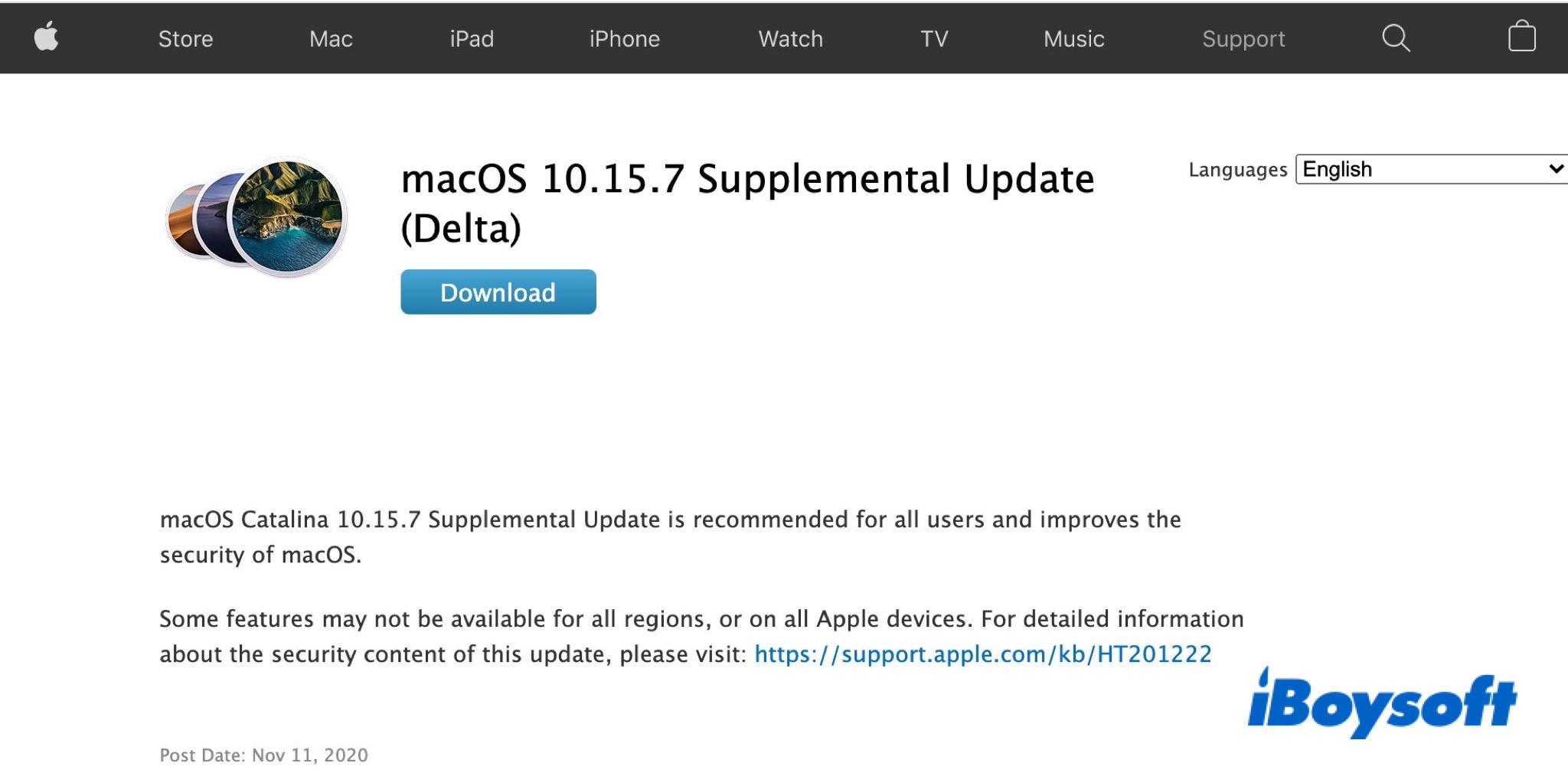
Apple no longer offers delta and combo macOS updates as standalone downloads with macOS Big Sur from Apple.com, so every time you are updating macOS Big Sur you are downloading and installing the entire macOS update. This is the most possible reason why macOS updates have gotten so large and Mac runs slow after update.
If Mac’s storage is almost full, you need to optimize Mac space before downloading the whole update package.
FAQ
- QCan I delete macOS update combo files?
-
A
Yes, of course. You can follow the steps to delete.
Navigate to Finder > Go > Go to Folder.
Enter ~/Library/Preferences/, ~/Library/Application Support/, and ~/Library/Caches/ folders.
Click the items you want to remove and choose Move to Trash.
- QWhat is the latest update for Mac?
-
A
The latest update is Big Sur 11.6. You can update your Mac to this version from the Apple menu > System Preferences > Software Update. Check for the available update and download it.