The first 4K hard drives were introduced to the market around the late 2000s. This marked a transition away from the conventional 512-byte sectors to larger 4,096-byte (4KB) sectors. If you're unfamiliar with 4K sector hard drives and are considering their suitability for future storage needs, this article provides the basics of these drives.
The need for 4K hard drives
For many years, hard drives used a sector size of 512 bytes, also called 512n (512 native). This sector size worked well when hard drives had smaller capacities. However, as hard drive capacities increased, the limitations of this small sector size became evident.
For example, on a 512-byte sector hard drive, a small file or piece of data will occupy an entire 512-byte sector, resulting in wasted space. In addition, the more compact 512-byte sector has less space for error correction data, reducing the ability to detect and correct errors and increasing the likelihood of data corruption.
These limitations led to the development of 4K sector hard drives that can provide more efficient and reliable data storage solutions for modern computing environments.
What is a 4K hard drive?
A 4K sector hard drive, also known as an Advanced Format (AF) hard drive, is a type of computer hard drive that uses a physical sector size of 4,096 bytes (4K) for data storage and retrieval. These drives have become a standard in the industry and are ideal for both traditional spinning hard drives (HDDs) and solid-state drives (SSDs).
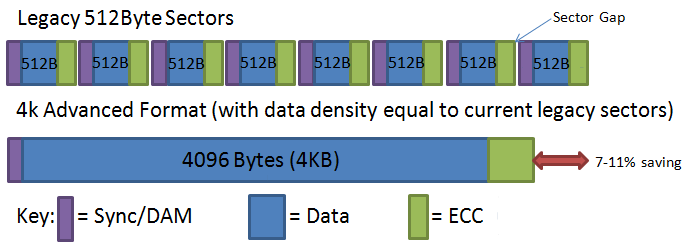
A 4K native hard drive, also known as a 4Kn hard drive, uses a native sector size of 4,096 bytes (4K) for data storage without emulating smaller sector sizes. It means both its physical and logical sector size is 4096 bytes.
However, it would be impractical to transition directly from the long-established 512-byte standard to the new 4K standard, given compatibility concerns. To bridge this gap, the hard drive industry employs a technology known as "512-byte emulation." 4K sector hard drives emulate 512-byte sectors to maintain backward compatibility. This emulation ensures seamless operation with older systems and software that are not optimized for the larger 4K sector size. Therefore, 512e hard drives are also 4K hard drives but with a logical sector size of 512 bytes.
| 4K hard drive types | Physical sector size | Logical sector size |
| 4Kn hard drive | 4096 bytes | 4096 bytes |
| 512e hard drive | 4096 bytes | 512 bytes |
Is the information useful? Share it on your social media.
Benefits and downsides of Advanced Format 4K hard drives
Transitioning to 4K hard drives offers several benefits and some downsides. Depending on your specific needs and circumstances, you can choose whether to use a 4K hard drive.
Advantages of 4K hard drive transition
- Improved storage efficiency: Larger sector sizes reduce overhead and waste less space for small files, resulting in better capacity utilization.
- Enhanced error correction: The larger sector size provides more room for error correction data, reducing the chances of data corruption and improving data integrity.
- Enhanced performance: Advanced Format hard drives can offer improved read and write performance, especially in sequential data access tasks, thanks to larger contiguous data blocks.
- Optimized for large capacities: As hard drive capacities continue to grow, by using larger sectors, hard drives can more effectively manage and store data.
Concerns about using 4K sector hard drives
- Compatibility: Advanced Format hard drives may not be fully compatible with older operating systems, older hardware, and certain legacy software applications that expect 512-byte sectors. Read Microsoft's support policy for 4K sector hard drives in Windows before you want to use a 4K hard drive for your PC. You need to use 4K hard drives that include emulation for 512-byte sectors to maintain compatibility.
- Data recovery: Data recovery from a 4K sector drive might be more challenging. as data recovery tools and software need to be compatible with the 4K sector size.
Data recovery from 4K hard drives
Most data recovery tools and software are designed to work with traditional 512-byte sector hard drives. When attempting to recover data from a 4K hard drive, these tools will have difficulties in accurately accessing and recovering data.
iBoysoft Data Recovery is up-to-date and compatible with modern hard drive technologies. It supports traditional 512-byte hard drives as well as the new 4K standard hard drives. With it, you can maximize the chances of successful data recovery from 4K sector hard drives. The data recovery software application is available in both Windows and macOS versions.

If you think the information might help others, please share it.
How to know if your hard drive uses 4KB sectors
The easiest way to find out the sector size is to check the label on the hard drive itself. Manufacturers often specify the sector size on the label. If you can't find the information on the package or in the documentation, connect your hard drive to your computer and find out the sector size.

How to find hard drive sector size in Windows
There are several ways you can check what sector size your hard drive is using. The following are the most widely used two methods.
Method 1. Find sector size using the system information
Step 1. On the Windows taskbar or Start menu, search for misinfo32 or system information.
Step 2. In the left navigation menu, open Components > Storage > Disks.
Step 3. Find the Bytes/Sector entry on the right side. The number is the bytes of each sector on the hard drive.
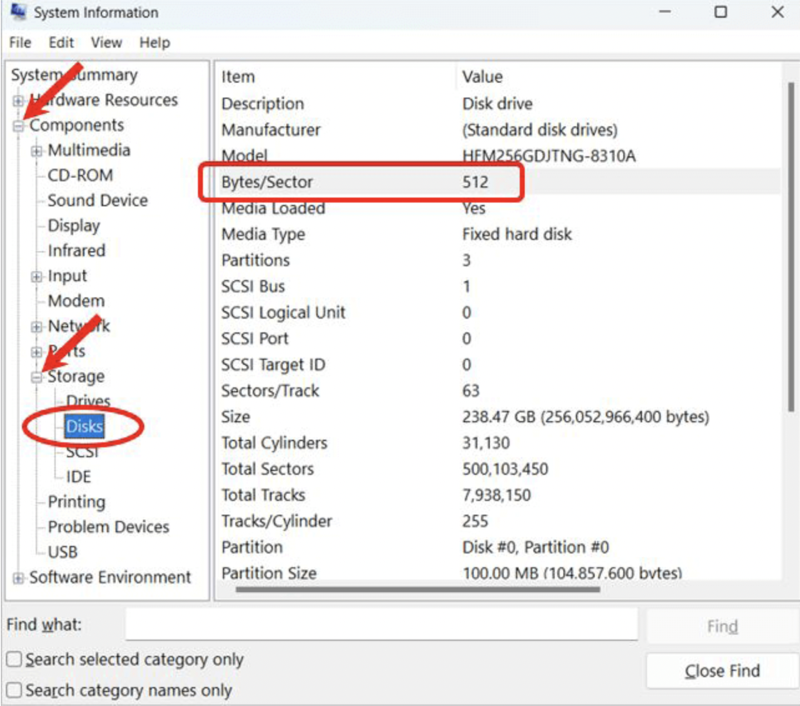
Method 2. Know sector size using command lines
Step 1. On the Windows taskbar or Start menu, type in cmd.
Step 2. Right-click on cmd.exe and choose Run as administrator.
Step 3. Type the command below and hit Enter.
fsutil fsinfo ntfsinfo
For example, fsutil fsinfo ntfsinfo c:
Step 4. Find the Bytes Per Sector entry in the command output to know the sector size.
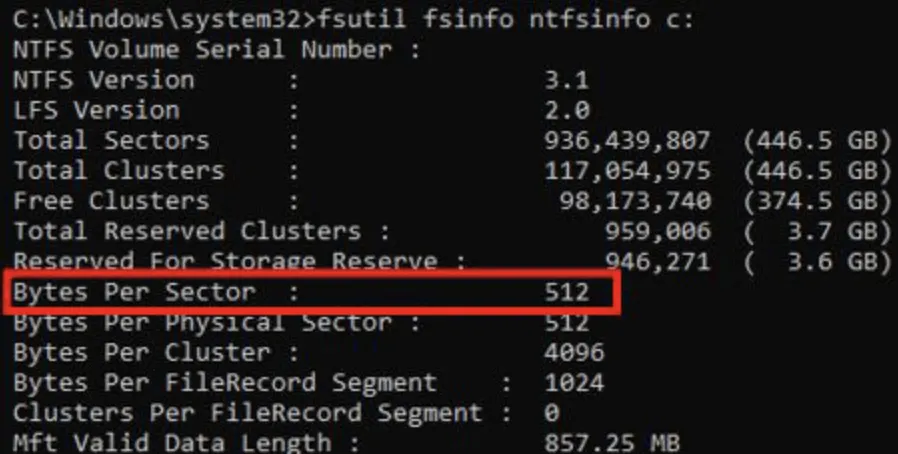
How to find hard drive sector size in macOS
Step 1. Open Disk Utility and select your hard drive from the left sidebar.
Step 2. Note down the device identification information.
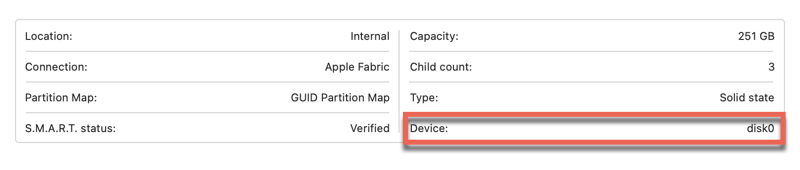
Step 3. Open the Mac Terminal app.
Step 4. Type the command below and hit Return.
diskutil info /dev/
For example: diskutil info /dev/disk0
Step 5. Look for Device Block Size and find the sector size.
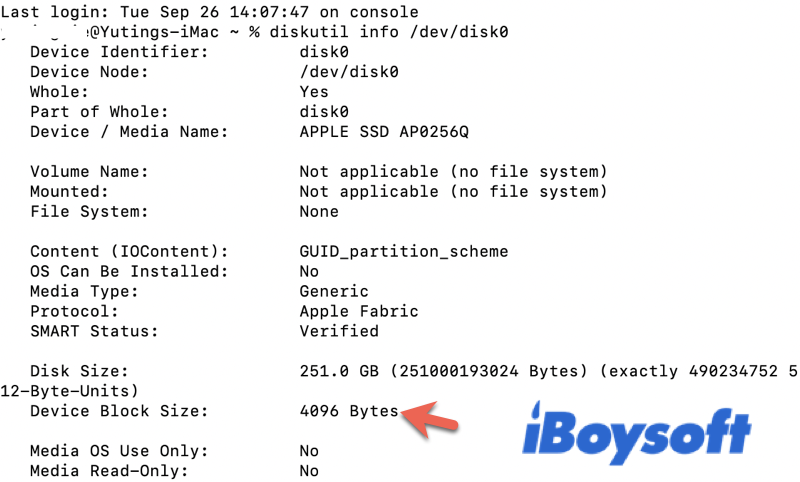
Now you that how to check the sector size of your hard drive. Share with others!
Conclusion
In summary, 4K sector technology has become a standard in current hard drive storage solutions, particularly for high-capacity drives in enterprise and data center environments.
Verifying the sector size of your hard drive is vital, particularly when working with advanced 4K format drives. This is crucial as it can impact disk management, partition alignment, and data recovery efforts. When deciding to adopt or transition to 4K sector hard drives, it's essential to carefully evaluate your system's requirements and ensure compatibility.
FAQs
- QWhat is the difference between 4K native and 512e hard drives?
-
A
The primary difference between 4K Native and 512e hard drives is the sector size they use and their approach to compatibility. 4K Native (4Kn) hard drives use a sector size of 4,096 bytes (4K) for data storage, and there is no 512-byte emulation. 512e hard drives use a sector size of 4,096 bytes (4K) for physical storage, but they emulate a 512-byte sector size to maintain compatibility with older systems.
- QWhat is the difference between 4K hard drives and other hard drives?
-
A
The primary difference between 4K hard drives and other hard drives lies in the sector size they use. Traditional hard drives use a sector size of 512 bytes, which is much smaller compared to the 4K sector size used in 4K hard drives.
