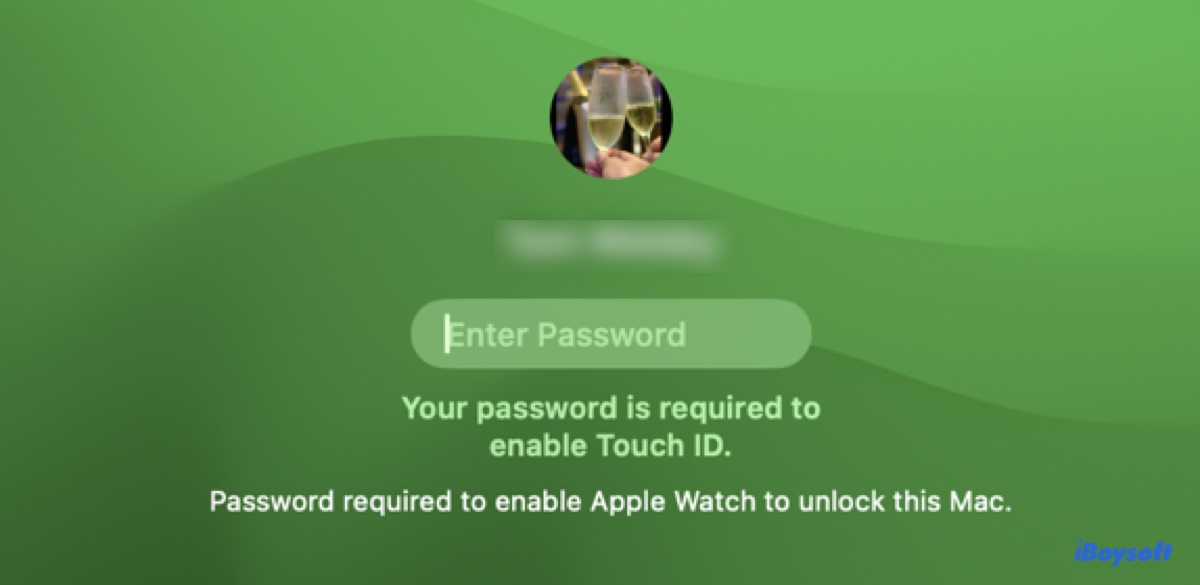
Ever tried to unlock your Mac with Touch ID but only been met with the frustrating message "Your password is required to enable Touch ID"? Understandably, Touch ID may need your password to verify your credentials in certain situations, but it defeats the purpose of Touch ID if you're constantly asked for the password.
To make matters worse, you may have forgotten your password and now find yourself locked out of your Mac. If this sounds familiar, don't worry - you're not alone! Here, we'll explain why your Mac says your password is required to enable Touch ID and how to disable it from appearing where it shouldn't.
Why is my Mac saying 'Your password is required to enable Touch ID'?
Did you know that even with the Touch ID setup, you still need to enter the password manually every time you turn on, restart, or log out of your Mac? Apart from that, you may also need to use your password to activate Touch ID in the following situations:
- If you haven't unlocked your Mac for more than 48 hours
- If you have had five failed attempts with Touch ID in a row
- If you're attempting to modify settings in the Touch ID & Password pane of System Preferences/Settings
This is a security measure to protect your data. The password is required to unlock the biometric information, like fingerprints, saved in the Secure Enclave so that you can use Touch ID. So, simply enter your password when prompted.
However, if you're not encountering one of the scenarios mentioned earlier but continue to receive the error message, it's probably due to incorrect settings or temporary system glitches.
Share this guide to help others understand the reasons behind the message "Your password is required to enable Touch ID." on MacBook Pro or MacBook Air.
What to do if you forgot the password required to enable Touch ID on MacBook?
The password used to enable Touch ID on Mac is your login password. If you have forgotten it, reset it from the login window or macOS Recovery.
Here's how to reset your password in the login window:
- Hold down the Touch ID for up to 10 seconds to turn off your Mac.
- Power on your Mac.
- Enter any password up to three times until the password-reset options appear.
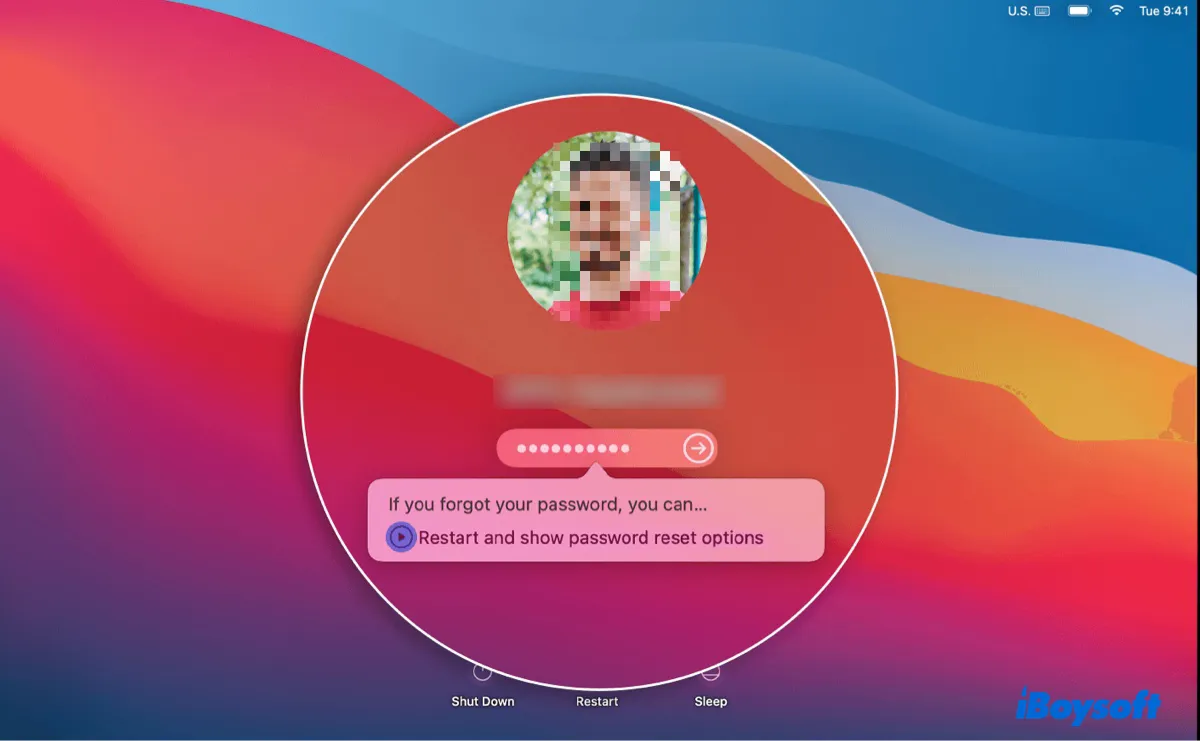
- Select an option to reset your password.
- Then follow the on-screen instructions.
If you can't reset the password this way, keep trying other methods in this guide: Forgot Mac Air Password? Here's How to Recover/Reset Mac Password
How to disable 'Your password is required to enable Touch ID' on MacBook?
If the message "Your password is required to enable Touch ID" shows up when your Mac wakes from sleep, is on the lock screen, after only a few hours to the last use, or in other situations out of the normal behavior we discussed before, use the solutions below to fix it.
How to disable "Your password is required to enable Touch ID":
Fix 1: Deselect "Log out automatically after inactivity"
If you have set your Mac to automatically log out after a set period of inactivity, you will need to enter your login password to enable Touch ID when you wake it up, even if you haven't restarted it. Here's how to disable it:
On macOS Ventura or later:
- Go to the Apple menu > System Settings.
- Select Privacy & Security in the sidebar.
- Click Advanced.
- Untick "Log out automatically after inactivity."
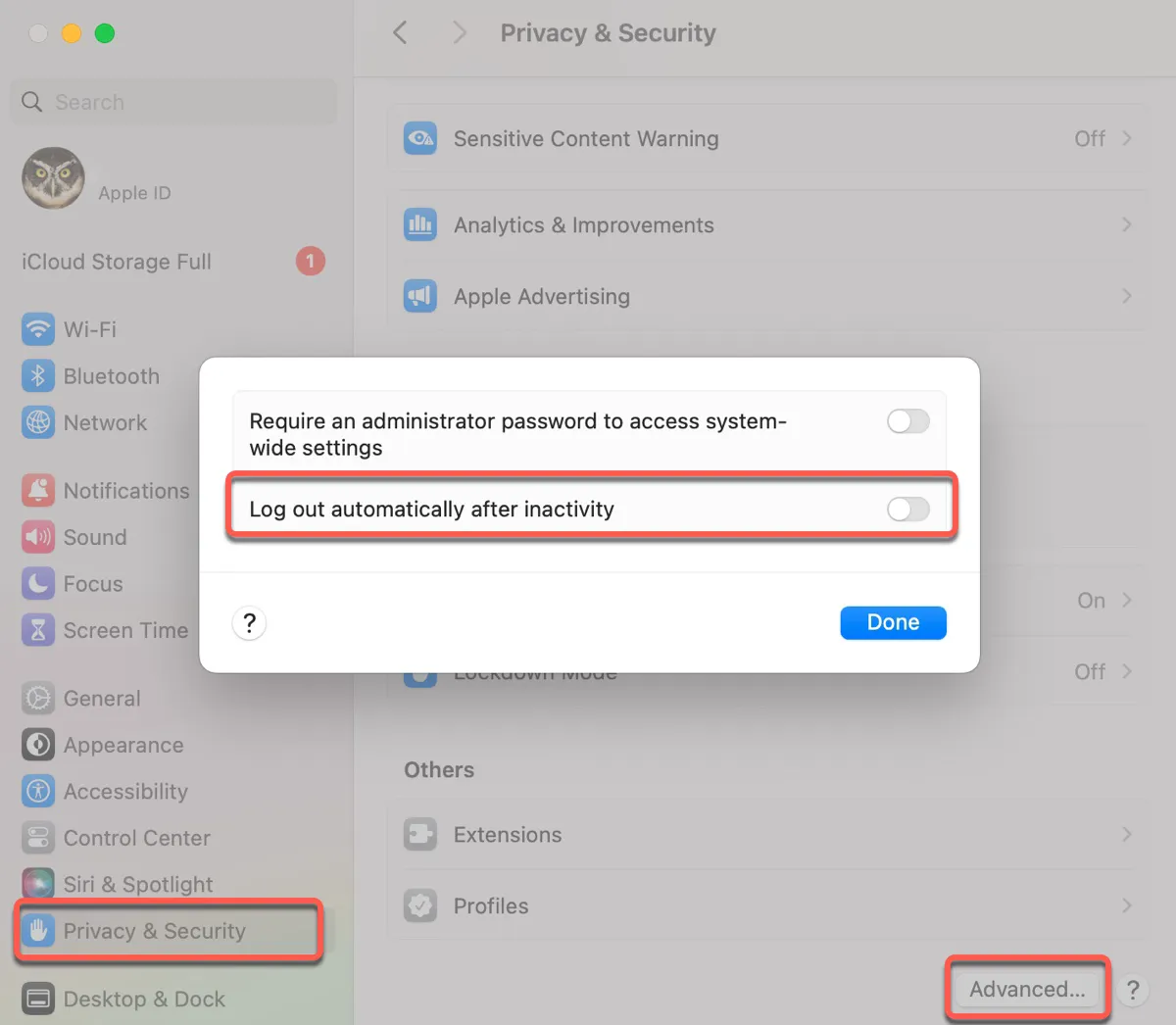
On macOS Monterey or earlier:
- Go to the Apple menu > System Preferences.
- Click Security & Privacy > General.
- Tap the yellow lock to unlock the preference pane.
- Click Advanced.
- Deselect "Log out after …minutes of inactivity."
Fix 1: Turn off Touch ID and then turn it back on
Sometimes, disabling and reenabling Touch ID can also resolve various issues. If you haven't done it, give it a try.
- Find the Apple menu, then select System Preferences/Settings.
- Click Touch ID or Touch ID & Password.
- Deselect all the boxes to disable Touch ID.
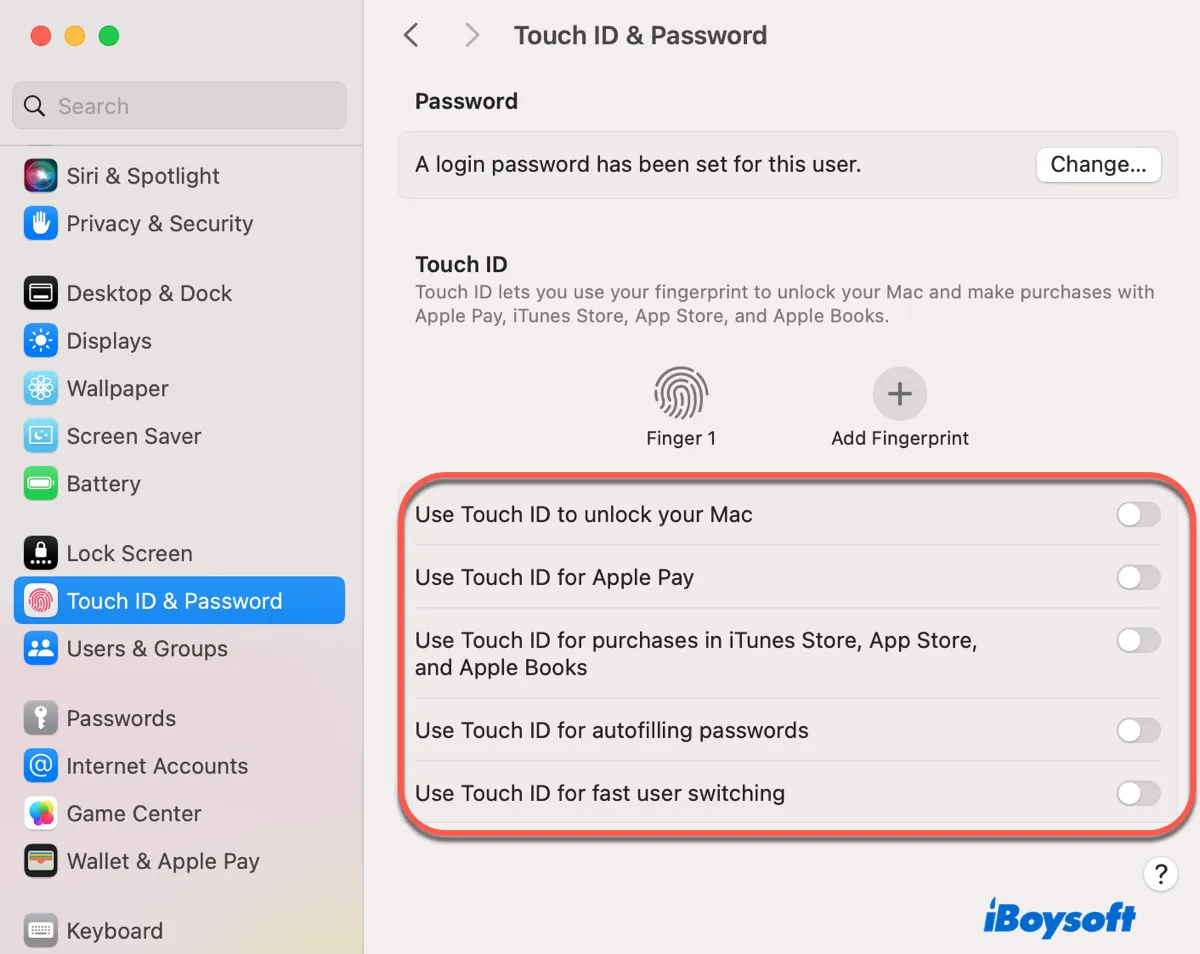
- Restart your Mac.
- Reenable Touch ID.
If your Touch ID still won't work on Mac, you can delete the fingerprint and re-add it.
Spread the solution by sharing this post!
Tips for using Touch ID instead of password on Mac
If your Mac asks for your password rather than your fingerprint even though Touch ID is configured, in cases where it shouldn't, try the tips below:
- Ensure you're logged in to the account with Touch ID configured. According to Apple, "For added security, only logged-in users can access their own Touch ID information."
- Open the Apple menu > System Settings/Preferences > Touch ID & Password/Touch ID, then enable the options that allow you to use Touch ID for unlocking your Mac, using Apple Pay, making purchases in the iTunes Store, App Store, and Apple Books, auto-filling passwords, and fast user switching.
- Turn your Magic keyboard off and on, then connect your keyboard to your Mac with the USB to Lightning cable.
- Disable "Require password after screen saver begins or display is turned off" in Lock Screen settings.
Share this post if you find it helpful!