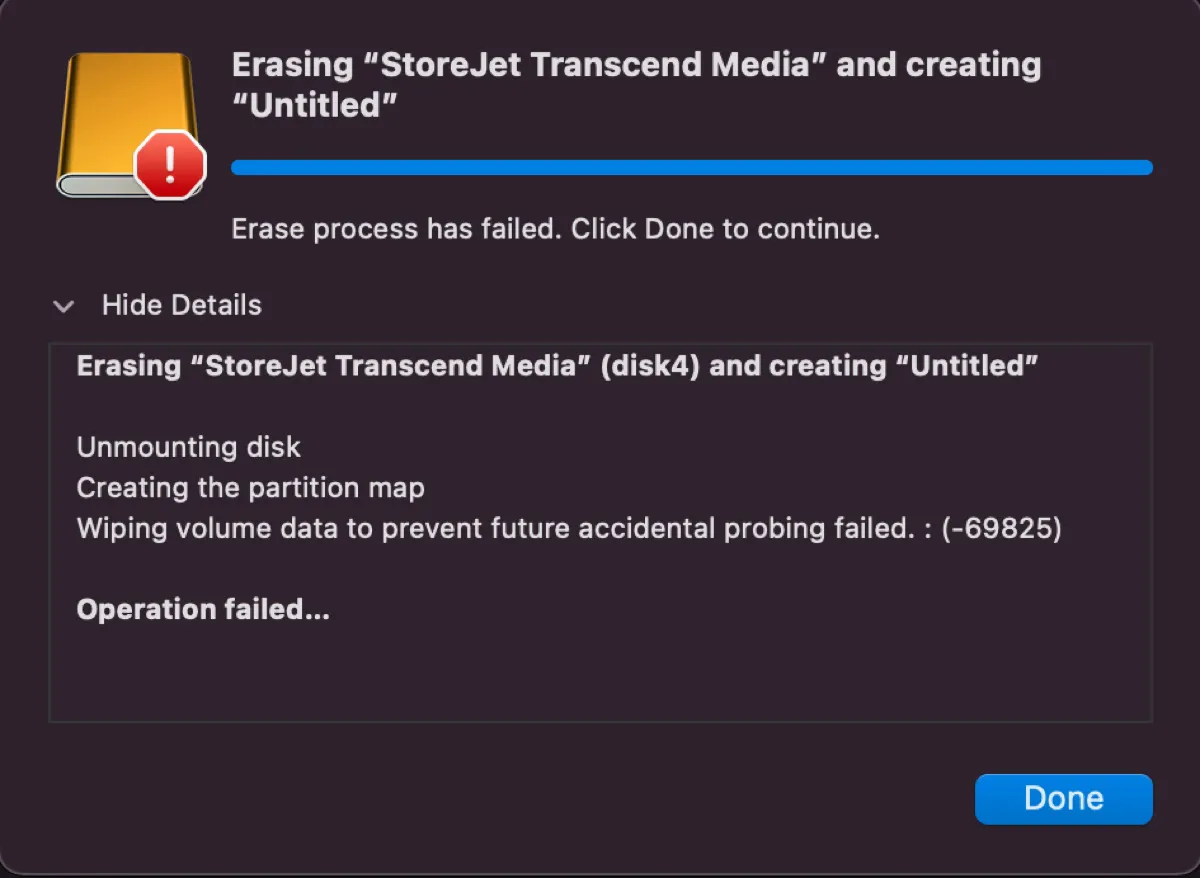
When erasing or partitioning a drive on Mac via Disk Utility, you may receive the error "Wiping volume data to prevent future accidental probing failed.:(-69825)."
If you have also tried to erase the drive in Terminal with the diskutil command, you likely have continued to fail with the error "Error: -69825: Wiping volume data to prevent future accidental probing failed."
According to users' feedback, the error may occur on internal Mac hard drives and external storage devices like USB drives. Here, we'll offer solutions to fix "Wiping volume data to prevent future accidental probing failed 69825" on MacBook, iMac, and other Mac Models.
Before erasing or partitioning your drive
It's worth mentioning that erasing or partitioning your disk will remove all data on it. If you're forced to format the drive to use it and still want to recover data on the drive, use iBoysoft Data Recovery for Mac to get back your data before proceeding.
It's a professional data recovery tool that can retrieve lost files from all sorts of storage devices, including Mac's internal hard drives, USB flash drives, external hard drives, SSDs, SD cards, etc. It's also compatible with Intel-based and Apple Silicon Macs running on OS X El Capitan and later.
Besides, it allows you to preview files for free. Follow the steps below to recover your data:
Step 1: Download iBoysoft Data Recovery for free.
Step 2: Inside the app, select the offending drive and click "Search for Lost Data."

Step 3: Wait for the scan to finish and preview the files found on your drive.
Step 4: Tick the box next to the files you decide to recover, click the Recover button, then save the recovered files to another storage device.

Fix 'wiping volume data to prevent future accidental probing failed' on internal hard drives
Reconnect or replace the hard drive cable
If your Mac has a removable hard drive, you can try disconnecting and reconnecting the SATA hard drive cable. It may be loosely connected, rendering the failure of wiping the hard drive. If you're not comfortable with opening your Mac, you can seek help from a local technician.
Suppose you still encounter error 69825 on your Mac after reconnecting the hard drive cable, then you should consider buying a new hard drive cable. Chances are that your SATA hard drive cable is faulty after years of usage.
Format the drive on another Mac
If you're trying to set up a new drive for your Mac, formatting it on another working Mac may help you bypass the error. You can take out the drive and connect it externally with the second Mac using an enclosure, then place it back on your Mac after it's successfully formatted.
If you can't or don't want to move your hard drive, you can put your Mac into Target Disk Mode and connect it to another Mac with a FireWire cable, Thunderbolt cable, or USB-C cable.
Switch to another hard drive
It's possible that the hard drive you're trying to erase or partition isn't compatible with your Mac. For instance, if it's a SATA III drive installed in the optical bay of your Mac, it may not work correctly because not all Macs support SATA III drives in the optical bay. If that's the case, you need to switch to a drive that only works with SATA II speeds.
Share the solutions to help more users resolve the issue.
Fix 'wiping volume data to prevent future accidental probing failed' on external drives
Unmount the disk first
If you can't erase or partition your drive on Mac, try to unmount it first. Follow the steps below:
- Launch Terminal from the Applications/Utilities folder on Mac.
- Type the following command and hit Enter.diskutil list
- Note down the identifier of your drive, such as disk2.
- Execute the following command to unmount your disk.diskutil unmountDisk disk_identifier
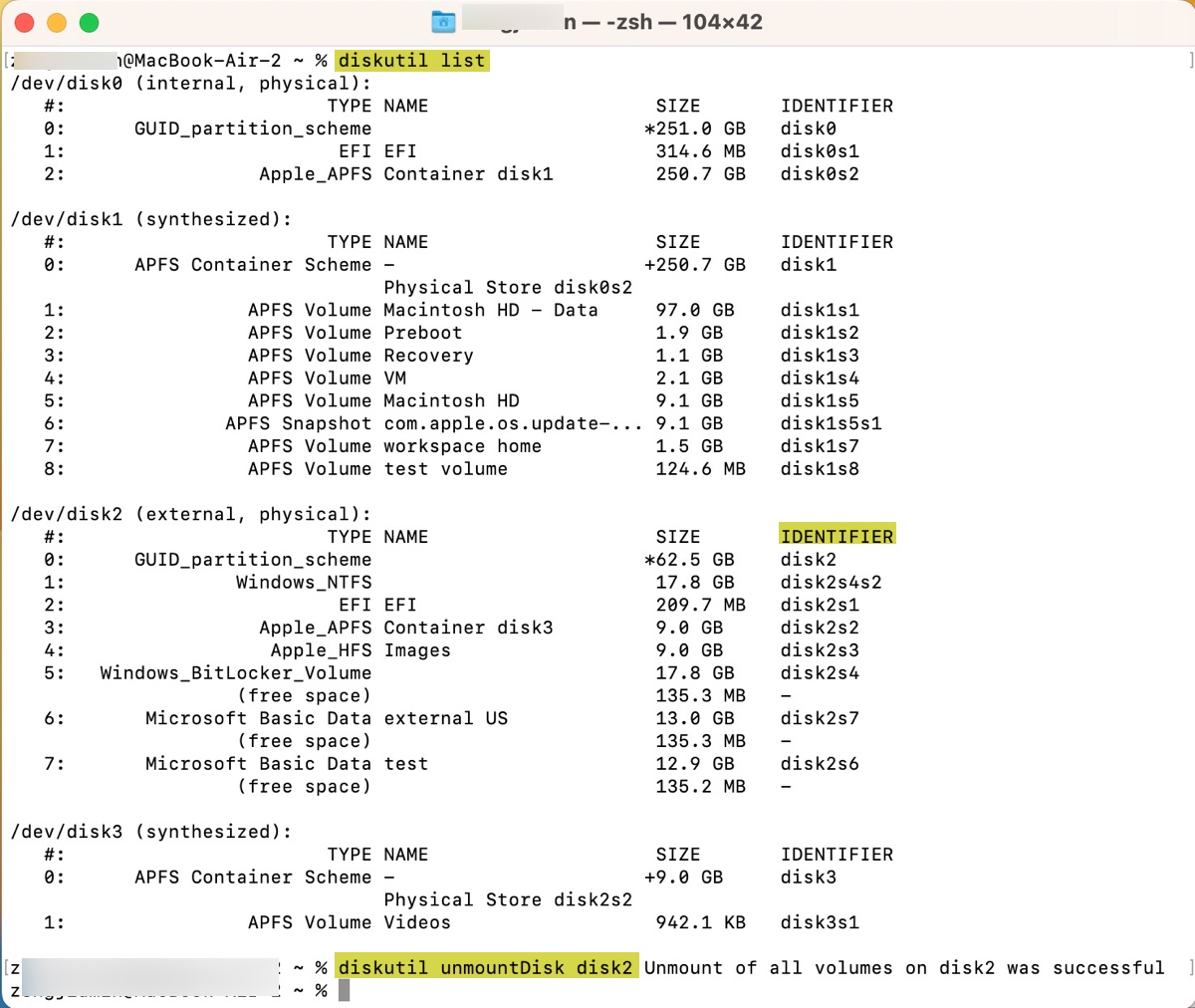
- After the disk is unmounted, use the following command to erase or partition it.
Erase a volume: diskutil eraseVolume file_system name /dev/disk_identiifer E.g, diskutil eraseVolume FAT32 Data /dev/disk2s1
Erase a disk: diskutil eraseDisk file_system name disk_identifier E.g., diskutil eraseDisk exFAT Backup disk1
Partition a disk:diskutil partitionDisk /dev/disk_identifier partition_number scheme file_system name1 size1 file_system name2 size2 ... E.g, diskutil partitionDisk /dev/disk2 2 GPT APFS "Macintosh HD" 100g exFAT "Data" 200g
Format the drive on another computer
Suppose Terminal also failed to complete the task with the error "Wiping volume data to prevent future accidental probing failed." Then you may want to format it on a Windows PC or another Mac.
Decrypt the drive before formatting
If your external drive is encrypted with third-party software like PGP Whole Disk Encryption, you need to decrypt it before it can be formatted. You can ask the support of the software for decryption instructions.
Use a new drive
If none of the above solutions are able to fix the problem, your drive likely has hardware failures and needs to be replaced.
Read Also:
[Complete Guide] Disk Utility Won't Let You Erase Hard Drives
Share this post if you find it useful!