Have you encountered the error "This computer has been scheduled to go to sleep automatically" on your Mac? This message must be puzzling, especially if you never configured such as a setting.
I am running macOS Sequoia 15.5 on Mac and I suddenly see "This computer has been scheduled to go to sleep...". How can I fix it? -discussion.apple.com
I saw "This computer has been scheduled to go to sleep", but nothing is set in my Settings. Is there any way to see what is triggering this message and fix it? -apple.stackexchange.com
This issue may interrupt important tasks, downloads, or presentations by forcing your Mac to sleep at unexpected times. The problem may stem from scheduled power events, system preferences, or third-party agents.
In this article, iBoysoft will walk you through several effective ways to resolve this error and regain control over your Mac's sleep behavior.
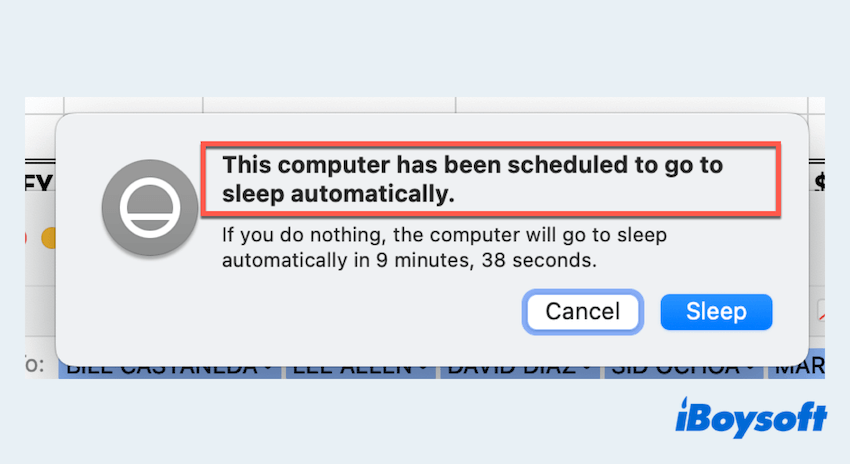
How to remove MacBook scheduled to sleep?
Try these ways one by one to stop Mac from going to sleep on schedule:
# 1 Check Energy Saver or Battery settings
The first place to look is the Energy Saver (on Intel Macs) or Battery (on Apple Silicon Macs) preferences:
- Apple menu > System Settings > Battery or Energy Saver.
- Click Options or the Schedule button.
- Make sure there are no automatic sleep, shutdown, or startup schedules enabled.
- If any are set, disable them or adjust as needed.
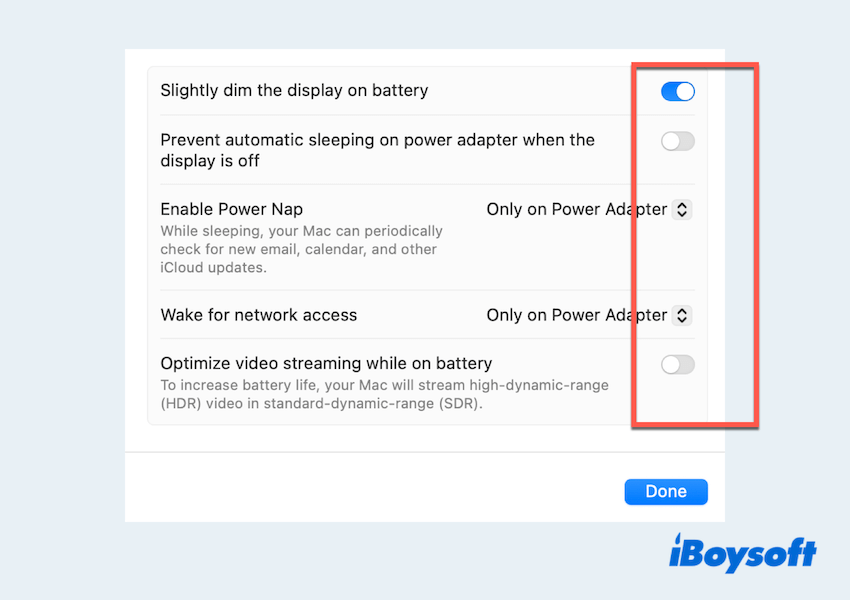
- Click OK.
# 2 Reset Sleep Schedule with Terminal
Sometimes macOS schedules power events that are not visible in the system settings. You can cancel these hidden events using Mac Terminal:
- Finder > Applications > Utilities > Terminal.
- Enter "pmset -g sched" to view active schedules.
- If schedules exist, cancel with: "sudo pmset repeat cancel".
- Enter your admin password when prompted.
You can also use "sudo pmset repeat wake M 8:00:00" to schedule your Mac to wake at 8:00 a.m. every Monday.
# 3 Inspect Launch Daemons and Agents
Third-party software or system processes might be creating automatic sleep schedules via LaunchDaemons or LaunchAgents:
- Finder > Go > Go to Folder.
- Navigate to the following folders:
/Library/LaunchAgents/
/Library/LaunchDaemons/
~/Library/LaunchAgents/ - Look for suspicious or unknown .plist files. (For example, com.example.sleeptimer.plist)
You can move them temporarily to another folder and restart your Mac to test if the issue is resolved.
# 4 Reset SMC
For Intel-based Macs, resetting the SMC can help fix power-related anomalies:
- Shut down your Mac.
- Press and hold Shift + Control + Option + Power for 10 seconds.
- Release all keys and turn on your Mac.
For Apple Silicon Macs, there's no SMC reset—just restart your Mac.
# 5 Check Cron Jobs
Scheduled cron jobs may instruct your Mac to sleep at specific times:
- Open Terminal again.
- Check existing cron jobs with: crontab -l.
- If any job looks suspicious or includes sleep commands, remove it by editing the crontab: crontab -e.
- Delete the problematic line, save (Ctrl + O), and exit (Ctrl + X).
# 6 Boot into Mac Safe Mode
Safe Mode disables third-party startup items and performs checks on your disk:
- Restart your Mac while holding Shift.
- Log in when prompted (you'll be in Safe Mode).
- Wait a few minutes and observe whether the automatic sleep warning appears.
If the issue doesn't occur in Safe Mode, third-party software may be the cause.
The "This computer has been scheduled to go to sleep automatically" error on Mac often results from hidden power schedules, launch agents, or background jobs. If the problem persists, consider creating a new user account or reinstalling macOS as a last resort.
Please share this post.
FAQs about MacBook scheduled to sleep automatically
- QHow to stop Mac computer from automatically going to sleep?
-
A
Go to System Settings > Battery > Options (or Energy Saver) and set Turn display off and Put hard disks to sleep to Never or a longer time. Also, check and disable any scheduled sleep under Schedule.
- QWhy does my Mac automatically turn on from sleep?
-
A
It could be due to Power Nap, scheduled wake events, Bluetooth/wake-on-network settings, or connected peripherals waking it. Check System Settings > Battery > Options and Terminal with `pmset -g sched`.
- QWhat does it mean when it says your Mac went to sleep?
-
A
It means your Mac entered low-power mode, suspending activity and turning off the display and drives to save energy while still preserving your session.