It can be frustrating when you open System Settings on your Mac and discover that almost every option is grayed out, leaving you with only "General" and "Spotlight". You are not alone:
After an installation, my Mac only has two options in System Settings and I can't some DMG files. Is clean installing my all options? Any suggestions? -reddit.com
My System Settings main screen is gray after macOS Sequoia update. I tried many fixes but failed, any idea? -discussion.apple.com
This issue prevents you from changing important preferences and may happen due to account restrictions, corrupted settings, or system errors. Fortunately, there are several solutions you can try to restore full access to System Settings.
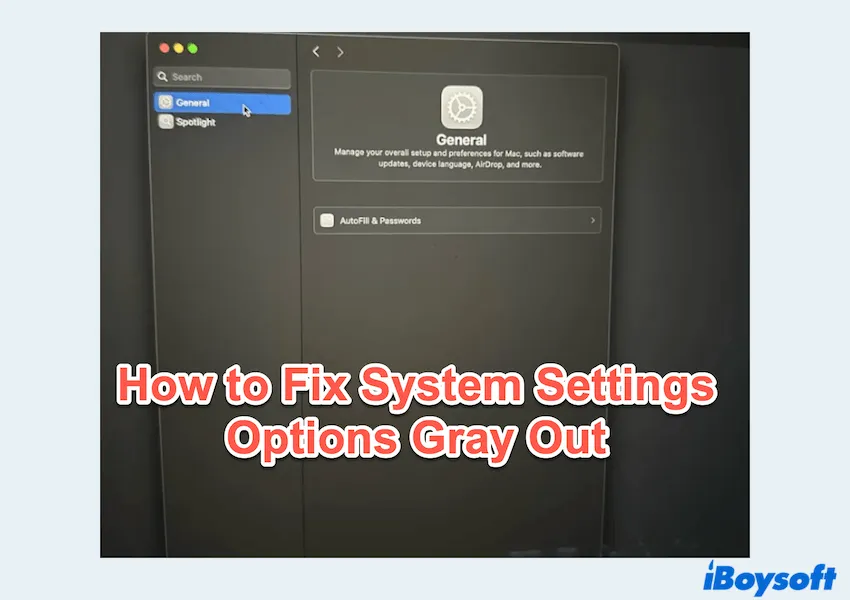
Read this if you just find System Settings not responding.
How to fix System Settings all options gray out
Below, iBoysoft will walk you through effective fixes step by step.
# 1 Restart Mac and log in with an Admin account
Sometimes, the issue is temporary and can be resolved by restarting your Mac. After restarting, ensure you're logged in with an administrator account, as standard accounts don't have access to many system preferences.
You can change the account in the restarting screen.
# 2 Reset System Setting preferences
The most common cause is a corrupted preferences file for the System Settings app. Deleting this file forces macOS to create a new, fresh one upon next launch.
- Quit System Settings completely.
- Finder > Go > Go to Folder, type ~/Library/ and press the Enter key.
- Open the Preferences folder, and look for a file named com.apple.systempreferences.plist.
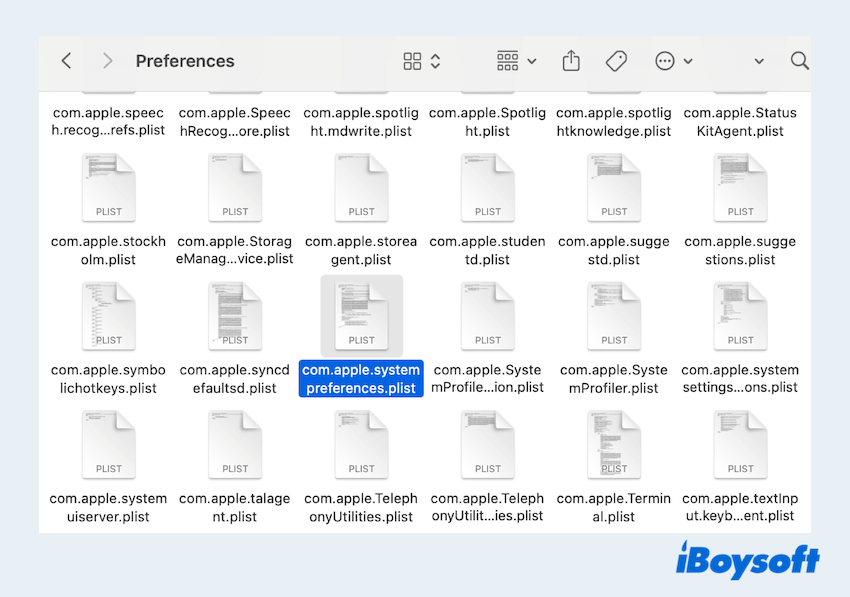
- Drag this file to the Trash.
(Also delete the file ends with .plist.lockfile or similar). - Empty Trash and restart.
# 3 Check for pending updates
An incomplete or outdated macOS update may cause System Settings to malfunction.
Go to Apple menu > System Settings > General > Software Update and check for pending updates. Install any available updates and restart your Mac to see if the issue resolves.
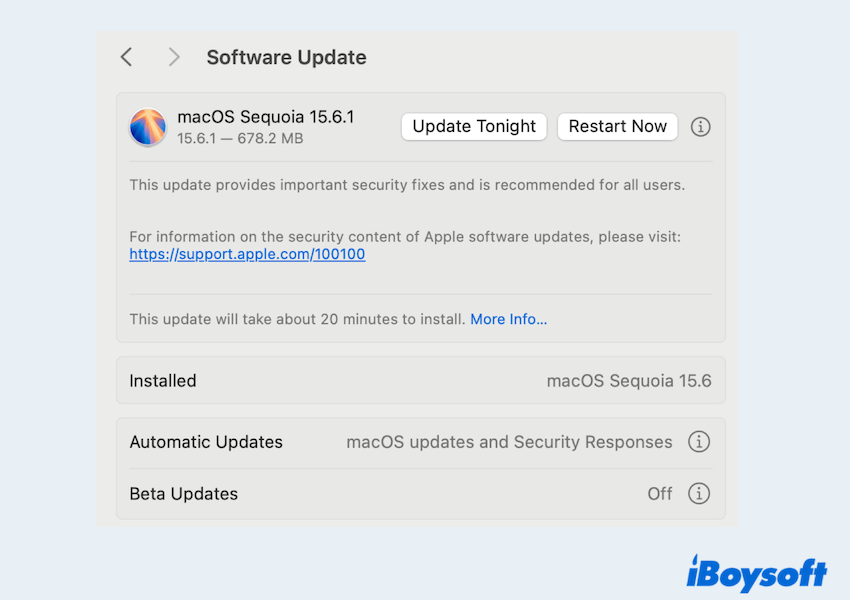
# 4 Safe Mode boot
Booting into Safe Mode helps your Mac diagnose and repair potential system issues, like System Settings all options gray out. To enter Safe Mode:
- Restart your Mac and hold the Shift key immediately after powering on.
- Release the key when you see the login screen.
- Log in and check System Settings again.
If the options appear in Safe Mode, the issue may be related to login items or third-party software.
# 5 Reset NVRAM/PRAM
Corrupted settings stored in NVRAM/PRAM can lock preferences. To reset:
- Shut down your Mac.
- Press and hold Option + Command + P + R while restarting.
- Keep holding the keys for about 20 seconds.
After the reset, check if System Settings are restored.
# 6 Use Terminal to check permissions
If settings remain unavailable, there might be a permissions issue.
- Finder > Applications > Utilities > Terminal.
- Type "ls -lO /System/Library/PreferencePanes".
This command lists permissions for preference files. If anything looks off, repairing disk permissions with Disk Utility or reinstalling macOS may be necessary. Or run sudo find ~ -not -user "$(id -u)" -ls 2>/dev/null to see it will display something of others, not you. (Ideally, there should be nothing of others' names) 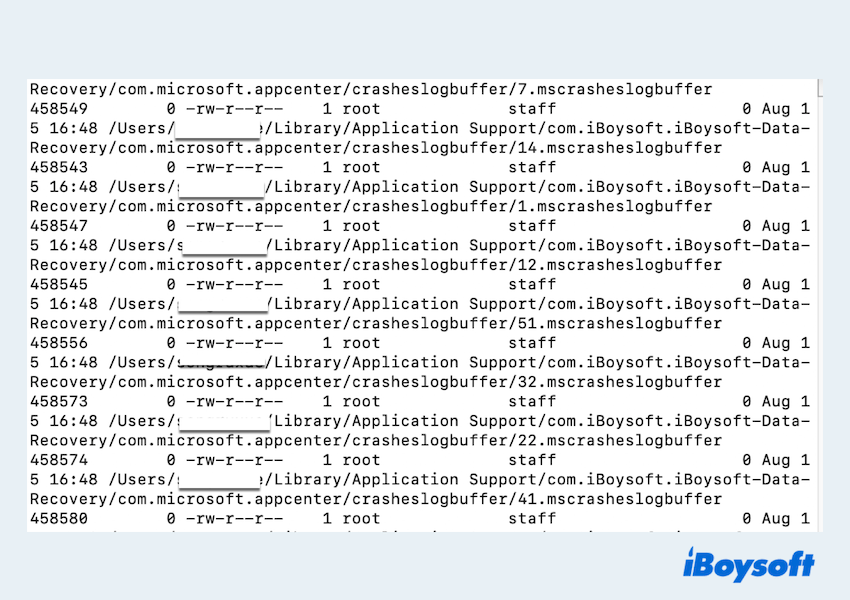
# 7 Reinstall macOS in Recovery Mode
If none of the above solutions help, reinstalling macOS in macOS Recovery Mode is the last resort. Don't worry—this process keeps your files intact.
- Restart your Mac and hold Command + R to enter Recovery Mode.
- Choose Reinstall macOS from the menu.
- Follow the on-screen instructions.
This refreshes system files and should restore proper access to System Settings.
When System Settings misses almost all options, it usually points to permission issues, restrictions, or corrupted system files. By working through these fixes—starting with simple steps like restarting and checking restrictions—you can often solve the problem without drastic measures. If everything fails, reinstalling macOS will almost always get your Mac back to normal.
Share our post to help more users.
FAQs about System Settings options gray out
- QWhy won’t my Mac let me open System Settings?
-
A
It may be caused by a software glitch, corrupted preferences, or a stuck update. Restarting or updating macOS usually fixes it.
- QWhy is everything grayed out on my Mac?
-
A
This often happens if you’re using a standard account, Screen Time restrictions are enabled, or system permissions are corrupted.
- QHow to properly reset my Mac?
-
A
Back up your data with Time Machine, then restart in macOS Recovery Mode (Command + R) and choose Erase Mac > Reinstall macOS for a full reset.