Notes app allows you to sync information stored on it across Apple devices via iCloud. You can check your notes that are edited on your Mac from your iPhone, iPad or another Mac machine that logged in with the same iCloud account.
However, after a macOS or iOS update, your notes are not syncing between your iPhone and Mac, or your Mac Notes app won't open. If you have no clue about this issue, just stop your steps here. This post by iBoysoft will focus on how to fix the Apple Notes that is not syncing between your iPhone and Mac. You can follow the ways below to make your notes synced among iPhone, Mac, and iPad again.
Quick fixes for notes not syncing between iPhone and Mac
- Check if you've enabled iCloud for Notes on all devices
- Check if you've signed into the same iCloud account on the two devices
- Ensure the contents on your Notes app are not stored locally
- Sign out of iCloud and then in
- Check the internet status
- Relaunch the Notes app on all devices
- Restart your Mac and iPhone
- Update your Mac and iPhone
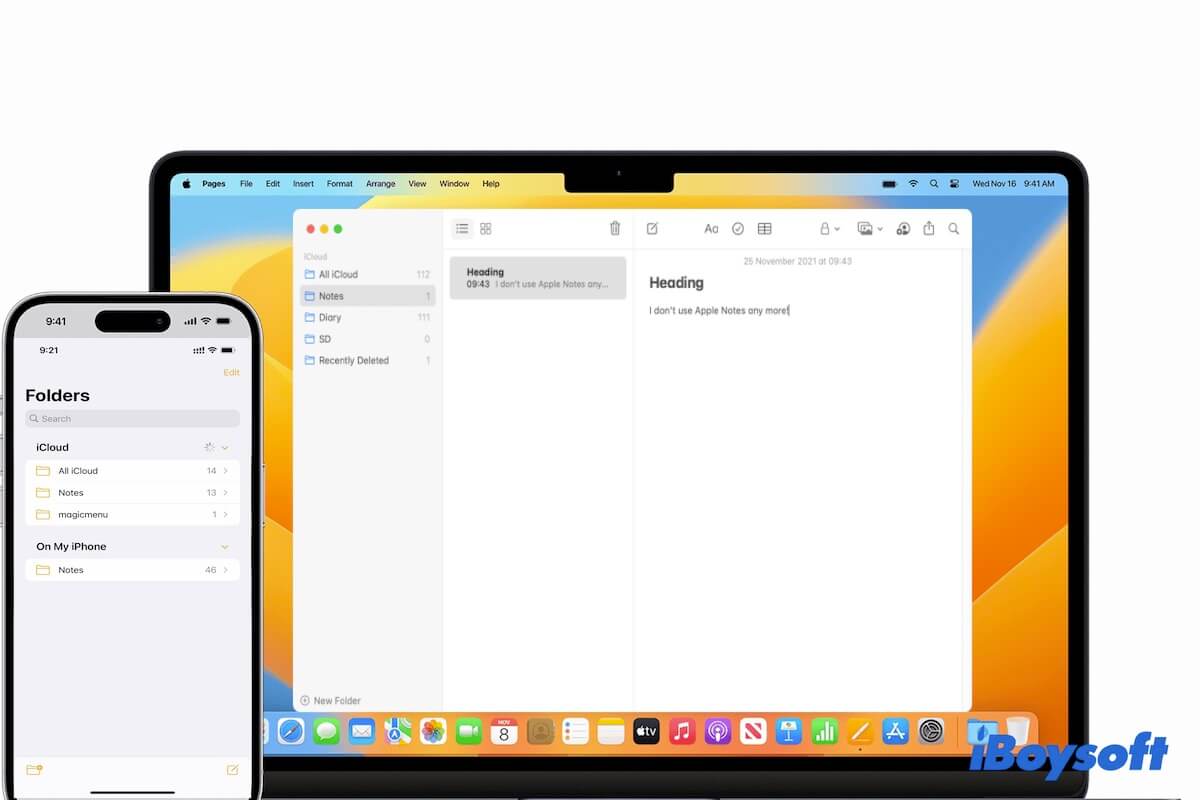
Share these feasible ways with your friends.
Notes not syncing between iPhone and Mac, how to fix it?
This part covers 8 ways to fix the Notes app that's not syncing between your iPhone and Mac. You can follow them to tackle this problem effectively.
Check if you've enabled iCloud for Notes on all devices
Perhaps, you haven't enabled iCloud to sync the Notes app both on your Mac and iPhone. So, you can't check the notes that are added on your Mac from your iPhone, or conversely.
To check whether you've turned on iCloud for Notes on your Mac, go to the Apple menu > System Settings (System Preferences) > Apple ID (or iCloud). Then, tick the box next to Notes in iCloud.
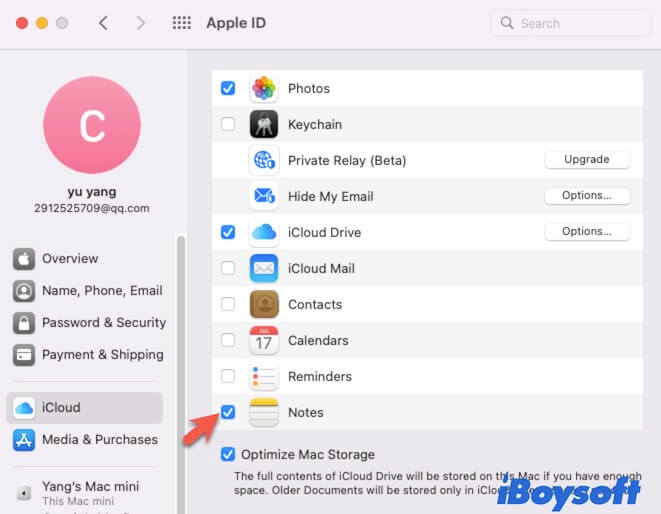
To check if the iCloud on your iPhone has enabled Notes, tab Settings > your account name > iCloud, then turn on Notes.
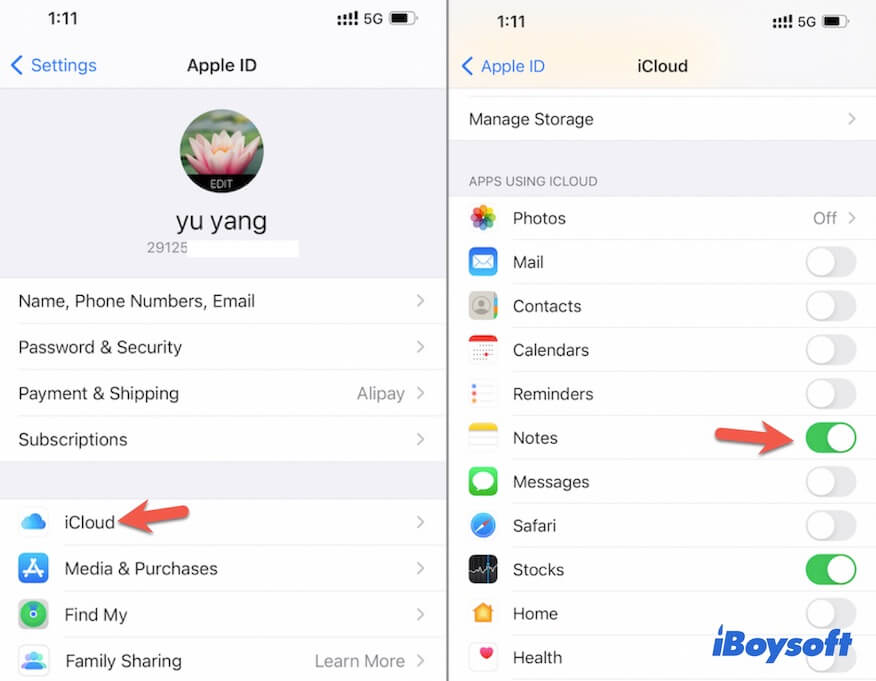
If you have enabled Notes in iCloud, try the next trick.
Check if you've signed into the same iCloud account
Perhaps, you have multiple iCloud accounts or your devices are shared. You haven't signed into your Mac with the same iCloud account as your iPhone. Therefore, notes are not syncing between your iPhone and Mac.
You can check your iCloud account on the two devices and make sure they are signed into the same account.
Ensure the contents on your Notes app are not stored locally
On iPhone, you can choose to save the contents on the Notes app locally or in iCloud. If you mistakenly store them locally, these notes are only stored and found on your iPhone but won't appear on your Mac.
Open the Notes app on your iPhone to check if the information is under the On My iPhone section, and copy and paste it to the iCloud part. Or, you can go to Settings, scroll down to tab on Notes, and then disable the "On My iPhone" Account option.
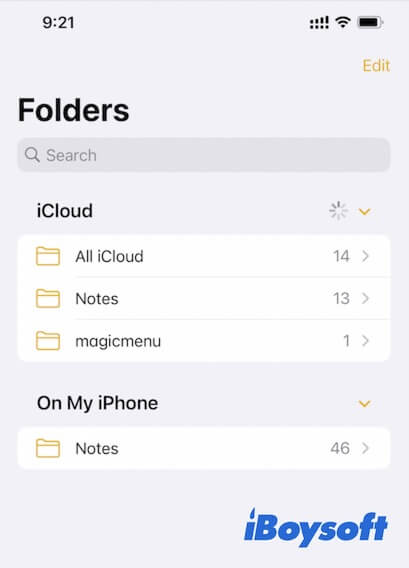
Sign out of iCloud and then in
After the above basic checks, if the Apple shared notes are still not syncing between your Mac and iPhone, you can try signing out of iCloud on both your Mac and iPhone and then in again. That is to get rid of the potential errors in iCloud that break out the syncing process.
On your Mac: Click the Apple menu > System Preference (or System Settings) > Apple ID (or Apple ID > Overview), on the right pane, click Sign Out at the bottom. Wait for a minute and then sign in.
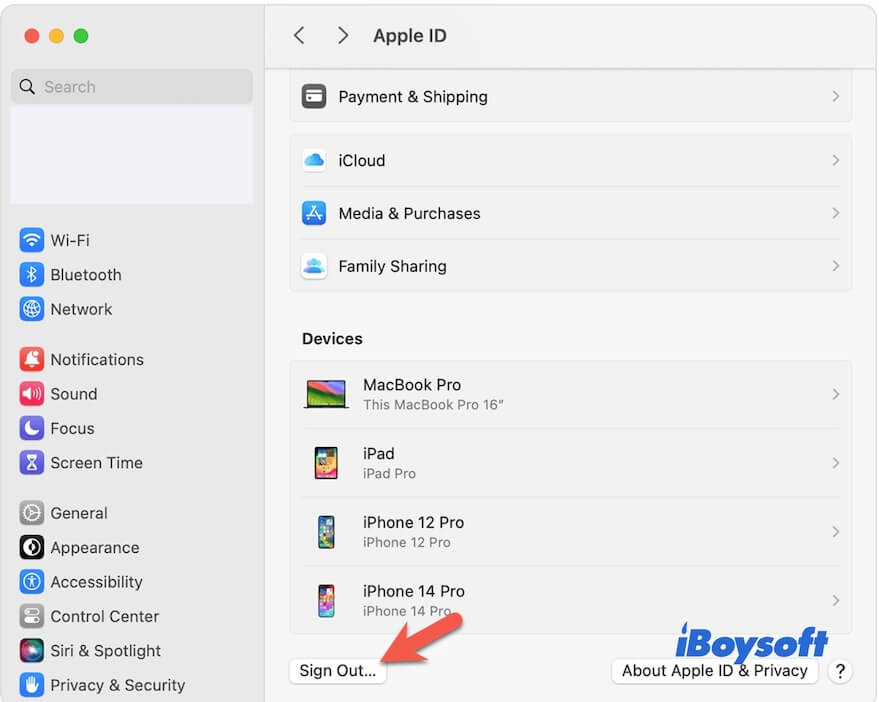
On your iPhone: Tab Settings > your name, and then scroll down to tap Sign Out. Sign in again after a moment.
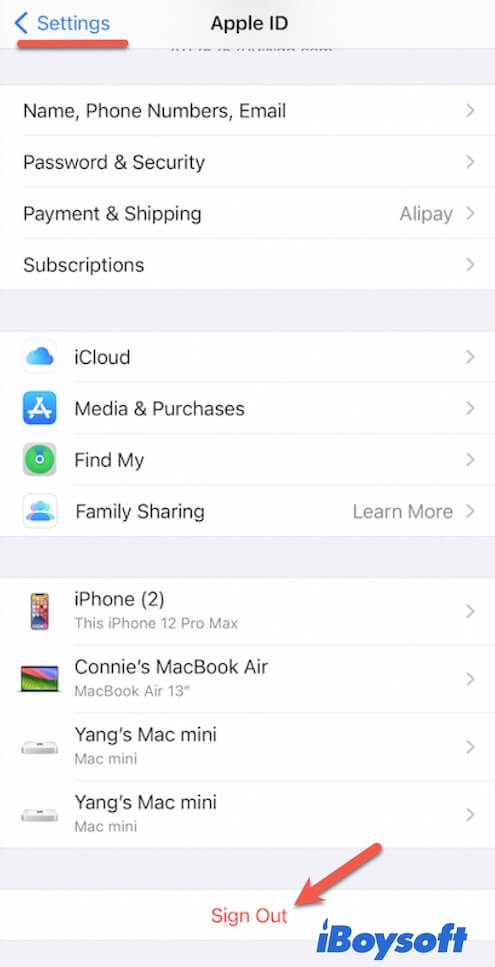
Check the internet status
The Apple Notes not sharing issue may also be caused by a poor network as the iCloud syncing job requires stable internet. Either your iPhone or Mac computer whose internet is poor or unstable, the notes may fail to be synced between them. You can check the internet status and reconnect your iPhone and Mac to another Wi-Fi.
Relaunch the Notes app on both devices
It is hard to say that the Notes app on your Mac or iPhone is temporarily out of work or frozen. You can close the Notes app on your Mac and your iPhone, and then relaunch them to check if the notes are updated to the same.
Restart your Mac and iPhone
Some third-party apps or programs that run in the background have conflicts with your Notes app. They stop the contents of the Notes from being synced.
You can restart your Mac and iPhone to refresh the two machines and then check if the problem is fixed.
Update your Mac and iPhone
If the above ways fix nothing, or if the Notes app that's not syncing on your Mac happens after a macOS update, it may be caused by the system bugs at that version. You can check if there's a minor update available and update your Mac.
Similarly, if the Apple Notes not sharing and syncing on your iPhone after an iOS update, update your iPhone to resolve the issue.
Why is your iPhone not syncing with your Mac?
You may wonder “Why are my notes not syncing between devices?”. The reasons are diverse. The Apple notes not syncing issue is always caused by incorrect settings, poor network, and bugs in the Notes app or macOS.
More specifically, the common reasons for the Notes app not syncing between iPhone and Mac are:
- You haven't enabled iCloud for Notes on your iPhone or Mac, or both.
- You've mistakenly stored the notes locally on your iPhone.
- Temporary bugs appear in the Notes app.
- Errors on your iOS or macOS.
If this post helps you fix the notes not syncing between iPhone and Mac issue, share it with more people.