Your Mac logs out randomly when you game, edit a document, or do any other tasks, greatly interfering with your experience or lagging your work process.
Here's a case from the Reddit community:
My MacBook Pro logs out randomly, but it is not idle. I am just playing games on my Mac when the machine logs out by itself. It logs out 1 to 5 times within a minute. What should I do?
This issue is a little bit complicated as its culprits are not only, but you don't need to worry as this post is the fixing guide to help you out the Mac logging out randomly problem.

Why does the MacBook keep logging you out?
The common reasons why your MacBook Pro keeps logging out are the crashing WinowServer program, high CPU-usage third-party software, corrupted system caches, auto-log-out settings, system crashes, system errors, and malware attacks.
Go to tell others why their Macs log out automatically.
How to stop your Mac logs out randomly?
When your Mac logs out randomly and frequently, back up your necessary files in a hurry to avoid data loss if your Mac finally won't turn on. Then, follow the tips below to fix the problematic Mac.
Shut down your Mac and let it off for a moment
If your Mac keeps logging out and interferes with your use, turn it off and let it close for a moment. Maybe some programs exhaust the CPU and GPU, making your Mac overloaded. So, turning off the Mac for a while is the best remedy.
Check the automatic log-out setting
If your Mac automatically logs out when it is not idle, skip this check. If it is, you have to consider the automatic log-out setting as the troublemaker.
- Go to the Apple menu > System Settings > Privacy & Security.
- Scroll down to find and click the Advanced button.
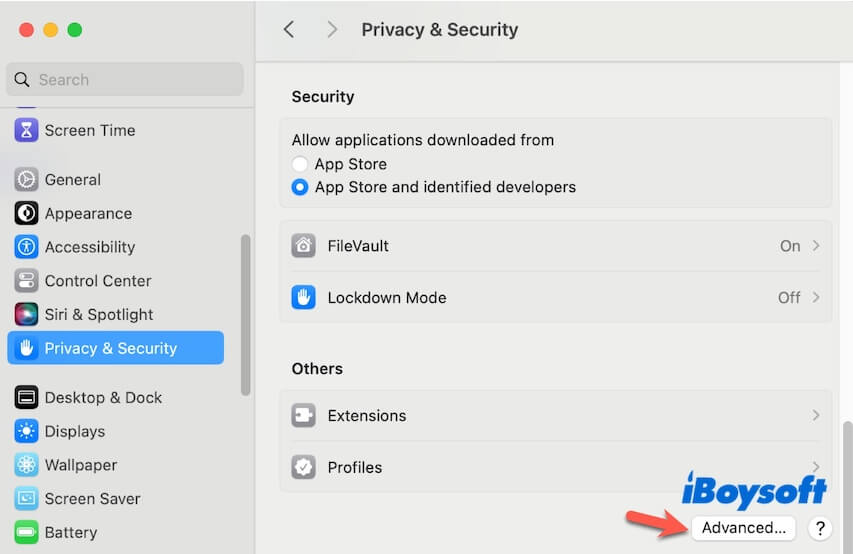
- Turn off "Log out automatically after inactivity" or extend the interval time you set for allowing the Mac to log out.
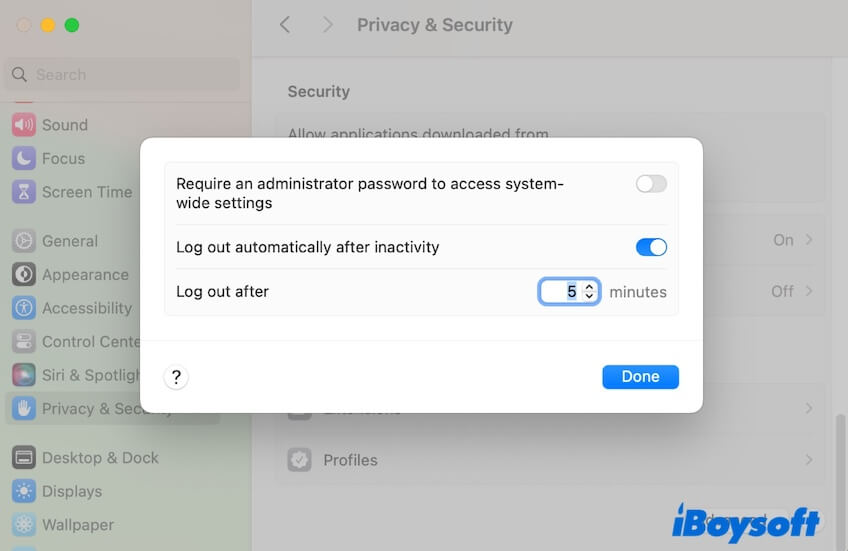
Uninstall malfunctioned or high CPU-usage apps
If your Mac logs out randomly just when you are gaming or running any other high CPU usage applications, the overloaded CPU usage is probably the culprit.
You can reduce the amount of the high CPU-usage programs you run on your Mac or go to a repair center to add more RAM.
Boot your Mac in Safe Mode
Booting your Mac in Safe Mode can enable the corrupted system caches to be cleared and rebuilt. Besides, Safe Moe only loads necessary startup drivers while isolating third-party apps. It can verify if the problematic third-party apps lead your Mac to keep logging out.
Run Disk Utility First Aid to check your startup disk
The tiny errors on your startup disk can also cause your Mac to log out automatically. You can run Disk Utility First Aid to check and repair the errors, and then, your Mac will perform properly.
Before starting, you'd better close all apps to allow First Aid to quickly lock your startup disk and begin verifying.
- Open Launchpad > Other > Disk Utility.
- Select the macOS (or Macintosh) volume group and click "First Aid" on the toolbar.
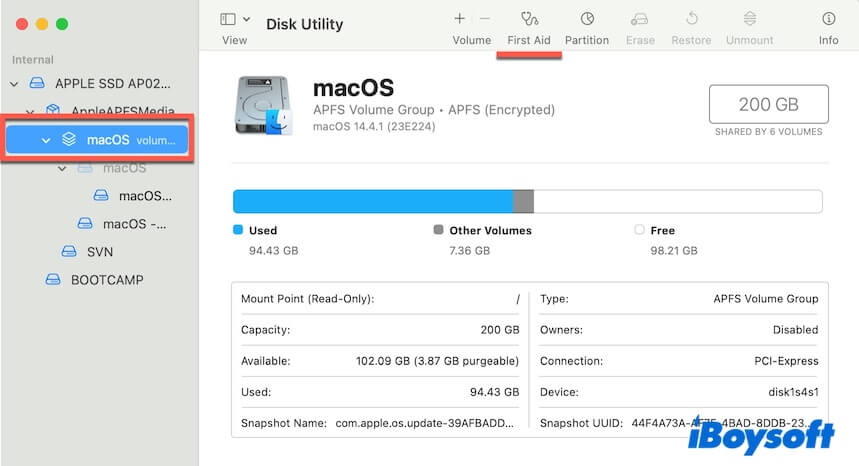
- Click "Run" on the confirmation window.
- Click "Continue" to start First Aid checking.
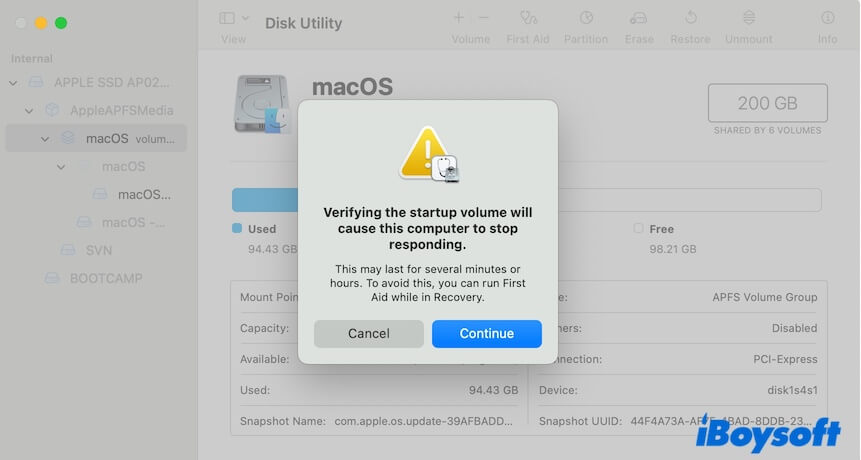
Update your Mac
If after trying the above solutions, your Mac still logs out randomly, maybe your current macOS is buggy. You can go to System Settings > Software Update to check if a minor update is available and update your Mac.
If your Mac won't log out randomly and automatically after conducting the solutions in this post, share them to help more people.