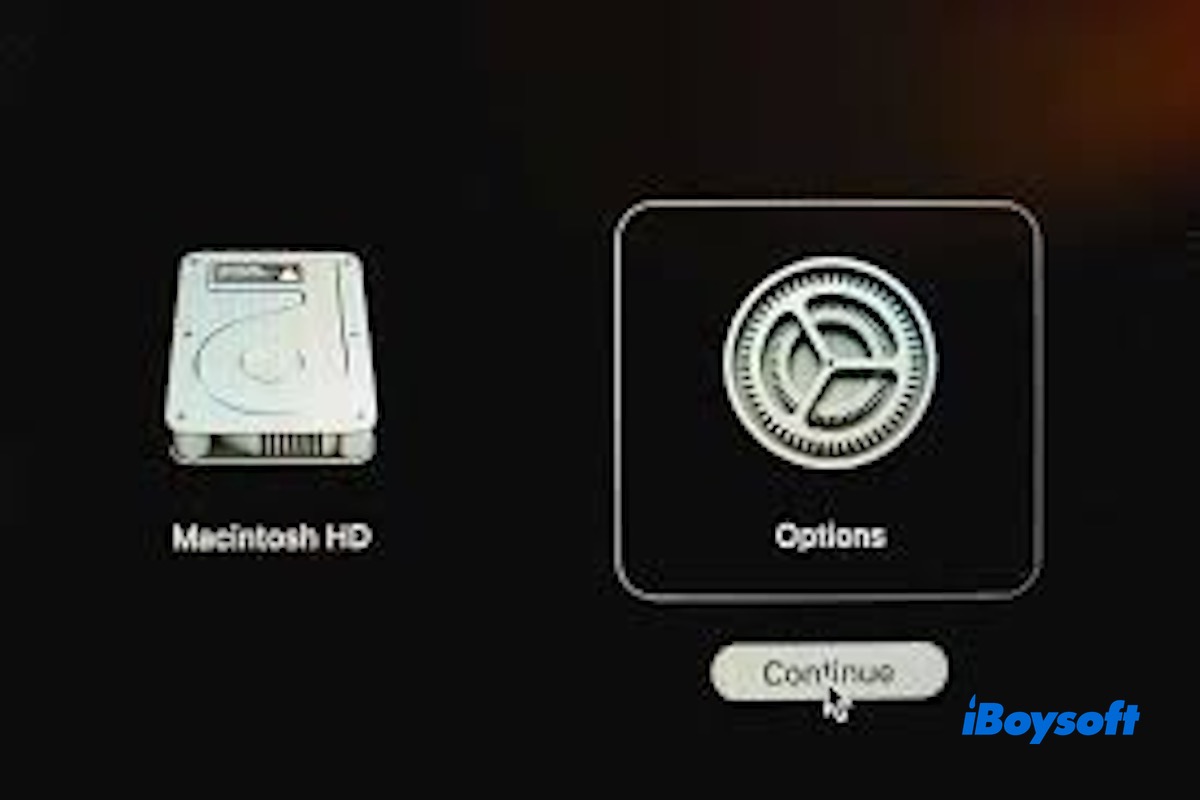Startup options don't appear when I hold the power button for 10 seconds. The issue began after repeated restarts on macOS Big Sur. Uninstalling recent apps didn't help. - Apple Community
Startup Options on a Mac are various choices or functions available during startup, allowing you to choose how to boot your computer. Common startup options include the Startup Manager, Recovery Mode, and Safe Mode.
When loading startup options on a Mac not working, you may encounter the following issues:
- No startup options appear after holding the power button for 10 seconds.
- The screen stays black or white, with no options showing.
- Recovery Mode doesn't work, and macOS boots normally or shows an error.
- No response after holding the power button, and no options are displayed.
How to fix the loading startup options on Mac not working?
If you find that loading startup options on your Mac isn't working, the first thing to check is whether you're using the correct startup method. Apple Silicon and Intel Macs use different key combinations, so using the wrong one can prevent the Startup Options screen from appearing.
For Apple Silicon Macs
- Shut down your Mac.
- Press and hold the power button (Touch ID button) until you see “Loading startup options” on the screen.
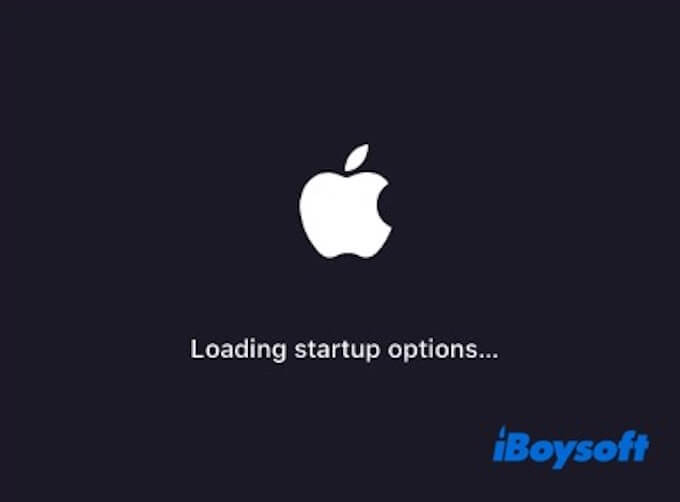
- Once the Startup Options screen appears, click Options, then click Continue.
- Enter your administrator username and password if prompted.
For Intel-based Macs
- Shut down your Mac.
- Press and hold the Option ⌥ key on your keyboard.
- While holding the key, press the power button to turn on your Mac.
- Keep holding the Option key until you see the Startup Manager screen.
- From there, you can choose a startup disk or enter macOS.
If you're sure you've used the correct way to enter Startup Options but it's still not working, try the following methods.
- Unplug all peripherals
- Try using a different keyboard
- Try a different shutdown and startup method
- Reset the SMC (Intel Macs only)
- Reset NVRAM/PRAM (Intel Macs only)
- Try a different monitor or check your display settings
Share the six proven methods to help more people!
Solution1. Unplug all peripherals
Some external devices, especially powered USB hubs, storage drives, or older accessories, can interfere with the startup process and cause your Mac to freeze during boot.
So it's a good idea to disconnect all external devices from your Mac, including USB drives, hubs, printers, external monitors (except the main display on desktop Macs), and any adapters or dongles.
Solution2. Try using a different keyboard
You can try using a different keyboard because startup key combinations (like Option or Command-R) need to be detected very early during the boot process. Bluetooth keyboards might not connect fast enough or could have low battery issues, causing the system to miss the input.
Using a wired USB keyboard gives you a more stable connection and helps you find out whether the issue is caused by the keyboard.
Solution3. Try a different shutdown and startup method
Don't press the startup key combination before you hit the power button. If you press the keys too early (while the system hasn't fully shut down) or too late (after the boot process has started), your Mac may not recognize the input.
Instead, wait until the Mac is fully shut down, then press and hold the correct startup key combination to enter Startup Options.
- Click the Apple menu () and choose “Shut Down.”
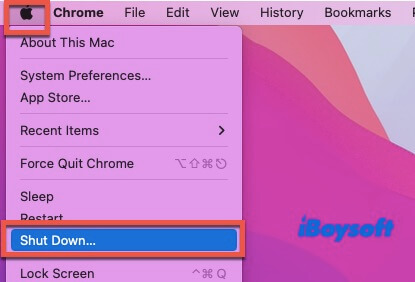
- Wait until the screen goes completely black.
- Immediately press and hold the correct key combination (power button for Apple Silicon, or Option / Command-R for Intel Macs).
Solution4. Reset the SMC (Intel Macs only)
The SMC (System Management Controller) handles low-level hardware functions like power management, battery charging, and fan control. If it malfunctions, it can interfere with the startup process or cause issues like unresponsive keys.
Resetting the SMC can help fix problems like a black screen, startup freezes, or a non-working keyboard.
Here's how to do it:
- Shut down your Mac.
- Press and hold Shift + Control + Option + Power for 10 seconds.
- Release all the keys, then press the power button again to turn on your Mac.
Note: Apple Silicon Macs don't support manual SMC resets. Just shut down your Mac, wait for 30 seconds, and then turn it back on.
Solution5. Reset NVRAM/PRAM (Intel Macs only)
NVRAM (non-volatile random-access memory) stores low-level settings like startup disk preferences, volume, and screen resolution. If this data becomes corrupted, your Mac might not load the startup menu correctly.
To reset that, you should first shut down your Mac. Turn it on and immediately press and hold Option + Command + P + R. Keep holding the keys for about 20 seconds, then release them.
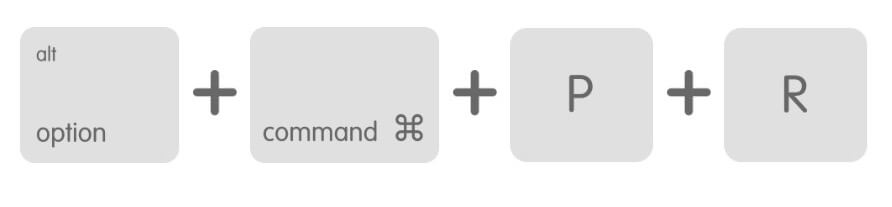
Solution6. Try a different monitor or check your display settings
If none of the above methods work, the last thing you can try is checking your display setup or using a different monitor. This is especially important for desktop Macs, such as the Mac mini, Mac Studio, or Mac Pro, since they rely on an external display to show the startup screen.
Conclusion
Six proven methods are provided for you to fix the issue of loading startup options on Mac not working. By trying these solutions, you can narrow down the cause and get your Mac back to normal. If none of these methods work, it may be time to contact Apple Support or visit an authorized service provider for further assistance.
Share this article with your friends if you find this article helpful!