As is known to all, Apple's iCloud service is cloud storage to securely store data such as documents, photos, videos, and music of all your Apple devices on remote servers. This means you don't need to purchase a portable external disk to back up files. However, Apple's iCloud only offers 5GB of free storage. If you need more iCloud storage, you can upgrade to iCloud+ with extra money.
Actually, not every photo is worth saving, and if you're running out of space in iCloud and you are not willing to buy an iCloud+ plan to expand storage, you can remove photos from iCloud. Here we'll show you how to delete photos from iCloud on your device and the website.

How to delete photos from iCloud from the Photos app
If you have turned on iCloud Photos syncing to view photos on any Apple device, you can remove photos from iCloud from any Apple device to free up space both on iCloud and your Apple device.
How to delete photos from iCloud on iPhone/iPad
Open the Photos app on your iPhone or iPad and navigate to a picture you want to delete. Select the photo to open it and tap the Delete icon (Trash Can). Confirm that you want to remove the picture from iCloud Photos on all your devices by selecting Delete Photo.
If you want to delete multiple pictures, tap Select at the top. You can then tap each picture or drag your finger through a range of adjacent pictures. When you're finishing the selection, tap the Delete icon on the bottom right and confirm.
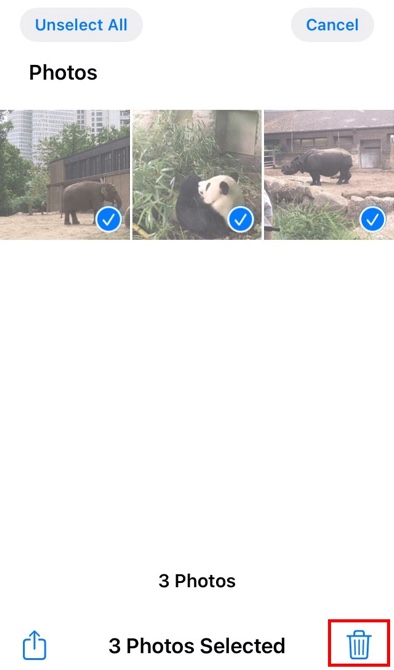
How to delete photos from iCloud on Mac
You can also delete photos from iCloud by deleting them in the Photos app on Mac. Here's how to do it:
Launch the Photos app on your Mac and find the picture you want to delete. Right-click on it and choose Delete 1 Photo or click Image from the menu bar and Delete 1 Photo in the menu bar. When you're asked to confirm that you want to delete the picture from iCloud Photos on all your devices. Select Delete to continue deletion.
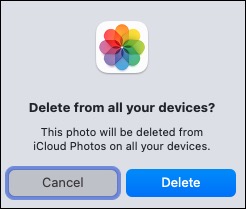
If you want to delete massive photos from iCloud on Mac, you can select multiple photos by the following methods and then use the above actions to delete them and confirm.
- For a range of adjacent photos, click the first picture, hold the Shift key, and click the last picture. This selects the entire range for you.
- For non-adjacent photos, click the first picture, hold the Command key, and click each remaining picture. This selects only those photos you clicked.
How to delete photos from the iCloud website
The most direct way to remove photos from iCloud to free up its storage space is to delete them on the iCloud website. It's also easy to do:
- Open iCloud.com and log in to the website using your Apple ID and password. You may need to perform a 2-factor authentication before you can delete your photos from iCloud.
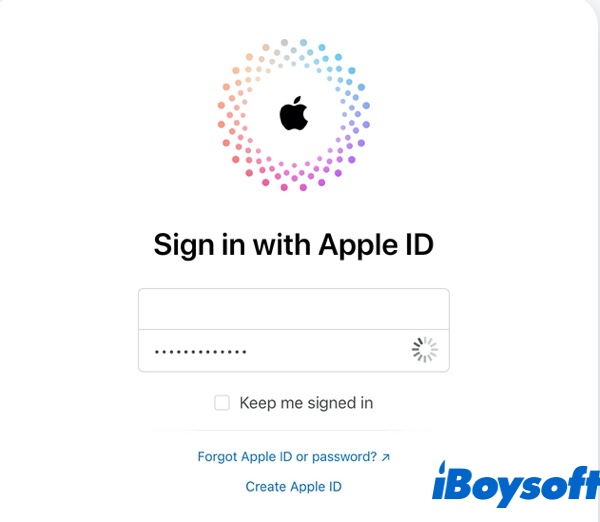
- Select the folder containing the photos you wish to delete.
- Select the individual images you wish to delete from iCloud. If you want to select multiple files, hold down the Command key and select all corresponding photos.
- Click the trash icon to confirm the deletion.
How to delete photos from iCloud but not iPhone, iPad, or Mac
If you want to delete one or more photos from iCloud but keep them on your iPhone, iPad, or Mac, you'll need to turn off syncing for iCloud Photos on that device. To turn off iCloud Photos syncing on your iPhone, do the following:
- Open Settings from your iPhone home screen and tap the Apple ID with your name.
- Select iCloud > Photos.
- Use the toggle switch for iCloud Photos to enable or disable syncing.
Now, you can delete photos from iCloud without removing them automatically from the iPhone. You can follow the same steps to turn off iCloud syncing for any other Apple device. Also, you can learn how to delete files not photos from iCloud.