You fail to copy certain files to your external hard drive on your Mac or Windows PC and see the error "File is too large for the volume's format" on Mac or "The file is too large for the destination file system" on Windows computer.
After confirming that the file format of the external drive is FAT32, the question arises in your mind "What is the FAT32 max file size?" The answer is 4GB.
So, how do you get around the FAT32 4GB file size limit? This post is here to help you transfer files larger than 4GB to FAT32 with or without formatting, and it also makes a comparison between FAT32, exFAT, and NTFS in max file size.

What is the GB limit for FAT32?
The FAT32's largest file size is around 4GB. In theory, the max possible size for a file being stored on a FAT32 volume is 4 GB minus 1 byte, or called 4,294,967,295 (232 − 1) bytes. The 4GB minus 1-byte limit is a consequence of the 4-byte file length entry in the directory table.
So, if you are not allowed to store files with a size over 4GB on a FAT32 hard drive.
How to bypass the 4GB limit on FAT32?
If you need to transfer some files with a file size larger than 4GB to your FAT32 external hard drive or USB flash drive, you can reformat the FAT32 drive to a file system with over 4GB file size limit, including APFS, Mac OS Extended (Journaled), exFAT or NTFS.
Here are the steps of the FAT32 file size limit workaround:
Step 1: Move all files from the FAT32 external drive to your Mac or PC.
Step 2: Format the FAT32 drive to a file system without a 4GB maximum file size limit.
On a Mac:
- Go to Launchpad > Other > Disk Utility.
- Select the FAT32 volume on the sidebar and then click Erase on the toolbar.
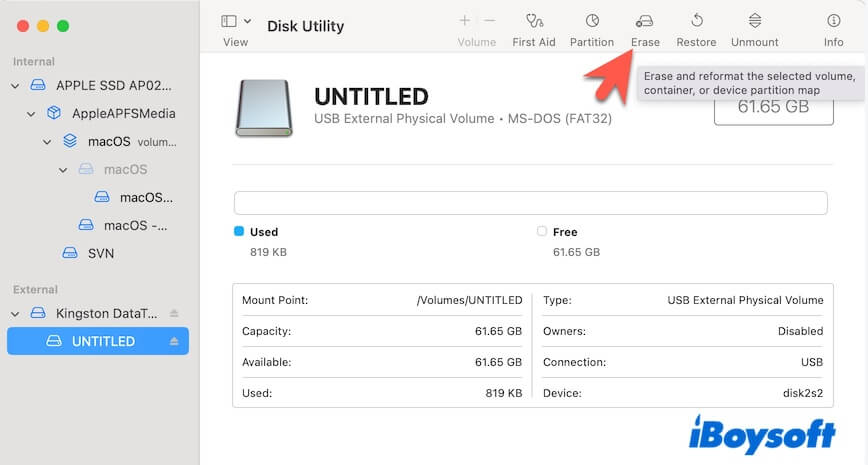
- Choose APFS, Mac OS Extended, or exFAT as the format.
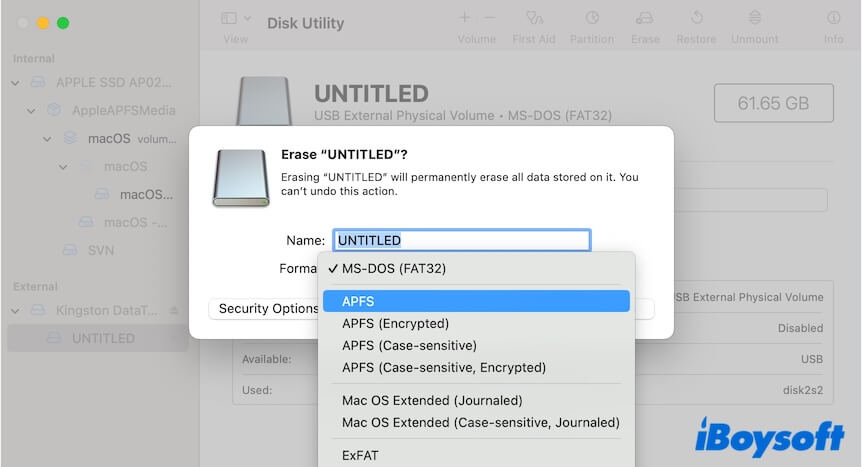
- Click Erase and wait for the process to complete.
On a Windows computer:
- Press the Windows + E shortcuts to open the Windows Explorer.
- Right-click the FAT32 drive and select Format.
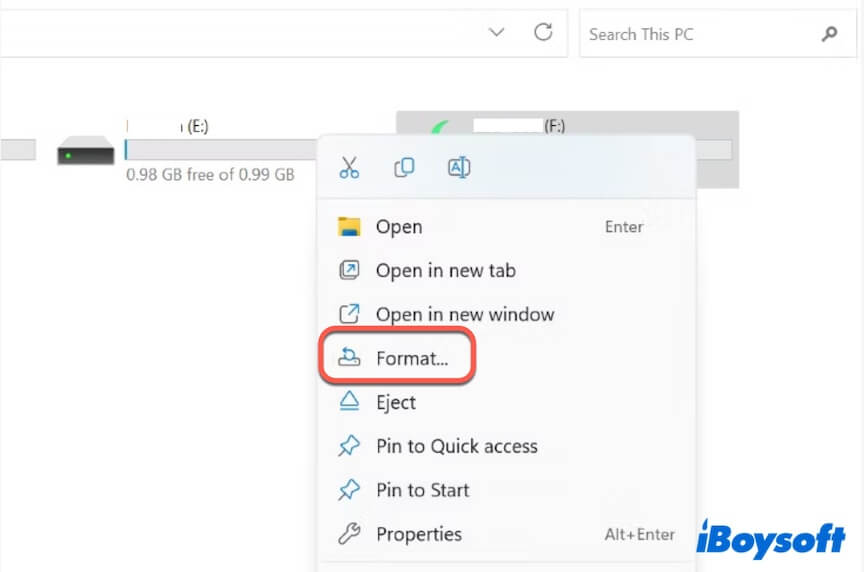
- Choose NTFS or exFAT in the file system filed.
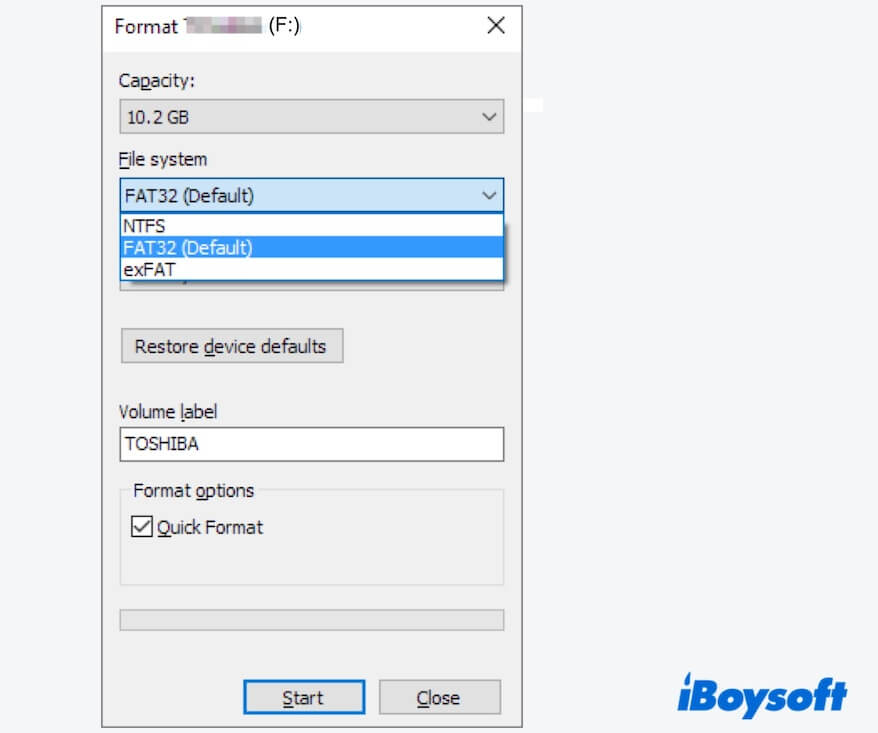
- Check Quick Format and click Start.
Step 3: Move files from your Mac or PC back to your external drive.
Go to tell others how to break the FAT32 file size limit.
How to transfer files larger than 4GB to FAT32 without formatting?
If you think that it is time-consuming and troublesome to format and move files around the FAT32 drive, you can directly convert FAT32 to NTFS in Windows. This way helps transfer files larger than 4GB to FAT32 without formatting.
- Click Start and enter cmd in the search box.
- Right-click Command Prompt and select Run as administrator.
- Type the following command. Replace E with the drive letter of your FAT32 drive. convert E: /fs:ntfs
- Hit Enter.
Note: You can't convert FAT32 to exFAT with this command.
FAT32 vs. exFAT vs. NTFS in max file size
FAT32 is the 32-bit version of the FAT file system that was developed to overcome the volume size limit and max file size limit of FAT16 (2GB). While exFAT is the modern replacement and enhancement of FAT32, its max file size is about 128 PB.
NTFS is the proprietary and the main file system for Windows whose maximum single file size is 16 EB (16 × 10246 or 264 bytes) minus 1 KB.
In a word, NTFS and exFAT support far larger single files than FAT32.
| File System | FAT32 | exFAT | NTFS |
| Max file size | 4GB minus 1 byte | 128PB | 16EB minus 1 KB |
Note: 1PB = 1000000GB, 1EB = 1000PB
If you think this post helps you bypass the FAT32 4GB file size limit, share it with others.