"The operation can't be completed because an unexpected error occurred (error code 100093)." Recently discovered this happening after updating to Sonoma when saving to my WD cloud NAS server. I am fully updated on both Mac and NAS devices and noticed this has been an issue for over a year. This is happening about 50% of the time and rendering my workflow unusable since I'm using my desktop for storage of stubborn files. Have there been any workarounds? Many Thanks!
Many Mac users running macOS Sonoma or macOS Ventura have noticed an error message saying "This operation can't be completed because an unexpected error occurred (error code 100093)" in the middle of transferring or copying/pasting files from a Mac, that's harsh for interrupting your business.
This post from iBoysoft comes to relieve your stress by offering sorts of effective workarounds to get your file transfer done successfully. Just read on to know how to make this error code 100093 disappear!
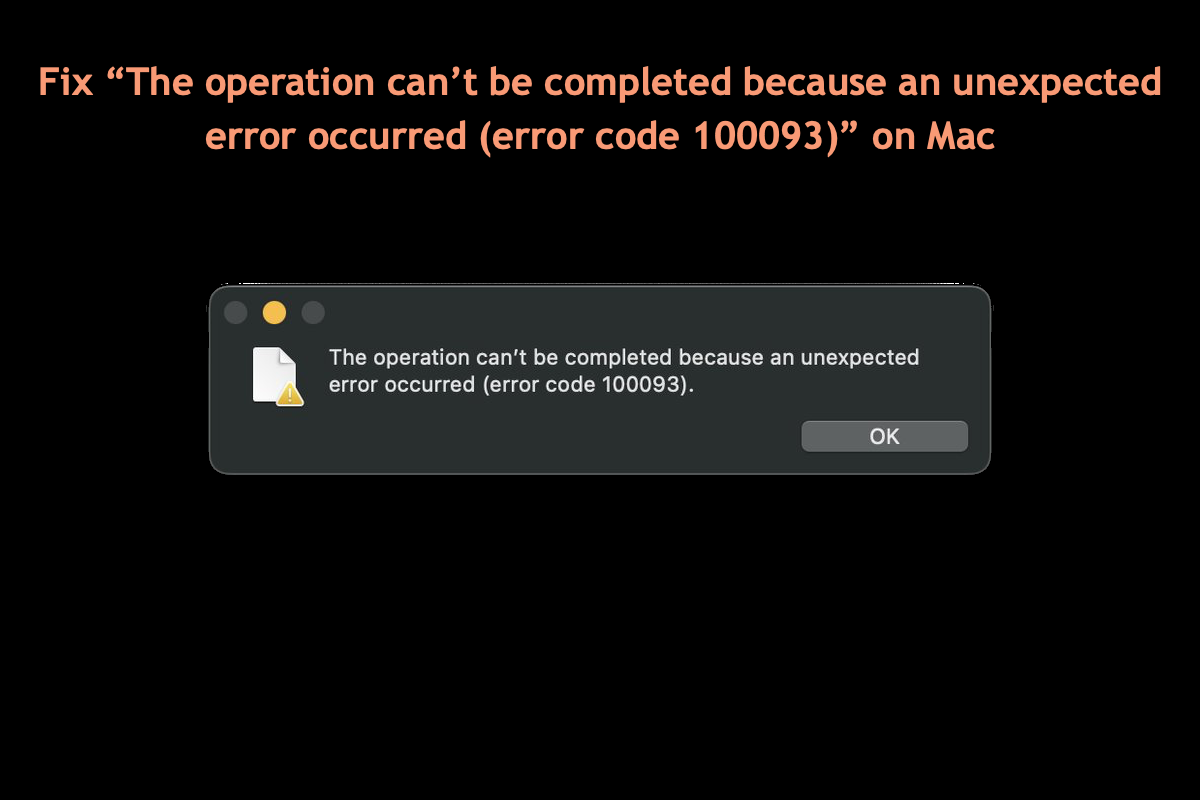
Why does error code 100093 come to your Mac?
To be definite, the "This operation can't be completed because an unexpected error occurred (error code 100093)" error message only happens to the users who run USB drives with hardware boards or chips developed by Raspberry Pi on a Mac with specific operating systems.
Once users access the drive configured with one kind of Raspberry Pi chip, like Raspberry Pi's RP2040 chip, the drive's virtual volume will mount as expected. But when users want to drag and drop a UF2 file onto that volume, the error code 100093 pops up followingly.

Note: FYI, UF2, or USB Flashing Format, is the file format that Microsoft developed for flashing microcontrollers over removable flash drives.
That's due to an unknown glitch or conflict generated from the drive and macOS Ventura or macOS Sonoma, according to Raspberry Pi Trading's head of documentation.
Professional fixes from Raspberry or Apple have not been given till now, but we can try some different workarounds to skip over this obstacle. If you find this post informative, please be generous to share it with more people!
How to fix error code 100093 on your Mac?
Although users running macOS Ventura or macOS Sonoma both have complained about the "This operation can't be completed because an unexpected error occurred (error code 100093)" message, Raspberry and Apple have not fixed this bug yet.
Wait and patience are not helpful here, however. Just follow us and we will walk you through to get the error code invisible to make your file transfer go well.
Workaround 1: Update macOS
Given that this annoying error code happens due to a glitch or bug, the macOS update may be available here. As we all know the macOS update brings new enhancements and bug fixes, which likely include the one to kill the error code 100093. Therefore, it's worth giving your macOS an update when you're trapped by an error in file transfer.
Go to System Settings, click General in the sidebar, then click Software Update on the right. Then your Mac will begin to update automatically if there is any available.
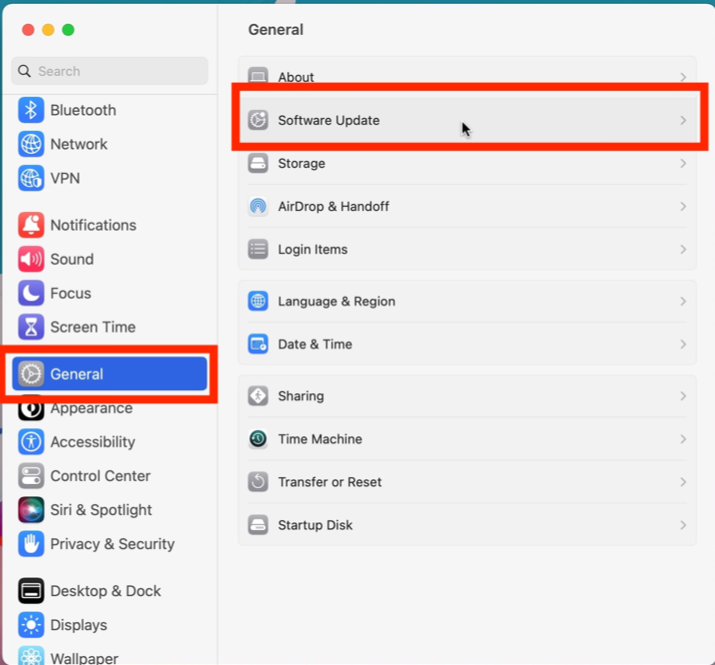
Workaround 2: Downgrade macOS
Through our further investigation, we found that this error code only happens to macOS Ventura and macOS Sonoma, so downgrading your macOS to an earlier macOS can be an alternative method, as long as you get used to the old interactive interface and manner.
Before downgrading your macOS, you'd better make a full backup of the hard drive, because macOS downgrade resets whole system settings completely, let alone your files and folders. To save time and effort, you're suggested to use a hard drive clone tool -- iBoysoft DiskGeeker to fulfill such a task. It allows you to clone the whole hard drive to a destination drive as a backup in a fast and stable manner.
Once you finish the hard drive backup, you can perform the macOS downgrade then. Steps to downgrade macOS Sonoma to macOS Monterey (or earlier macOS versions) or downgrade macOS Ventura to macOS Monterey (or earlier macOS versions) are not as complicated as you think, but carefulness and patience matter in the extreme here.

Workaround 3: Use Terminal
If a user gets stuck in the process of transferring files from Mac Finder to a hard drive's virtual volume via dragging and dropping or copying and pasting, using Mac Terminal to complete the transfer makes sense.
Just launch the Mac Terminal and run the command lines to replace your manual action to finish this transfer. This way is preferable to those who are familiar with Terminal and command.
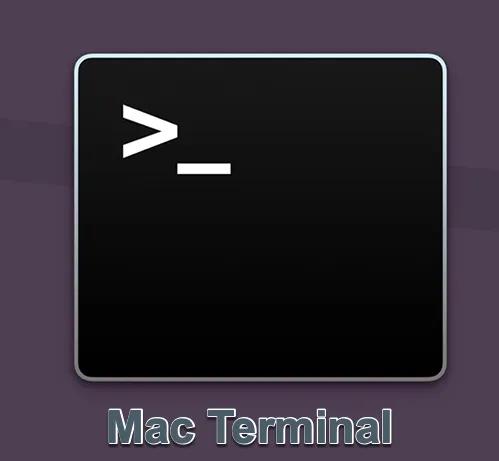
Workaround 4: Contact Apple Support
If all the mentioned ways fail to make this error code 100093 disappear, the final way you can count on is to contact the Apple Support team for a professional fix or advice. Either email a detailed report or send a call to them to illustrate your trouble, then ask them for solutions.
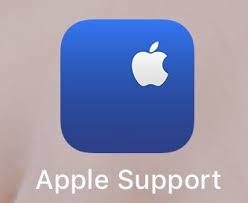
Conclusion
Having the Mac error code 100093 interrupting the process of file transfer drives people crazy by all means. This post offers 4 practical ways trying to make the "This operation can't be completed because an unexpected error occurred (error code 100093)" resolved, if you run into the same trouble, do not hesitate and try the methods discussed in this post immediately!