The error "Apple could not verify "xxx" is free of malware that may harm your Mac or compromise your privacy" often occurs when you're trying to open a file or an app on macOS Sequoia. It typically indicates that the macOS security feature Gatekeeper is preventing the document or application from opening.
According to users, many file types are affected; for example, you may receive one of the following notifications:
- Apple could not verify "xxx.pdf" is free of malware that may harm your Mac or compromise your privacy.
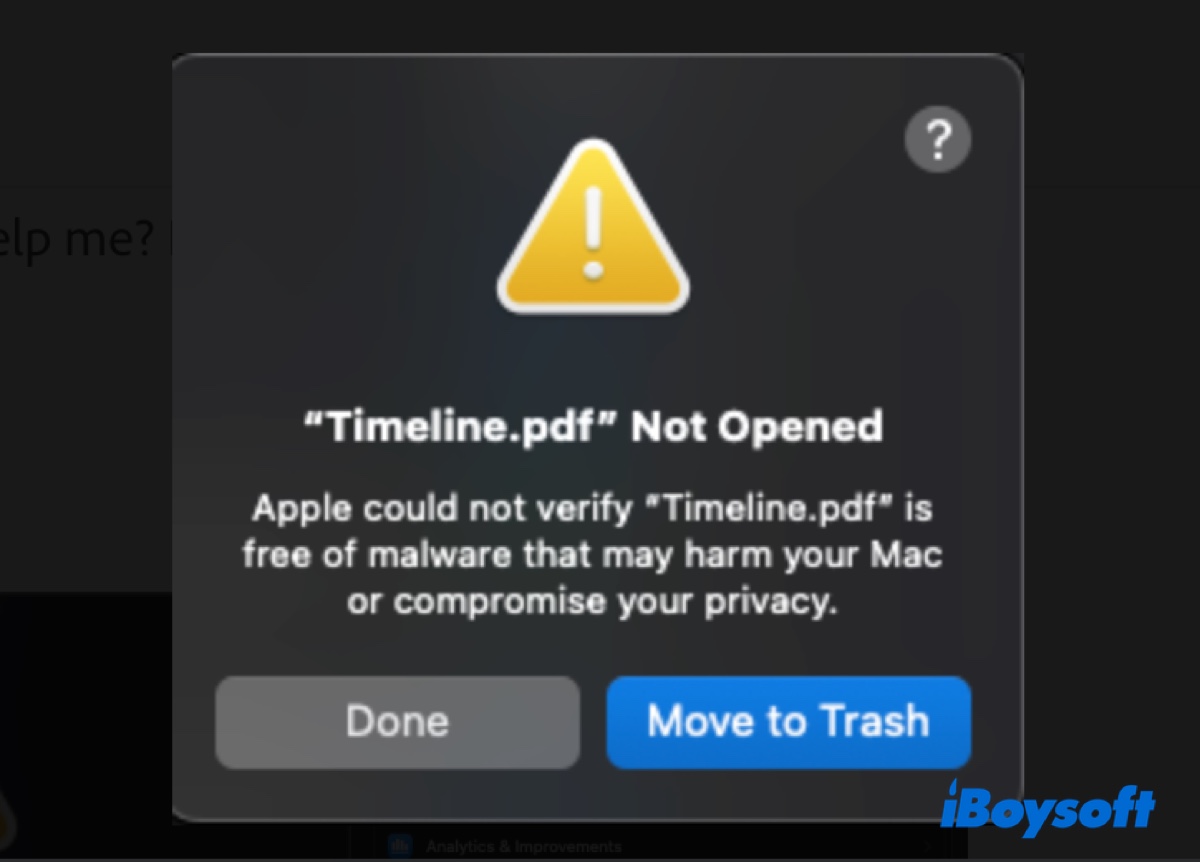
- Apple could not verify "xxx.docx" is free of malware that may harm your Mac or compromise your privacy.
- Apple could not verify "xxx.app" is free of malware that may harm your Mac or compromise your privacy.
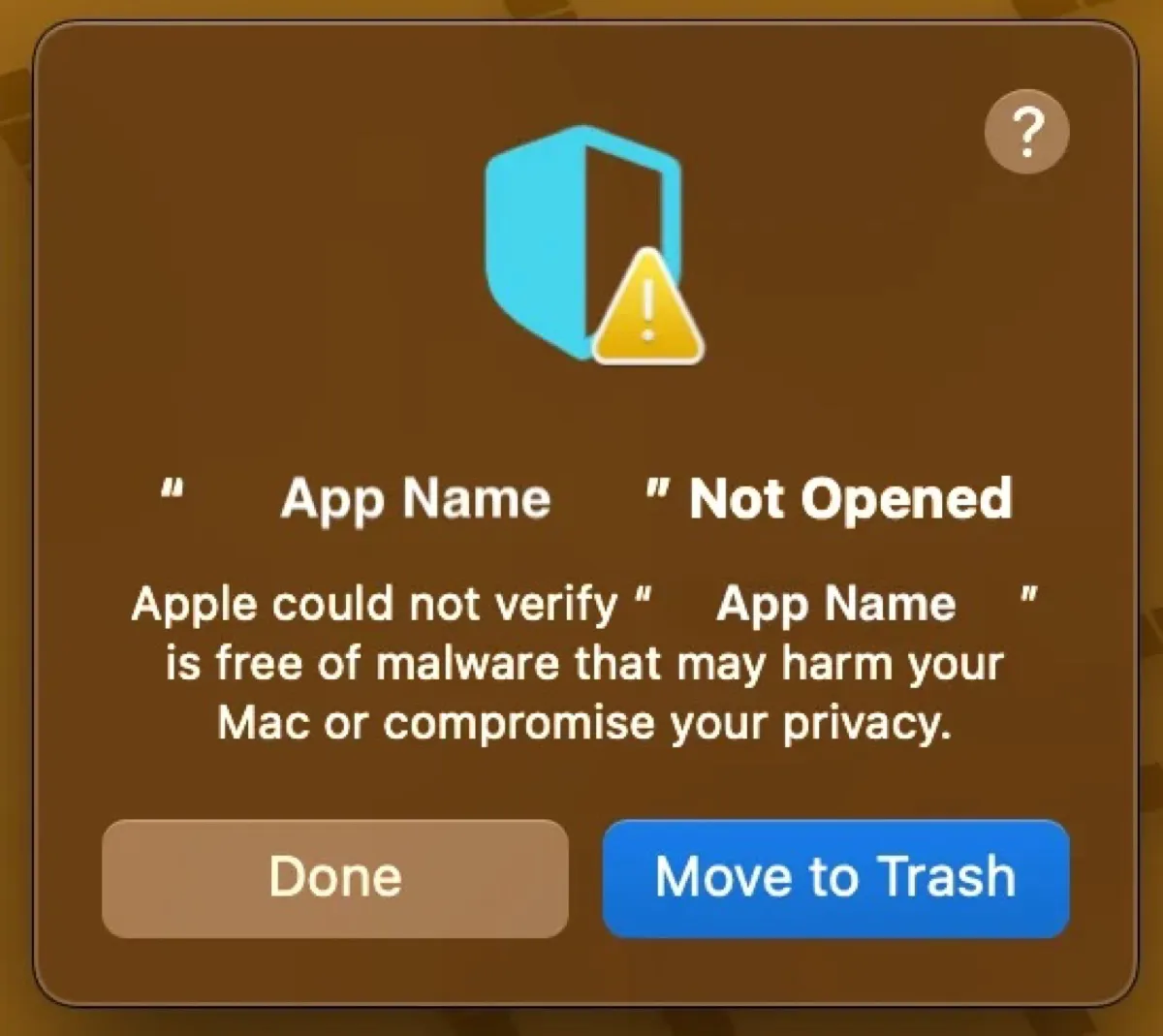
- Apple could not verify "xxx.docx" is free of malware that may harm your Mac or compromise your privacy.
- Apple could not verify "xxx.xlsx" is free of malware that may harm your Mac or compromise your privacy.
Accompanying the message are two buttons: Done and Move to Trash, which don't provide much information.
In this post, we'll help you resolve the error and open files or apps on macOS Sequoia.
How to fix Apple could not verify is free of malware?
If Apple could not verify your file or app is free of malware, you can use one of the following methods to fix it.
Change the default app
If the error "Apple could not verify is free of malware" happens when opening a file with a certain app, you need to set it as the default viewer. Here's how:
- Right-click on the file that can't be opened.
- Select Get Info.
- Beneath Open with, choose the app that was unable to open the file.
- Tap Change All and click Continue.
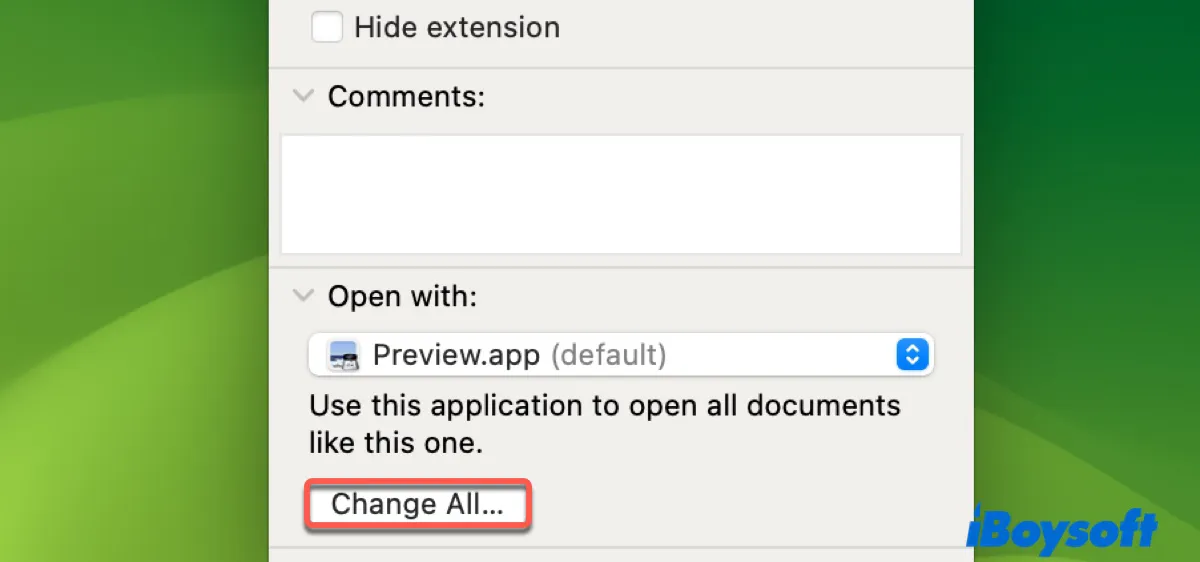
Disable Gatekeeper on Mac
If an app is not opening on macOS Sequoia because Apple couldn't verify it, you can disable Gatekeeper. This allows applications from any source to be installed and run on your Mac, bypassing the security restrictions that typically prevent the installation of unverified or unidentified applications.
You can either bypass or disable Gatekeeper.
① Right-click to bypass Gatekeeper
If you're not familiar with commands, you can use a tool like iBoysoft MagicMenu to bypass Gatekeeper. Simply download it from below and install the extension "Bypass Gatekeeper." Then right-click on the app and choose Bypass Gatekeeper to disable it.
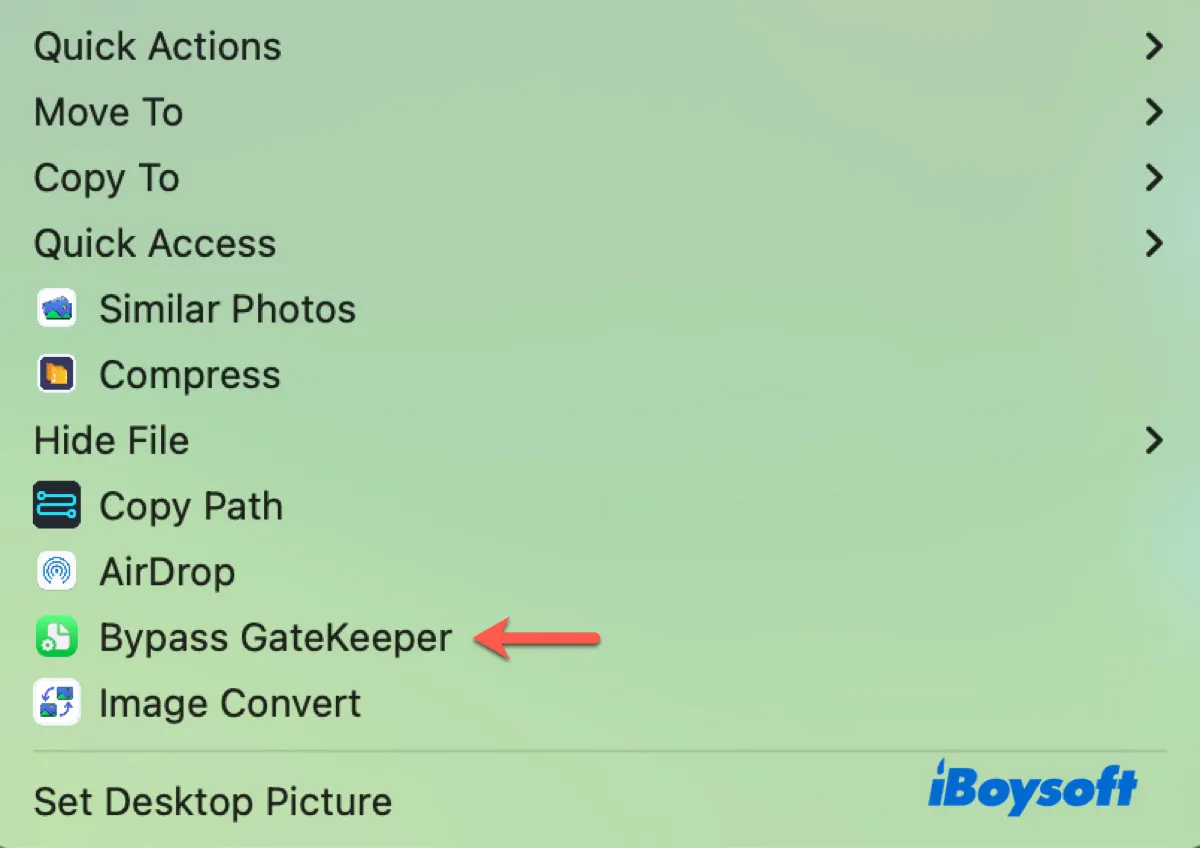
② Disable Gatekeeper in Terminal
Alternatively, you can disable Gatekeeper by running commands in Terminal to allow apps downloaded from anywhere to run on Mac.
- Open Terminal.
- Execute the command below.sudo spctl --global-disable
- Type your administrator password and hit Enter.
- Go to the Apple menu > System Settings > Privacy & Security.
- Tap the box next to "Allow applications from" and select Anywhere.
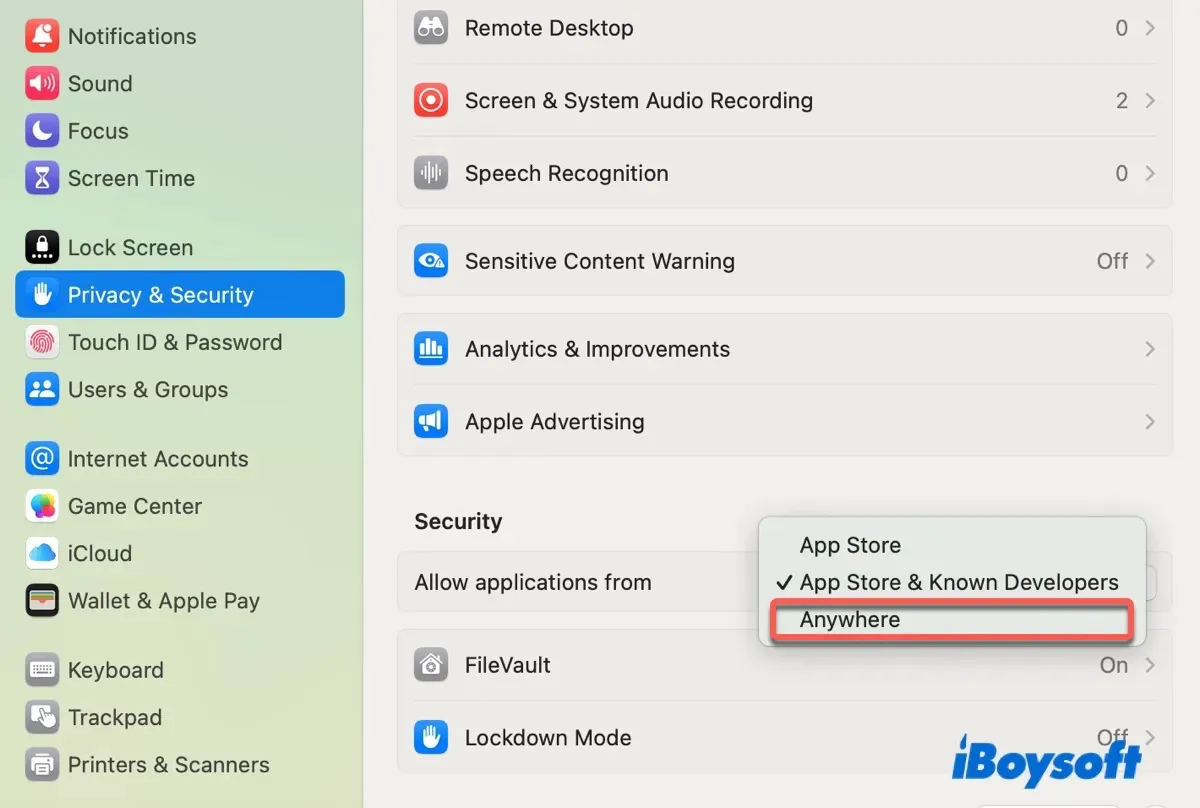
- Enter your password and press Enter.
- Click Allow From Anywhere.
Related article:
How to Resolve 'PT.updd' Malware Warning on Mac
Share the methods to fix "Apple could not verify your file or app is free of malware" with others!