Gatekeeper is a macOS mechanism that verifies software's authenticity and integrity before allowing it to open on a Mac. If your app isn't downloaded from the Mac App Store or a certified Apple developer, it won't open. Instead, you'll receive one of the following notifications:
- The application can't be opened.
- Cannot open app because it is from an unidentified developer.
- Cannot be opened because the developer cannot be verified.
- App Not Opened. Apple could not verify "xx.app" is free of malware that may harm your Mac or compromise your privacy.
- The package fails to meet Gatekeeper policy.
- Apple cannot verify that this app is free from malware.
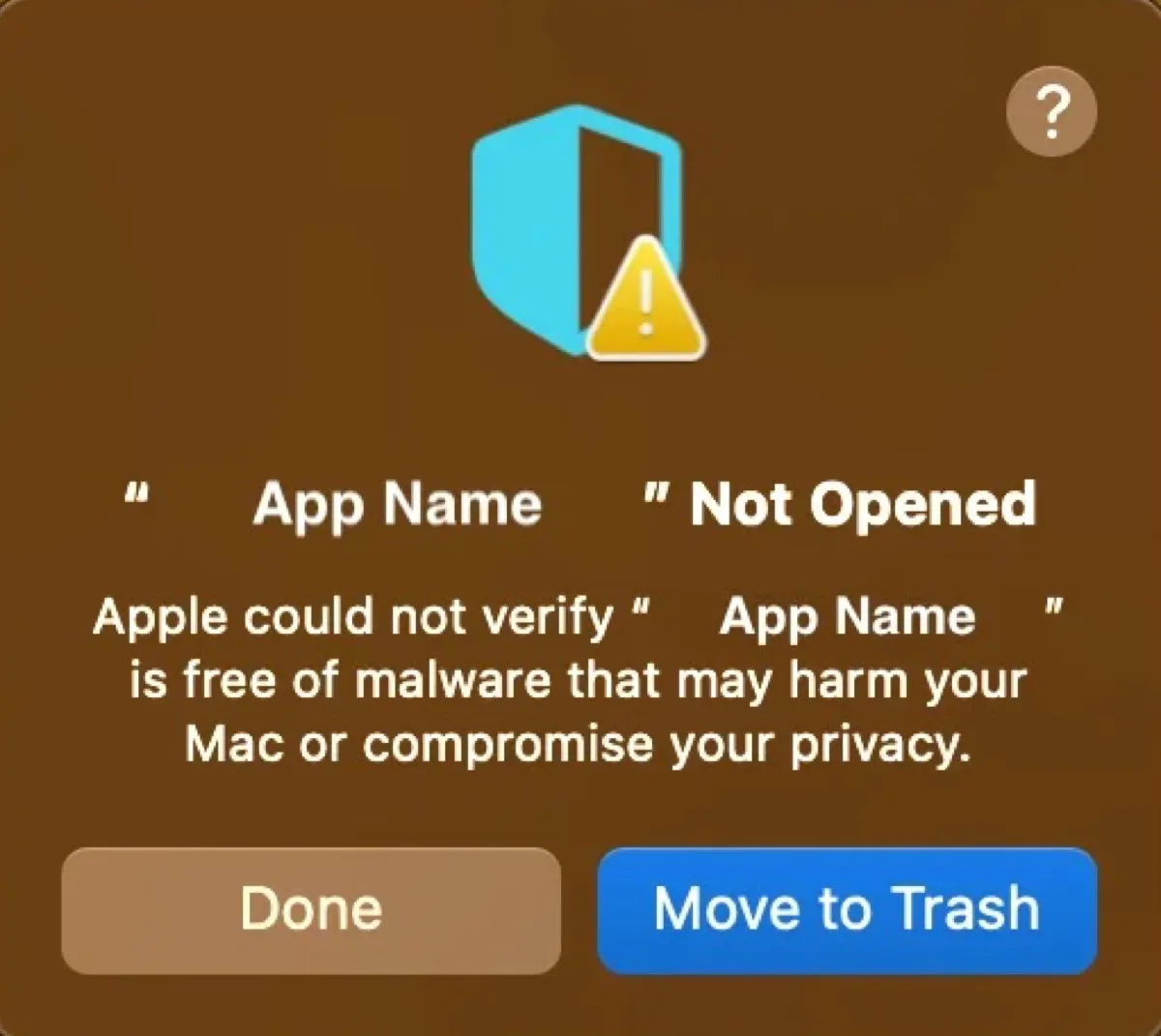
While on macOS Sonoma and earlier, you can bypass Gatekeeper by right-clicking the app and selecting Open. Gatekeeper on macOS Sequoia has added another layer of defense, preventing you from overriding it by right-clicking. Nevertheless, there are still two ways to open apps from unidentified, unsigned, or unverified developers on macOS Sequoia.
Can't right-click to open apps on macOS Sequoia? Keep reading!
Fix 1: Click Open Anyway in System Settings
If you can't open an app in macOS Sequoia, it's likely from a non-Apple-authorized developer who is unwilling to pay for Apple's annual developer fee or have Apple scan their code. Such an app will be blocked from opening on Mac. To unblock it:
- Double-click to launch the app that won't open.
- When you're warned that the app cannot be opened because it can't be verified, click Done.
- Open System Settings and select Privacy & Security.
- Scroll down to the Security part.
- There you should see a message similar to "app_name" was blocked to protect your Mac," with an "Open Anyway" button next to it.
- Click the Open Anyway button to open the unverified app on macOS Sequoia.
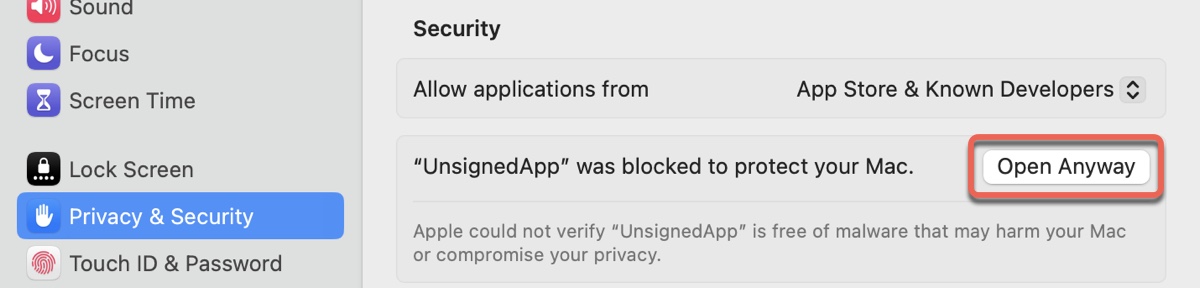
- If a message asks you to confirm your decision, click Open Anyway.
- You may need to further authenticate it by entering your password.
Share the steps to help others allow apps to run on Sequoia!
Fix 2: Allow apps downloaded from anywhere on macOS Sequoia
If there's no Open Anyway button in System Settings, you can disable Gatekeeper on macOS Sequoia and allow apps downloaded from anywhere.
It's worth noting that the previous command: sudo spctl --master-disable or sudo spctl --global-disable doesn't directly turn off Gatekeeper on macOS Sequoia. Running either will return the message, "Globally disabling the assessment system needs to be confirmed in System Settings."
macOS Sequoia now requires you to run the command first to reveal the Anywhere option and then allow applications anywhere directly from System Settings. To do this:
Here's how to allow apps downloaded from anywhere on macOS Sequoia:
- Open Terminal.
- Run the command below.sudo spctl --global-disable
- Enter the administrator password and press Enter.
- Open the Apple menu > System Settings.
- Go to Privacy & Security.
- In the Security section, select Anywhere beneath "Allow applications downloaded from." (This option is available on my Mac running macOS Sequoia 15.2. If you don't see it, update the system.)
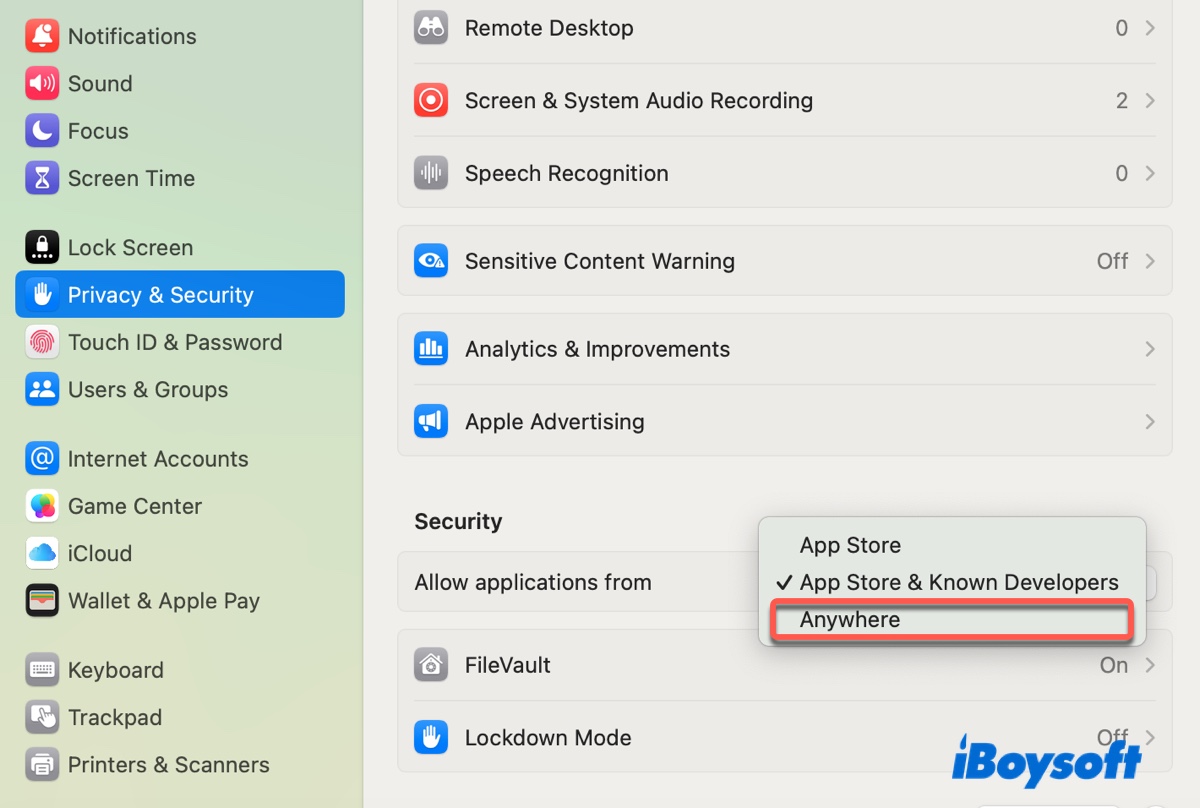
- Enter your password to confirm the action.
- Read the popup and click Allow From Anywhere.
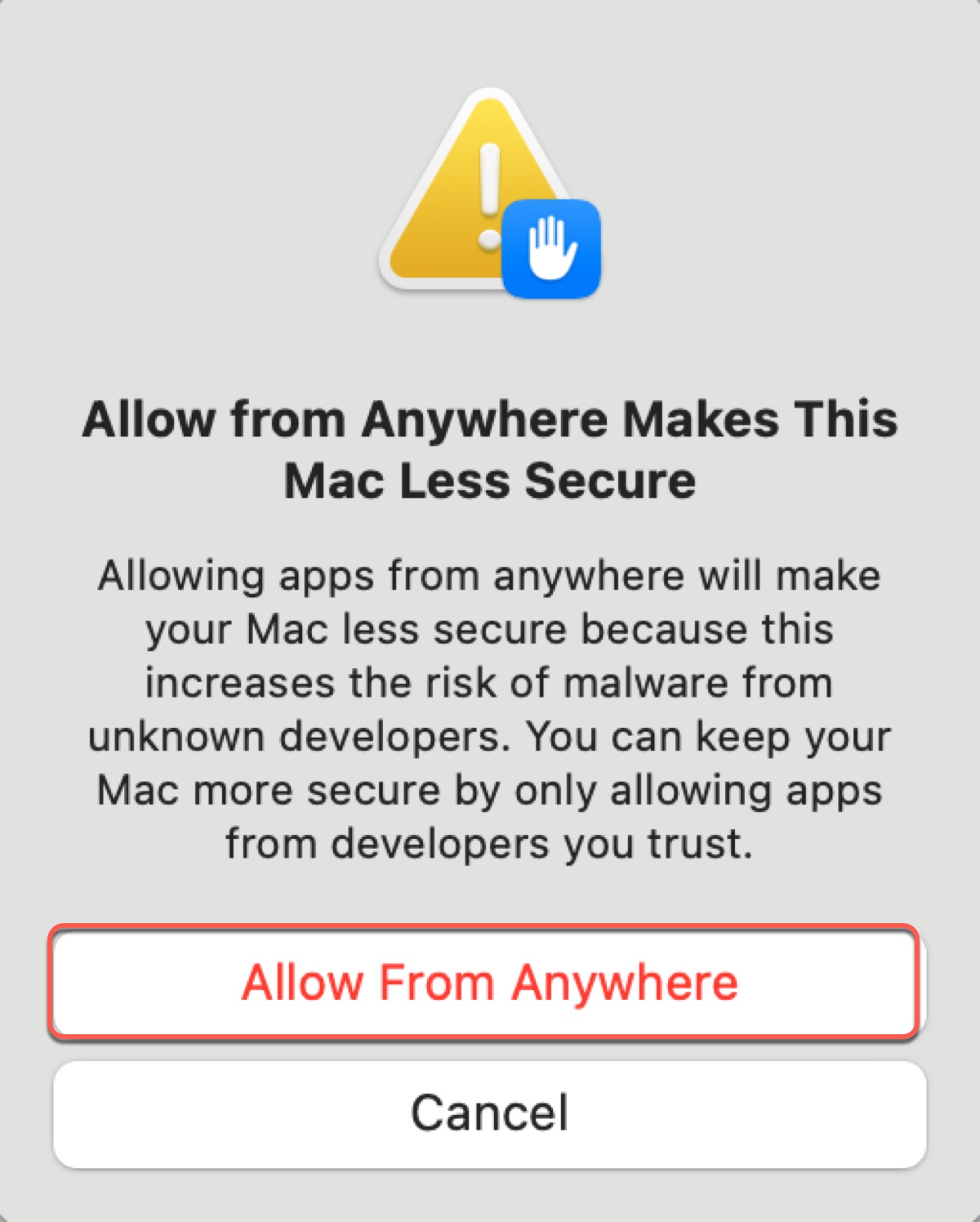
With these two methods, you can open applications on Mac that may contain malware (but you know they don't), apps from unknown sources (but you know they're trustworthy), and apps from unverified, unsigned, or unidentified developers.
Share the posts to allow apps downloaded from anywhere on macOS Sequoia!