Written by
Jenny ZengSummary: This article from iBoysoft explains why you get the message reading "App cannot be opened because the developer cannot be verified. macOS cannot verify that this app is free from malware." and 4 effective ways to bypass it on MacBook and desktop Mac.
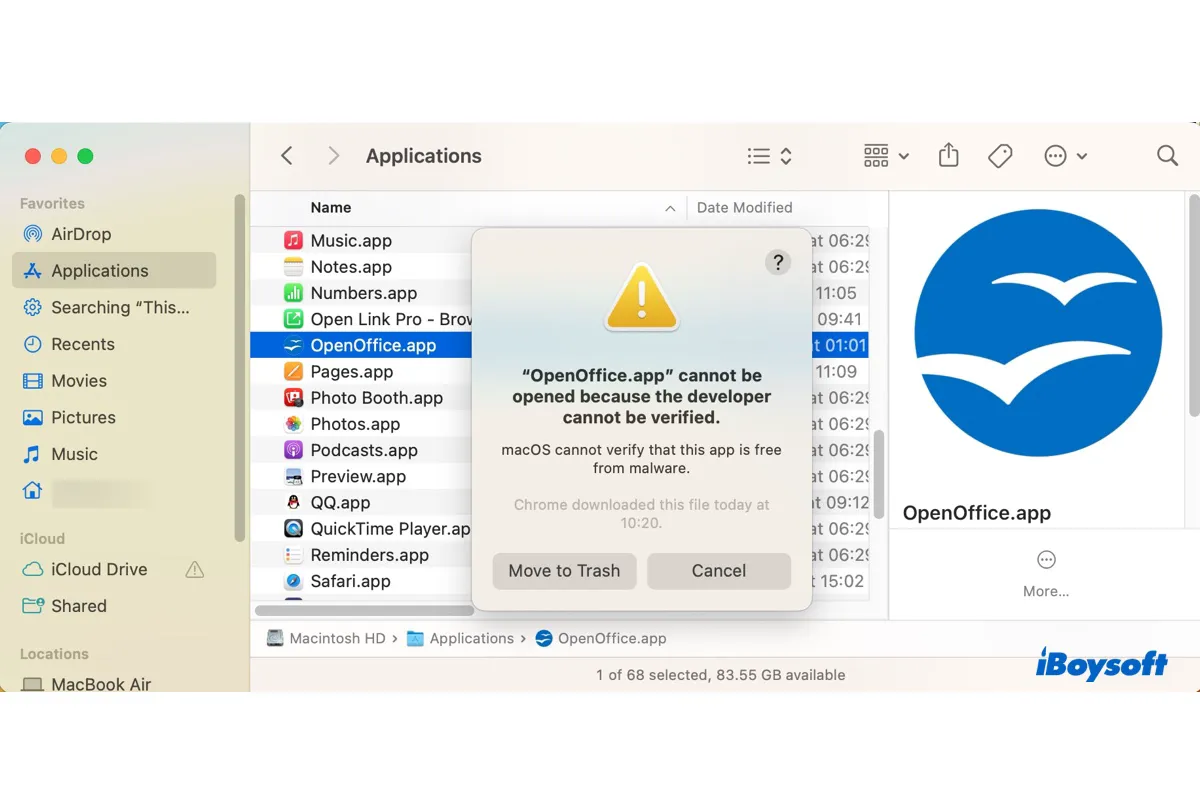
When installing an app downloaded from the web, you may receive a message that says "App cannot be opened because the developer cannot be verified. macOS cannot verify that this app is free from malware." This error has been reported by many Mac users and can occur on any app whose developer macOS can't verify. Here are some examples of the affected apps or executables:
- "chromedriver" cannot be opened because the developer cannot be verified
- "iproxy" cannot be opened because the developer cannot be verified
- "fsevents.node" cannot be opened because the developer cannot be verified
- "java" cannot be opened because the developer cannot be verified
- "OpenEmu" cannot be opened because the developer cannot be verified
- "OpenOffice" cannot be opened because the developer cannot be verified
- "Ampps" cannot be opened because the developer cannot be verified
- "Kindle Comic Converter" cannot be opened because the developer cannot be verified
- "Nettle.vst" cannot be opened because the developer cannot be verified
The notification will also give you the option to Move to Trash or Cancel. You can click Cancel and follow the solutions in this article to bypass the unverified developer error.
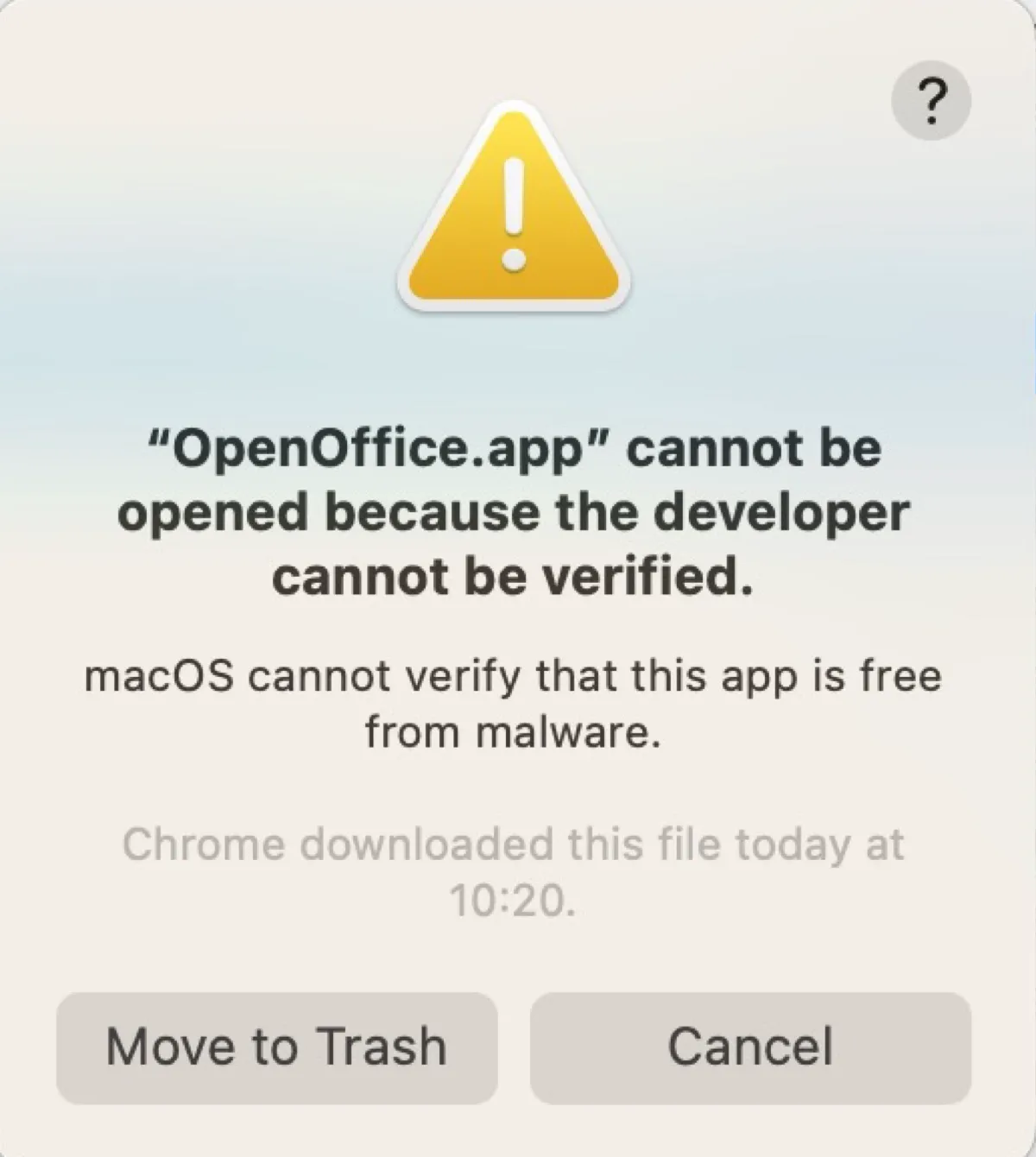
[Quick Fixes] Application cannot be opened because the developer cannot be verified on Ventura/Monterey/Big Sur/Catalina and earlier:
| Solutions to the unverified developer error | Quick Steps |
| Right-click to open the app | 1. Right-click on the app and select Open. 2. Click Open again. |
| Click Open Anyway in Privacy & Security | 1. Open System Settings/Preferences. 2. Select Privacy & Security. 3. Click Open Anyway > Open. |
| Remove the quarantine attribute of the app | 1. Launch Terminal. 2. Execute this command: sudo xattr -r -d com.apple.quarantine file_path |
| Allow apps downloaded from anywhere | 1. Open Terminal. 2. Run the command: sudo spctl --master-disable 3. Open Security & Privacy. 4. Select Anywhere in "Allow applications downloaded from." |
Why do you get 'cannot be opened because the developer cannot be verified'?
A primary way for malware to distribute is by embedding itself into a harmless-looking app. That makes apps downloaded from the web a major concern for malware infection. To protect against malware, Mac computers default to allow only apps from App Store and identified developers.
When you open an app downloaded from outside App Store, the operating system will check the developer ID signature to verify that it's from an identified developer and hasn't been modified. Since macOS Catalina and later, the app is also required to be scanned for known malware.
If you receive the message reading "Application cannot be opened because the developer cannot be verified" on Mac, it means that the app you're trying to install is from an unverified developer or the app is from a verified developer but hasn't been reviewed and approved by Apple.
Although it's a safety measure, this unverified developer error may become a nuisance when you can't install an app that you know you can trust. Fortunately, there are ways to bypass the "App cannot be opened because the developer cannot be verified" error on Mac. Continue reading the next section to figure them out.
Please share this post if you find it useful!
How to fix 'cannot be opened because the developer cannot be verified' on Mac?
Here are the solutions to try when encountering the "Application cannot be opened because the developer cannot be verified" message on your MacBook or desktop Mac. Be reminded that you should ensure the app you want to open is from a trusted resource before trying to use it.
Right-click to open the app
The fastest way to open the app that cannot be opened because its developer cannot be verified is from the context menu. It can override your Mac's system security and allow you to launch the app as you want.
- Locate the app in question.
- Right-click or control-click on it and select Open.
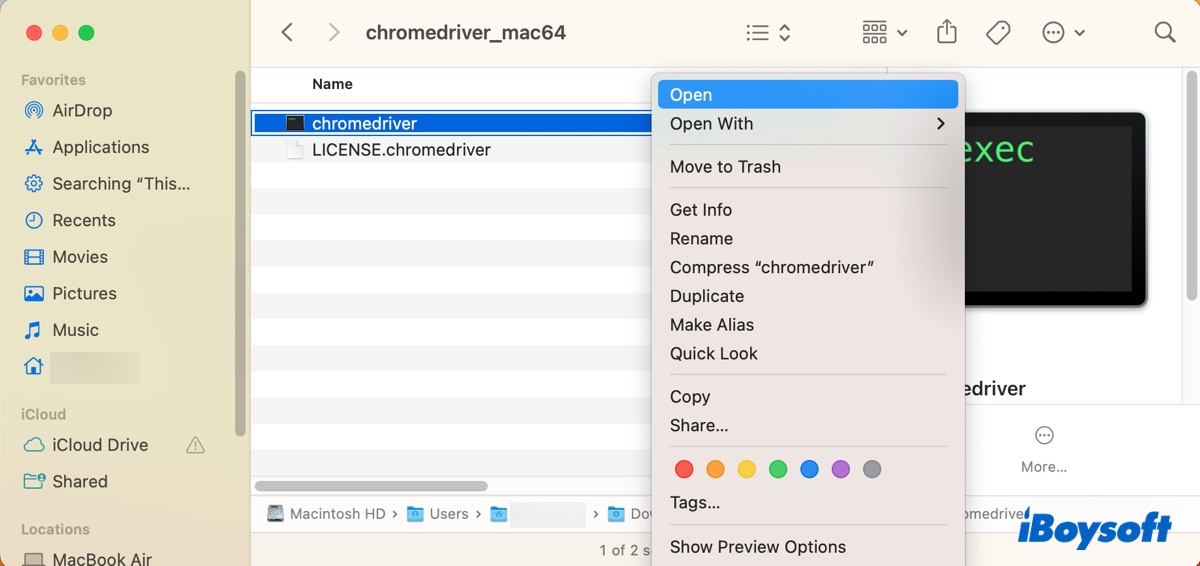
- When a window pops up asking whether you're sure you want to open the app, click Open.
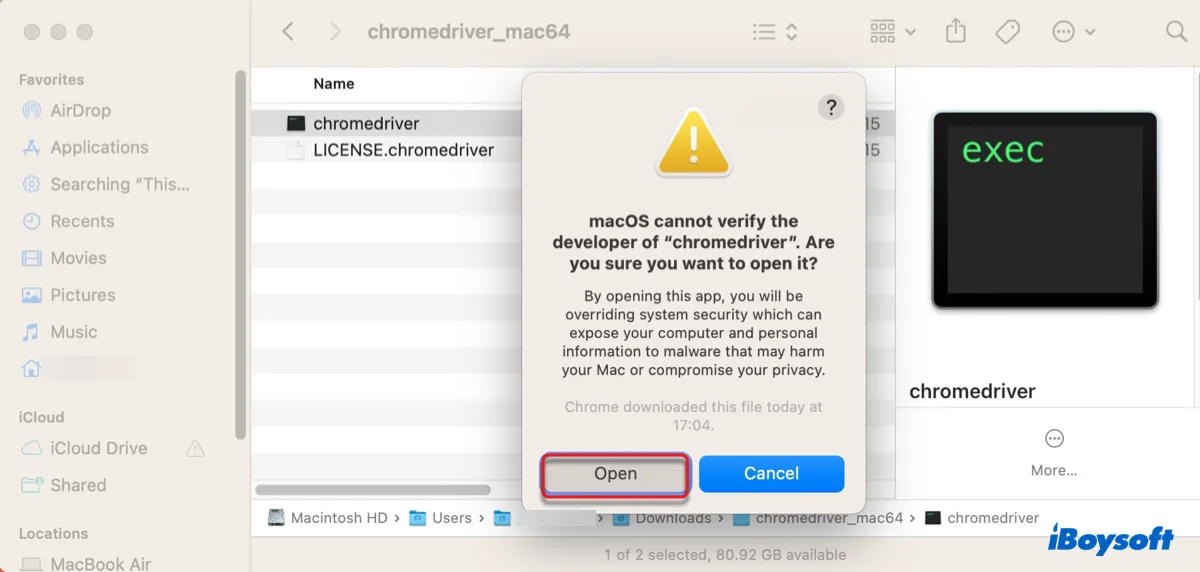
After that, the error message will no longer appear when you open this app, as it's considered safe by the operating system now.
Click Open Anyway in Privacy & Security
You can also bypass "App cannot be opened because the developer cannot be verified" by clicking the "Open Anyway" button in the Privacy & Security setting. If the "Open Anyway" button isn't showing up, you can close and reopen System Preferences/Settings several times or right-click the app and select Open to trigger it.
How to bypass "cannot be opened because the developer cannot be verified" on Ventura and later:
- Go to the Apple menu > System Settings.
- Select Privacy & Security.
- Scroll down to the Security section.
- Click "Open Anyway" beneath the message "app" was blocked for use because it is not from an identified developer."
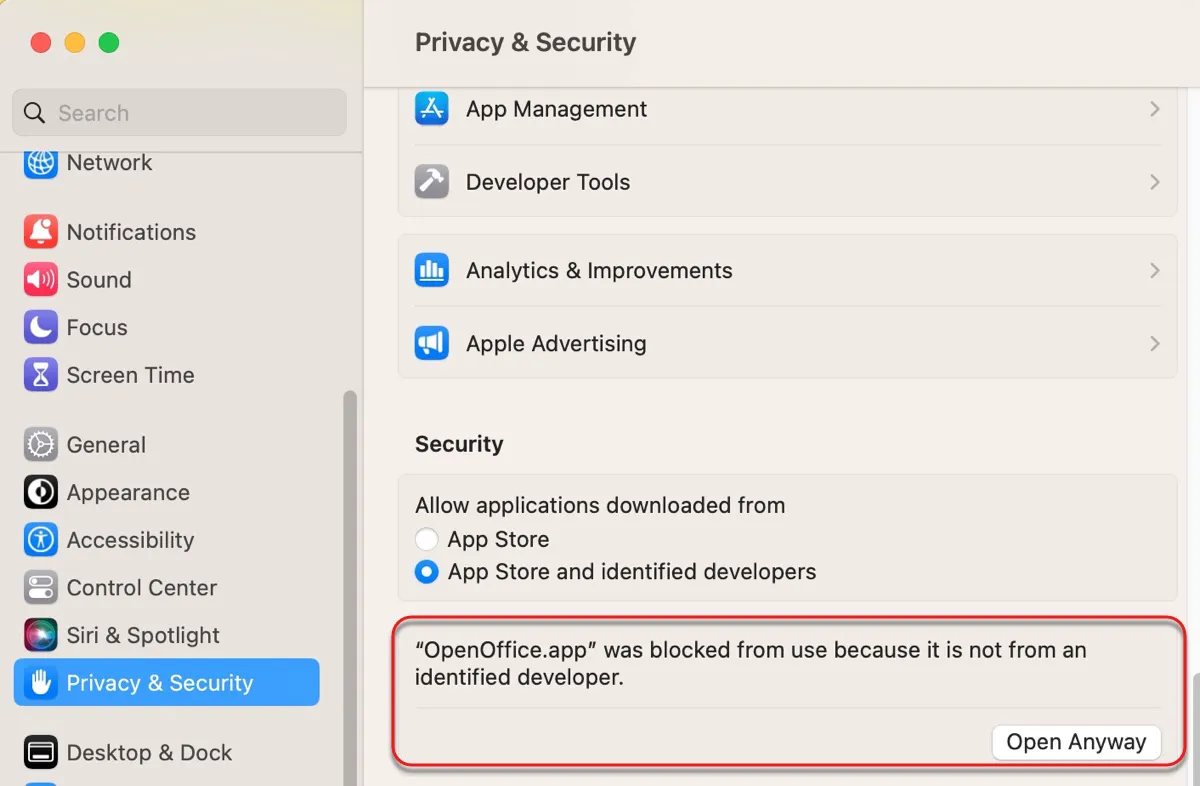
- Enter your administrator password.
- Click Open again.
How to bypass "cannot be opened because the developer cannot be verified" on Monterey/Big Sur/Catalina:
- Go to the Apple menu > System Preferences.
- Select Security & Privacy.
- Tap the yellow padlock and enter your password to unlock the setting.
- Click "Open Anyway" beside the message "app" was blocked for use because it is not from an identified developer."
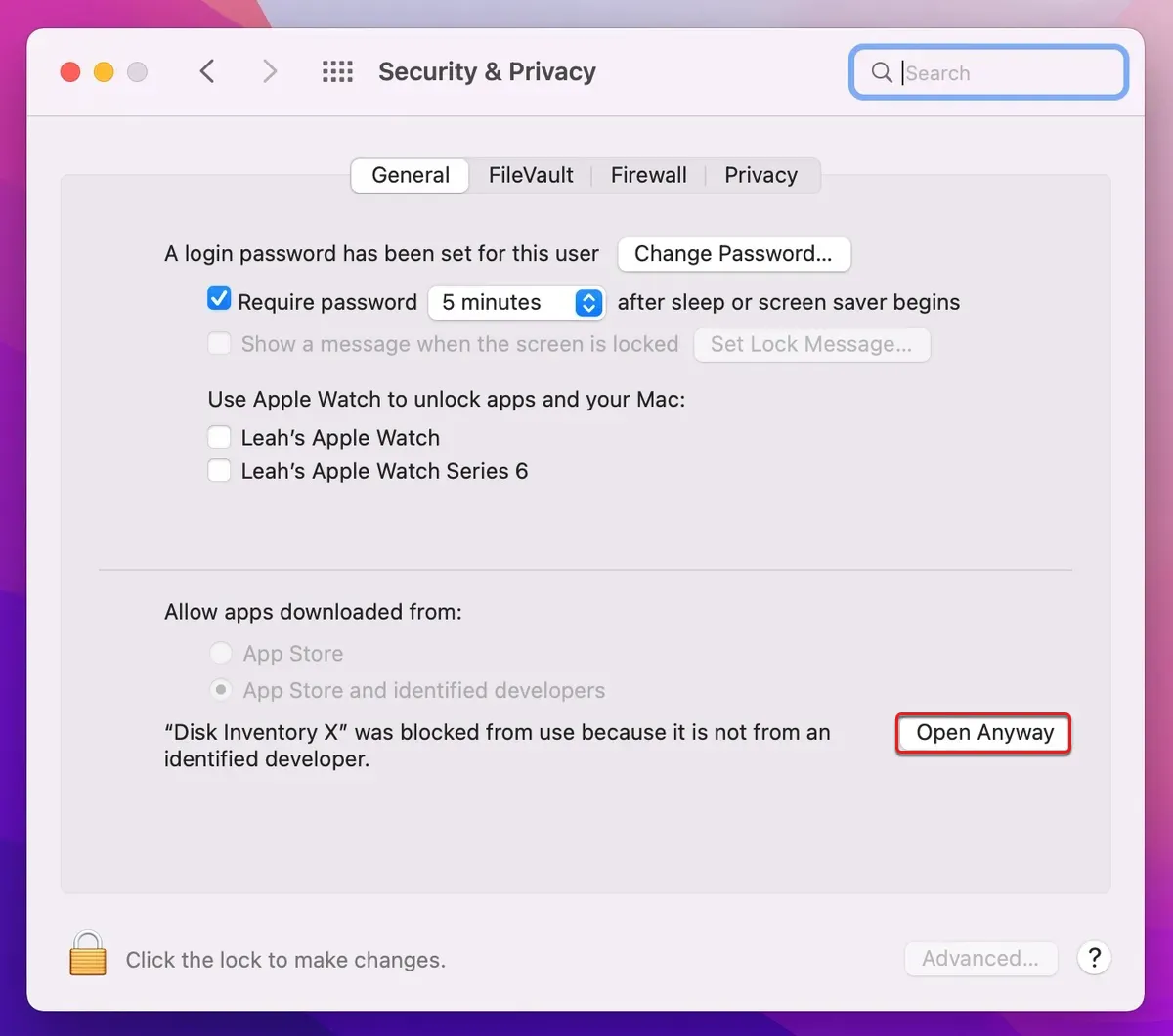
- Click Open.
The application will be allowed to run normally and won't be verified again the next time you open it.
Remove the quarantine attribute of the app
When a file is downloaded from the web, a particular quarantine flag will be added to it by the application that downloads it. This quarantine flag will then trigger Gatekeeper to verify the app. So, another way to bypass the unverified developer error is to remove the quarantine flag.
This method is especially helpful for eliminating the "vst" cannot be opened because the developer cannot be verified" message. Since VSTs are loaded from another app, they may not open with the previous two methods.
How to fix "App cannot be opened because the developer cannot be verified" via Mac Terminal:
- Open Finder, then launch Terminal from the Applications > Utilities folder.
- Execute the following command to check the extended attribute added to the app.xattr file_pathType xattr, leave a space, then drag and drop the app into Terminal and hit Enter.
- If it returns com.apple.quarantine, run the following command to remove the attribute.sudo xattr -r -d com.apple.quarantine file_pathType sudo xattr -r -d com.apple.quarantine followed by a space, then drag and drop the app that can't be opened into Terminal and hit Enter.
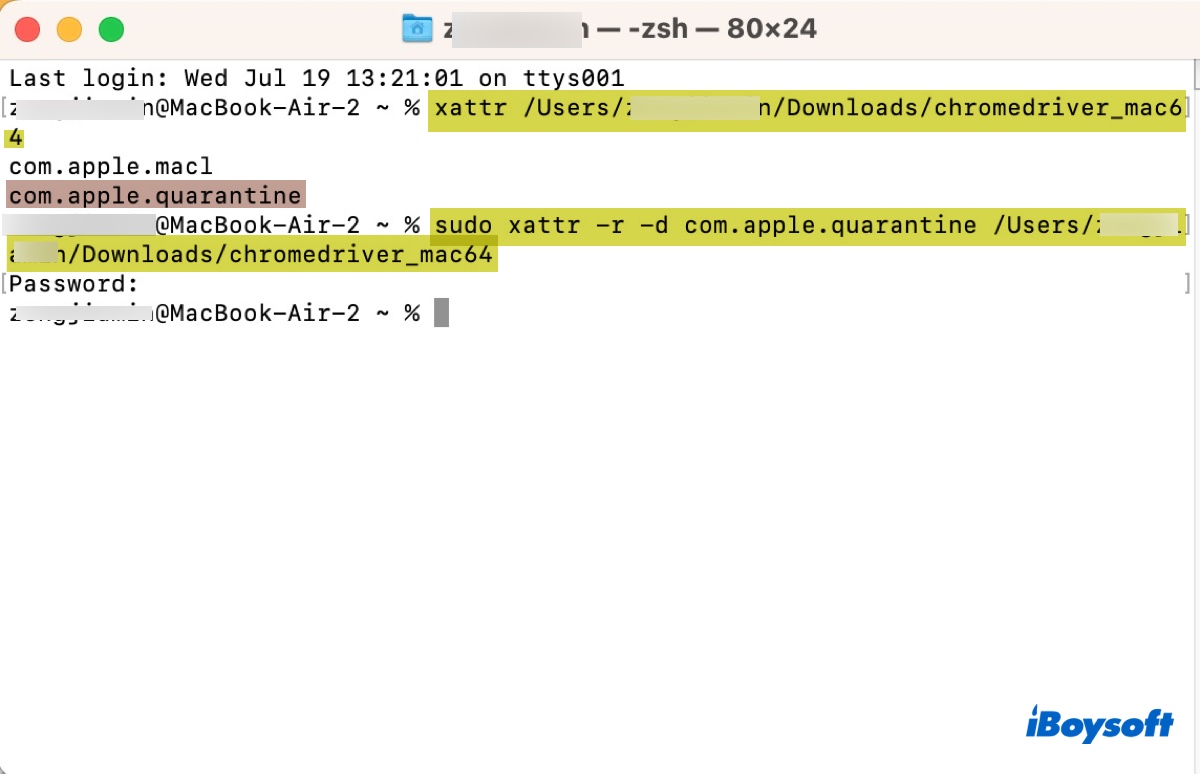
- Type your administrator password and hit Enter.
Allow apps downloaded from anywhere
If the above fix doesn't work, you can disable Gatekeeper and allow applications downloaded from anywhere. This way, the app won't be verified and can be opened as usual. Note that you should reenable Gatekeeper after the app is successfully launched to turn on the security defense.
- Open Terminal.
- Type the following command and hit Enter.sudo spctl --master-disable
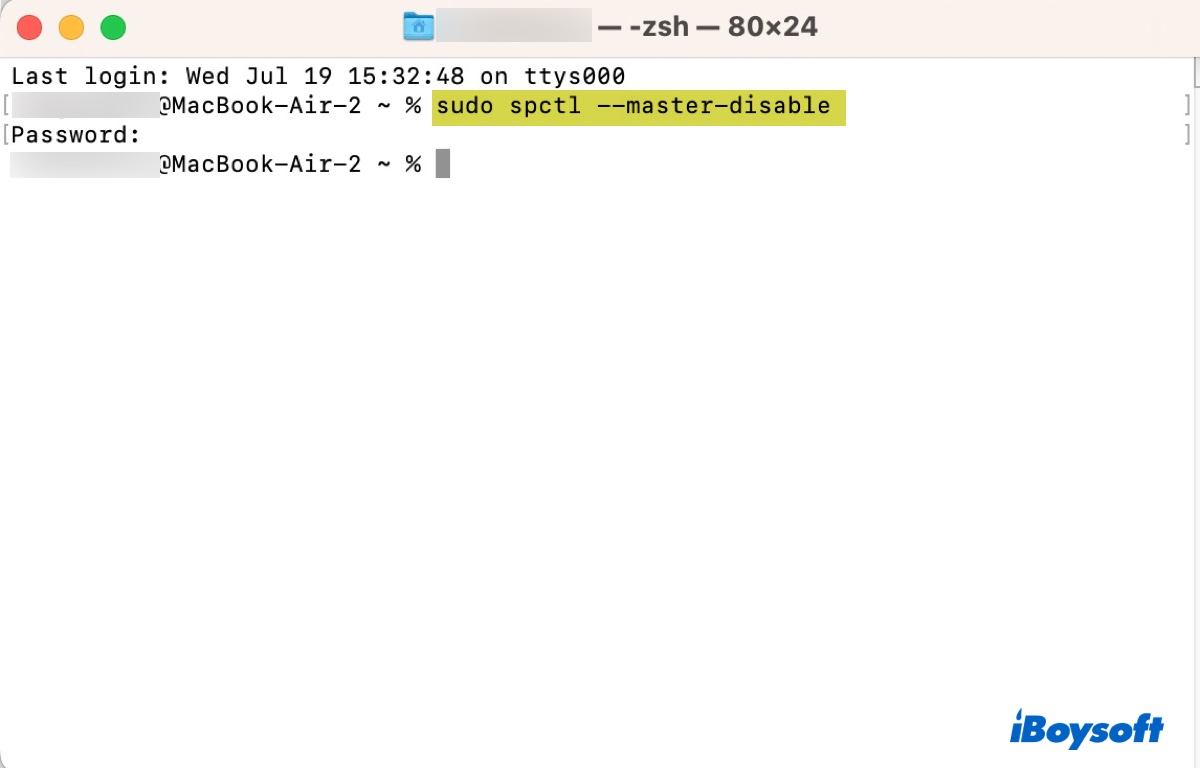
- Enter your administrator password and hit Enter.
- Go to System Settings/Preferences > Security & Privacy.
- Select "Anywhere" under "Allow apps downloaded from."
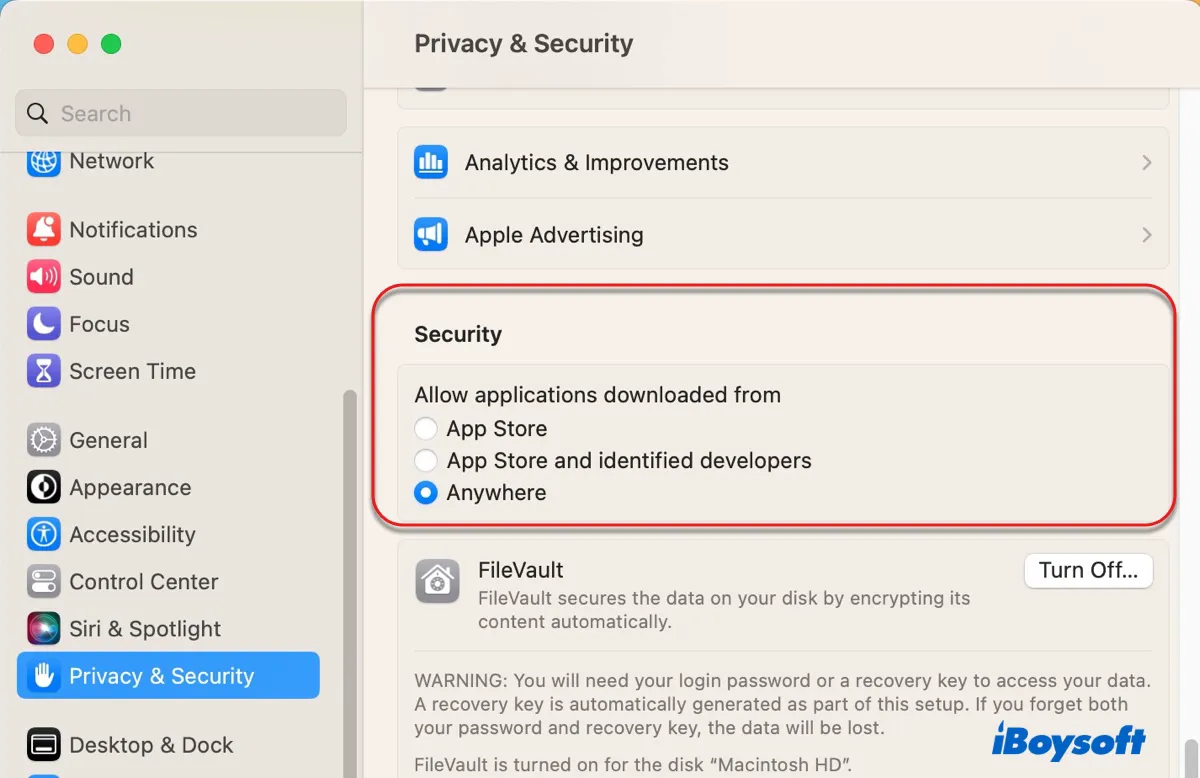
- Reopen the app that causes the unverified developer error again.
- When you want to turn on Gatekeeper, run the following command in Terminal.sudo spctl --master-enable
Tips: If you can't turn off Gatekeeper with this command, try: sudo spctl --global-disable
Hopefully, you have bypassed the "Application cannot be opened because the developer cannot be verified" on your MacBook. If so, please share this post!

