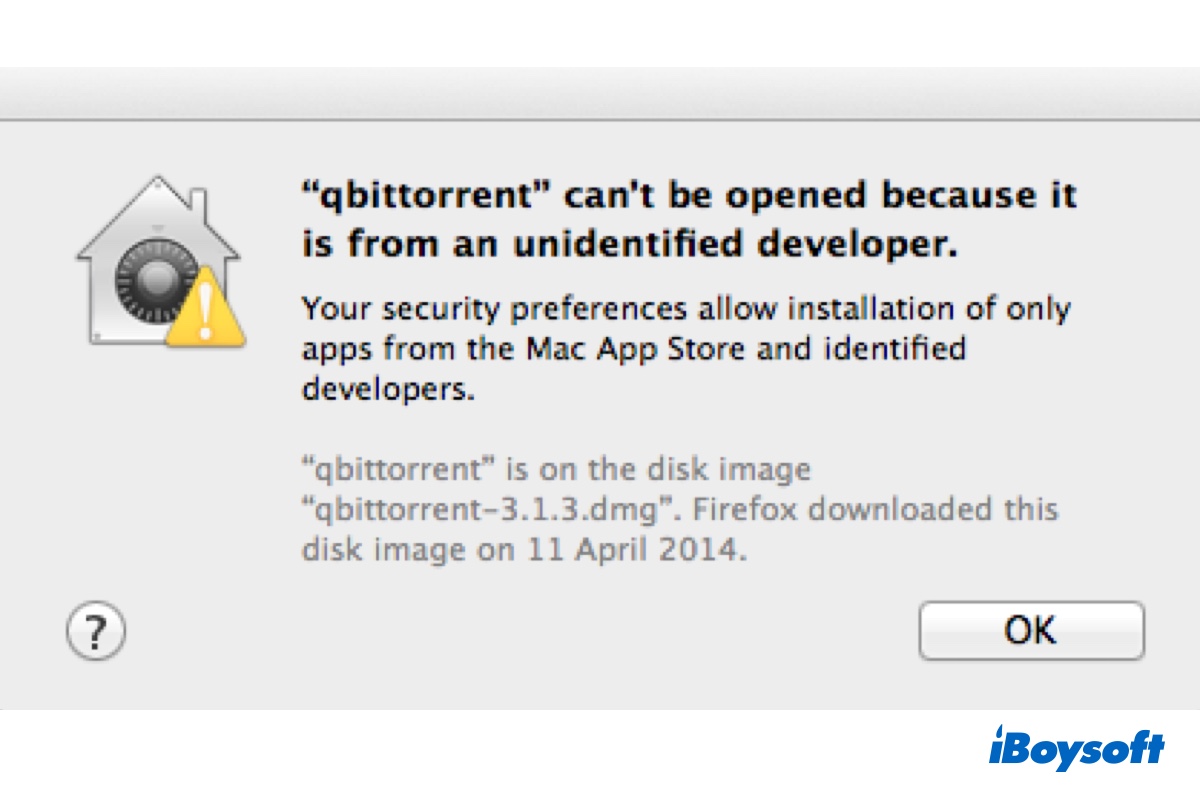When double-clicking to launch an app that's not downloaded from a verified developer or the App Store, you will receive the warning, "App cannot be opened because it is from an unidentified developer." That's because macOS is set to stop apps from unidentified developers from launching by default.
The alert usually comes with a dialog window and an OK button to click. Here are some of the apps that may encounter the message when being double-clicked on Mac:
- "qbittorrent" cannot be opened because it is from an unidentified developer
- "MITAppinventorSetup.pkg" cannot be opened because it is from an unidentified developer
- "Chromium" cannot be opened because it is from an unidentified developer
- "Setup.dmg" can't be opened because it is from an unidentified developer
- "mysql-8.0.21-macos10.15-x86_64.pkg" cannot be opened because it is from an unidentified developer
Fortunately, this is just an alert and you can open any app that triggers the "unidentified developer" error using the ways laid out in this post.
Why receiving 'App cannot be opened because it is from an unidentified developer'?
A common way that malware gets into your device is by disguising itself as a real app or injecting itself into a trusted application. While we're constantly reminded not to download apps from suspicious websites, Apple has taken a further step to reduce the likelihood of a Mac being infected by malicious programs and ensure you aren't tricked into running software you don't expect.
The feature is called Gatekeeper, which checks whether an app is written by a verified developer or has malware. If the app is from an unidentified developer, it will warn you with the message "App cannot be opened because it is from an unidentified developer." Even if it is from an identified developer, Gatekeeper will still ask you to confirm if you want to open the app.
Click the button below to share the information.
How to fix 'App cannot be opened because it is from an unidentified developer'?
Getting the warning doesn't necessarily mean the app is harmful or you can't open apps from unidentified developers on Mac. If you're certain the app is from a reliable source, you just need to bypass Gatekeeper or disable it entirely to launch the app. Try the following solutions if your MacBook cannot open apps from unidentified developers.
How to use apps from unidentified developers on Mac:
- Way 1: Right-click to open the unidentified app
- Way 2: Click "Open Anyway" in Privacy & Security
- Way 3: Remove the extended attributes to the file
- Way 4: Allow apps from anywhere
Control-click to open the unidentified app
The easiest way to allow an app from an unidentified developer to run on Mac is to control-click the app and click Open. Through the shortcut menu, you can override your security settings and open the app as usual.
How to open apps from unidentified developers on Mac:
- Locate the app in your Applications folder.
- Press Control while clicking the app.
- Click the Open button from the shortcut menu.
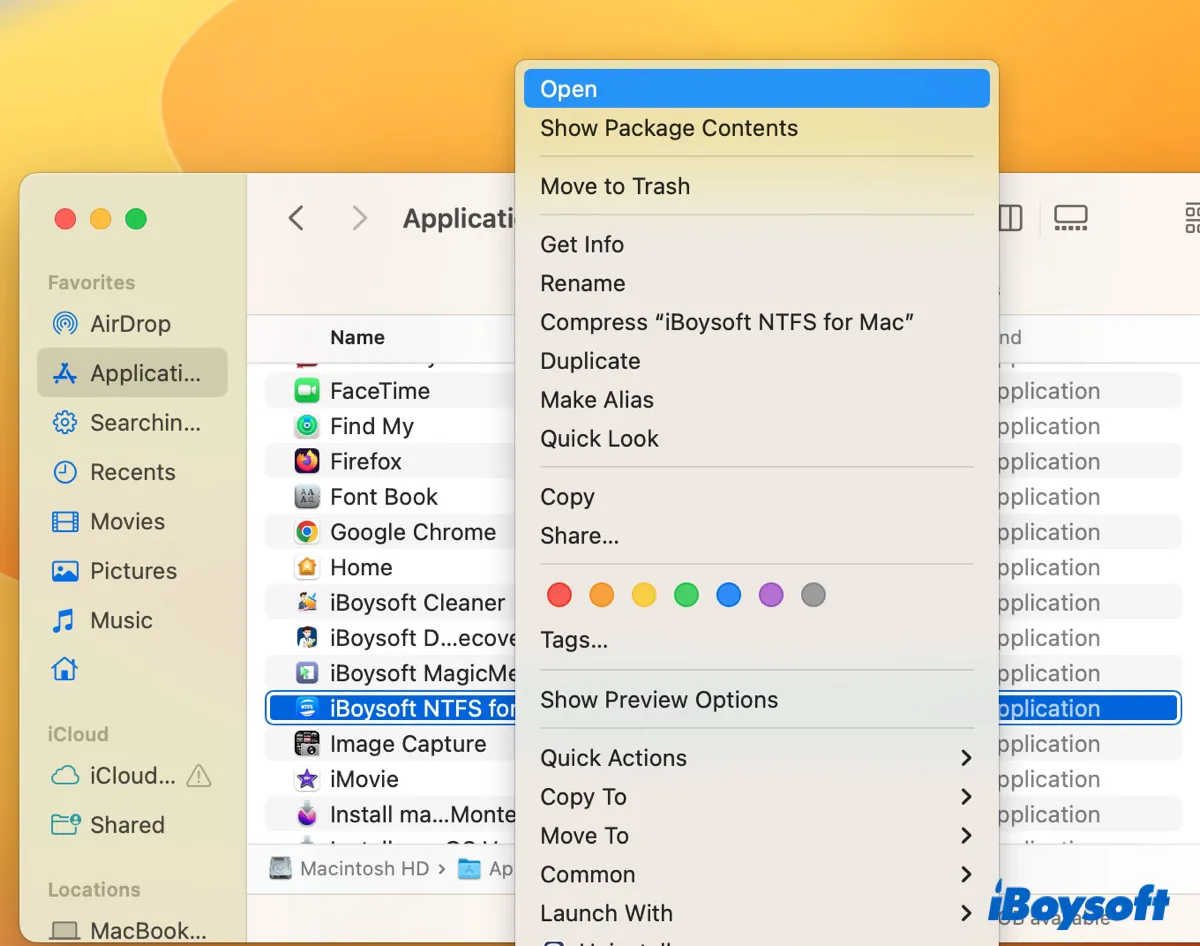
- Click Open again.
After that, the app will be saved as a safe app to open and you can double-click to use it in the future as you can with any registered apps.
Tips: If control-clicking with your mouse doesn't help, try it with the built-in trackpad.
Click "Open Anyway" in Privacy & Security
Alternatively, you can permit the blocked app to open by clicking the "Open Anyway" button in Privacy & Security. The button is available for about one hour after you attempt to launch the app.
How to allow apps from unidentified developers to open on macOS Ventura:
- Choose Apple menu > System Settings.
- Click Privacy & Security from the left sidebar.
- Scroll down to Security.
- Click Open Anyway.
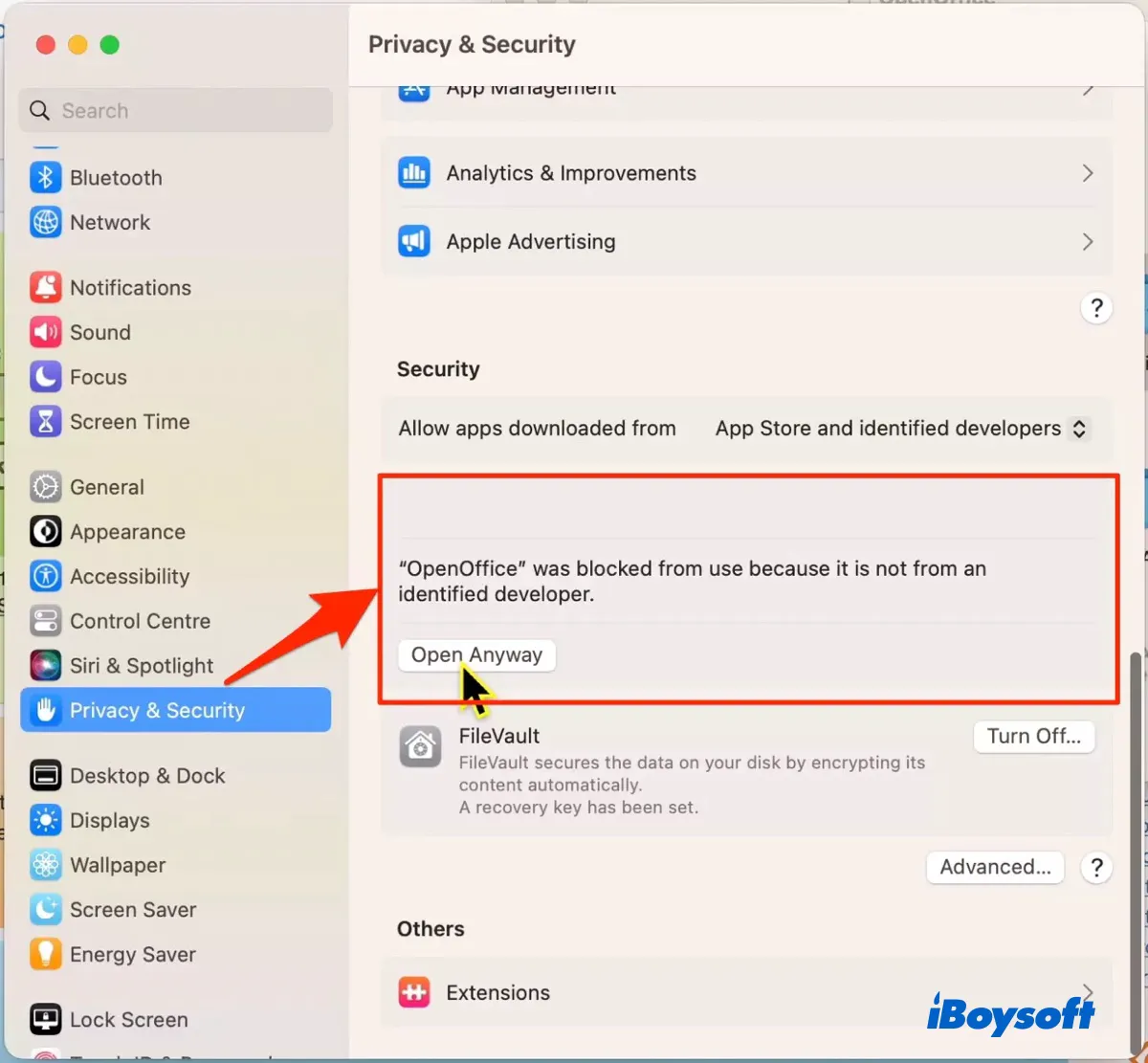
- When asked if you're sure you want to open the app, click Open.
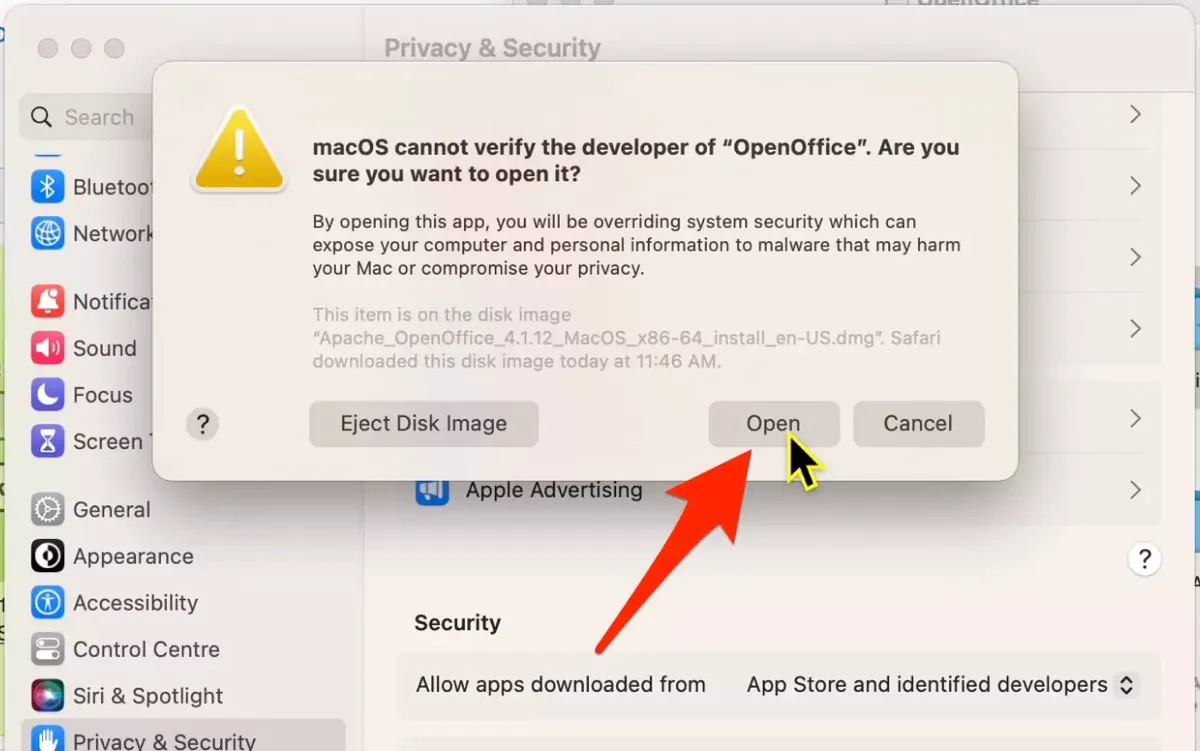
How to allow apps from unidentified developers to open on macOS Monterey or earlier:
- Choose Apple menu > System Preferences.
- Select Security & Privacy.
- Click the padlock in the lower left and enter your password.
- Click Open Anyway.
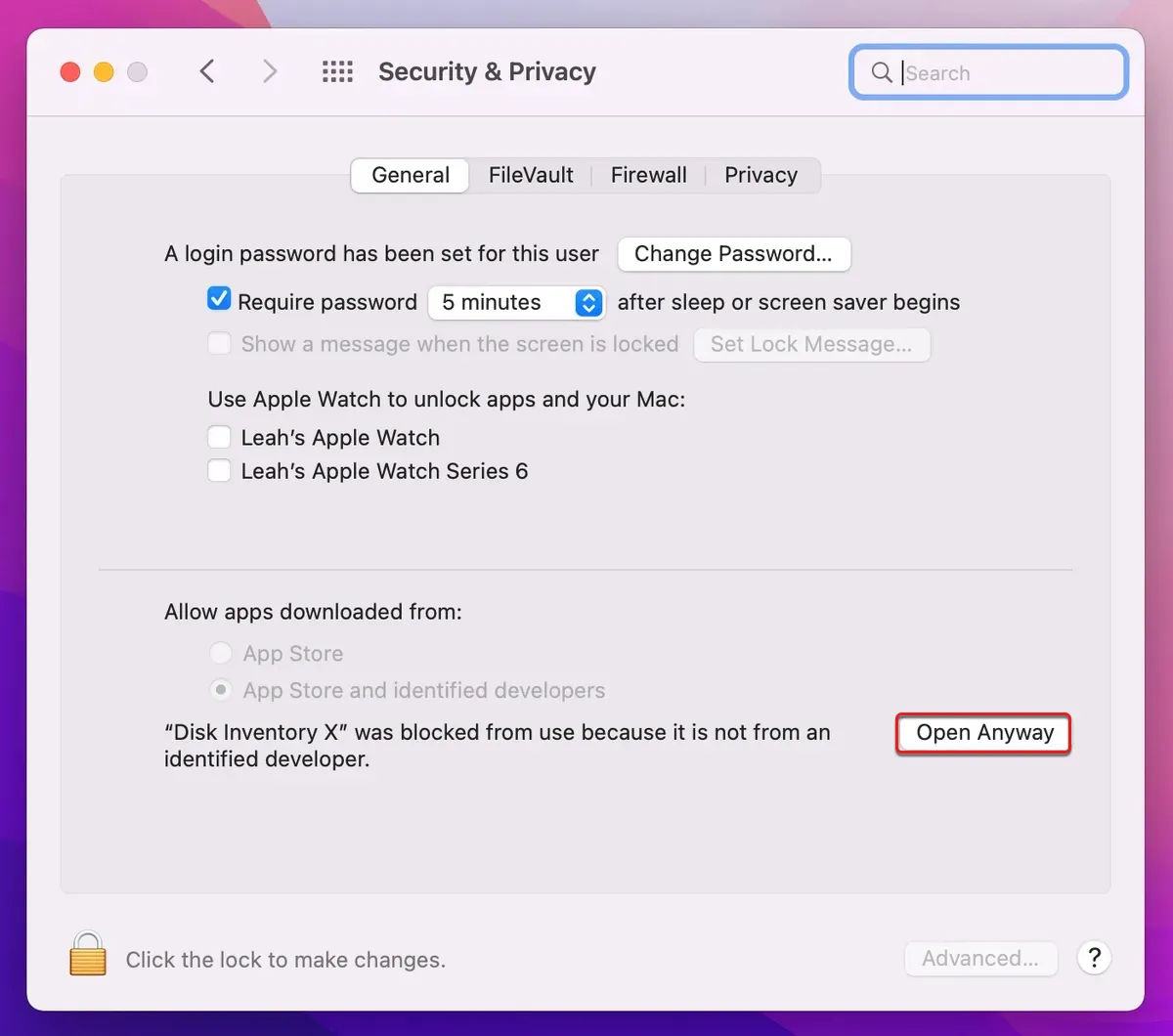
- Tap Open again to run the app.
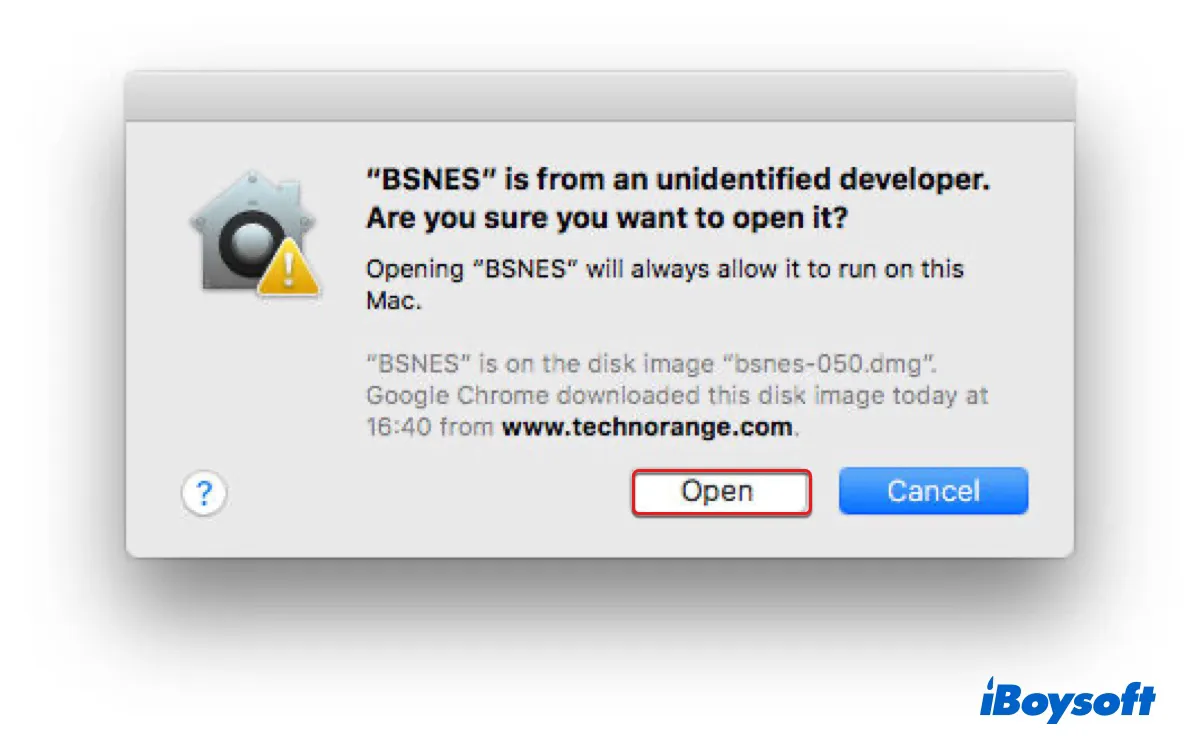
If you notice Open Anyway not working on Mac, try clean reinstalling macOS or other solutions in this post to fix the error, "App cannot be opened because it is from an unidentified developer."
Remove the extended attributes to the file
When a file is downloaded from the internet, using HTTPS or HTTP, in an email message, through Airdrop, etc, a quarantine flag is usually attached to it by the app that performs downloading. Then Gatekeeper can use the com.apple.quarantine attribute to determine whether an app should be checked or blocked.
If you want to avoid Gatekeeper or the unwanted messages that stop you from using apps from unidentified developers, you can clear the attribute.
What to do if your MacBook cannot open apps from unidentified developers:
- Launch Terminal from the Applications > Utilities folder.
- Type xattr, then drag and drop the file you want to open into Terminal and hit Enter to check if your blocked app has the com.apple.quarantine attribute. If it does, Terminal will return the attribute.xattr file_path
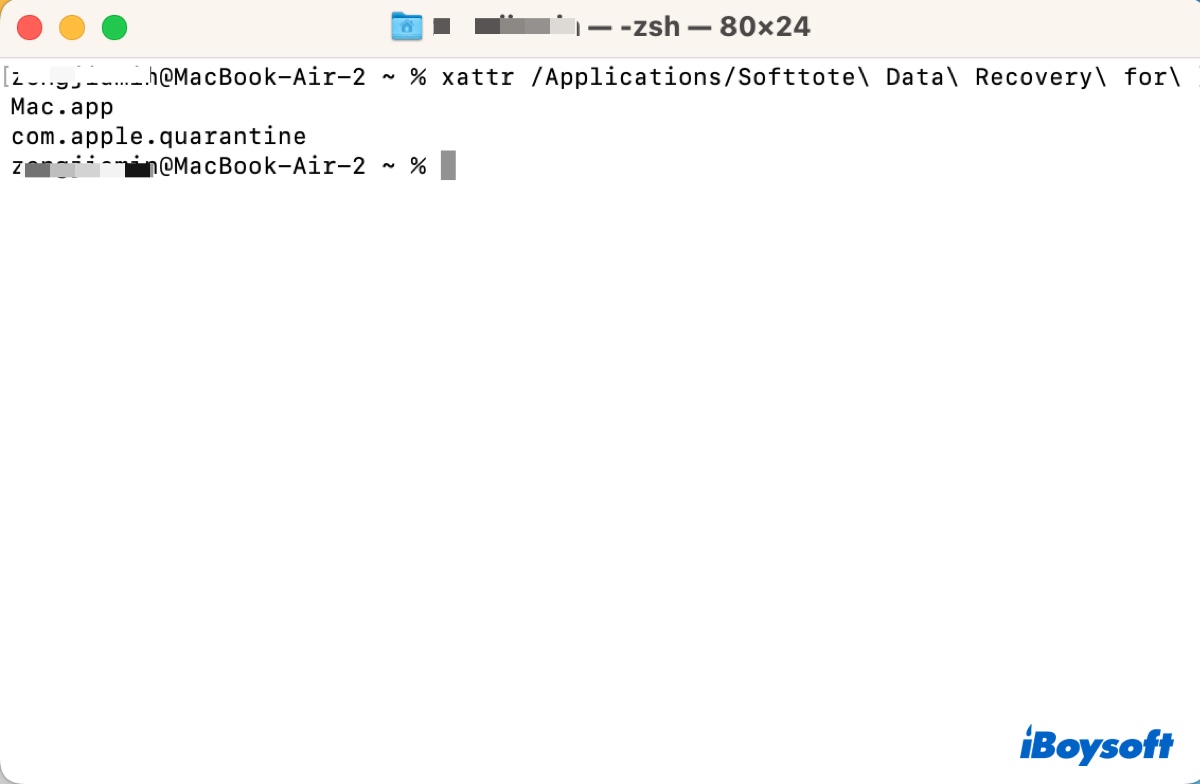
- To remove the quarantine attribute, run the following command.sudo xattr -r -d com.apple.quarantine file_pathInput sudo xattr -r -d com.apple.quarantine, leave a space, then drag and drop the app into Terminal to get its path and press Enter.
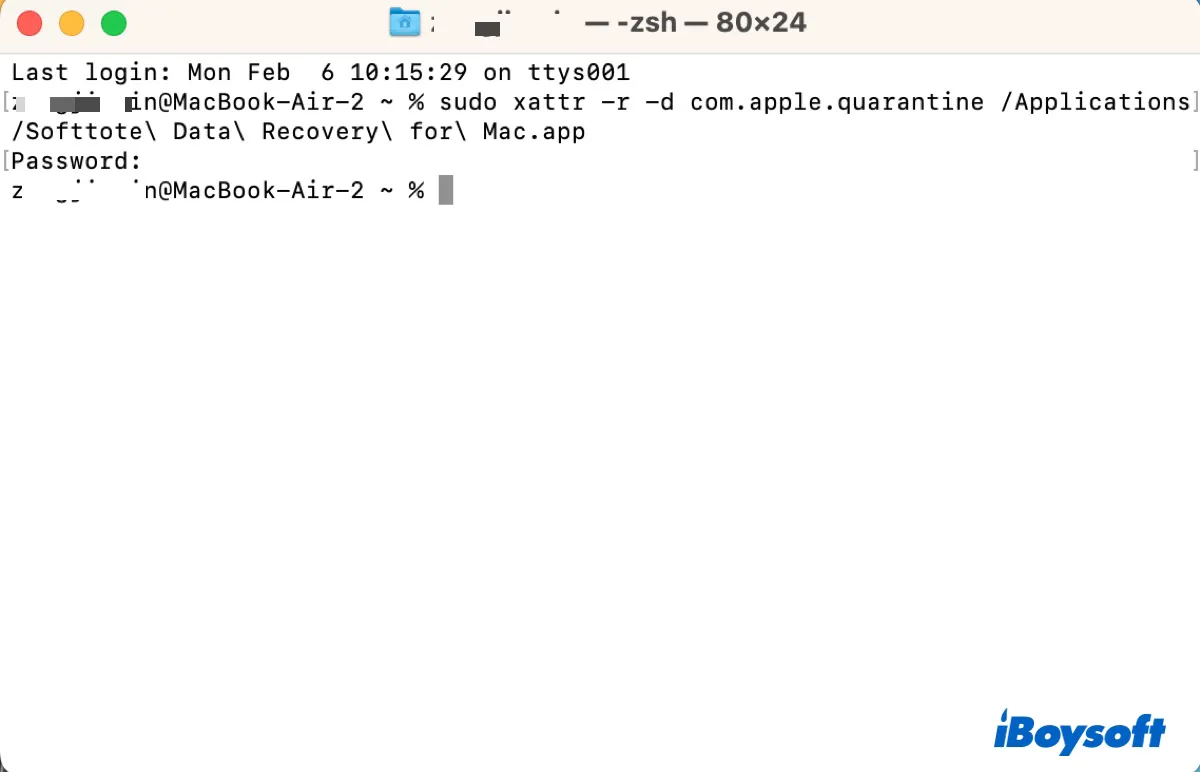
- Enter your administrator password and hit Enter again.
The -r option in the command selects the quarantine attributes of all files inside the app, which will be removed by the -d option. After that, you should be able to open the app.
・ Remove com.apple.quarantine: no such xattr: com.apple.quarantine?
Allow apps from anywhere
We've discussed how to open apps from unidentified developers on Mac by granting exceptions to the blocked app in the first three solutions. If you still can't use the app, you can modify the Security & Privacy setting to allow apps downloaded from anywhere. This way, you can allow all apps from unidentified developers to launch.
The Anywhere option is hidden by default; you need to disable Gatekeeper to make it appear. Follow these steps to allow Mac to install or open apps from unverified developers using Terminal:
- Open Terminal.
- Enter the following command and press Enter.sudo spctl --master-disable
- Type your administrator password and hit Enter. (Globally disabling the assessment system needs to be confirmed in System Settings?)
- Open System Settings/Preferences > Security & Privacy.
- Tick "Anywhere" under "Allow apps downloaded from."
Since turning off the security defense may put your Mac at risk of installing malware, you should disable the "Anywhere" option after the app is launched. To do this, Run this command in Terminal: sudo spctl --master-enable
Now that you know how to use apps from unidentified developers on Mac, don't forget to share the solutions with others.
Read Also:
Fixed! The Application Appears to Have Been Tampered with Error on Mac
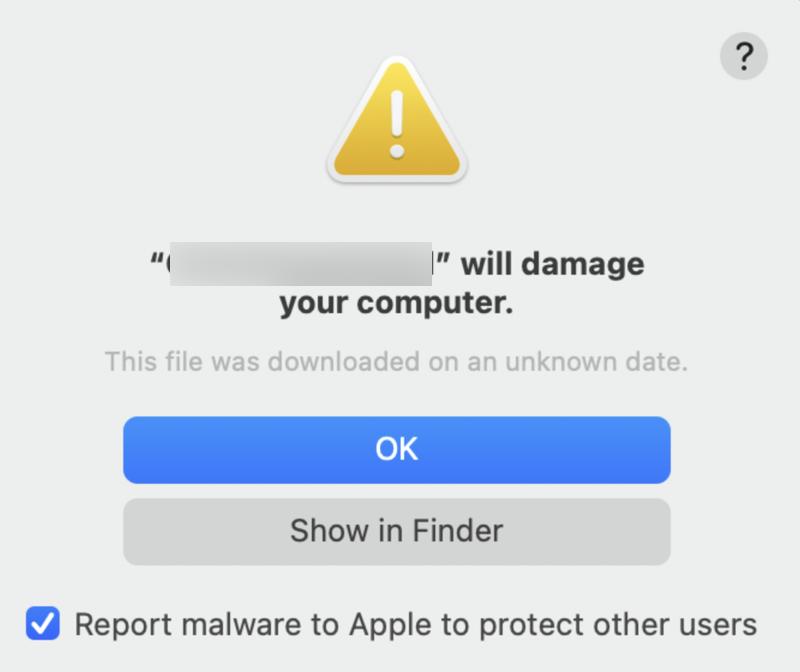
How to Remove 'Will Damage Your Computer' Error on Mac
This article will explain why you get this error on your Mac and walk you through how to bypass "Will damage your computer" on Mac. Read more >>