After updating to macOS Sequoia or macOS Tahoe, you'll find that the command-line sudo spctl -master-disable does not work directly to disable Gatekeeper. Instead, it returns the message "Globally disabling the assessment system needs to be confirmed in System Settings."
This may be puzzling because you tried but couldn't find the assessment system in System Settings.
Don't worry! We'll explain the meaning of the message and show you how to disable Gatekeeper on macOS Tahoe or Sequoia.
What does the message mean?
The message "Globally disabling the assessment system needs to be confirmed in System Settings" appears when you attempt to turn off Gatekeeper on macOS Sequoia or Tahoe. Gatekeeper is a security feature in macOS that prevents applications from unverified resources or developers from opening on the Mac. It only allows you to run apps from the App Store or App Store & known developers.
Meaning of the Message:
Globally Disabling: This refers to turning off Gatekeeper entirely, which means that your Mac will allow applications to be installed from anywhere, including those that are not verified by Apple.
Assessment System: This likely refers to the security checks that Gatekeeper performs to assess whether an application is safe to run.
Needs to be confirmed in System Settings: This indicates that the system requires you to explicitly confirm this action in System Settings. It's a safeguard to prevent accidental changes to your security settings.
Share the meaning of the message "Globally disabling the assessment system needs to be confirmed in System Settings" with others!
How to turn off Gatekeeper on macOS Tahoe/Sequoia?
Here, we'll show you how to confirm global disabling of the assessment system (= turn off Gatekeeper) to allow apps from anywhere:
- Ensure you're logged in as an administrator.
- Press Command-Space and type in "Terminal," then launch Terminal.
- Run either one of the following commands to disable Gatekeeper in Terminal.sudo spctl --master-disableorsudo spctl --global-disable
- Type in your login password and press Enter.
- You'll see the message "Globally disabling the assessment system needs to be confirmed in System Settings."
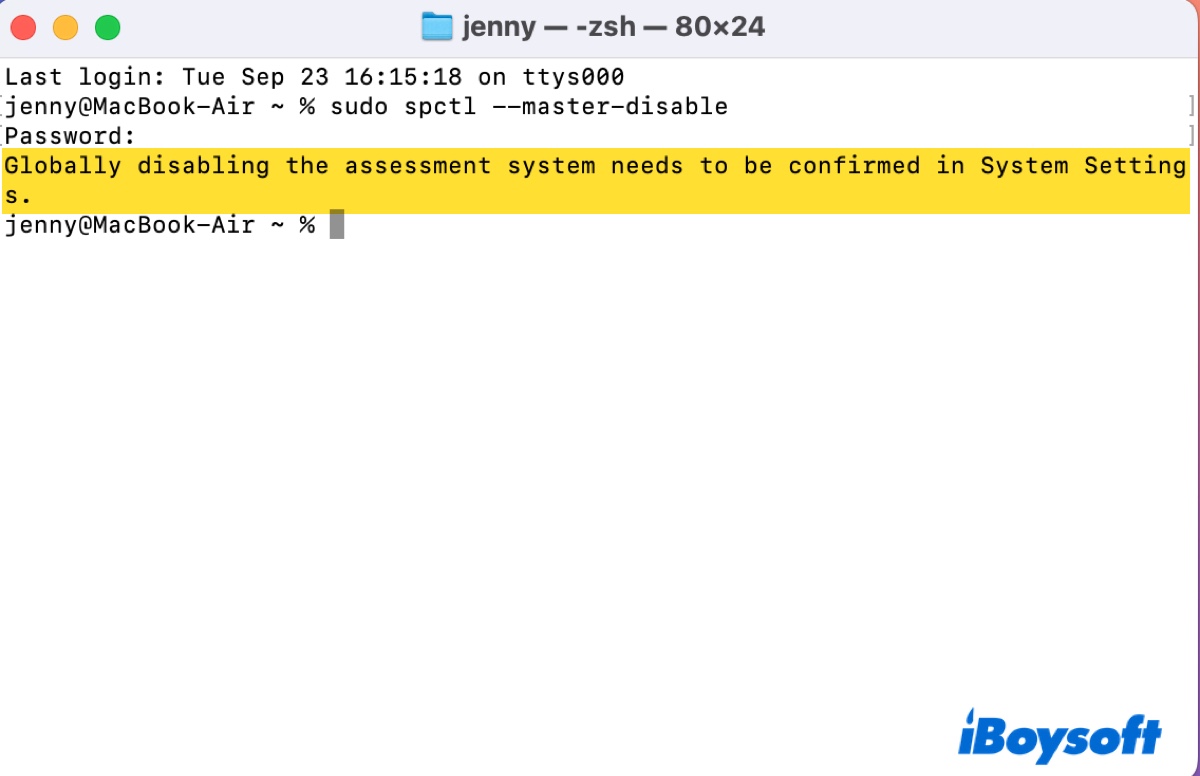
- Quit Terminal.
- Open the Apple menu > System Settings > Privacy & Security.
- Scroll down to the Security section and click the dropdown menu to select Anywhere.
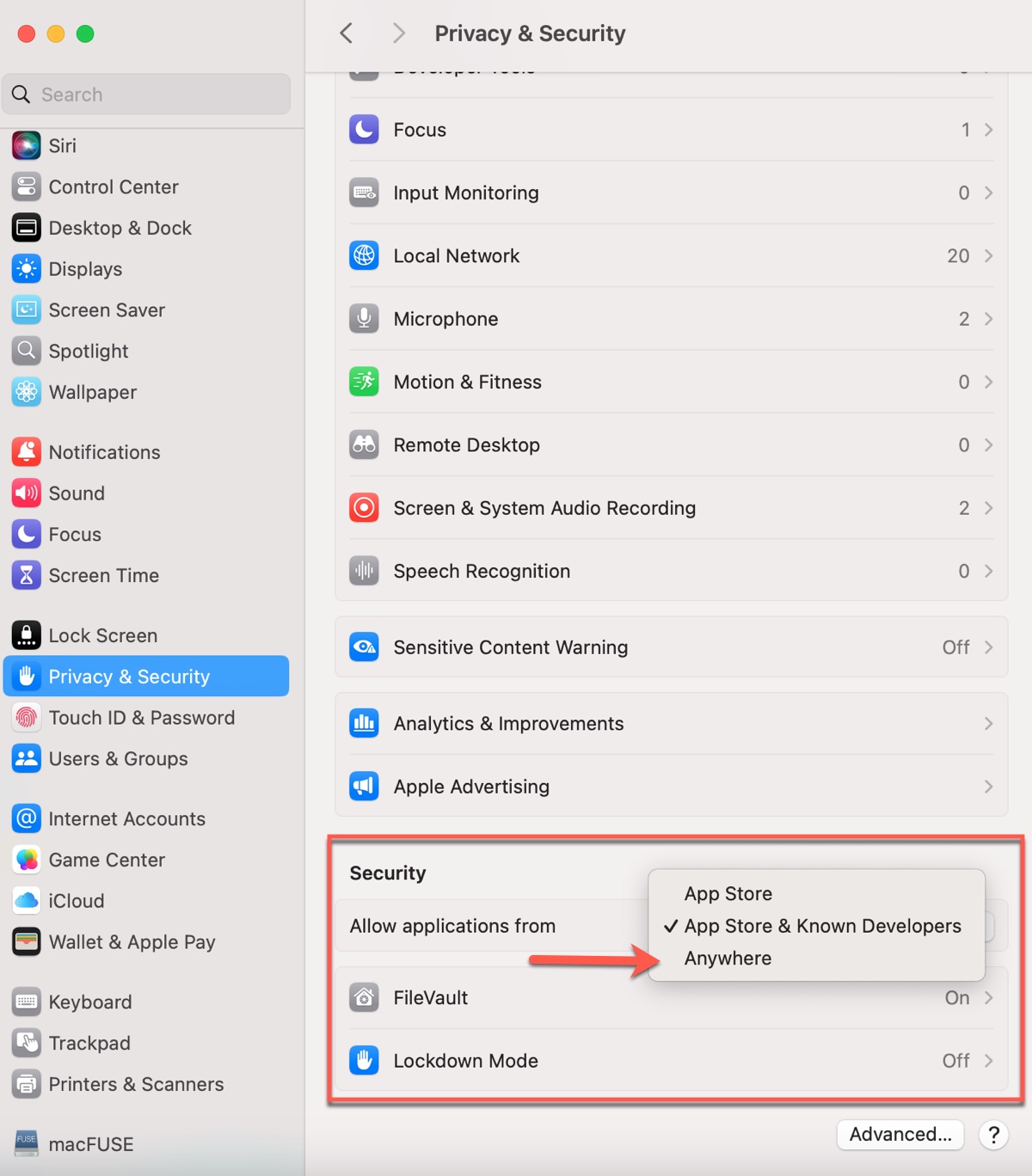
- Enter your login password to confirm the disabling of the assessment system.
- Click Allow From Anywhere from the pop-up.
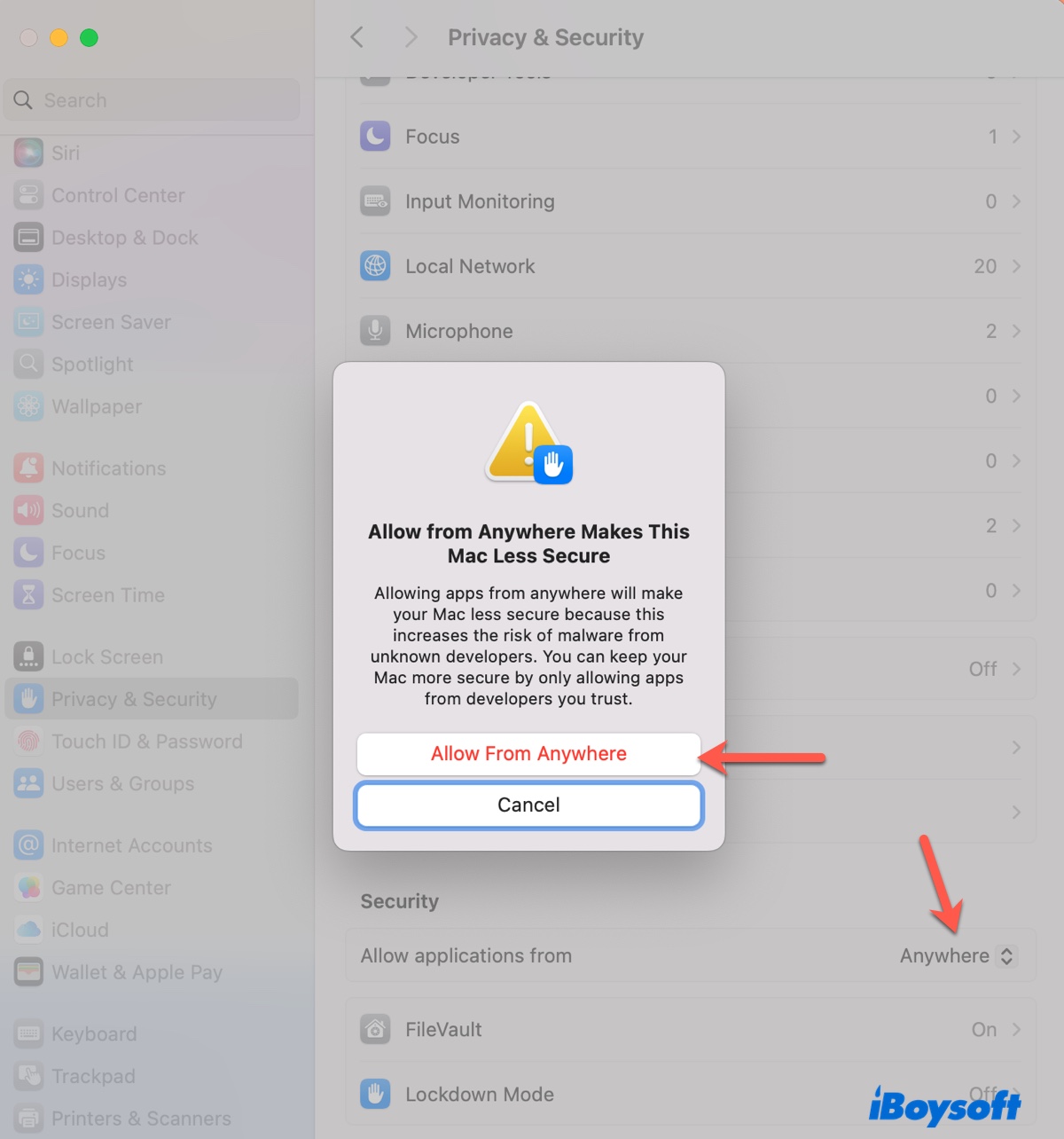
Now, you can open any apps on macOS Tahoe, including apps that are not signed, not verified, or apps from unidentified developers.
Share the steps to benefit others!
FAQs about globally disabling the assessment system needs to be confirmed in System Settings
- QHow to globally disabling the assessment system on a Mac?
-
A
To globally disabling the assessment system (Gatekeeper) on a Mac, you can run the command in Terminal: sudo spctl --master-disable and then allow apps from anywhere in System Settings.
- QIs it safe to disable Gatekeeper?
-
A
Yes, it's safe to disable Gatekeeper as long as you don't download malware or apps from unknown resources.