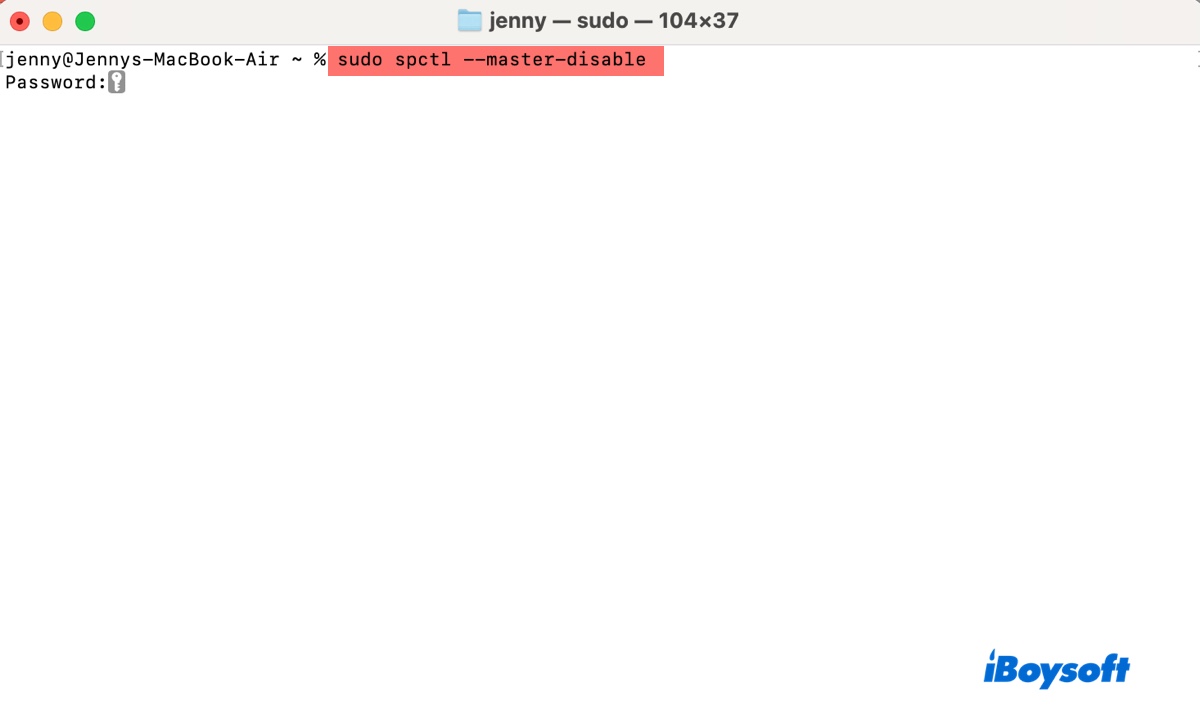You tried to disable Gatekeeper on Mac using the command (sudo spctl --master-disable) from Terminal. However, it returns one of the following messages:
- Globally disabling the assessment system needs to be confirmed in System Settings.
- This operation is no longer supported. To disable the assessment subsystem, please use configuration profiles.
- Command not found.
Or it doesn't respond at all. If you're confused and don't know how to turn off Gatekeeper, this article is for you.
What does sudo spctl --master disable do?
The command sudo spctl --master disable is used to disable Gatekeeper on Mac, a security feature that restricts which app can be opened. It's commonly used when installing apps from an unidentified or unverified developer on macOS. Here's a breakdown of the command:
sudo: Administrative (root) privileges are required to execute this command.
spctl: This stands for "Security Policy Control" and is a command-line tool used to manage and modify Gatekeeper's security policies on macOS.
--master-disable: This flag disables the Gatekeeper protection at a global level.
It changes the system settings to allow apps from "Anywhere," which isn't visible in System Settings/Preferences by default. After running this command, "Anywhere" will appear as an option in "Allow apps downloaded from" (System Preferences > Security & Privacy > General) and automatically be selected on macOS Sonoma or earlier.
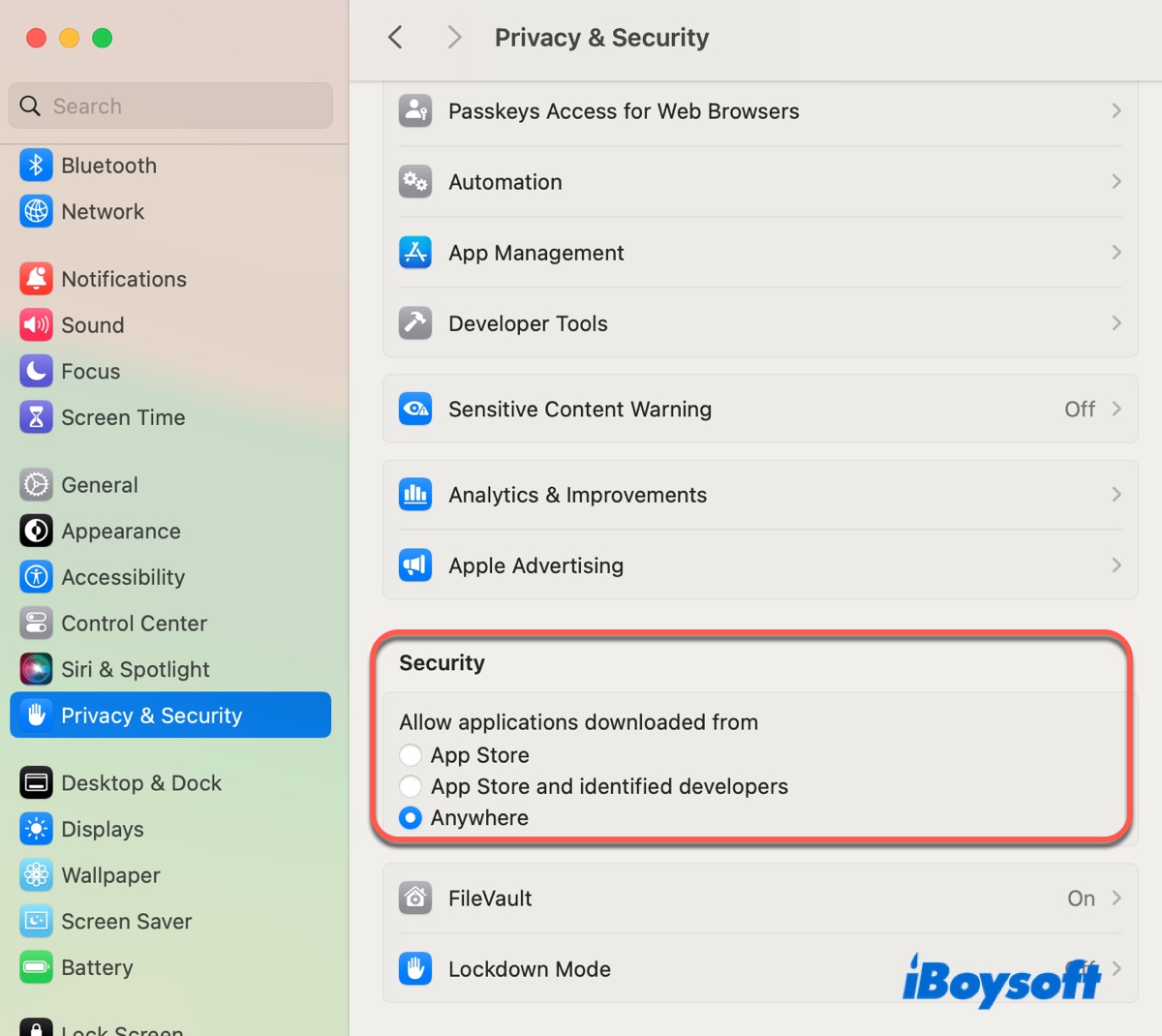
However, on macOS Sequoia, this command, so as the command sudo spctl --global-disable only reveals the option to allow applications downloaded from anywhere in the Privacy & Security settings pane. So instead of directly disabling Gatekeeper, the command will return the message, "Globally disabling the assessment system needs to be confirmed in System Settings" on macOS Sequoia, asking you to select the "Anywhere" option in System Settings yourself.
Share the information to benefit others!
How to fix sudo spctl --master disable not working?
If sudo spctl --master disable doesn't work on your Mac, try the following tips.
Tip 1: Ensure the syntax is correct
After looking through various posts complaining about sudo spctl --master disable not working, we discovered the common reason: they missed the nuances of the command and ended up executing the wrong one. Usually, it's either missing a - or having an extra space before master.
The password prompt may be confusing for some as well because it won't appear on the screen. When it prompts for a password, enter the login password of an administrator account, which should be the one you're currently logged in, then press the Enter key.
Tip 2: Use sudo spctl --global-disable
If the syntax is correct but you still can't disable Gatekeeper, you can try the command below. This one has a similar effect and is documented for disabling the secure policy on my MacBook Air running macOS Sequoia 15.2.
sudo spctl --global-disable
If you want to check the official command for your macOS version, run man spctl to find out.
Tip 3: Use System Settings
As we mentioned before, you need to manually allow apps from anywhere on macOS Sequoia after executing the command. To do this, go to System Settings, open Privacy & Security, then scroll down to the Security section. There, tick "Anywhere" in the box next to "Allow applications from."
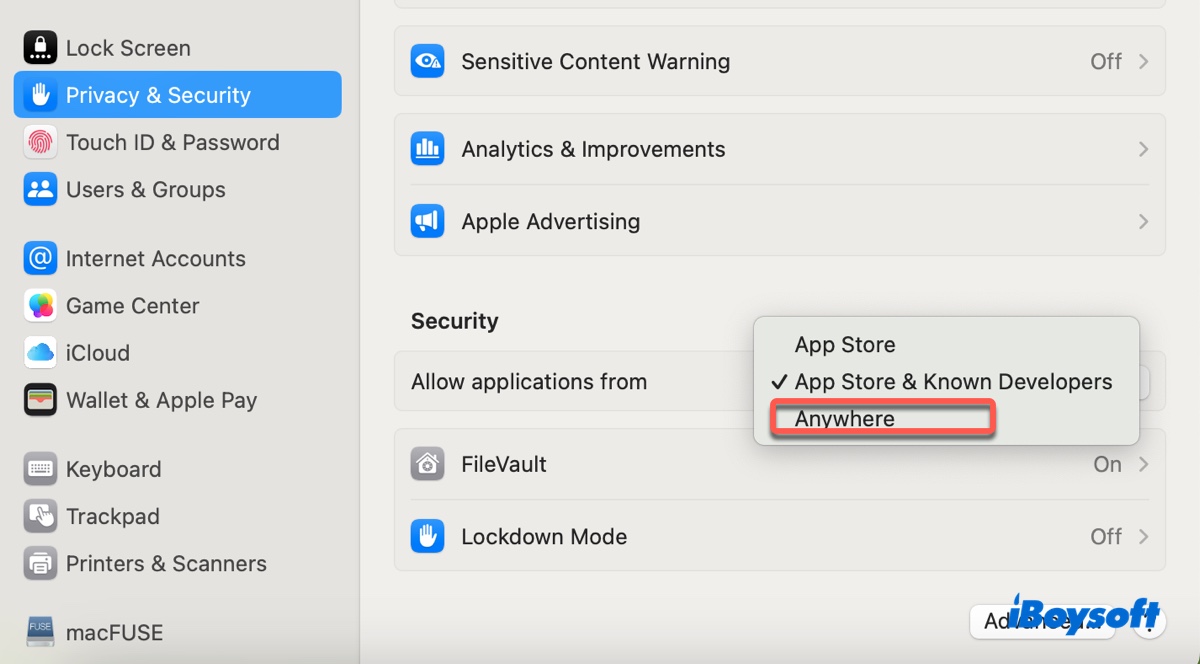
These tips should help you turn off Gatekeeper on any macOS version. Share them if they are helpful!