I had an experience with purchasing a counterfeit MicroSD on Amazon recently. I purchased a 1TB MicroSD card but realized there was something wrong with it once I started transferring files. It showed there was about 999GB of storage, but It kept stopping writing data and erroring out around 50GB. I reformatted and retried several times with no success. I ran it through a memory validation application and it revealed there was about 48 GB of writable storage and 976GB of Corrupt Data.
There are many threads on Reddit and other forums about fake SD cards. These questionable SD cards are not working properly or corrupting data stored with them. If you are suspicious about the SD card purchased online and want to check its authenticity so that you can make a claim, this article will tell you how to tell a fake SD card in several ways. In addition, you can learn how to fix a counterfeit SD card and recover data from it.
What is a fake SD card?
A fake SD card is a counterfeit memory card that is designed to look like a genuine SD (Secure Digital) card but is actually of inferior quality or a lower capacity than advertised. They can be unreliable, prone to data loss, and can cause damage to devices. Some fake SD cards may even contain malicious software that can harm the device or steal data.
Common types of fake memory cards
1. Fake read/write speed
When you are performing file read/write operations, you can feel the data transfer speed is significantly slower than what shows on the MicroSD card's product description. You probably have encountered a USB file copy stuck issue, and the super slow data transmission speed can cause data loss.
2. Fake capacity
When you attach an SD card to a computer, camera, game console, or other digital devices, the device may indicate a high storage capacity when in fact it has a very low capacity. Either the SD card can't store your files or it gets corrupt when you use it to save data.
3. Fake brand
Some memory cards bear fake labels of well-known brands, but they are produced with low-quality materials by unknown manufacturers. In some cases, some manufacturers use trademarks or brand names that don't make memory cards. For example, HUAWEI doesn't have any memory cards.

A fake SD card can cause data loss, device damage, and malware infections, and can be a total waste of money. Read on to know how to tell a fake SD card after getting an SD card.
If you found this post helpful, please share it with your friends and family.
How to tell a fake SD card
If you have purchased a memory card, here are a few basic things you should be aware of to identify a counterfeit SD card.
Odd packaging
Inspect the SD card's packaging thoroughly for any inconsistent printing. Compare it with the packaging of a genuine SD card for any discrepancies. If the packaging looks fake, the contained memory card is probably fake.

Problematic SD card
Visually examine the SD card to determine whether the front label is properly positioned and whether the SD card appears to be of low quality. Compare it with a real SD card you have to find out any differences on the suspicious card.
Unrealistic capacity
The maximum capacity for SD cards is currently set by the SD Association's specifications, and the highest capacity specification as of that time was for SDXC (Secure Digital eXtended Capacity) cards, which support capacities up to 1 TB. Any SD cards that advertise a capacity larger than 1TB are almost certainly bogus.

Half price
Some fake SD cards are still sold at a premium price with fake famous brands. However, most fake cards are often sold at a lower price than genuine cards, making them attractive to consumers who are looking to save money. The price is too low to be true.
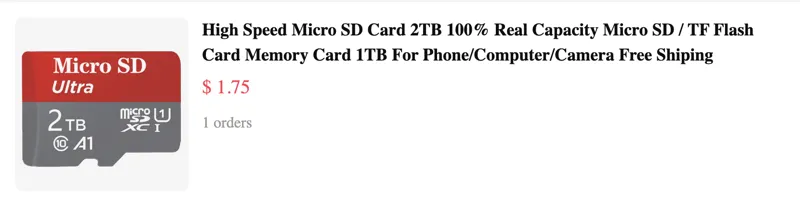
Let's help more people by sharing this post. Will you join me?
How to test a fake SD card
If you are still uncertain if your SD card is fake, the best way is to test it with an SD card test tool.
Because doing a fake SD card test often needs rewriting data on your SD card, it will erase all data previously stored on the SD card. If you already saved some files on the SD card, you had better perform SD card recovery first.
Is data recovery from a fake SD card possible?
Data recovery from a fake SD card may be possible, but it can be more challenging than recovering data from a genuine SD card. This is because fake SD cards are often of lower quality and may not be manufactured to the same standards as genuine cards, which can lead to data corruption and loss.
If you have experienced data loss on a fake SD card, the first step is to stop using the card immediately to prevent further damage or overwriting of data. Then, you can try using SD card recovery software to attempt to recover the lost data.
1. Download and install iBoysoft Data Recovery on your computer. The software is available for Windows and macOS. It has advanced disk scanning algorithms that can find and retrieve as files as possible from a problematic SD card.
2. Select the Data Recovery module and choose the SD card.

3. Click Next to start the file searching process.
4. Preview the found files to verify if they are recoverable.
5. Check the files you want to recover and click the Recover button to save the recovered files to a healthy disk.
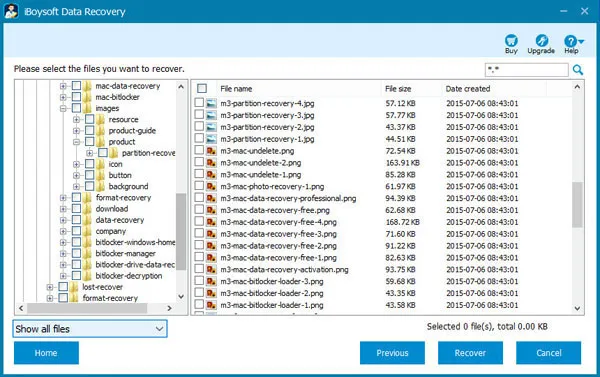
How to check and test a fake Micro SD card
H2testw is a free software tool for Windows that is used to test the authenticity and capacity of flash memory devices, such as USB drives, memory cards, and hard disk drives. It works by writing a series of files to the device being tested and then reading them back to ensure that the data can be retrieved without errors. The tool also detects if a device has been manipulated to show a higher capacity than it actually has.
Use the following steps to do a fake SD card test:
1. Download and install H2testw on your Windows computer.
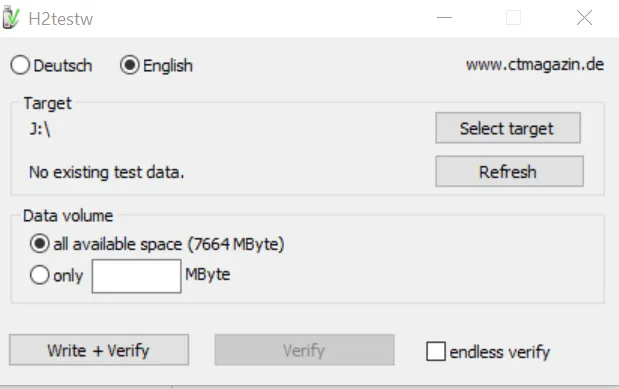
2. Connect the dubious SD card to your computer and select it in the software.
3. Click the Write + Verify option.
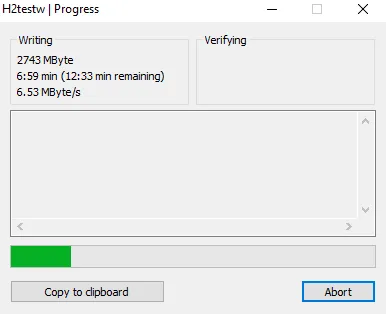
A pop-up window will show up performing the read and write operations. After a while, H2testw will reveal its findings. It will say "Test finished without errors" if your SD card is real. It will alert you with the notice "The media is likely to be defective" if your SD card is counterfeit. Also, you can discover the SD card's true capacity and reading/writing speed.
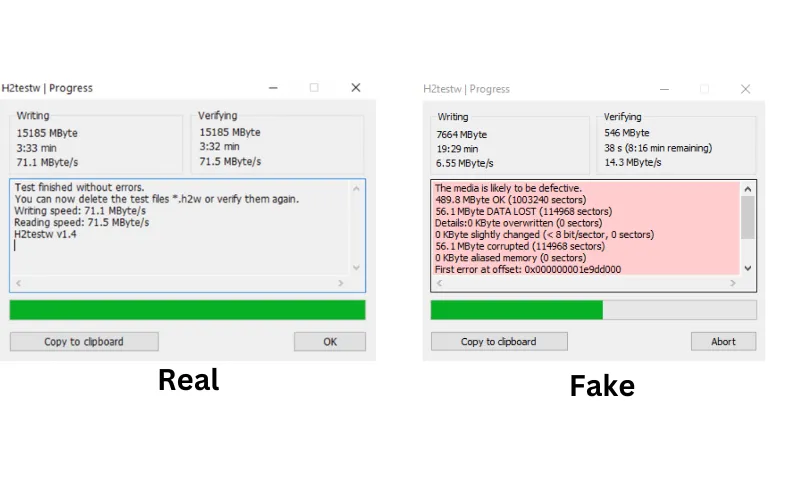
Your support means a lot to us. Would you mind sharing this post on your social media?
How to fix a fake SD card
If you are unable to return the fake SD card for a refund and the SD card has some usable memory, use the process below to make it functional. Keep in mind that fixing a counterfeit SD card is not always successful if the SD card has physical flaws or is extremely degraded,
Fix a fake SD card using DiskPart
DiskPart is a powerful disk management utility in Windows that is able to shrink a disk, partition, or volume to its real memory size.
How to fix a fake SD card using DiskPart:
1. Open This PC and write down the SD card or MicroSD card drive letter.
2. Click the Start menu and input CMD.
3. Right-click on Command Prompt and select Run as administrator.
4. In the Command Prompt window, type the following command and press Enter.
diskpart
5. Type the following command and press Enter.
list volume
6. Type the following command and press Enter.
select volume [your drive letter]
7. Type the following command and press Enter.
shrink desired = [number of megabytes]
According to the fake SD card test, if the capacity of your fake SD card is actually 8GB but the computer reports it is a 512GB SD card, the number of gigabytes that you want to shrink the SD card by is roughly 504GB (512GB minus 8GB). However, the command only works in megabytes and 1 GB is 1024MB, so you can enter 516096. The command line will be "shrink desired = 516096".
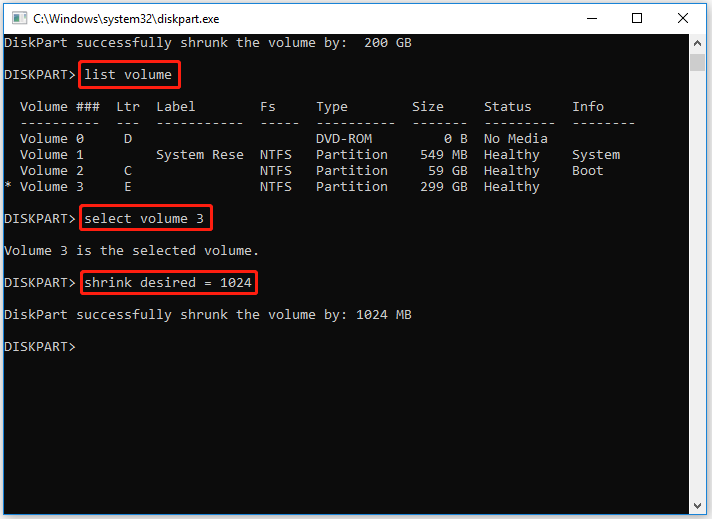
8. Go back to This PC.
9. Right-click on the SD card and select Format.
10. Choose FAT32 or exFAT as the file system, check Quick format, and click Start.
After formatting the SD card in Windows, now you have a working memory card with a reduced capacity. It is better than nothing.
Please share to help others to spot a fake memory card.
Conclusion
To avoid buying fake or counterfeit cards, it's crucial to buy SD cards or MicroSD cards from reliable companies and retailers. It is quite difficult, though, as many have claimed to have purchased fraudulent SD cards on Amazon, eBay, Wish, and other popular e-commerce platforms.
This article can help you spot a fake memory card if, unfortunately, you have got one. It also provides solutions for you to restore important files and make the SD card usable.
FAQs on fake SD cards
- QDo fake SD cards still work?
-
A
Fake SD cards may work initially, but they may not work as well as genuine SD cards in the long run. They may be prone to errors and can stop working at any time.
- QHow to not buy a fake SD card?
-
A
To avoid buying a fake or low-quality SD card, here are some tips to bear in mind:
1. Purchase from reputable brands
2. Check the packaging
3. Check the price
4. Check the capacity
5. Avoid buying from untrusted sellers
