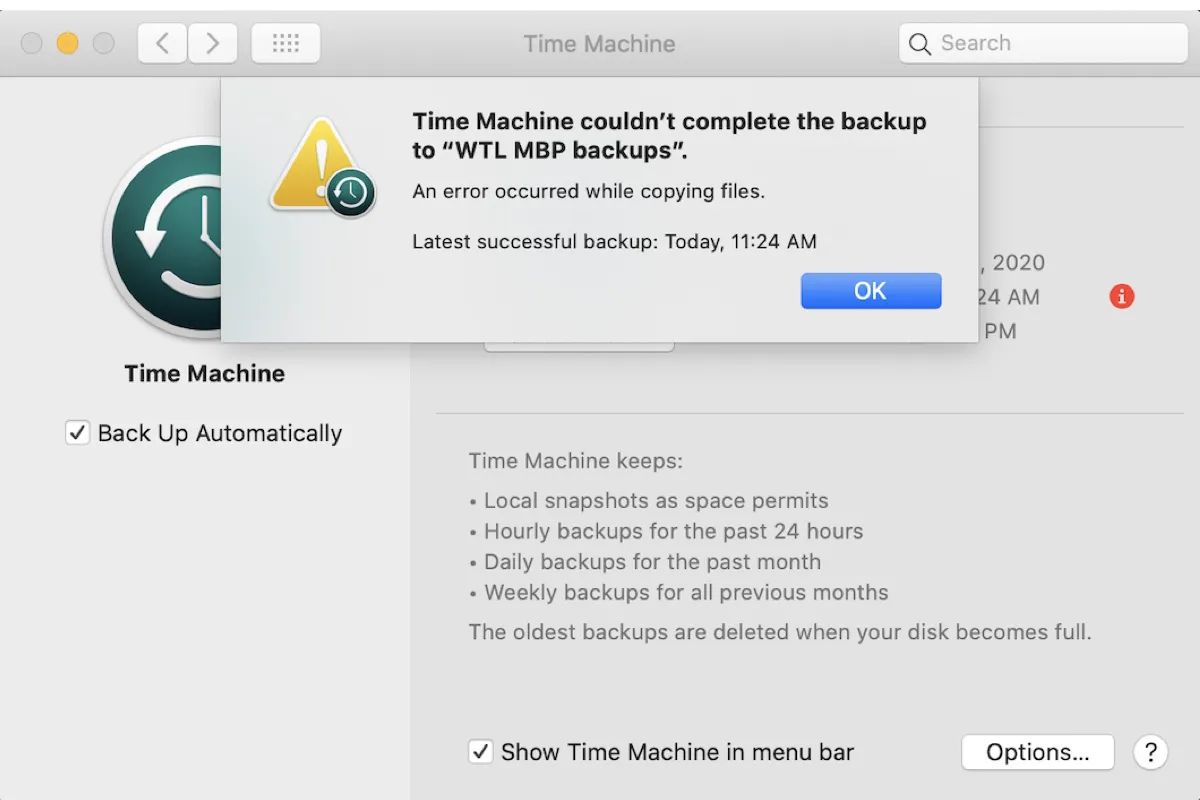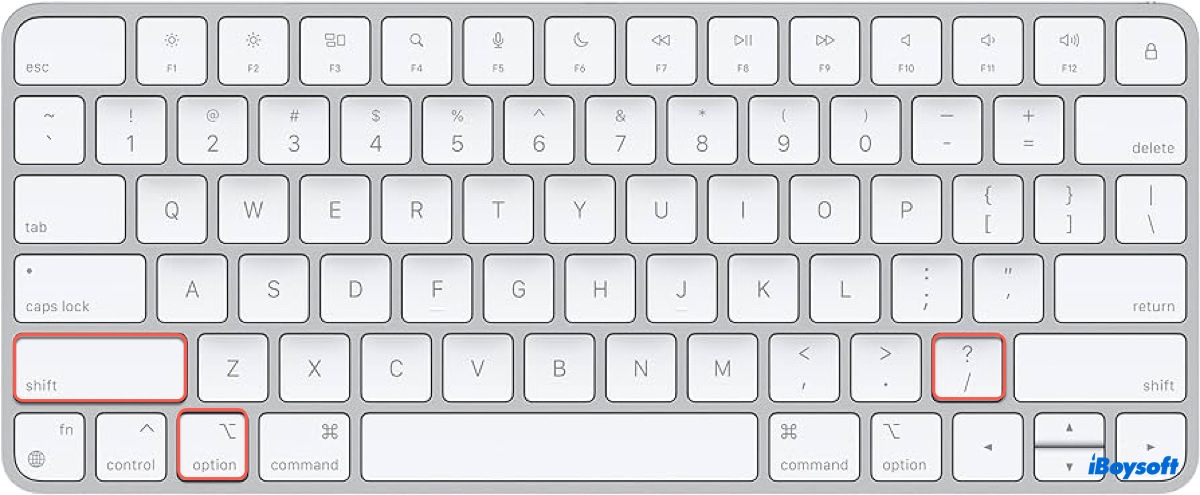To recover deleted files from your CF card, you should use iBoysoft Data Recovery, the best CF card data recovery software. This data recovery software offers both Mac and Windows versions. Let's see how it performs in terms of CF card data recovery.
iBoysoft Data Recovery for Windows
- Support CF card data recovery from various manufacturers. No matter which CF card you use, be it a SanDisk, Kingston, or Lexar, iBoysoft handles it with ease.
- Support data recovery for a wide range of data loss scenarios. For example, whether you delete the data by accident, lose photos for no reason, or format the CF card unintentionally, this best CF card data recovery software can recover data from all situations.
- Exclusive support for RAW drive recovery and BitLocker data recovery. In case your memory card turns into RAW or is BitLocker encrypted, iBoysoft sheds light on such cases.
iBoysoft Data Recovery for Mac
- T2 chip, M1, M1 Pro, M1 Max, macOS Ventura Supported. iBoysoft always keeps up with Apple and upgrades its software in time. Even if you are running the latest models, you can apply this CF data recovery software to your Mac.
- Preview before recovery. Not sure which photos are recoverable? You can use the Preview function to take a sneak peek at your file before recovery.
- Clear graphic user interface. You don't have to worry about going through a complicated or outdated interface to finally achieve data recovery.
Here's how to use iBoysoft Data Recovery for Windows for CF card data recovery.
Step 1. Choose a recovery module.
Select a recovery module based on your specific data loss scenario from the following three: Data recovery module, RAW drive recovery, and BitLocker recovery.
Step 2. Scan your CF card.
To start a quick scan, choose your CF card and click Next. Additionally, the program has a deep scan mode.
Step 3. Browse and restore files.
After the scanning process is finished, filter and view the recovered files. Click the Recover button after selecting the precise files you want to restore. Select the Recover button and save them to a different location.