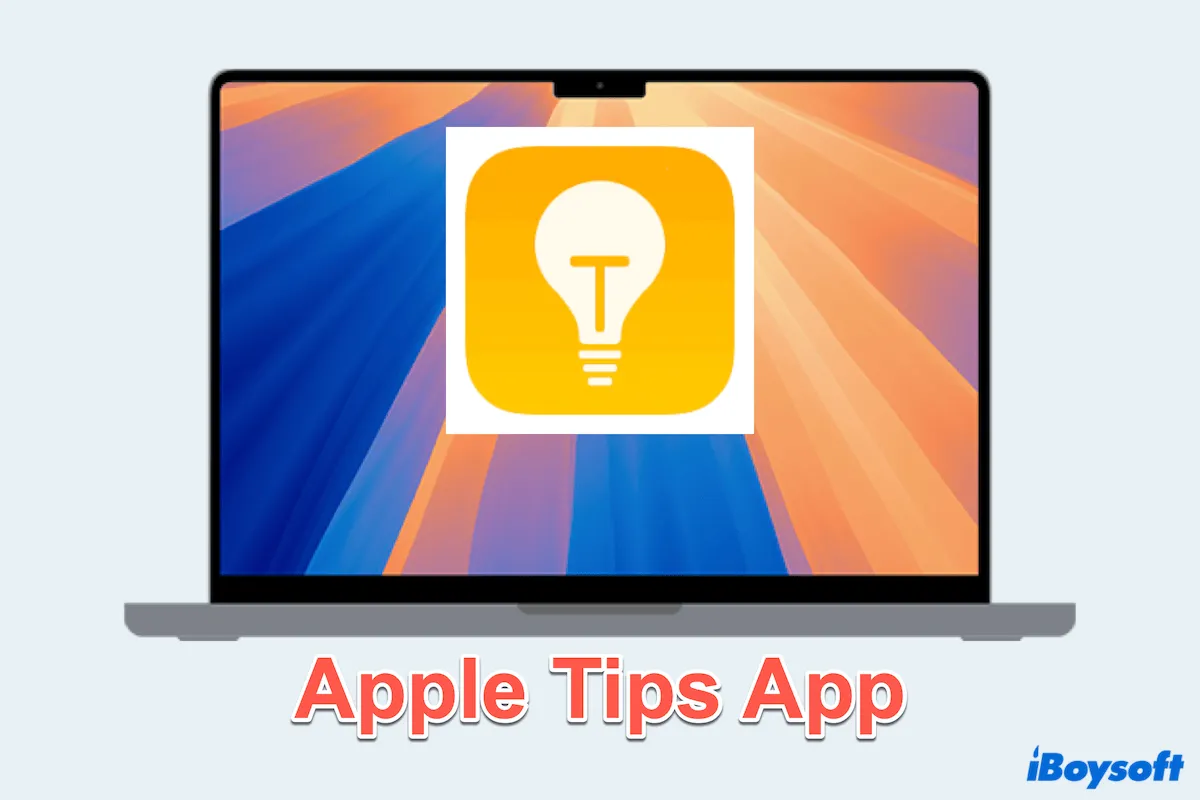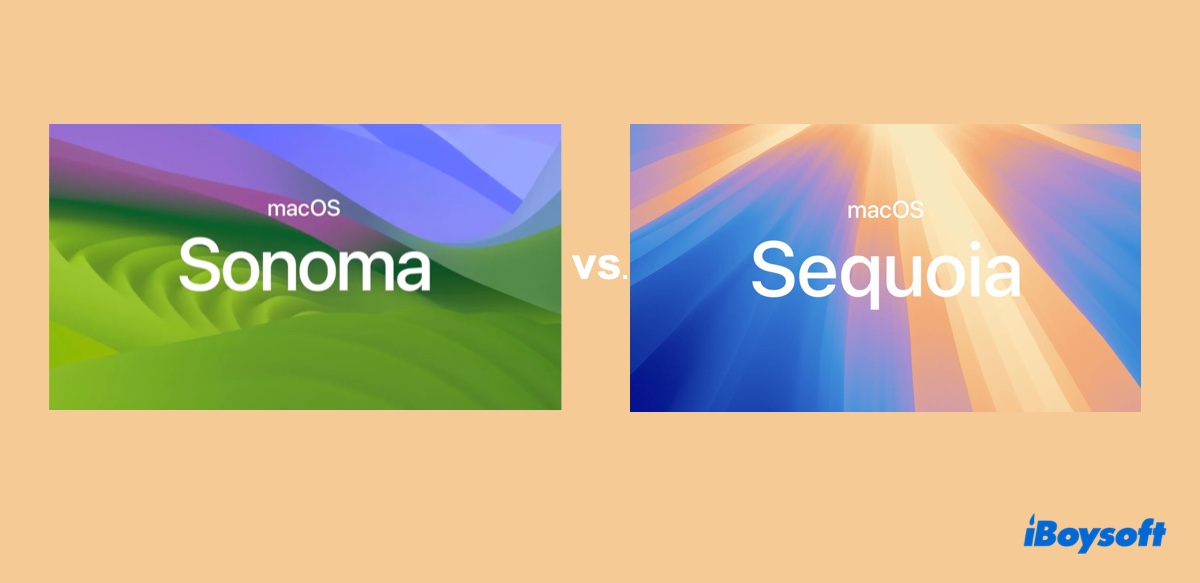When you encounter the problem that the SD card is not showing in Finder's sidebar after updating to macOS Big Sur but it appears on desktop and Disk Utility, you can try these methods to get rid of it:
- Drag-drop the icon from the desktop to Finder's sidebar
- Quit and relaunch the Finder
- Rename the SD card
- Eject and reinsert the SD card
- Updating macOS on your Mac
- Reformat the SD card
According to your description, the SD card is displayed on the desktop and Disk Utility, indicating the Mac has successfully detected it, then there is no connection issue. And you have also checked the Removable drives under the sidebar item in Finder's preferences, then the Finder setting is not the culprit.
Is the SD card named "Untitled" or "No Name" when it shows up on the desktop and Disk Utility? Did you format the SD card in your camera and then insert it into your Mac? Some other Mac users who are experiencing the same SD card not showing up on Mac issue describe their cases with these features.
It seems that when a card has the default name of "Untitled," there is a glitch that causes macOS Big Sur to become perplexed. Quite a lot of Mac users are troubled with the same error after updating macOS to Big Sur. Perhaps, updating macOS to the newer version to see whether this bug gets fixed. Then, renaming the SD card also works to make it show up in the Finder's sidebar.
Alternatively, you can directly drag the icon of the SD card on your desktop and drop it to the Location section of the Finder's sidebar. If it is the Finder crash that causes the issue, quit it and relaunch the Finder. Or, try to eject the SD card in Disk Utility, disconnect it, and reinsert the SD card into the Mac. Then, reformatting the SD card to make it usable again, but will delete all your data.
If some files are lost on the SD card after you fix it, try iBoysoft Data Recovery for Mac to recover!