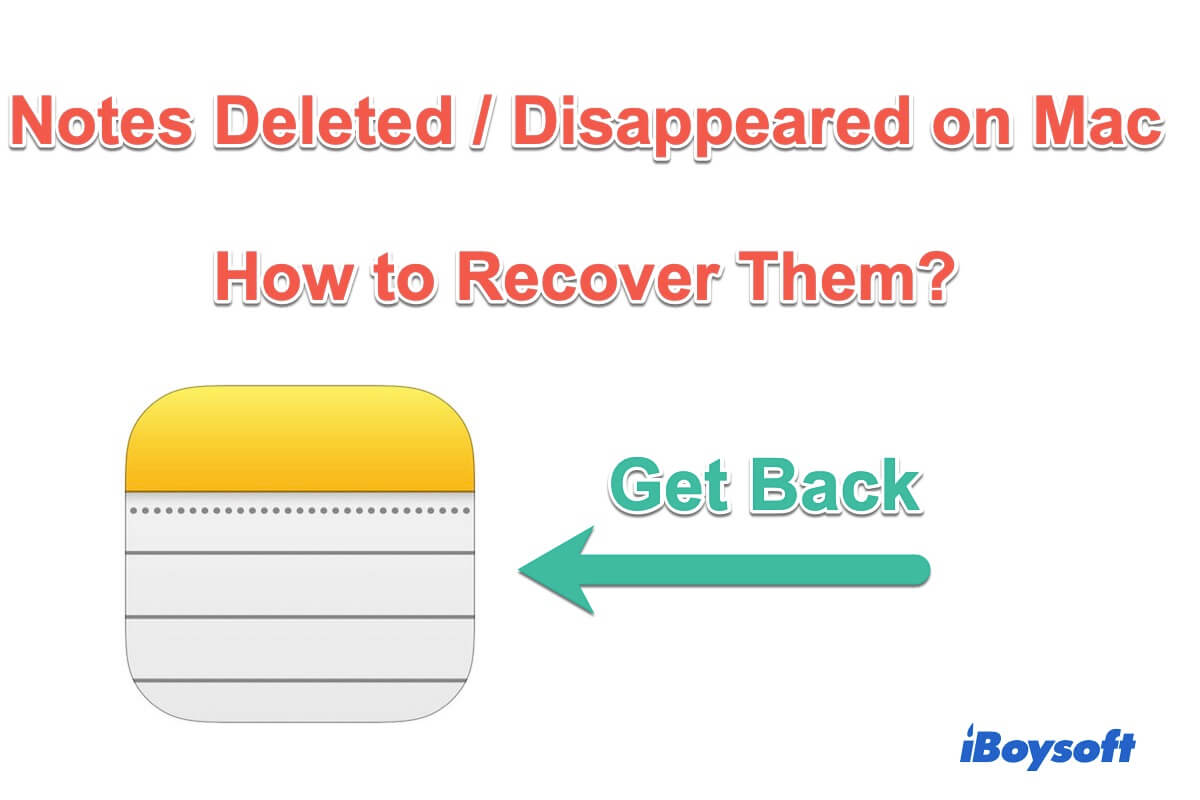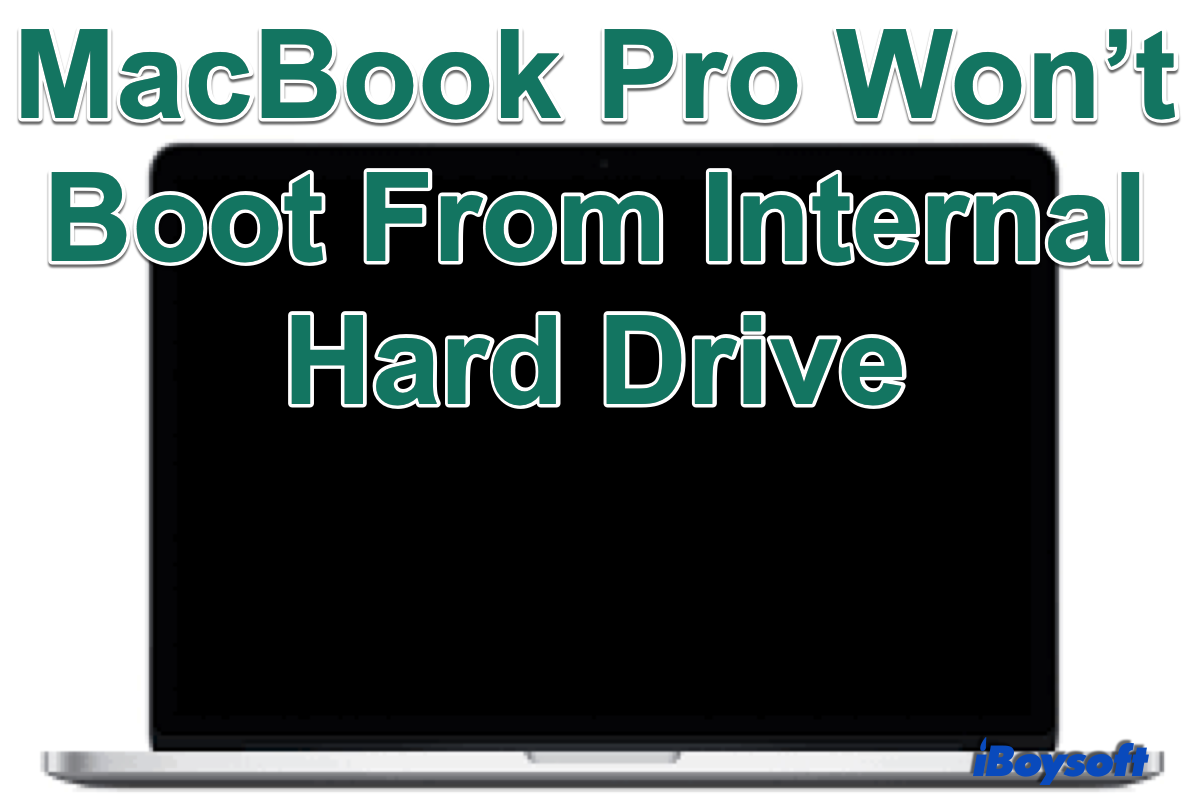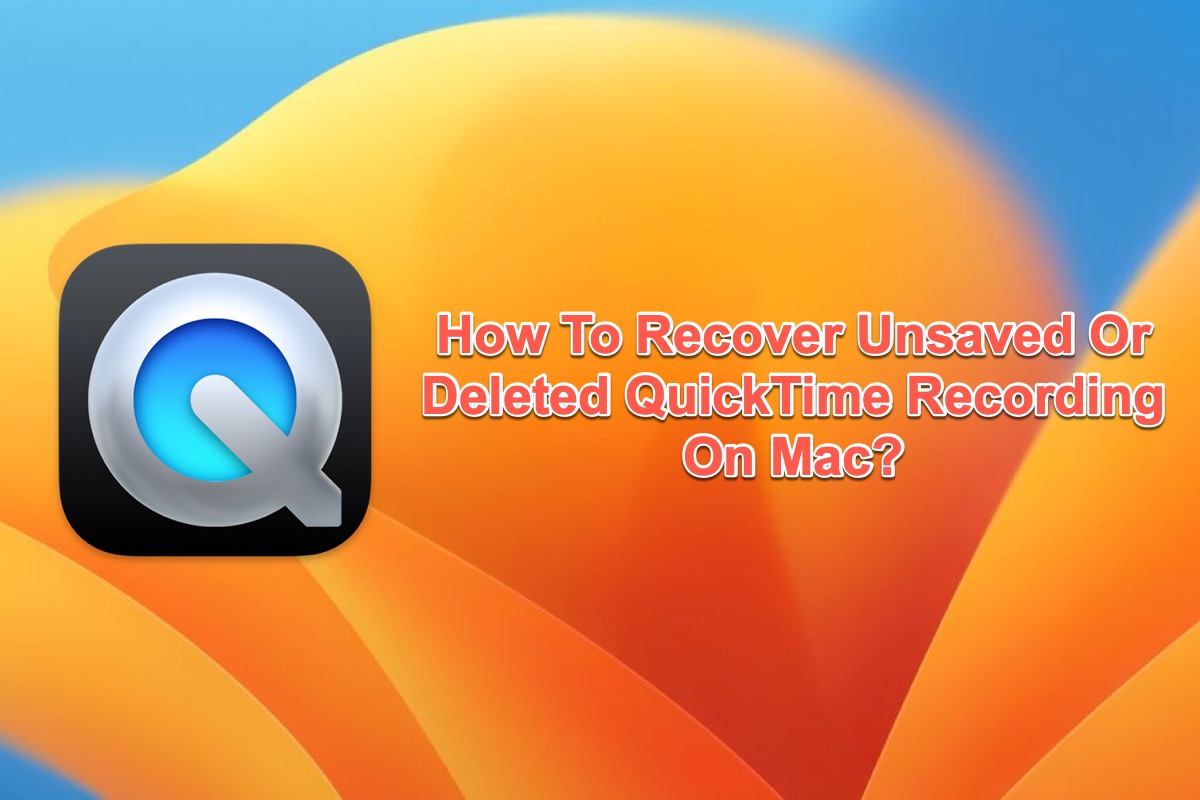To fix the uninitialized disk on your MacBook, you need to recover its data and reformat it.
Reformating the disk is the most effective way to get it to work again, but it will remove all data on the drive. That's why you need to get the important files off the uninitialized disk first.
To retrieve the inaccessible files on the uninitialized disk, I recommend you try iBoysoft Data Recovery for Mac. It's a professional data recovery tool dedicated to restoring photos, videos, audio, documents, etc. from uninitialized and inaccessible disks on Mac.
Download it from the button below to preview the files before recovering for free!
After you've restored the data, take the following steps to initialize the disk on Mac:
- Open Disk Utility.
- Click View > Show All Devices.
- Select the physical disk of your uninitialized drive. (Likely named with the brand name and storage.)
- Click Erase.
- Name the drive.
- Choose APFS if running macOS High Sierra or later.
- Set the scheme to GUID Partition Map.
- Click Erase.