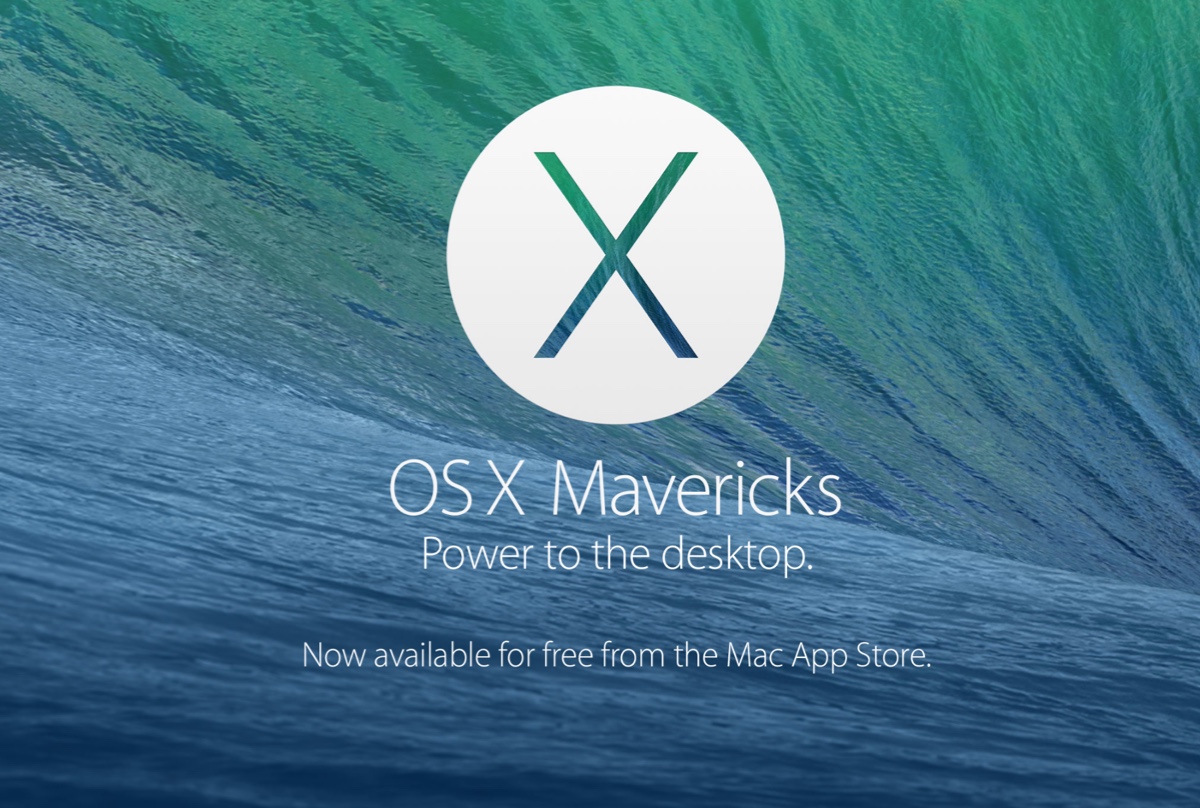Hi there, if you have enabled Windows File History on your Windows PC, you can then launch it to recover the backup files. Windows File History is a snapshot mechanism for all files that users store in the primary folders or directories associated with the user accounts.
Let's work with Windows File History to recover deleted or lost temp files or folders on your Windows computer here.
Step 1: Press Win + R to launch the Run command box, type File History in the text input area, and select Restore your files with File History from the search results.
Step 2: In the main interface of File History, you can see all the backup files on your computer, including photos, videos, audio, Word documents, Excel files, presentation files, and more.
Step 3: You can right-click the files to preview them. For more backup files, you can click the left or right arrows at the bottom of this main window.
Step 4: Select the files that you want to restore, and then click the green arrow circle to recover.
Step 5: Click the settings icon and tap the Restore to button to determine where you want to place the recovery results.