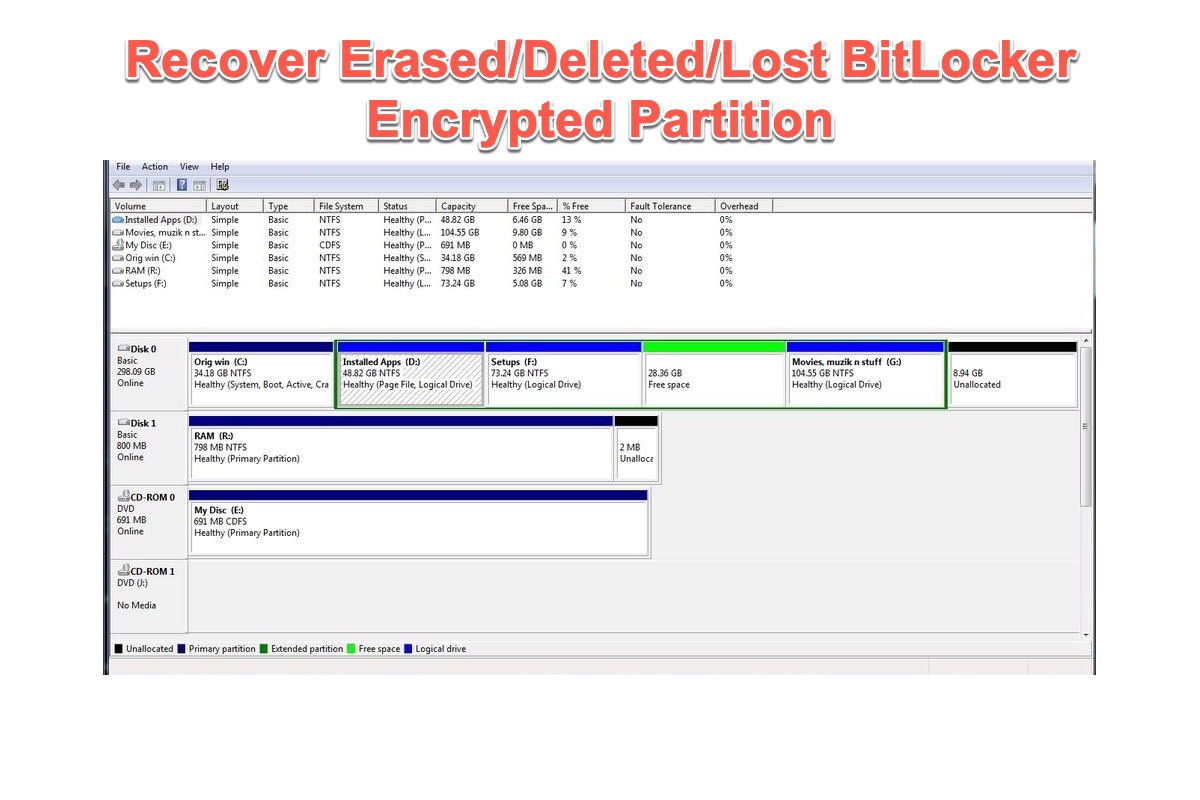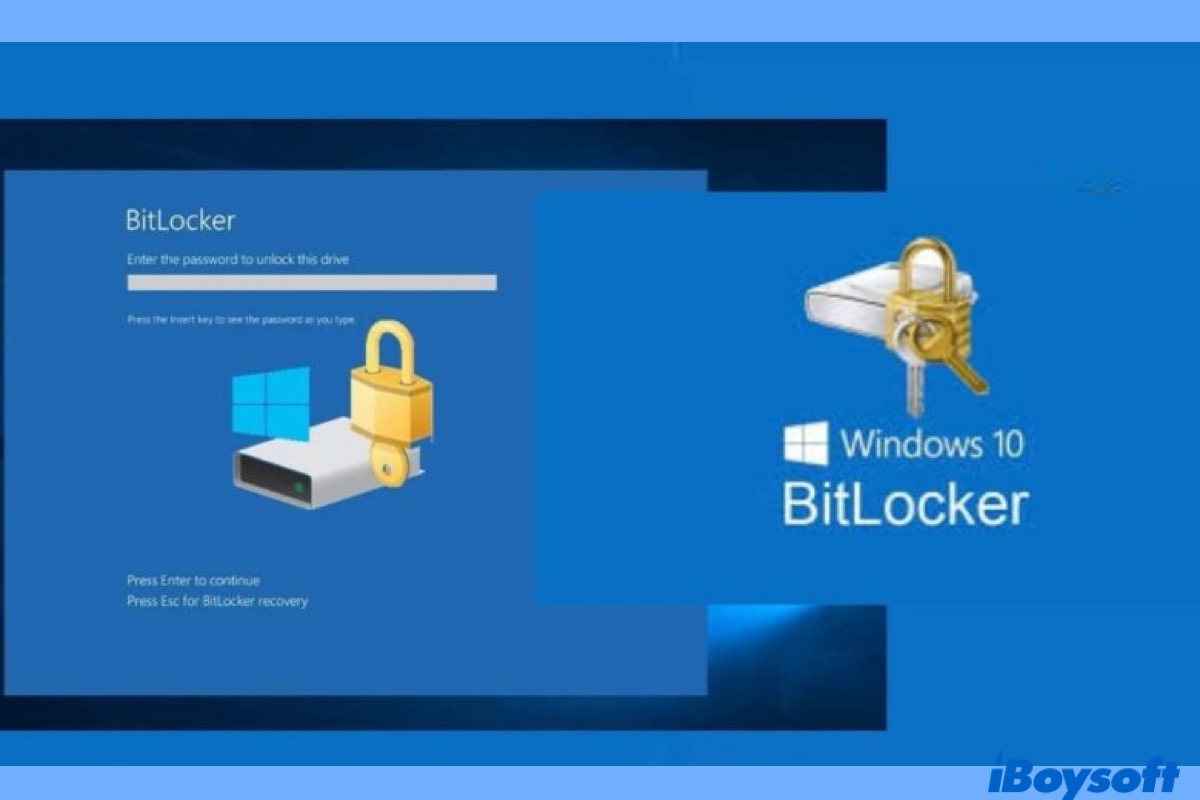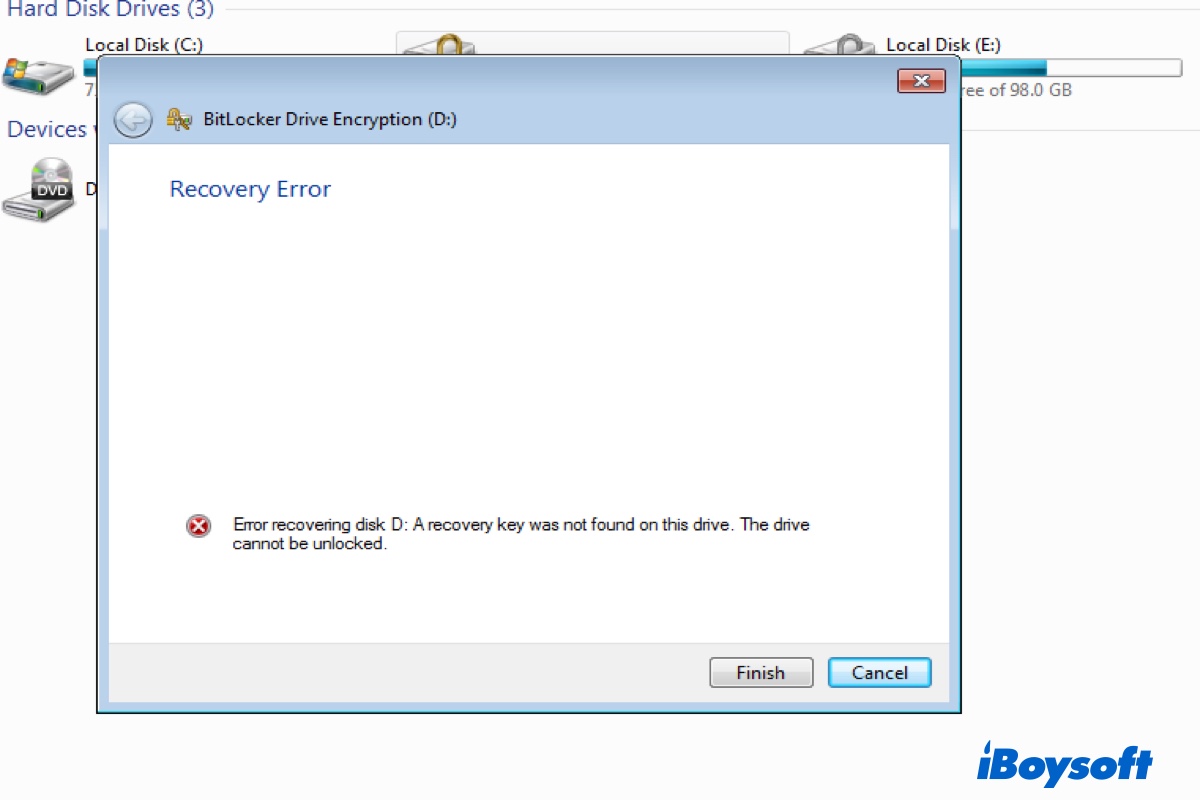You can try to recover the BitLocker recovery key in your Azure Active Directory account. There is no way to forcibly recover the key with a security password.
System corruption could trigger the BitLocker recovery screen on your computer. You need to enter the correct password to let the computer boot up, then you can read and write to the drive. Besides, some other reasons may also make BitLocker keeps asking for recovery key such as authentication errors, Boot/BIOS changes, hardware, software, and firmware changes, etc.
If you have manually turned on the BitLocker on your operating system drive or the external hard drive, you can try to find the BitLocker recovery key in multiple ways, including the Microsoft account, a USB flash drive, a txt file, Active Directory, and your Azure Active Directory account.
Strangely, quite a few Windows 10/11 users found that once the device is registered to an Active Directory domain - Office 365 Azure AD, Windows automatically encrypts the system drive, and you won't notice it until you boot up the computer the next time and it requires the BitLocker key.
When such a situation befalls you, the only potential way to recover the BitLocker key is to access your Azure Active Directory account, here is how:
- On another healthy computer, click this link to log in with your credentials and select your Active Directory Name.
- Select Users at the top then search and select the user that the computer is assigned to.
- When the user profile appears, select Devices > Change the View drop-down box to Devices > Select the computer Hostname (computer name) > Select View Details at the bottom.
- The BitLocker Recovery Key will appear in the window here, copy it and enter it on the computer where the BitLocker screen prompts up.
If you can't recover the BitLocker key there, then you can use BitLocker cracking tools such as Passware Kit, Elcomsoft Forensic Disk Decryptor, and BitCracker.
As the last resort, you can format the drive to remove the BitLocker encryption on the drive and reinstall Windows. However, reformatting will clear all your data on the drive, you'd better recover your data with iBoysoft Data Recovery for Windows first if you have to do so.
When Windows can't bypass the BitLocker recovery screen to boot up, you need to create a bootable drive of iBoysoft Data Recovery and boot from it to rescue your files.
Read more: Windows 11/10 won't boot? 10 best options for repairing it