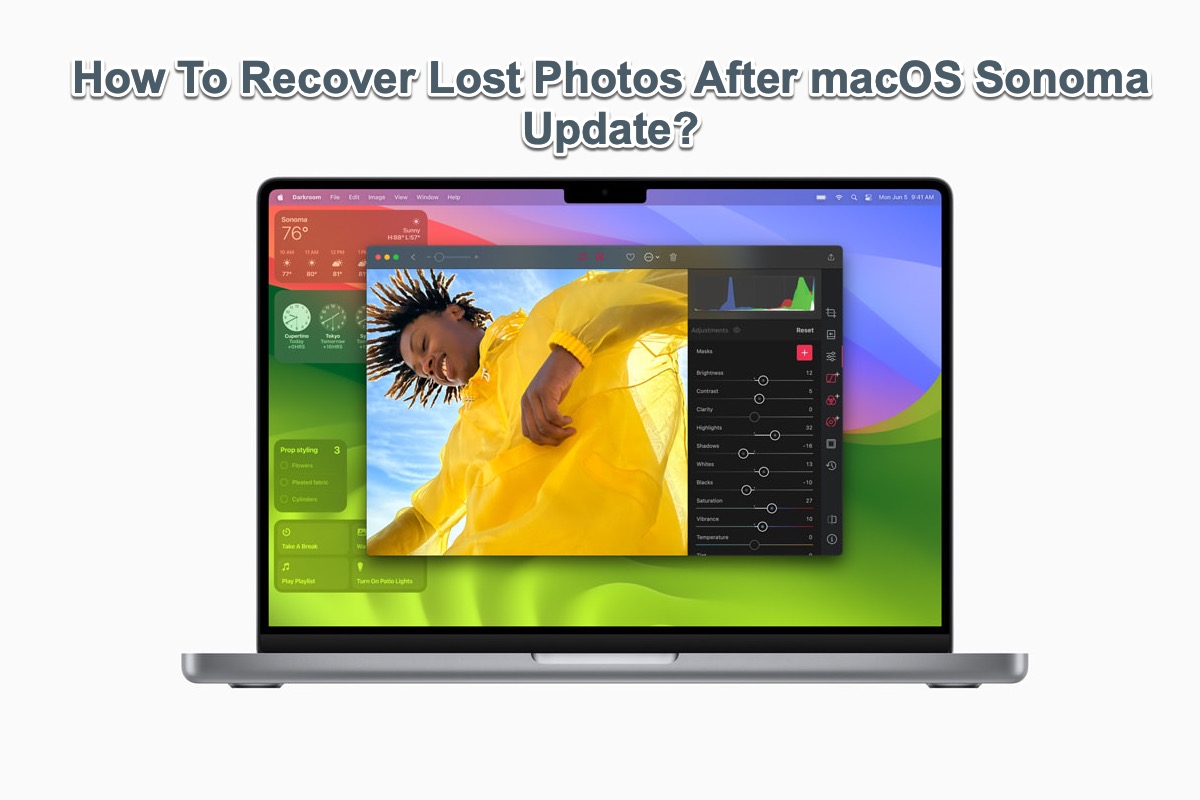Hi there, provided that you have no backup of the deleted Photos Library, the file recovery software is a must here. You're recommended to use iBoysoft Data Recovery Software, which can scan the hard drives and recover deleted Photos Library without a hitch.
You need to perform the data recovery task on Mac soldered with a T2 chip in macOS Recovery mode, here is how to do it:
Step 1: Turn on your Mac, then immediately press and hold the Command + Option + Shift + R keys until a spinning globe appears on the screen.
Step 2: Click Utilities in the top menu and select Terminal from the drop-down menu.
Step 3: Run the following command in the Terminal window.
sh <(curl http://boot.iboysoft.com/boot.sh)
This will launch iBoysoft Data Recovery for Mac through iBoysoft Server so that you can recover data from the Mac computer.
Step 4: After launching iBoysoft Data Recovery for Mac, please select the drive you want to recover lost data from, and click the Search for Lost Data button to start scanning.
Step 5: Wait until the scan process is over.
Step 6: When the scan process is over, you are allowed to sort found files by different parameters if necessary. Then, click the Preview button to preview the wanted files.
Step 7: Tick the checkbox of the files you want to recover, and click the Recover button.
For more information, please visit: Recover data from MacBook Pro/Air 2018/2019/2020(T2 chip)
Take care~