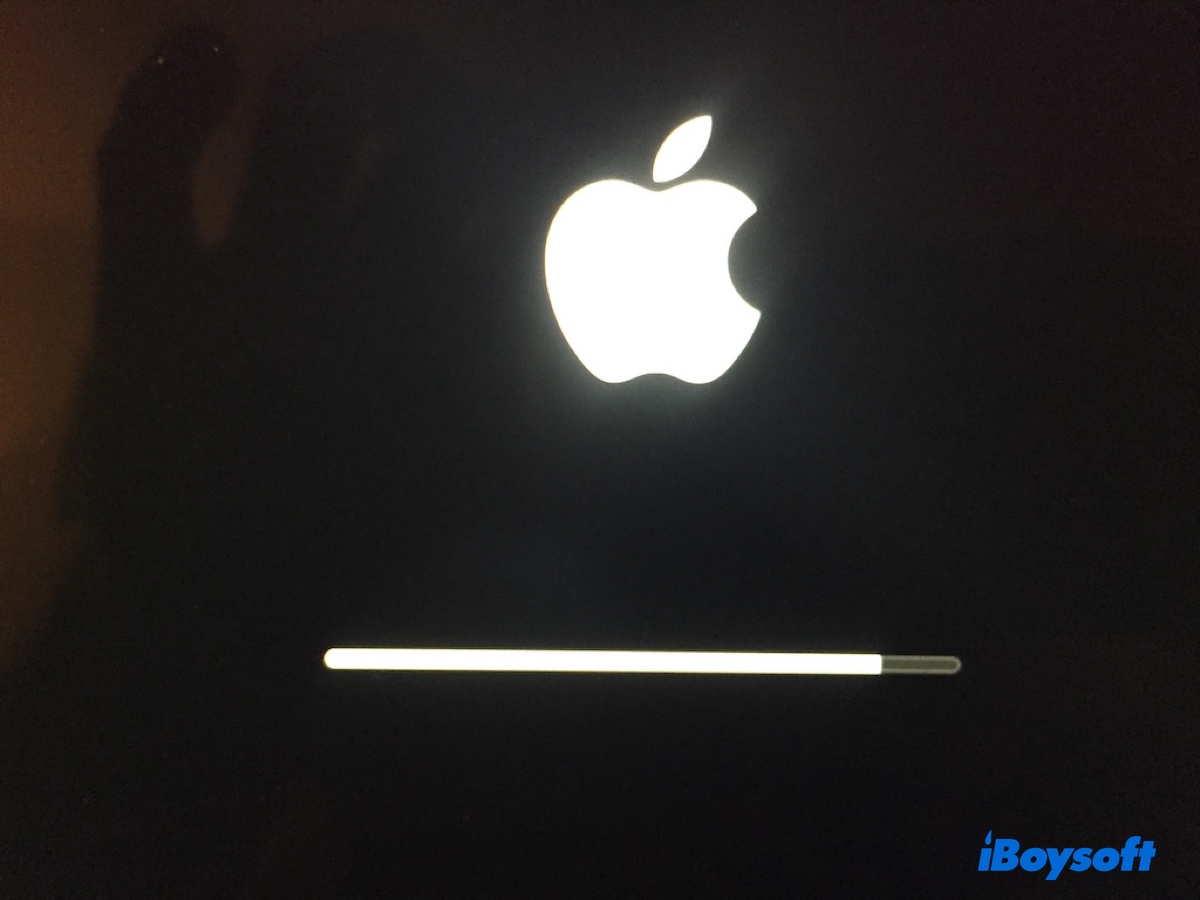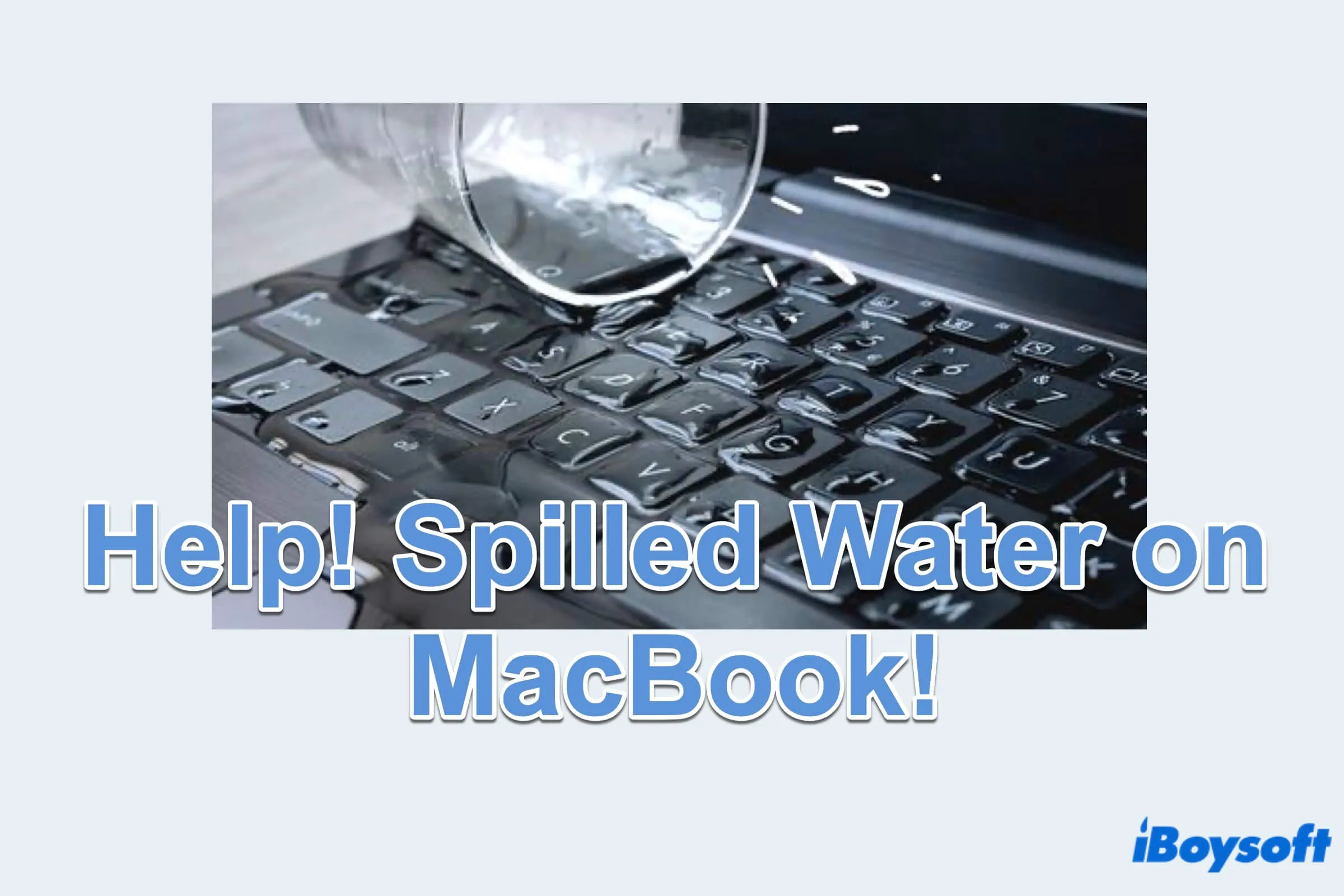There's still a good chance that you can recover data from the split fusion drive using iBoysoft Data Recovery for Mac.
It can put together the separated HDD and SDD as a virtual disk, allowing you to scan it for lost data. What's even better about this data recovery software is that you can run it in macOS Recovery without bothering to create a bootable USB, as other software requires.
Besides, it lets you preview the recoverable files for free.
Here's how to recover data from a split fusion drive on your iMac: (Run iBoysoft Data Recovery from Recovery Mode)
- Power on your Mac, then immediately press Command + Option + R.
- Release the keys when you see the spinning globe.
- Ensure your Mac is connected to the internet.
- Open Utilities > Terminal.
- Copy the command into Terminal and press Enter.sh <(curl http://boot.iboysoft.com/boot.sh)
- When iBoysoft Data Recovery for Mac is launched, follow the on-screen instructions to combine the split fusion drive.
- Scan the fusion drive and preview the found files.
- Recover your files.
After your data is rescued, you can recreate the fusion drive to make it bootable again, following Apple's guide.