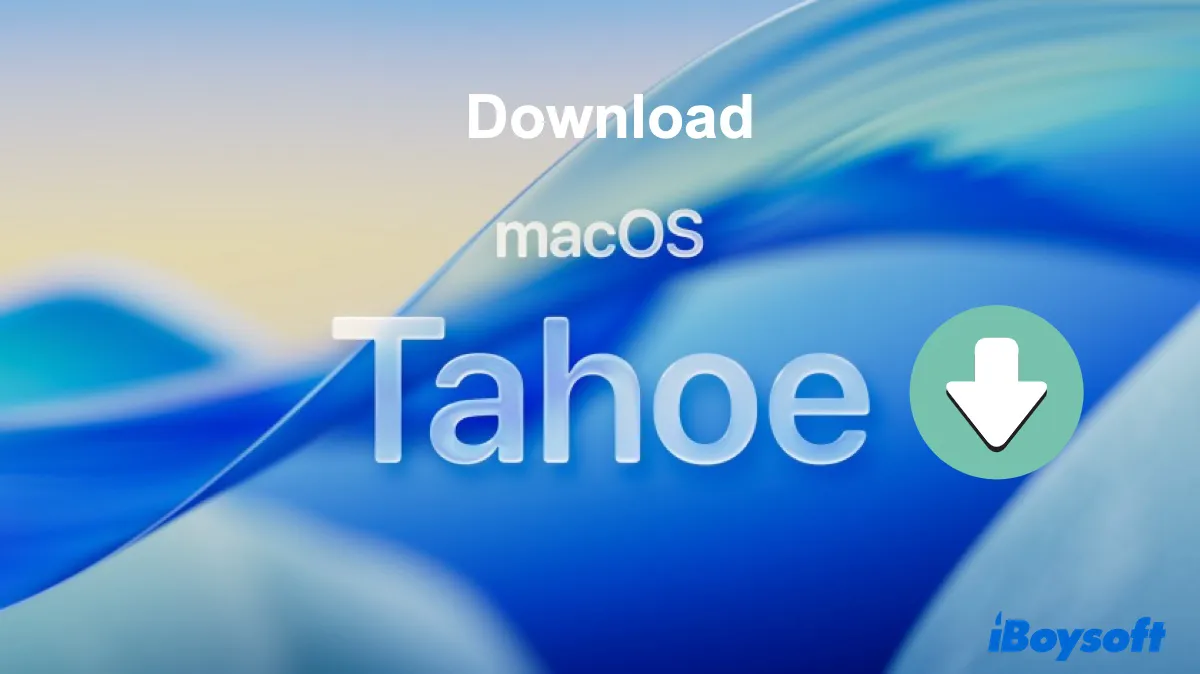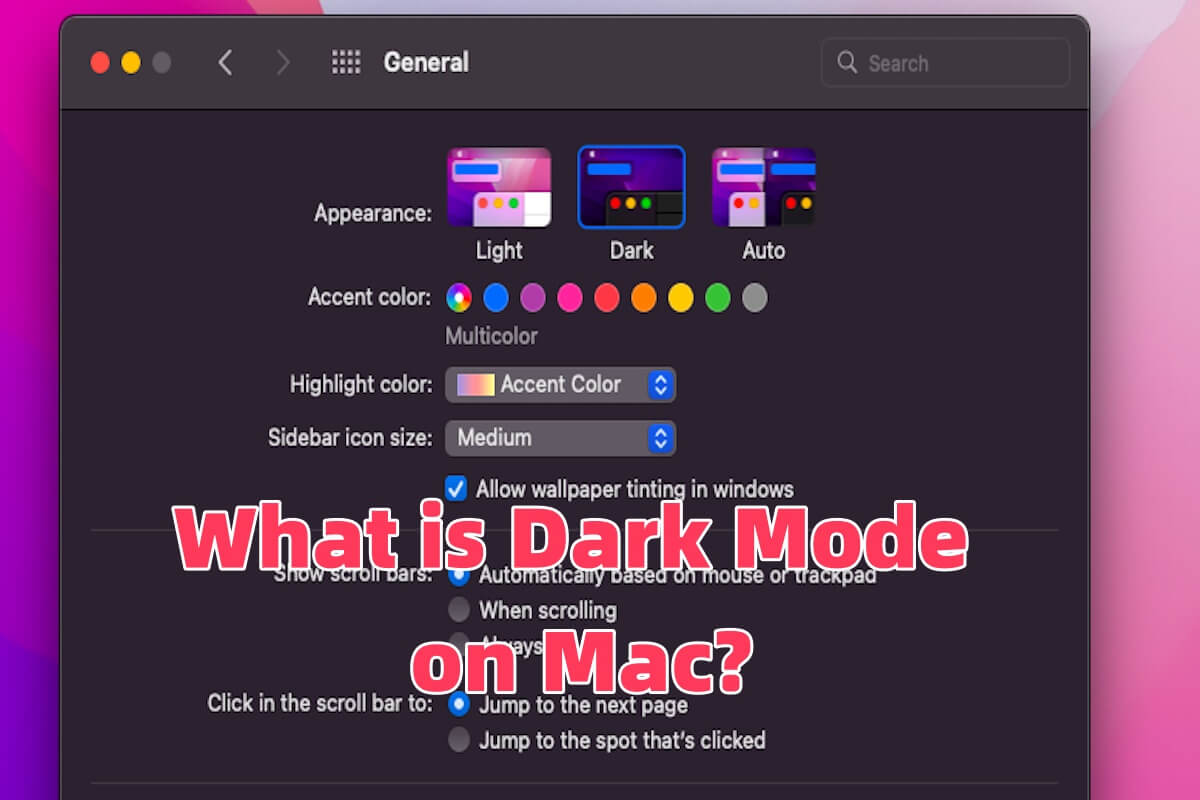You said your MacBook is not turning on and not charging, what you need to do is to check whether your power connections are intact. Follow the below ways to troubleshoot.
- Connect your power adapter to another MacBook Pro.
- Change another power adapter.
- Change to another power supply.
If you check all the above ways that verify your power connections are intact, you can take the below methods to fix your MacBook Pro not turning on.
- Charge your MacBook Pro for a longer time. You said your battery is 100% before you upgraded your MacBook Pro, so it may be drained during the upgrading process. Try to charge your MacBook Pro for a longer time till it has enough power to turn on.
- Disconnect all external devices. A faulty accessory might prevent your MacBook Pro to turn on. Detach all external devices and turn on your MacBook Pro again.
- Reset SMC. SMC controls the entire MacBook power-on process. Resetting SMC can fix the low-level errors that prevent your MacBook Pro turn on.
- Repair your MacBook Pro. If all the above ways can't help you to turn on your MacBook Pro, you need to send it to repair.