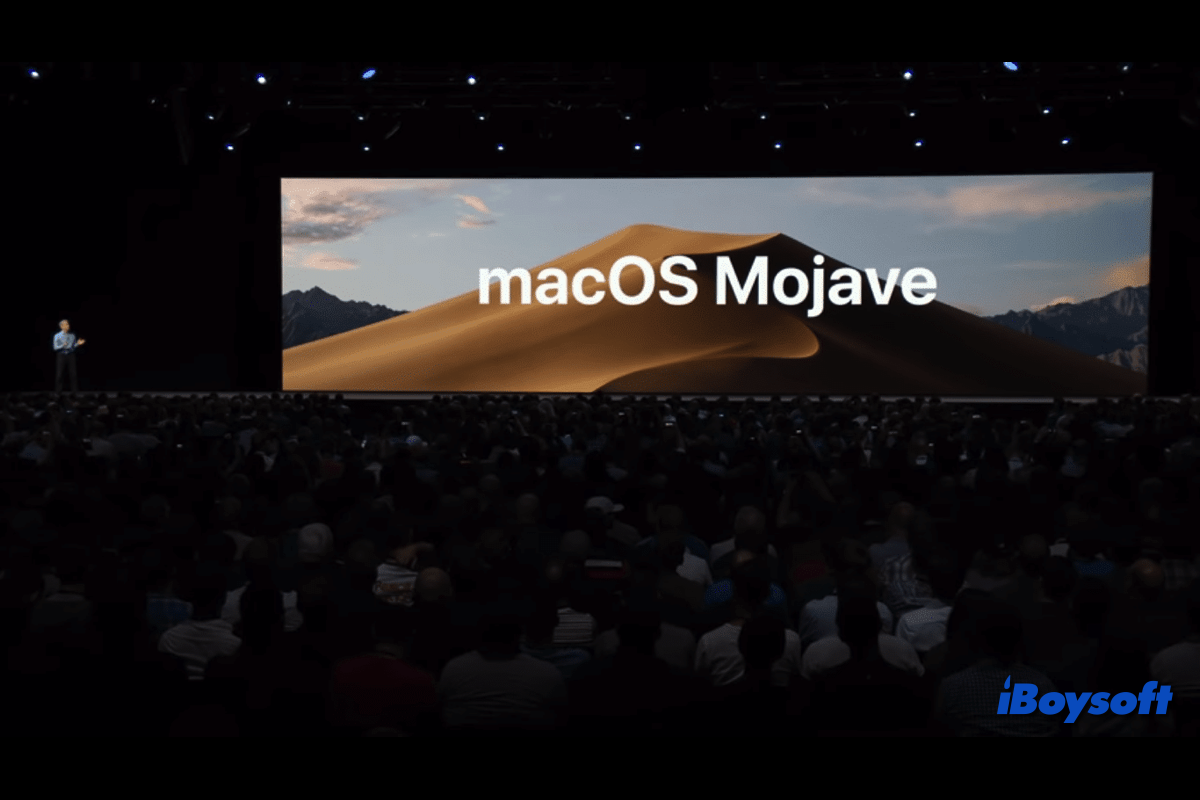From your description, there's something wrong with the built-in SD card reader on your Mac. To read-write your SD card normally, you can make use of other SD card readers. As for the 'The disk you attached was not readable by this computer' issue, you can fix it with the following methods.
Method 1. Check if the file system is supported by the macOS.
Windows, macOS, and your camera all have their own supported file systems. The disk you inserted was not readable by this computer error can occur if the macOS isn't compatible with this file system. For instance, macOS does not support the ReFS file system and only offers read support to NTFS drives.
Method 2. Upgrade the driver on your Mac.
An outdated driver on your Mac may also be the culprit for unreadable drives. You can follow the steps listed below to verify and update the drivers on your Mac.
- Select the Apple menu and opt for System Preferences.
- Find and tap on Software Update.
- Check to see whether your system needs any upgrades. If so, upgrade the macOS to update the device driver.
Method 3. Repair problematic SD card with First Aid.
Click Ignore when prompted with the error message.
Open Disk Utility and choose the unreadable disk on the left side.
On the Disk Utility toolbar, select the First Aid button to check and repair your SD card.
If none of these methods work for you, go to a professional disk repair store to see if you can get some help.