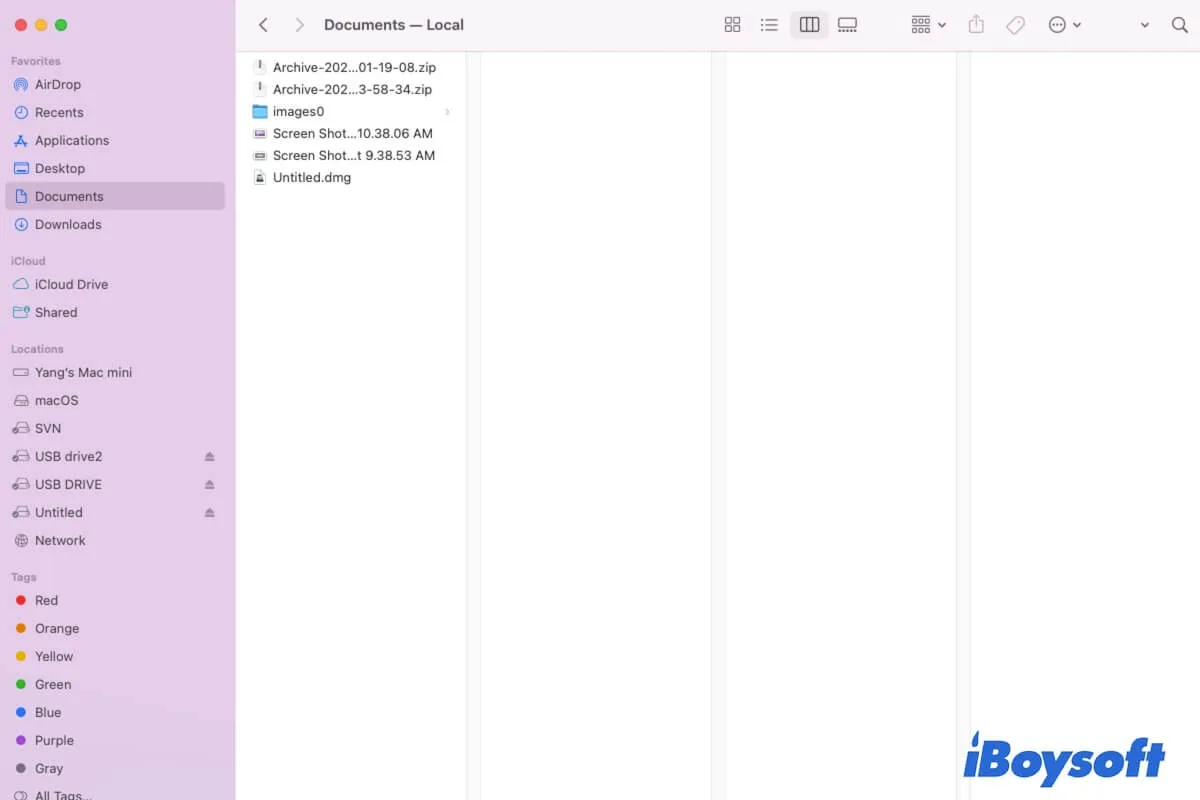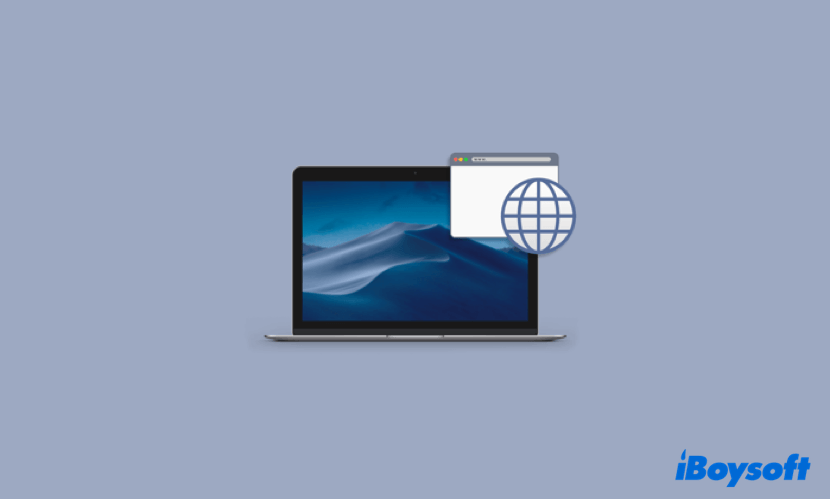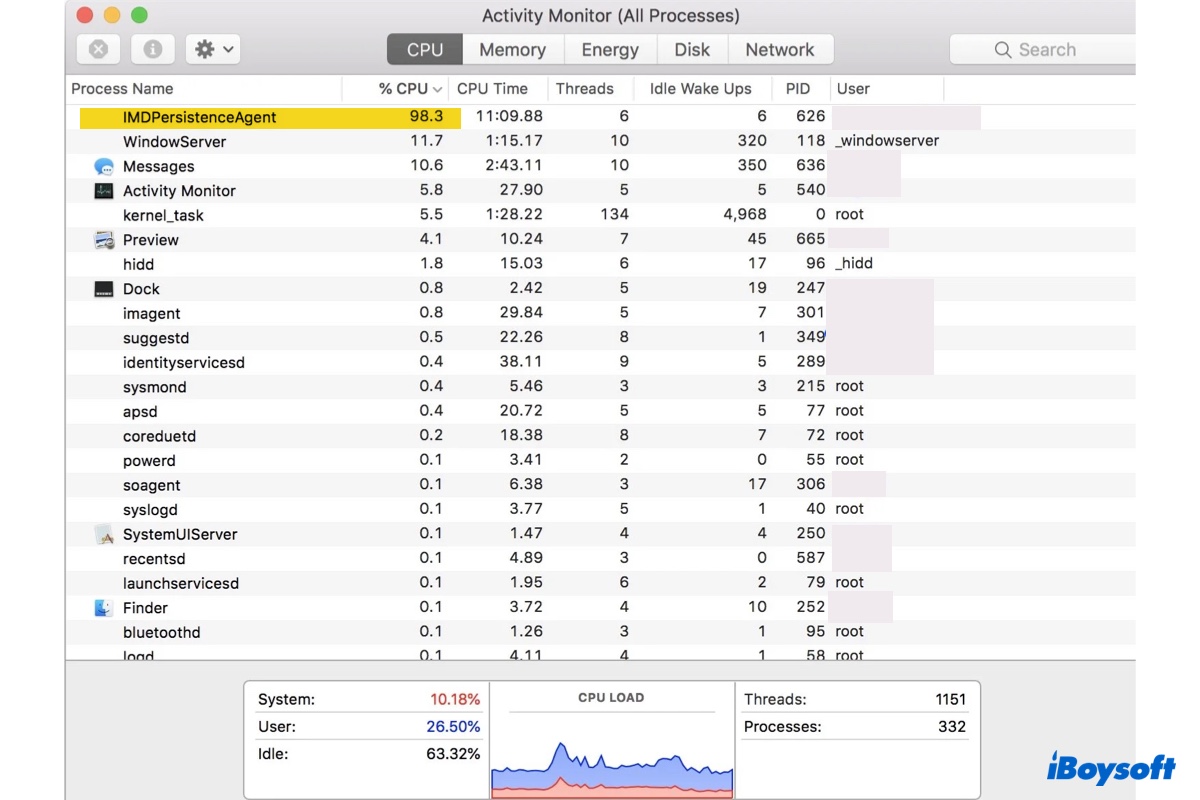At least, there should be two volumes: Macintosh HD and Macintosh HD - Data. According to your description, the data volume is lost, no FileVault-encrypted volume on your drive, and all your data is gone. You can try third-party data recovery software to recover data from the whole drive, and then erase the whole drive and reinstall macOS.
Generally, you can view FileVault-encrypted volumes in macOS Recovery Mode by using the Terminal command "diskutil cs list," for a FileVault-enabled volume, you can see "FileVault: Yes(Locked)."
However, given that your Macintosh HD - Data volume is missing, you should try to recover data from AppleAPFSMedia. iBoysoft Data Recovery for Mac is professional in recovering lost/deleted files from Mac's internal and external storage media. You can download it to recover data or run iBoysoft Data Recovery for Mac in macOS Recovery Mode if your Mac is unbootable.
After recovering data, now, you can proceed to erase the whole drive in Disk Utility in macOS Recovery Mode, then get back to the macOS Utilities and choose Reinstall macOS, it could recreate two volumes the Macintosh HD and Macintosh HD - Data on the drive.