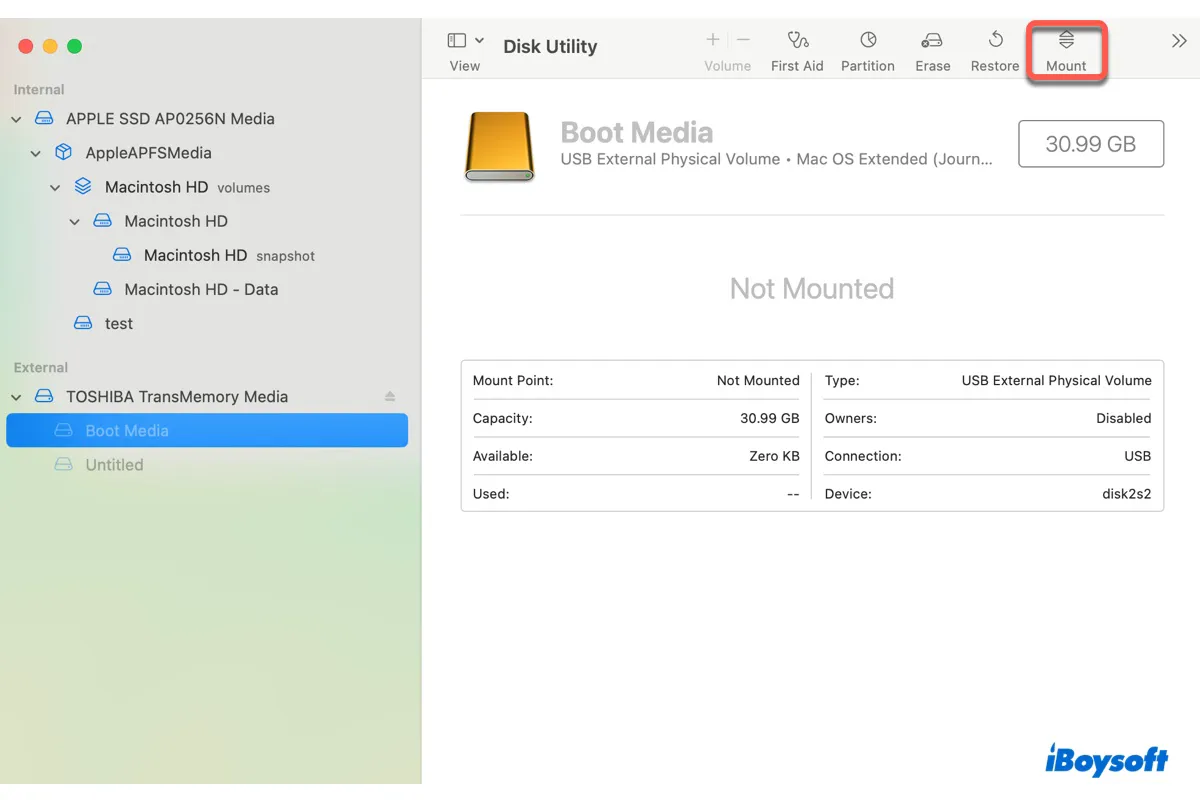Have you tried to unplug and replug the drive after ejecting it? It could be a temporary glitch that's causing your drive to not show files. Also, try a reboot and see if the files appear.
If that doesn't help, it's possible that the driver of your external hard drive doesn't cope with the operating system on your 2017 MacBook Pro. You can visit the manufacturer's website and install the available driver update to resolve it.
Suppose you still can't see files on your external hard drive on the 2017 MacBook Pro, your drive is likely corrupted and needs to be reformated. Since reformatting a drive will erase all its data, you can get the important files off the drive by accessing it from the 2008 MacBook.
For those who can't access files on an external drive, they can use iBoysoft Data Recovery for Mac to restore the files. It's a professional data recovery solution that can recover data from various storage devices, including external hard drives, USBs, SD cards, Mac's internal hard drives, etc.
As long as your operating system is newer than Mac OS X 10.11 El Capitan, you can use it to restore files. iBoysoft also allows you to preview files for free.
After your files are safe, you can format your external hard drive on Mac to fix the corruption.