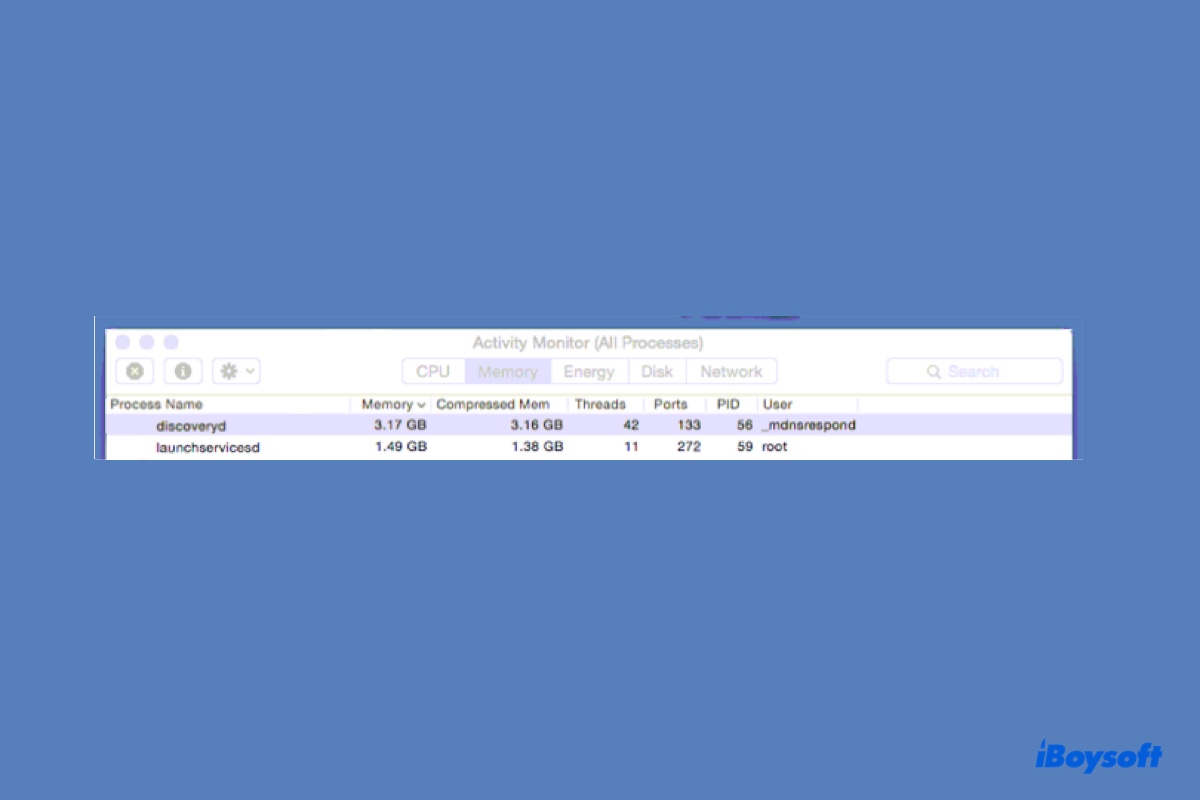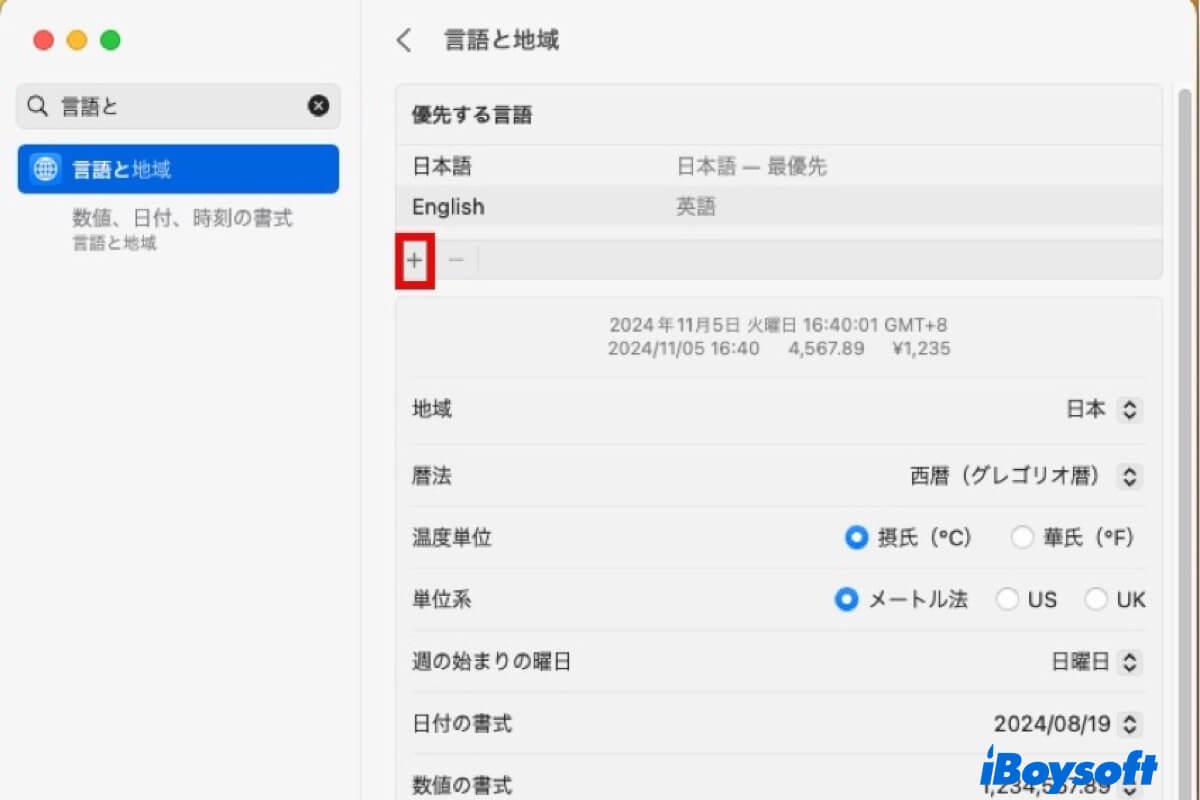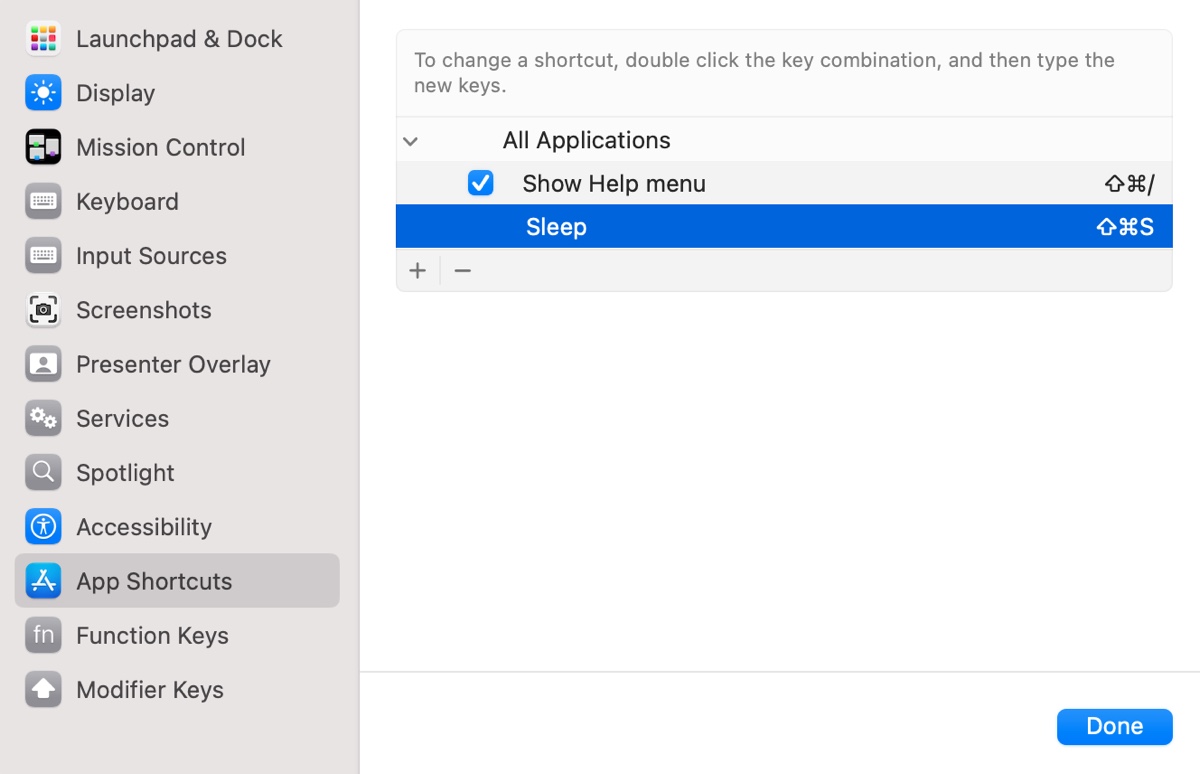Your USB stick may have some software issues like the file system is corrupted as it shows up in Disk Utility but alerts you that it is not readable.
You can run First Aid in Disk Utility to check and repair the tiny file system errors on it first. If that makes no use, you can try these ways to fix the unreadable USB on your Mac.
- Update the USB driver. To do so, you just need to update your Mac.
- Reformat your USB stick. But reformatting it will erase all data on it, to rescue the files, you have no choice but to use a professional data recovery tool.
I tried using iBoysoft Data Recovery for Mac to recover files from my inaccessible and unreadable external hard drive last month. This software supports restoring files from unreadable USB sticks and other storage devices.
Here's how:
- Free download, install, and open iBoysoft Data Recovery for Mac on your Mac.
- Select your USB stick on the app's main interface and click Search for Lost Data.
- After the scanning process is end, preview your files and click Recover to save the files to your Mac or another external storage device.
Then, you can format your USB in Disk Utility and put back the data, easily enough, right?